How to Login and Deposit on BYDFi
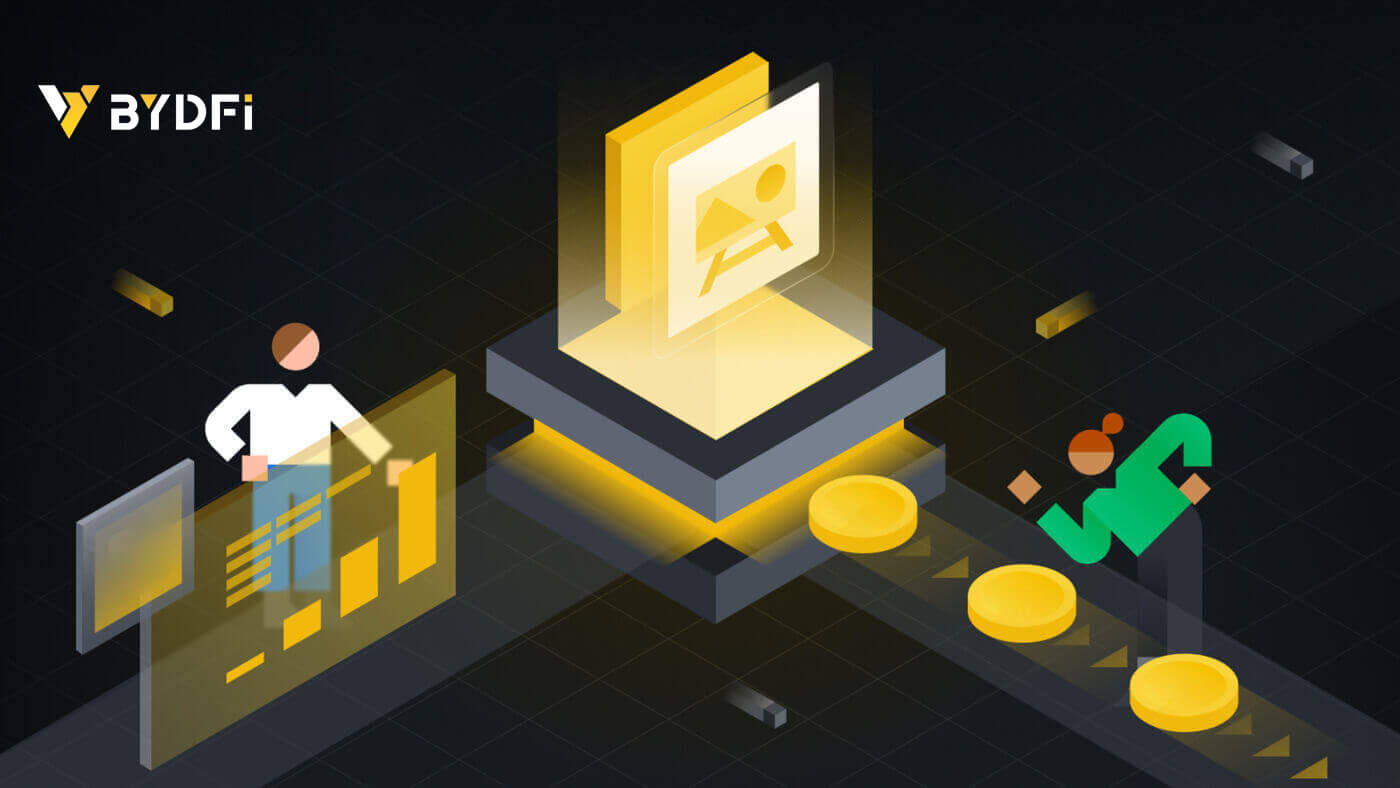
How to Login Account on BYDFi
Login your BYDFi Account
1. Go to the BYDFi Website and click on [Log In].
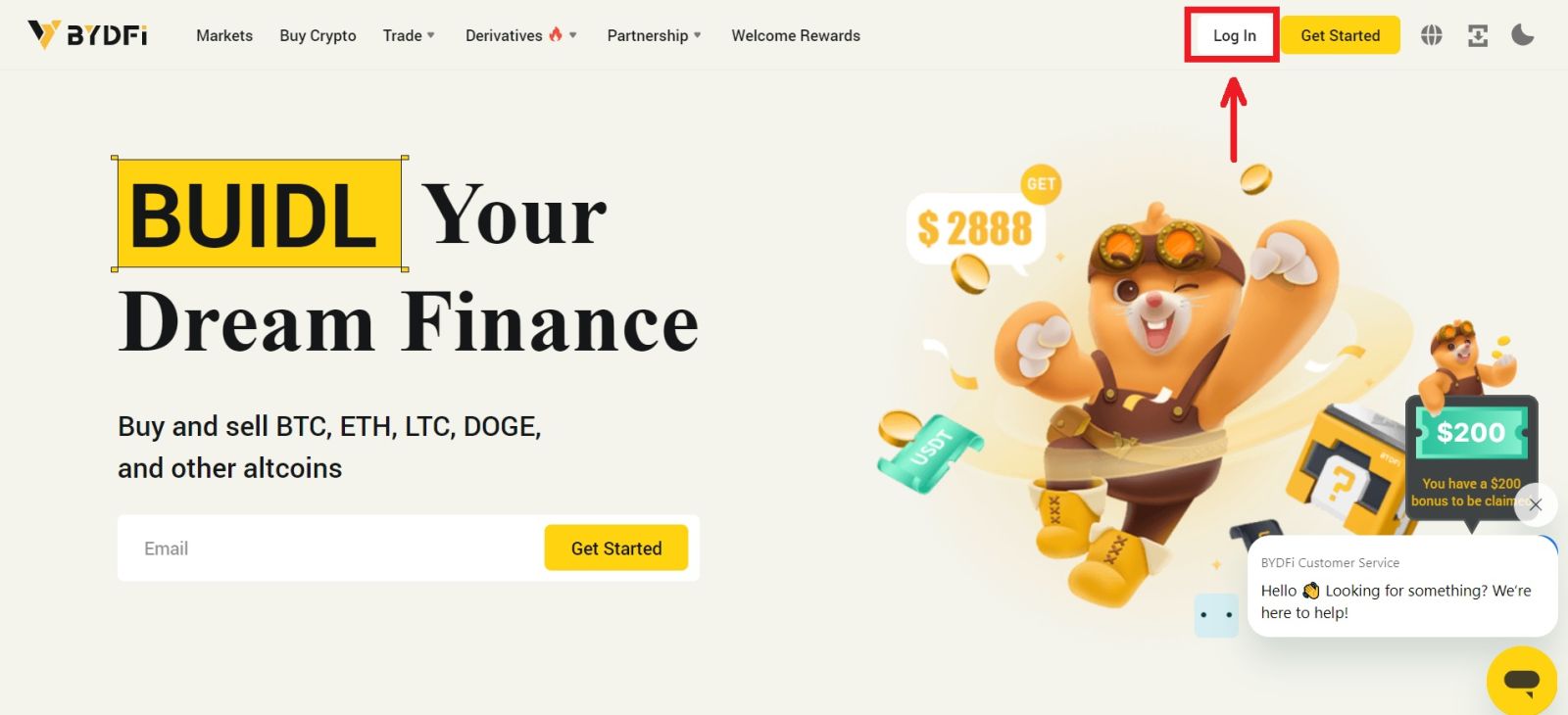
You can log in using your Email, Mobile, Google account, Apple account, or QR code.
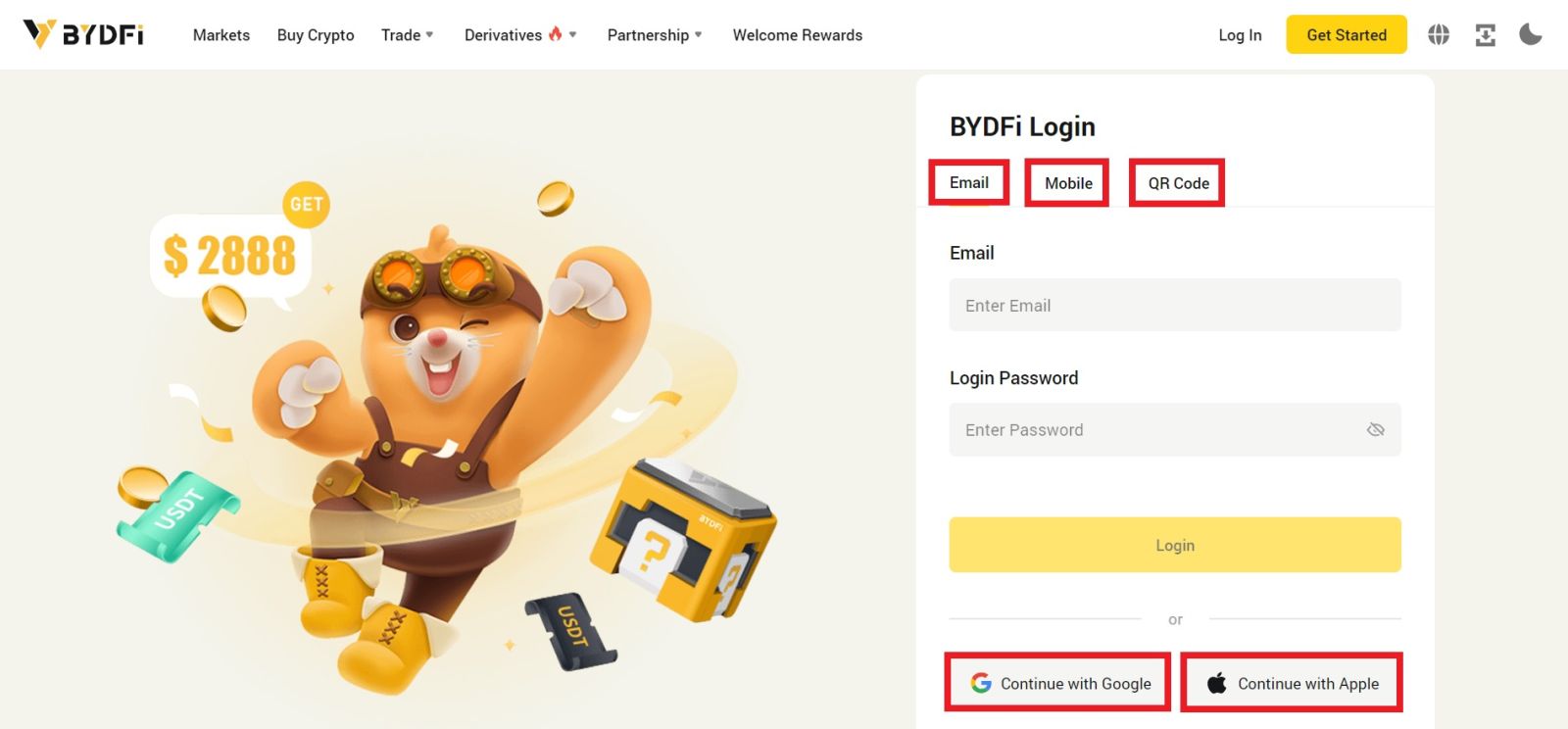
2. Enter your Email/Mobile and password. Then click [Login].
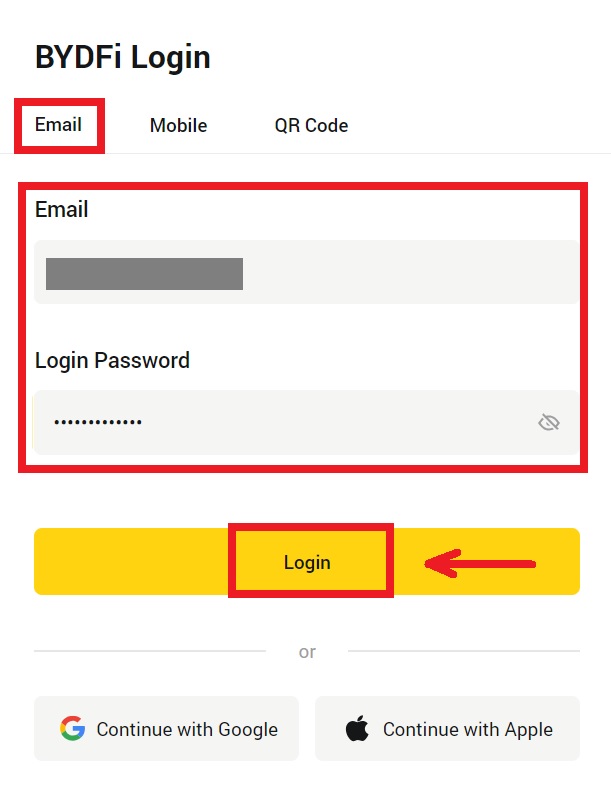
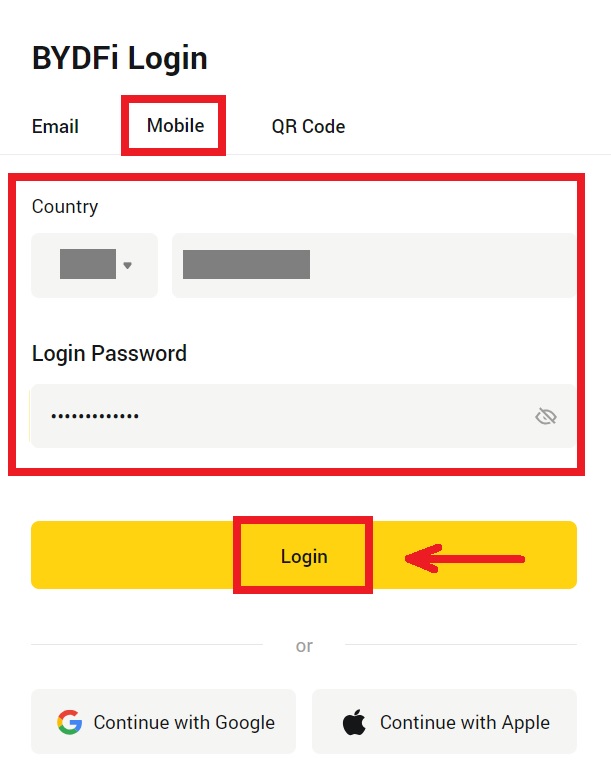
3. If you’re logging with your QR code, open your BYDFi App and scan the code.
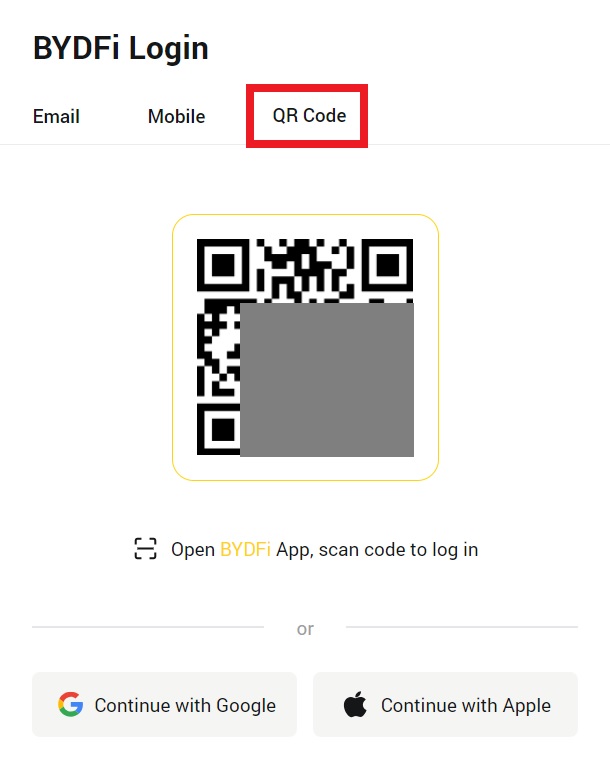
4. After that, you can successfully use your BYDFi account to trade.
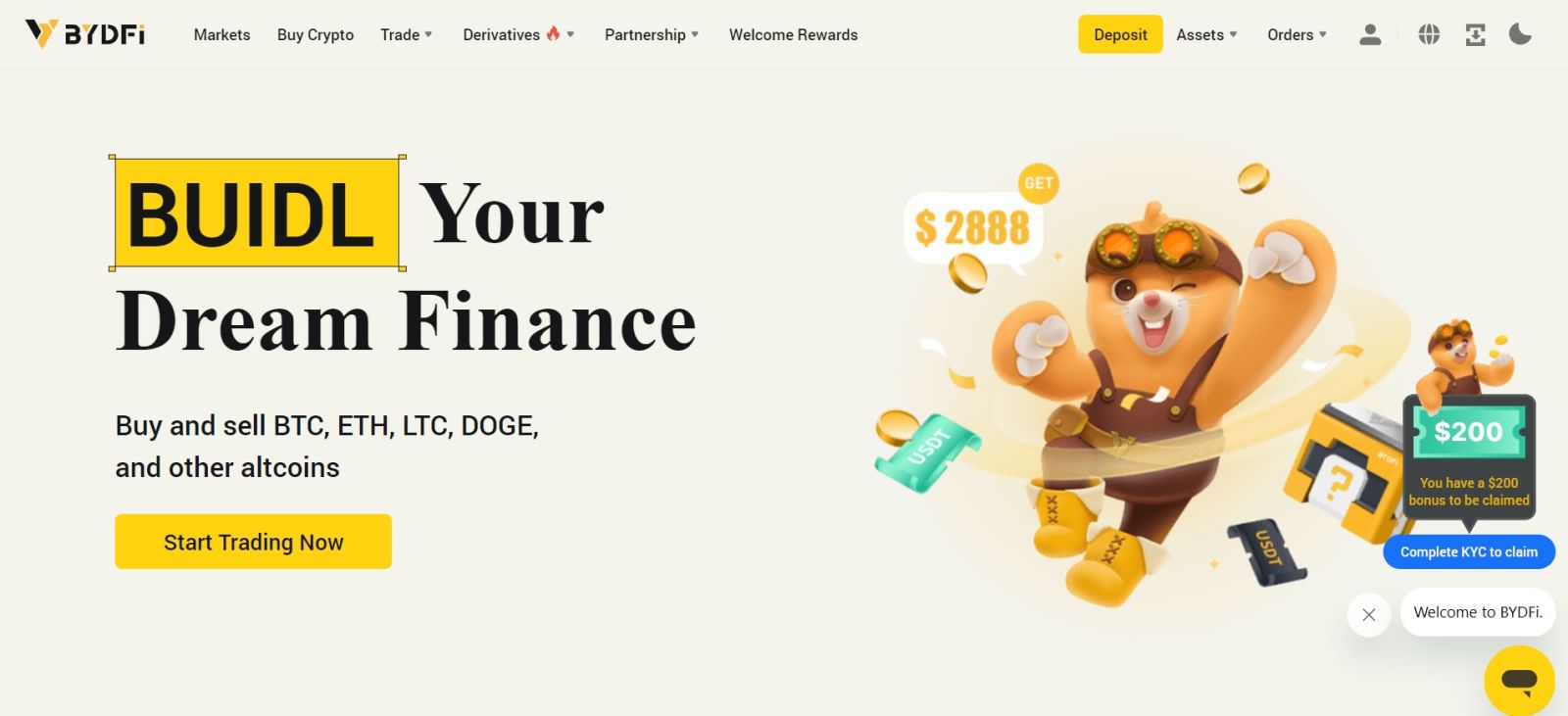
Login to BYDFi with your Google Account
1. Go to the BYDFi website and click [Log In].
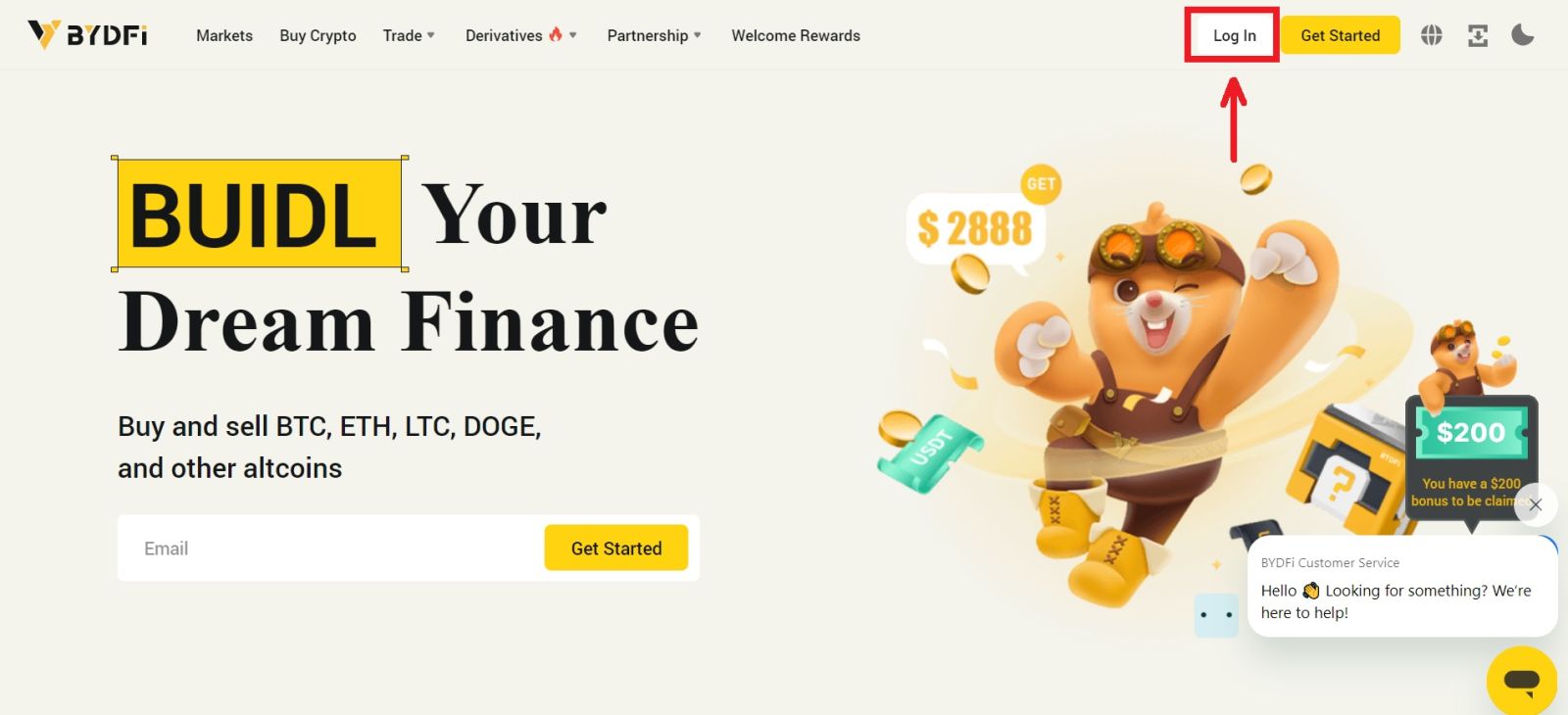 2. Select [Continue with Google].
2. Select [Continue with Google].
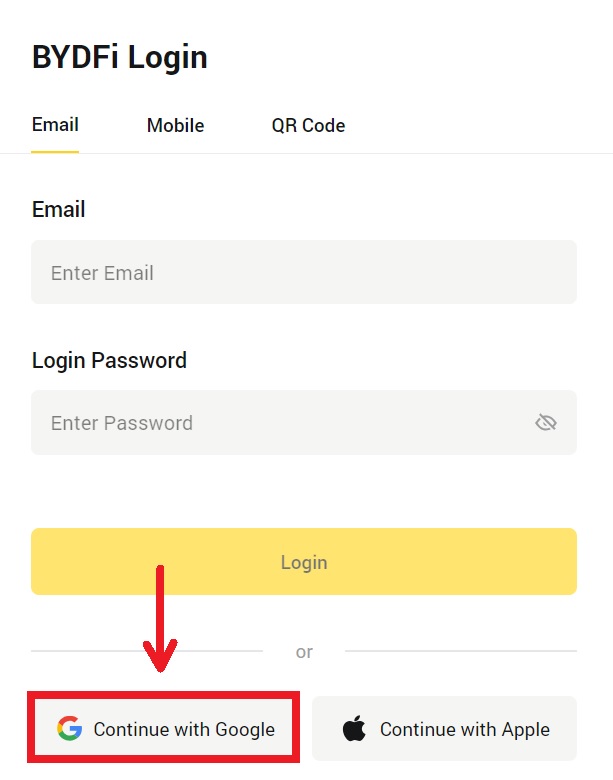
3. A pop-up window will appear, and you will be prompted to sign in to BYDFi using your Google account. Fill in your email/phone and password. Then click [Next].
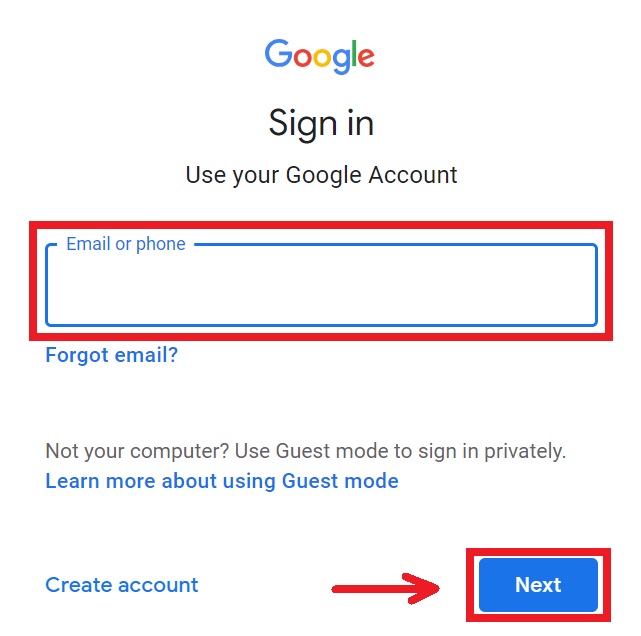
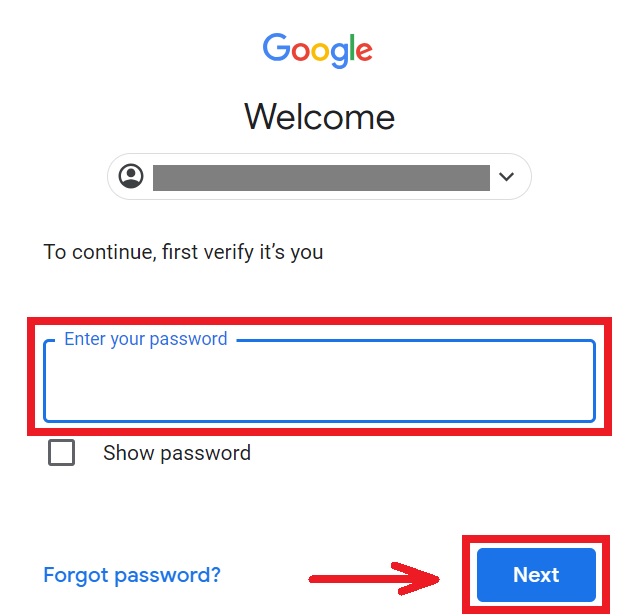
4. Enter your password to link your BYDFi account with Google.
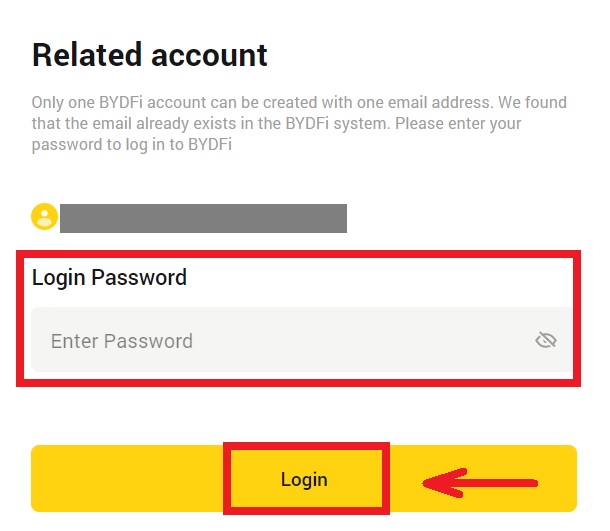
5. After signing in, you will be redirected to the BYDFi website.
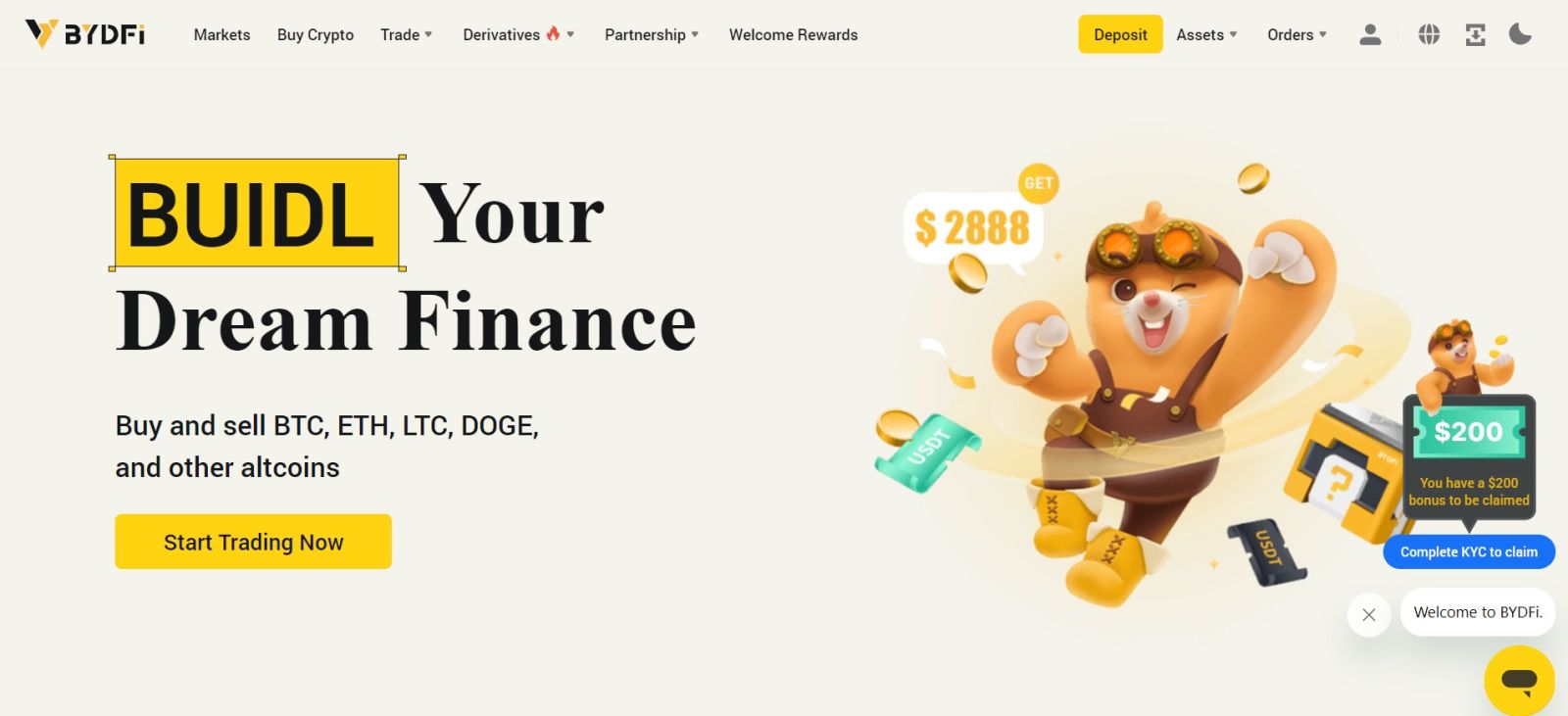
Login to BYDFi with your Apple Account
1. Visit BYDFi and click [Log In].
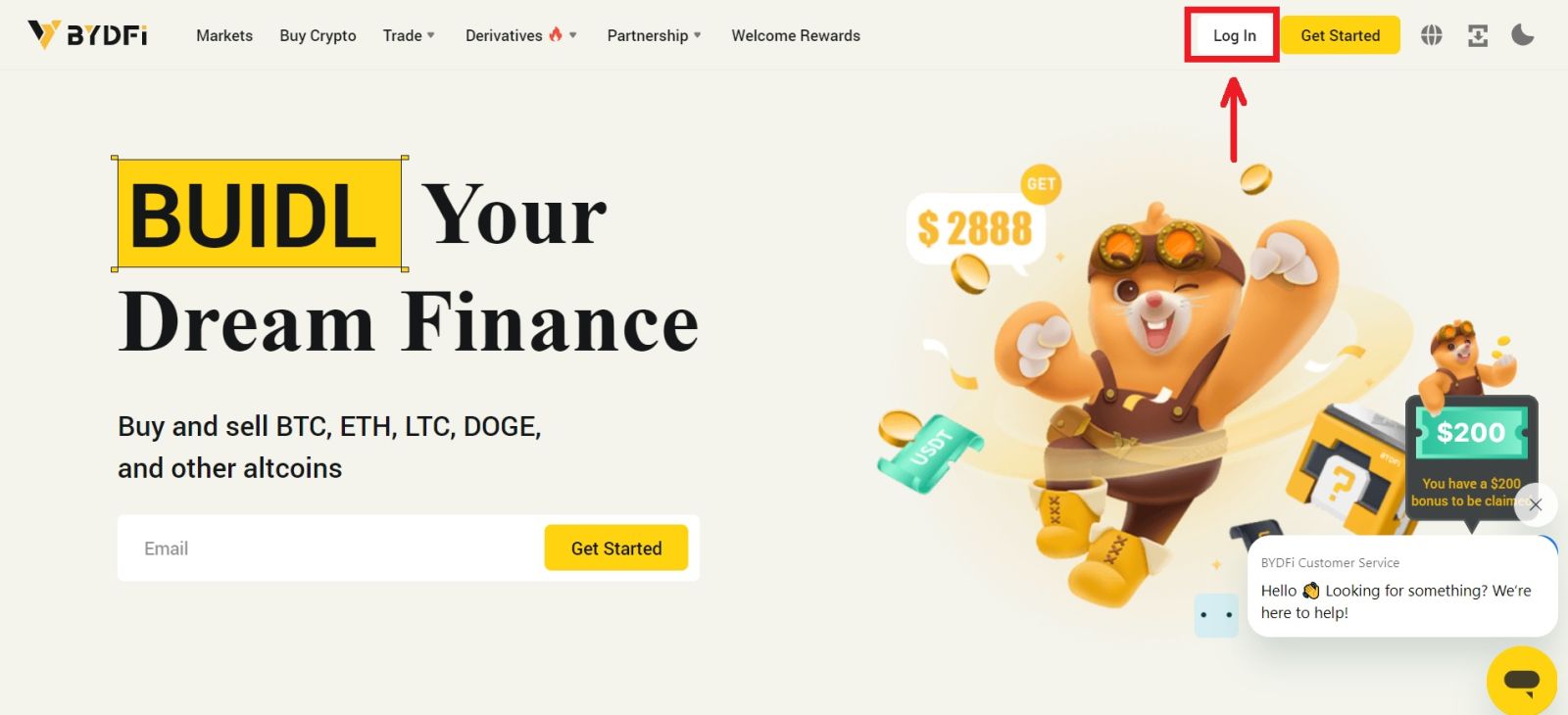 2. Click the [Continue with Apple] button.
2. Click the [Continue with Apple] button.
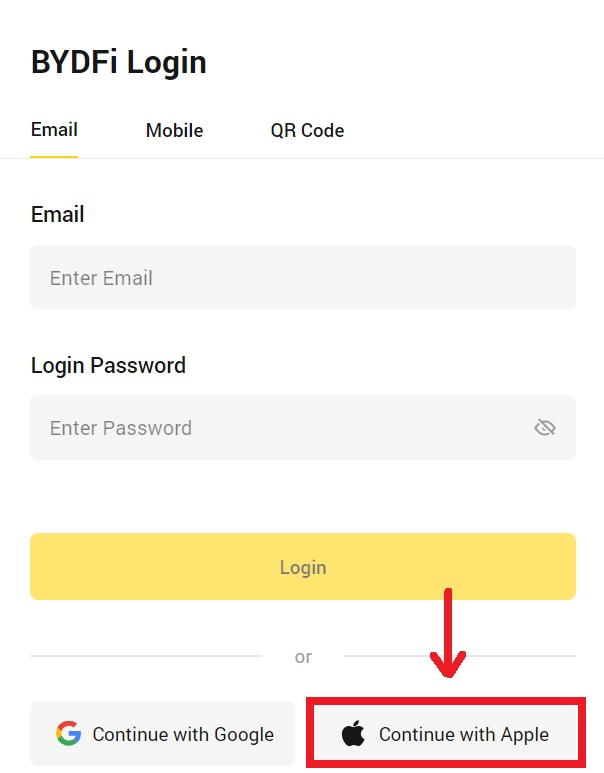
3. Enter your Apple ID and password to sign in to BYDFi.
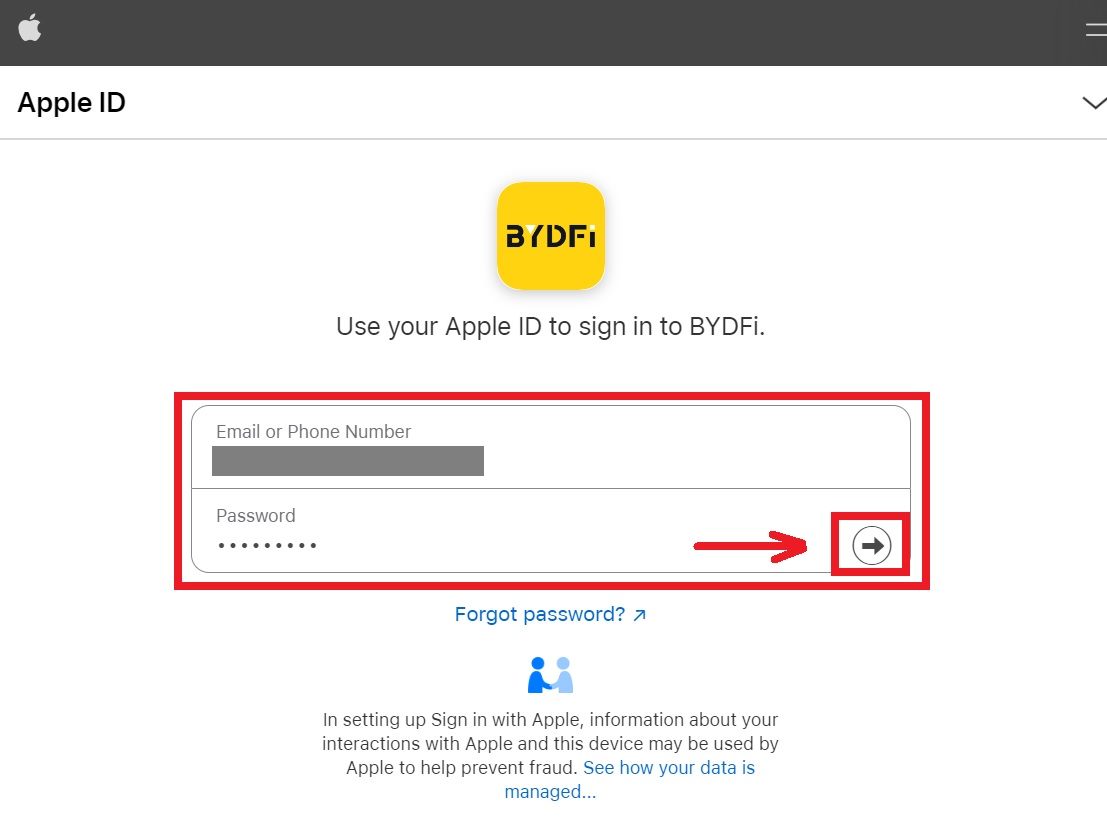 4. Click [Continue].
4. Click [Continue].
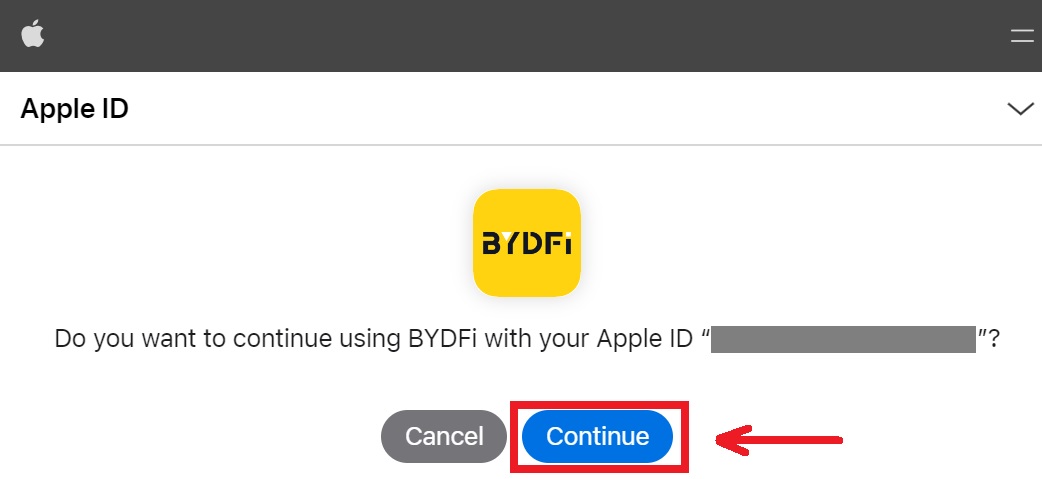 5. Enter your password to link your BYDFi account with Apple.
5. Enter your password to link your BYDFi account with Apple.
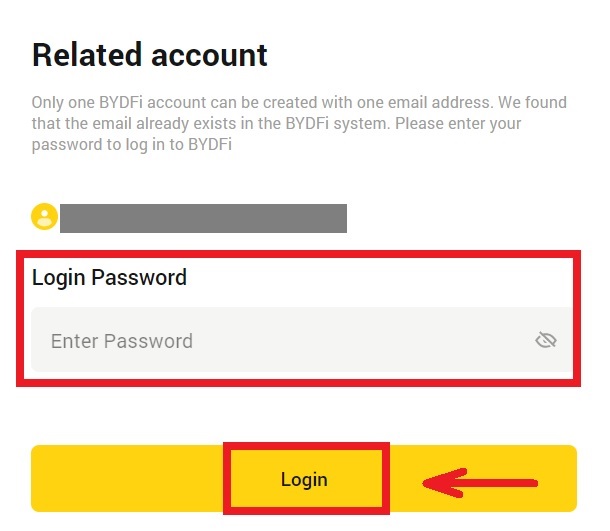
6. After signing in, you will be redirected to the BYDFi website.
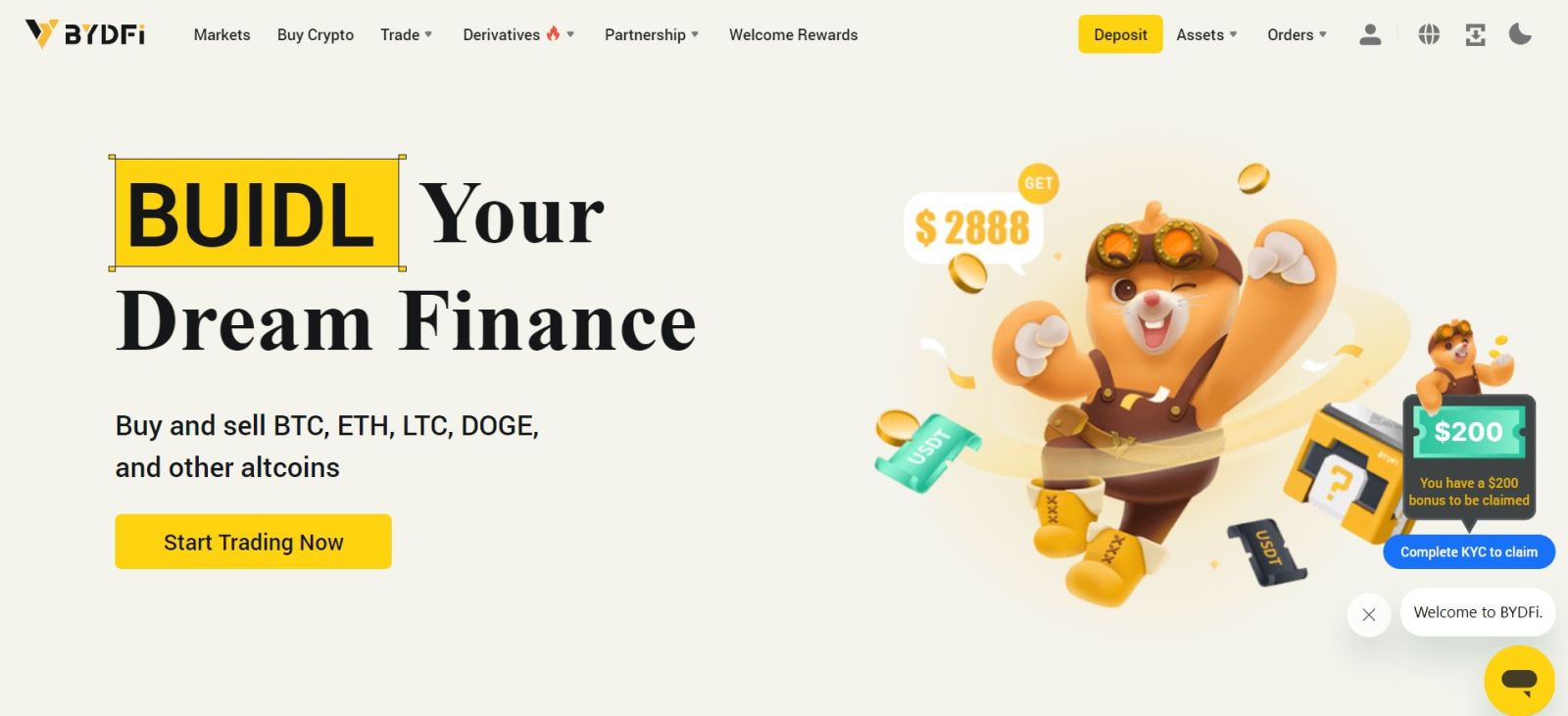
Login on the BYDFi App
Open the BYDFi app and click on [Sign up/Log in].
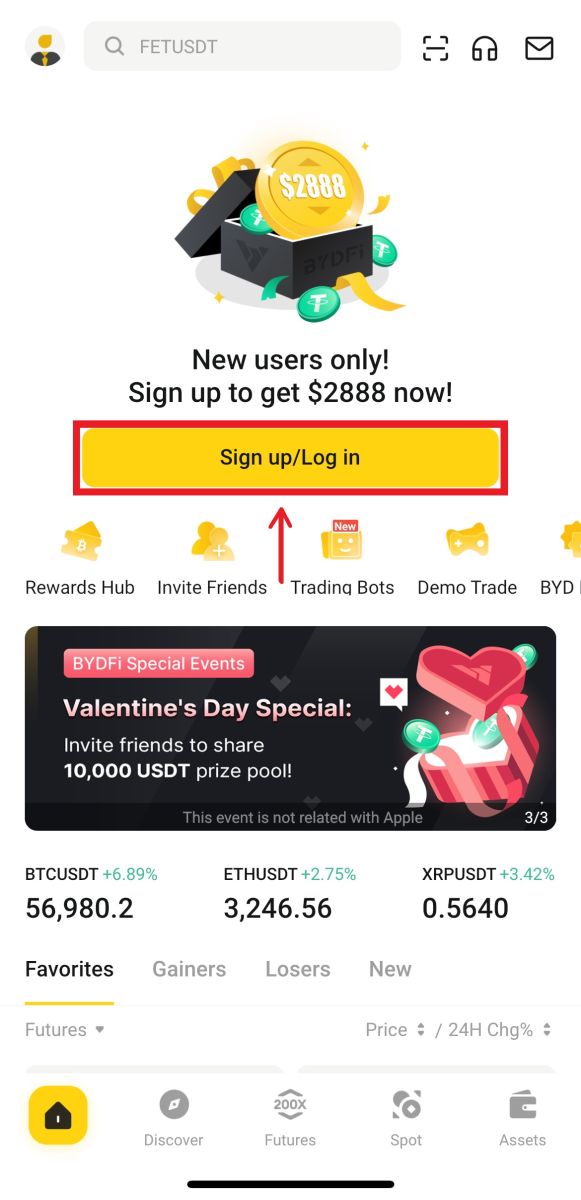
Login using Email/Mobile
1. Fill in your information and click [Log In]
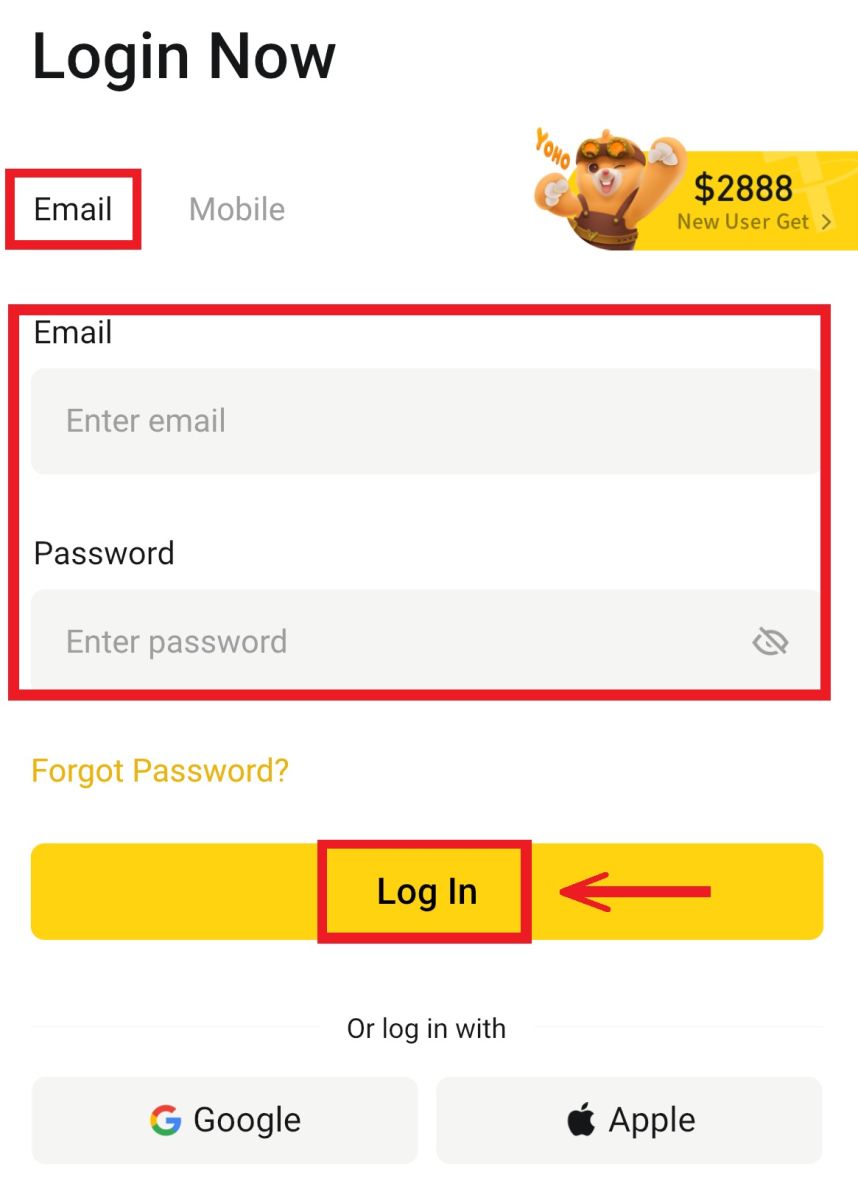
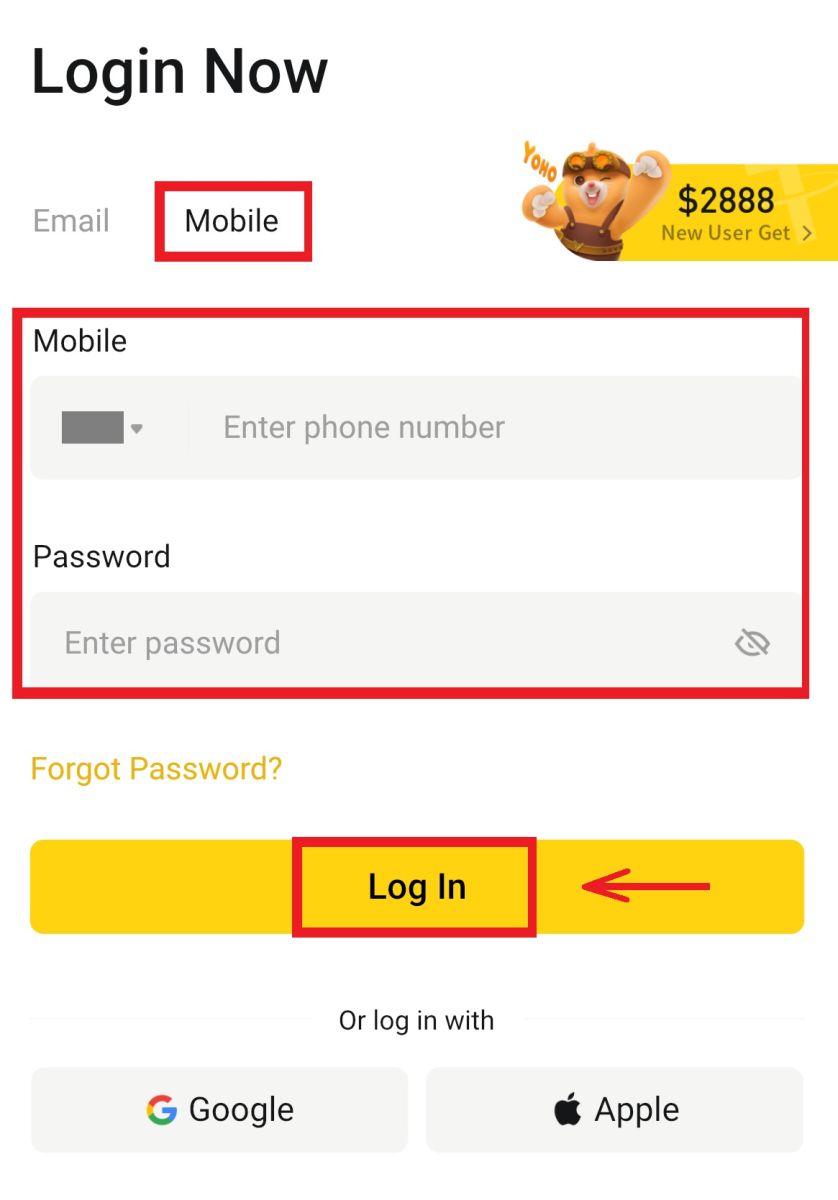
2. And you will be logged in and can start trading!
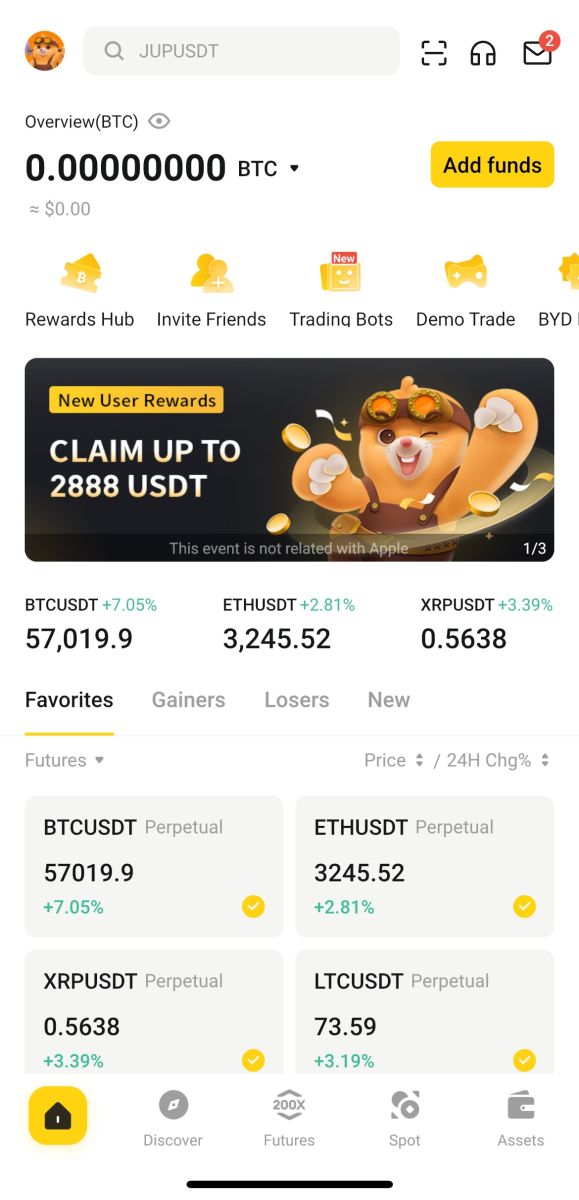
Login using Google
1. Click on the [Google] - [Continue].
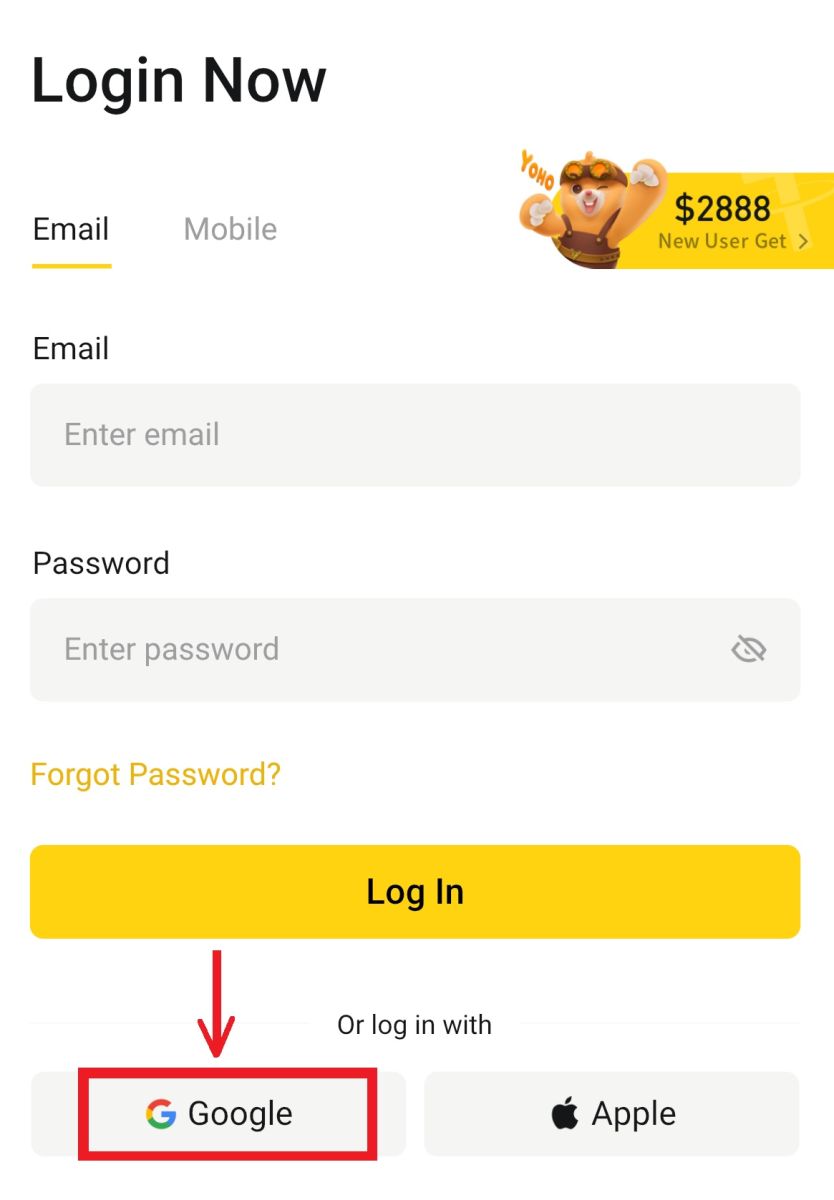
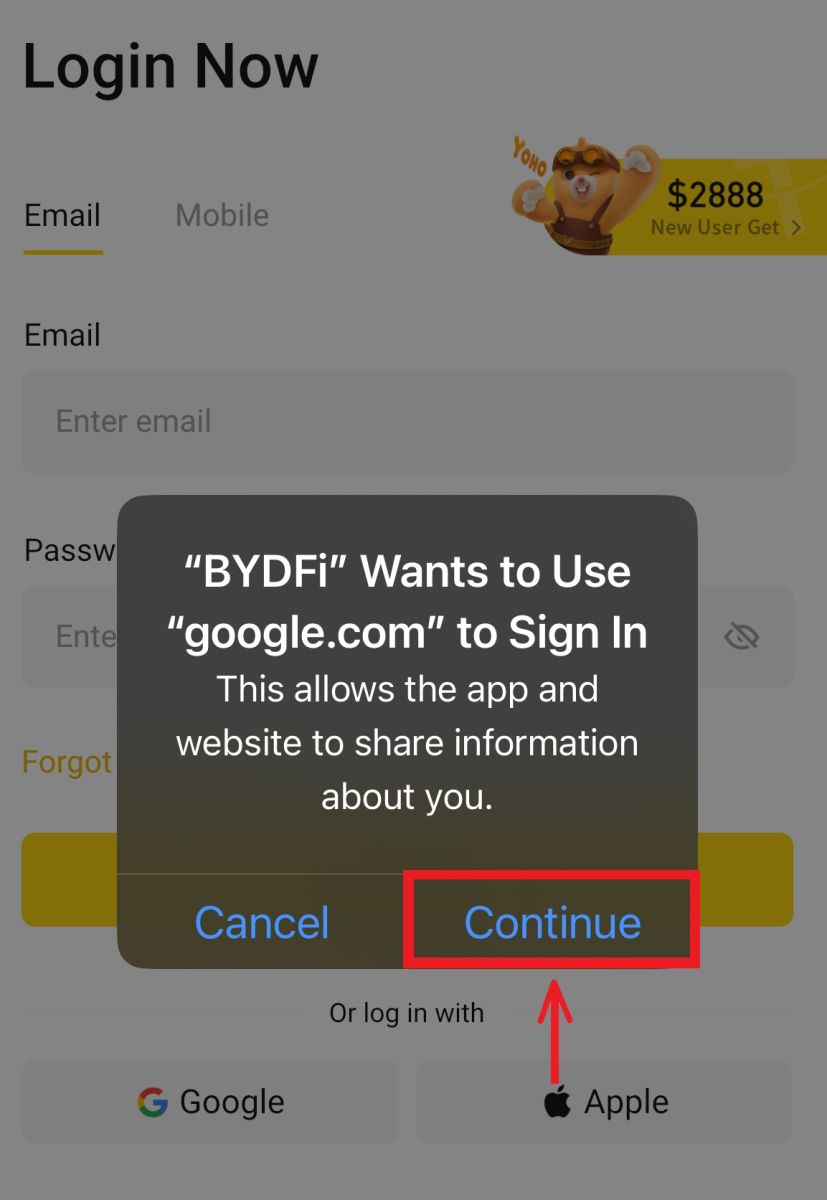 2. Fill in your email and password, then click [Next].
2. Fill in your email and password, then click [Next].
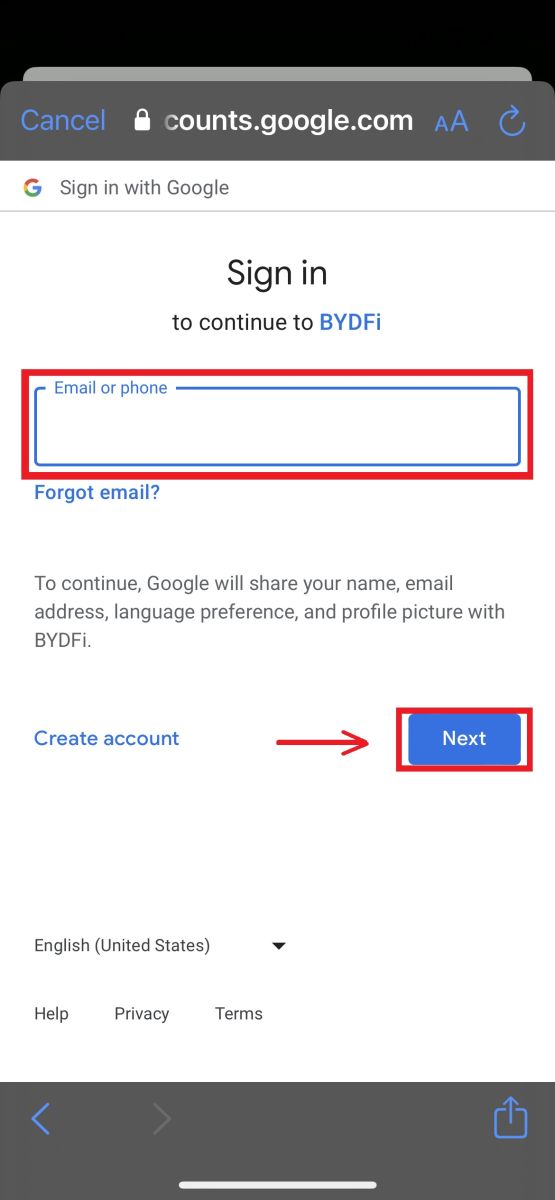
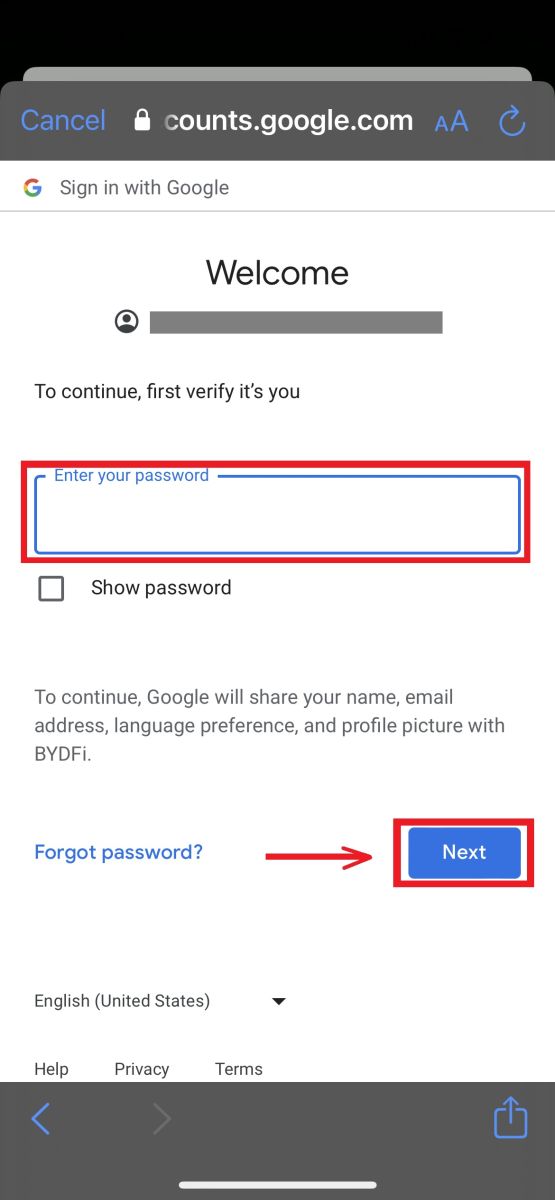
3. Fill in your account password then click [Log In].
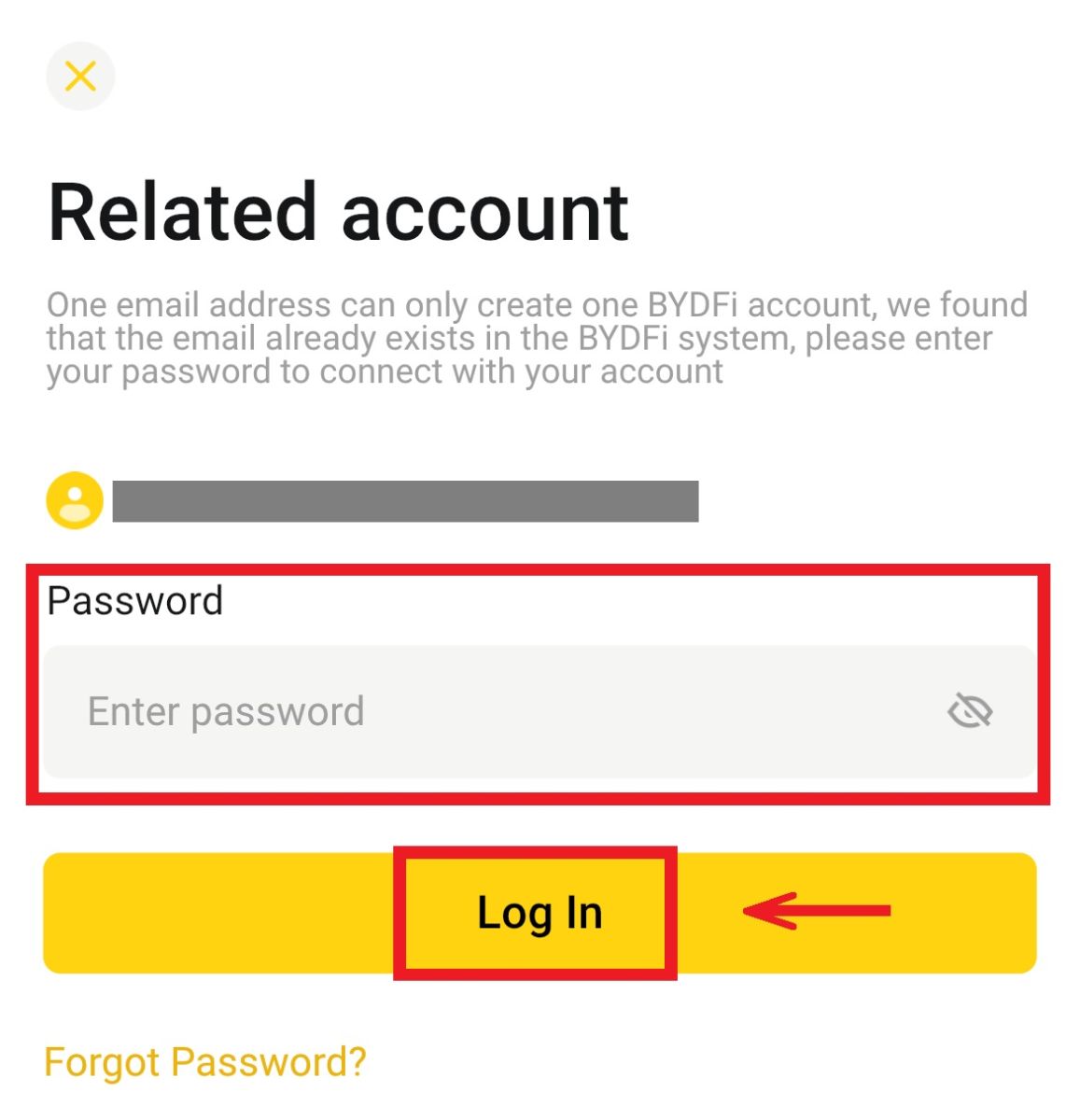
4. And you will be logged in and can start trading!
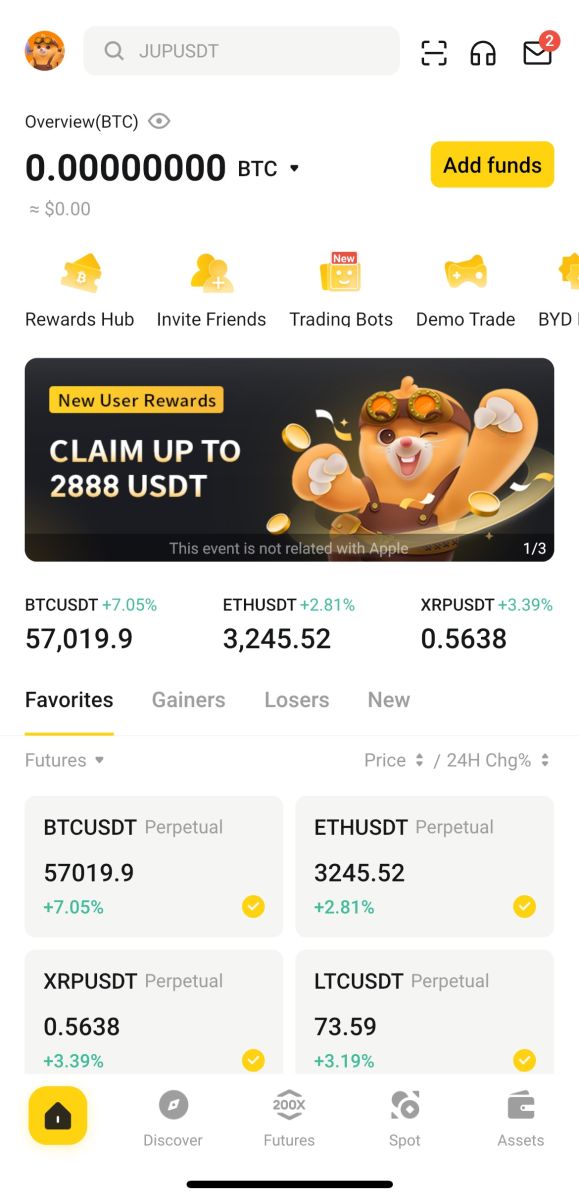
Sign up with your Apple account:
1. Select [Apple]. You will be prompted to sign in to BYDFi using your Apple account. Tap [Continue].
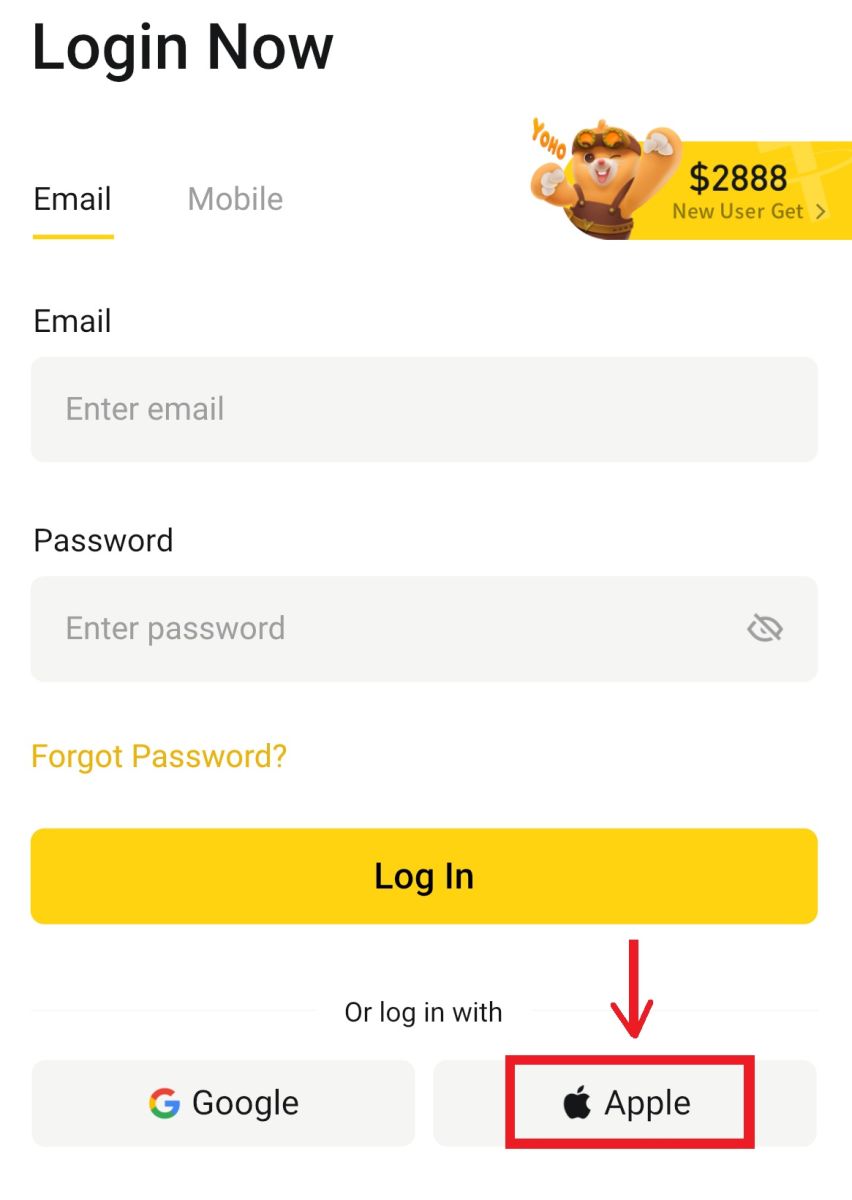
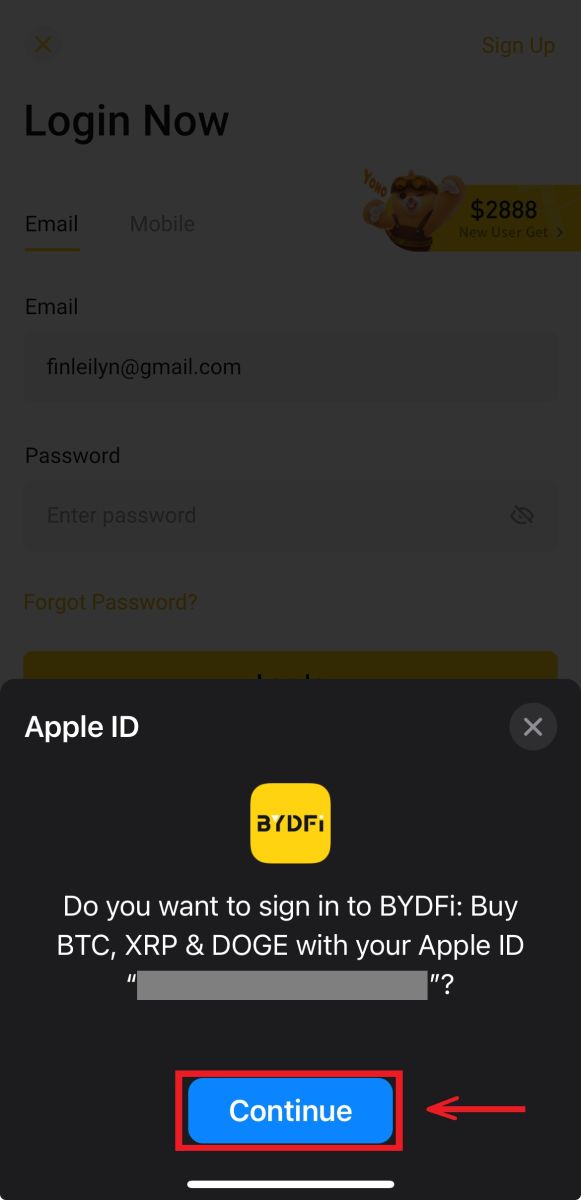
2. And you will be logged in and can start trading!
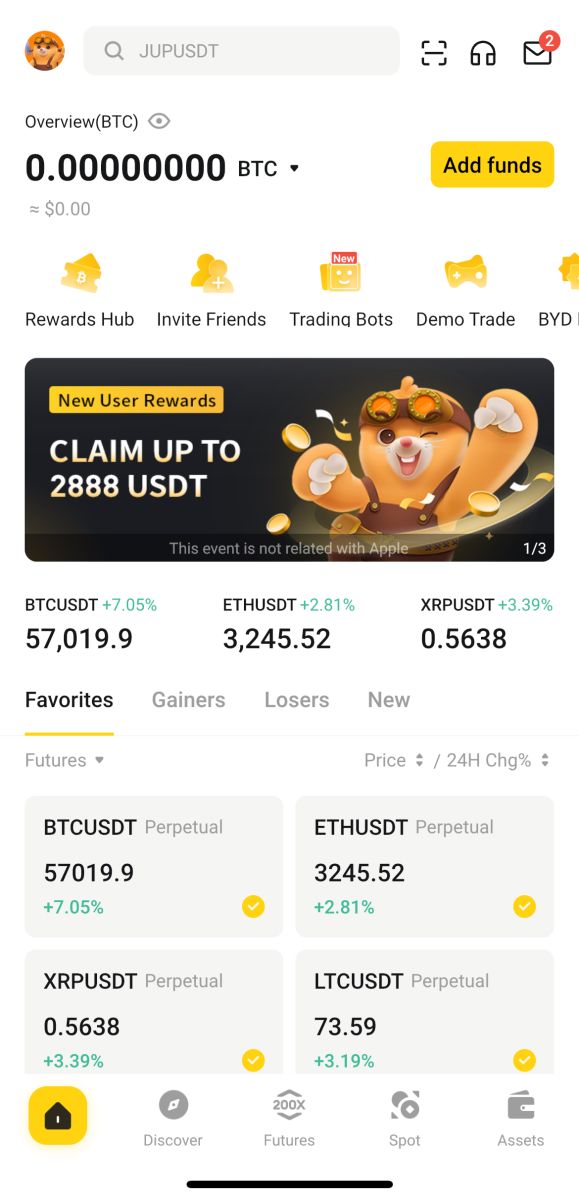
I forgot my password from the BYDFi Account
You can reset your account password from the BYDFi website or App. Please note that for security reasons, withdrawals from your account will be suspended for 24 hours after a password reset.
1. Go to the BYDFi website and click [Log In].
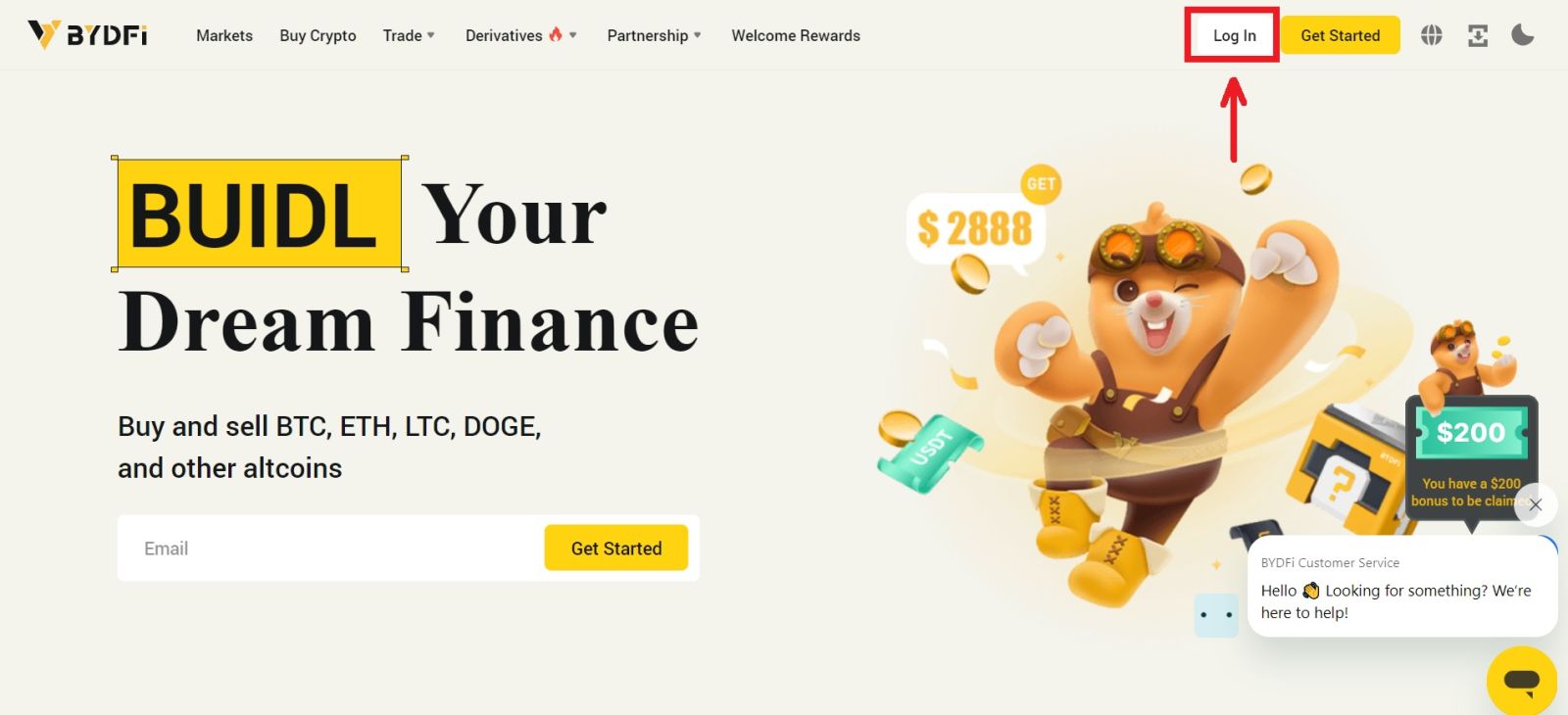 2. On the login page, click [Forgot Password?].
2. On the login page, click [Forgot Password?].
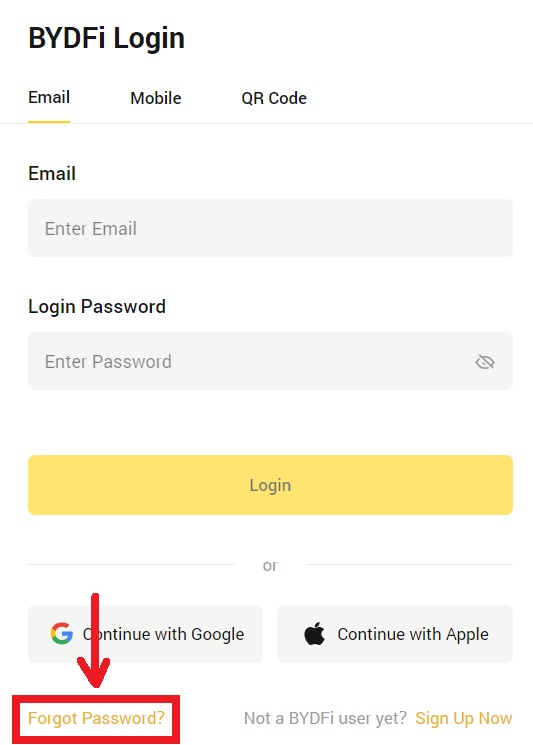
3. Enter your account email or phone number and click [Submit]. Please note that for security reasons, you won’t be able to withdraw funds using a new device for 24 hours after you change your login password
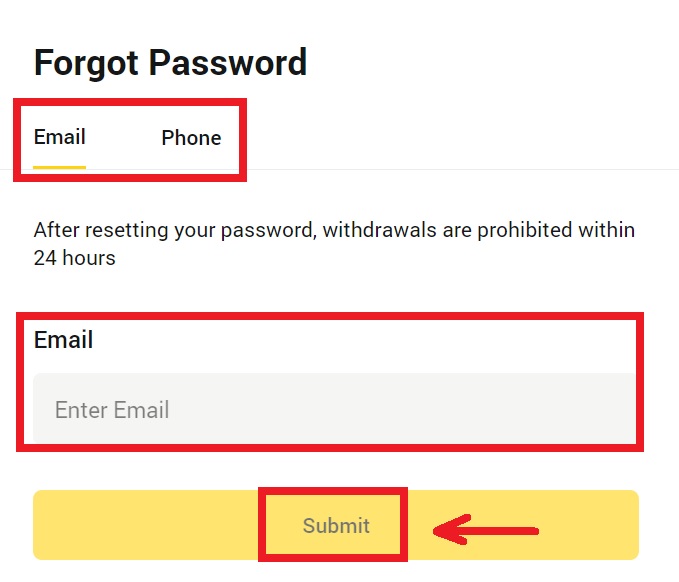
4. Enter the verification code you received in your email or SMS, and click [Confirm] to continue.
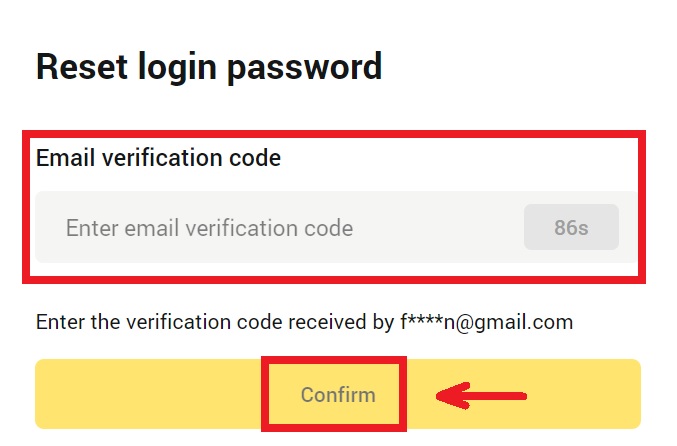
5. Enter your new password and click [Submit].
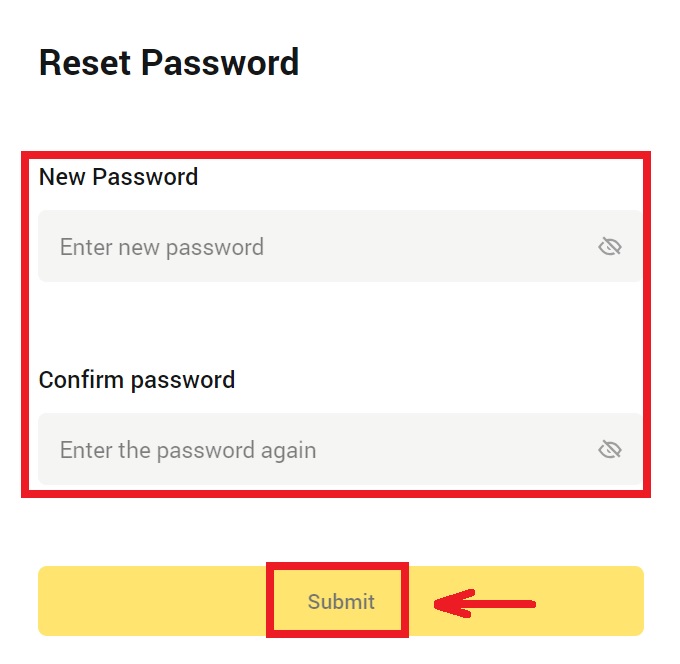
6. After your password is successfully reseted, the site will direct you back to the Login page. Log in with your new password and you’re good to go.
Frequently Asked Questions (FAQs)
How Do I Bind Google Authenticator?
1. Click on your avatar - [Account and Security] and turn on [Google Authenticator].
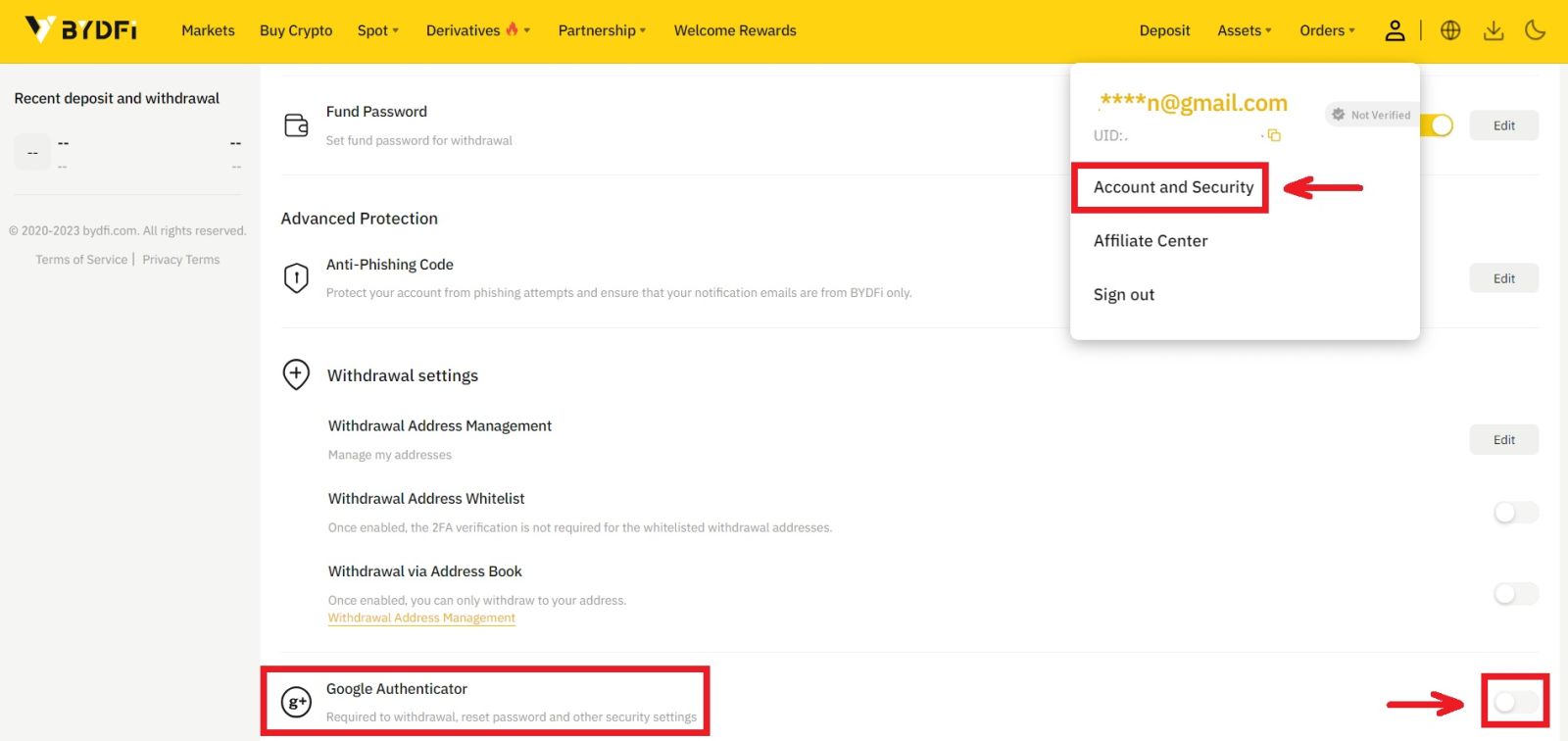
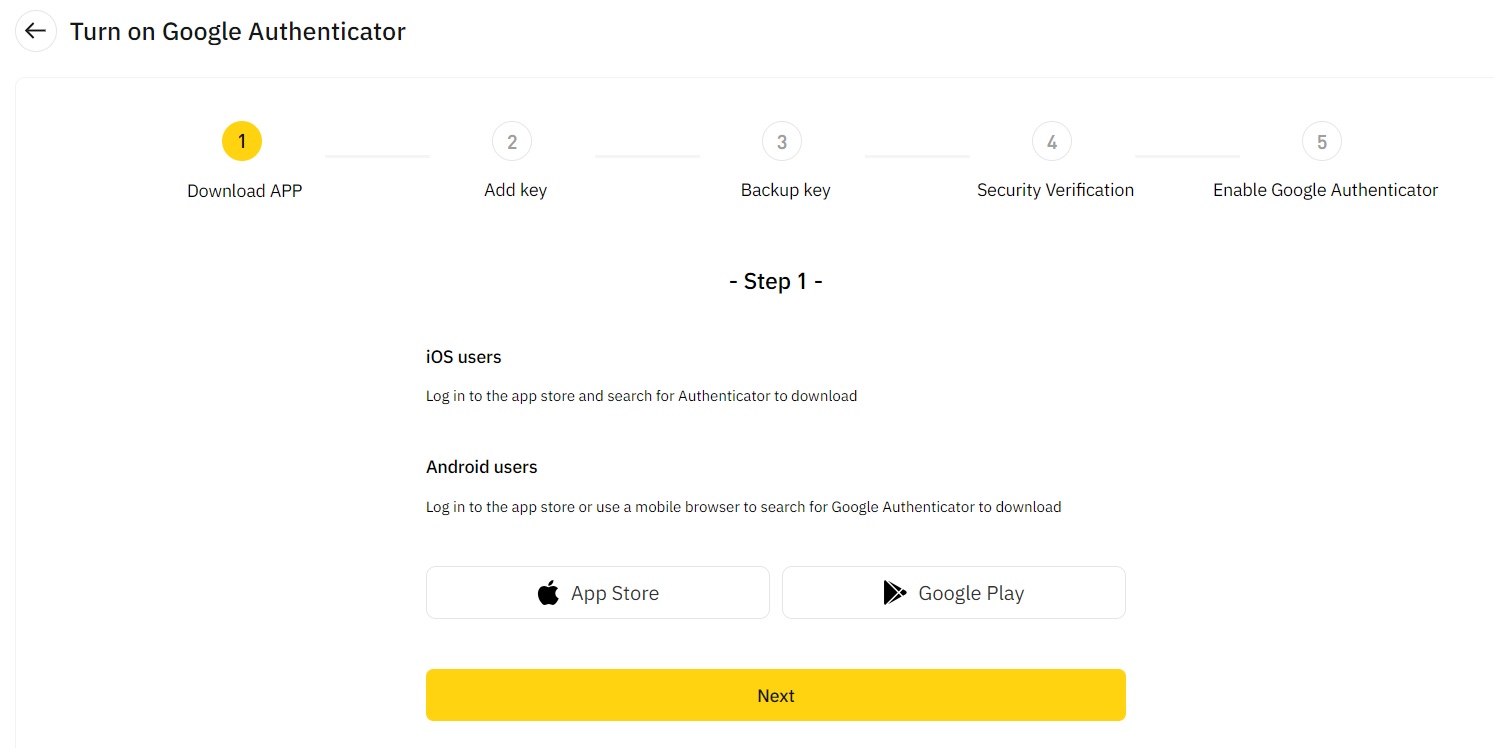
2. Click [Next] and follow the instructions. Please write down the backup key on paper. If you accidentally lose your phone, the backup key can help you reactivate your Google Authenticator. It usually takes three working days to reactivate your Google Authenticator.
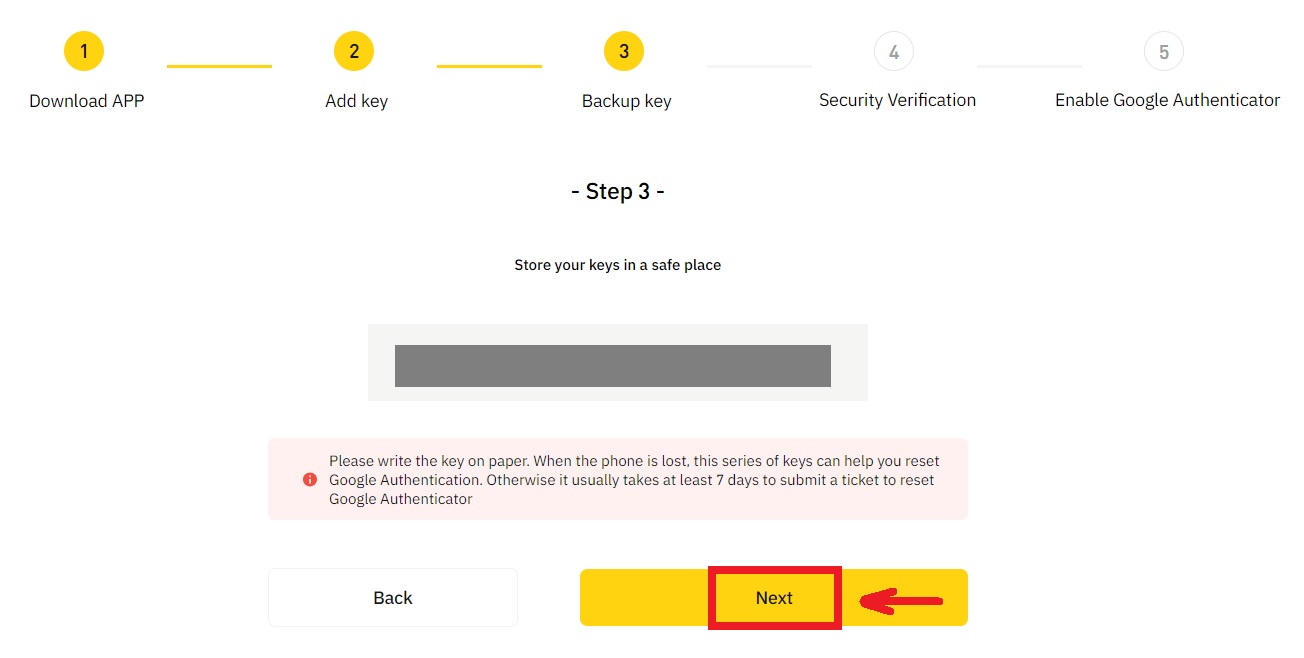
3. Enter the SMS code, email verification code, and Google Authenticator code as instructed. Click [Confirm] to complete setting up your Google Authenticator.
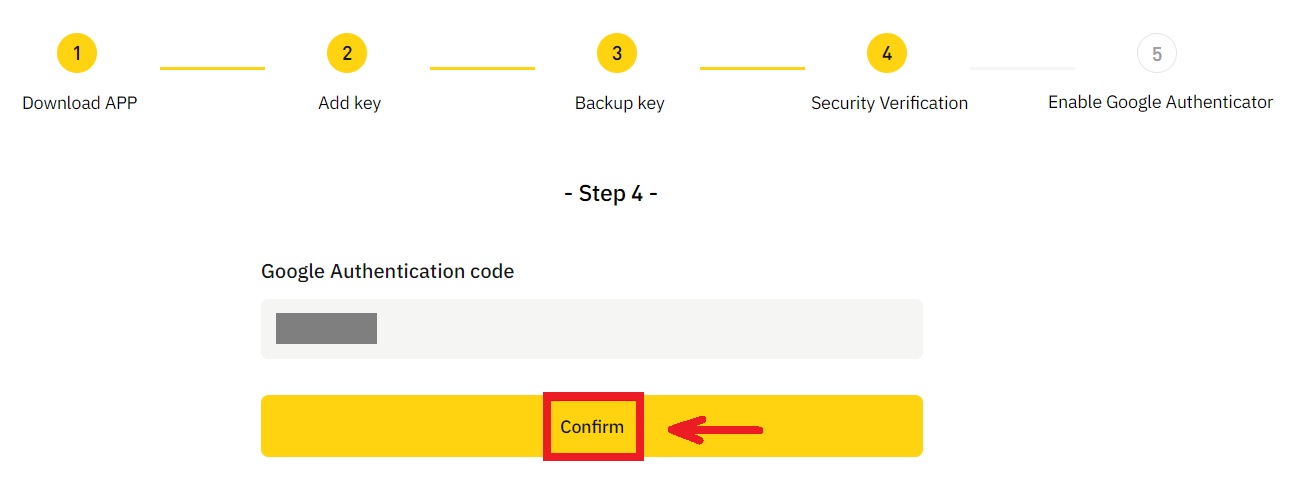
What may cause an account to be risk controlled by the system?
In order to protect your funds, keep your account safe and comply with local laws, we will suspend your account if any of the following suspicious behavior occurs.
- The IP is from an unsupported country or region;
- You have frequently logged into multiple accounts on a single device;
- Your country/region of identification does not match your daily activity;
- You register accounts in bulk in order to participate in activities;
- The account is suspected of violating the law and has been suspended due to a request from a judicial authority for investigation;
- Frequent large withdrawals from an account within a short period of time;
- The account is operated by a suspicious device or IP, and there is a risk of unauthorized use;
- Other risk control reasons.
How to release the system risk control?
Contact our customer service team and follow the specified procedures to unlock your account. The platform will review your account within 3 to 7 working days, so please be patient.
In addition, please change your password in time and make sure that your mailbox, cell phone or Google Authenticator and other secure authentication methods can only be accessed by yourself.
Please note that risk control unlocking requires sufficient supporting documentation to ensure your ownership of your account. If you are unable to provide documentation, submit non-compliant documentation, or do not meet the cause of action, you will not receive prompt support.
How to Deposit on BYDFi
How to Buy Crypto with Credit/Debit Card on BYDFi
Buy Crypto with Credit/Debit Card (Web)
1. Log in to your BYDFi account and click [Buy Crypto].
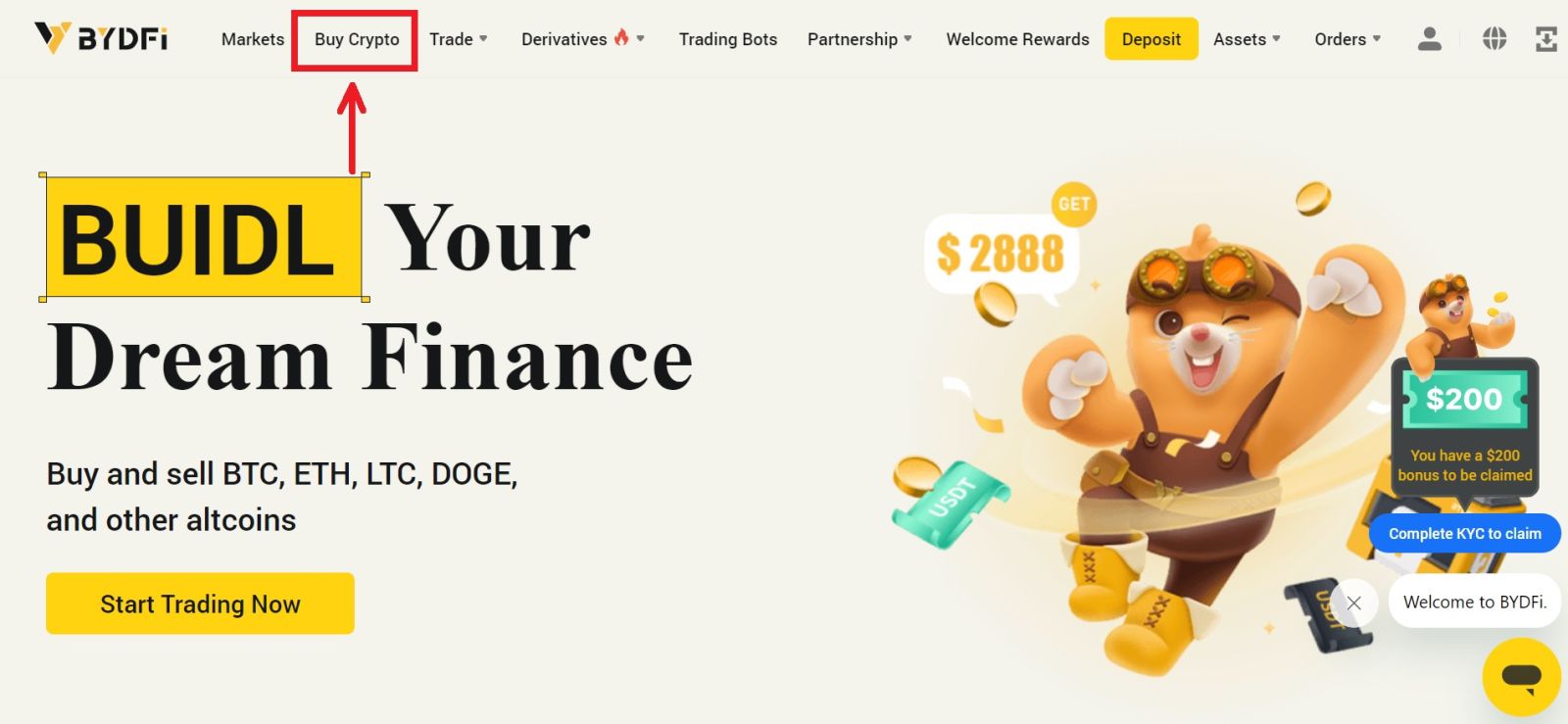
2. Here you can choose to buy crypto with different fiat currencies. Enter the fiat amount you want to spend and the system will automatically display the amount of crypto you can get. Choose your preferred payment method and click [Search].
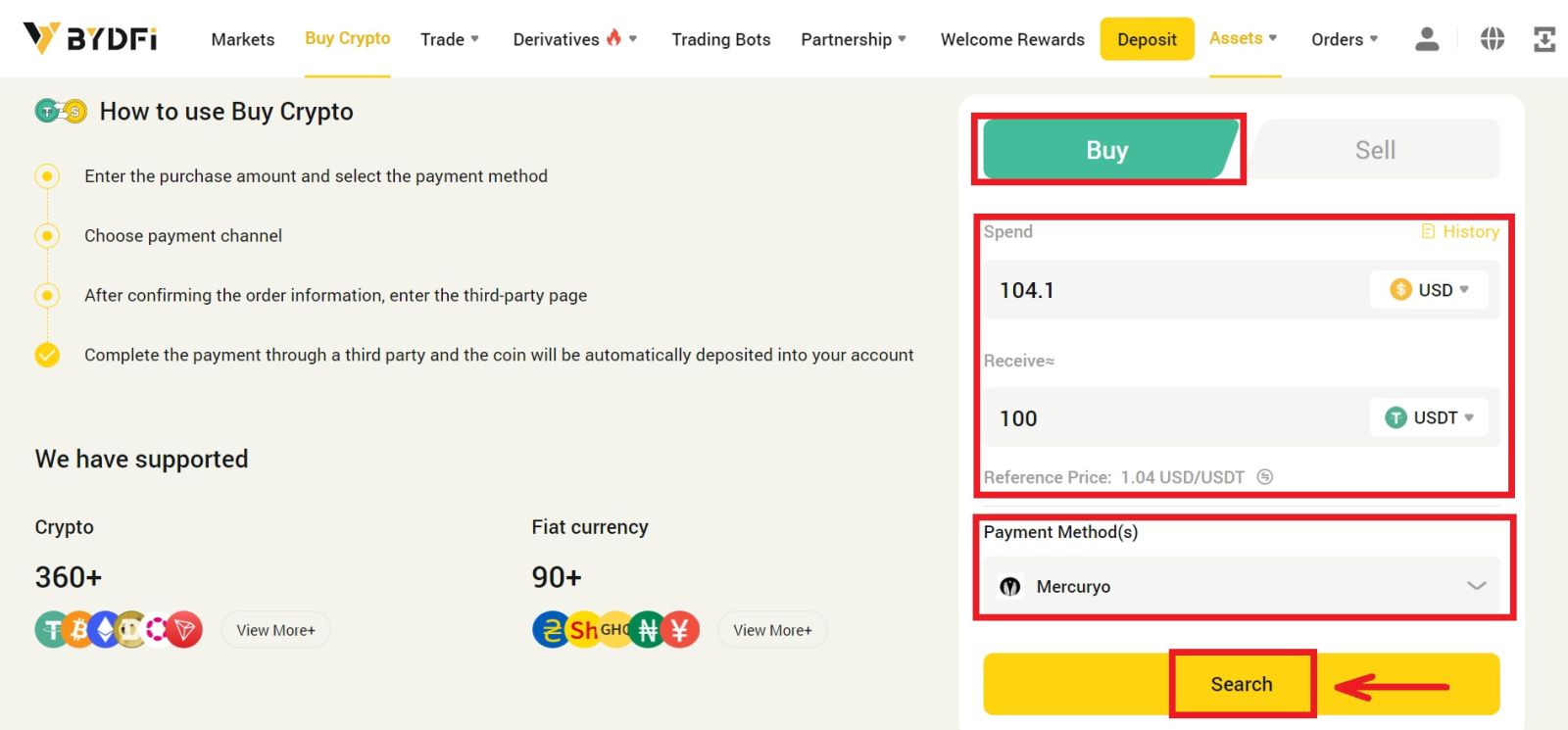 3. You will be redirected to a third party site, in this case we will use Mercuryo’s page, where you can choose your payment order and click [Buy].
3. You will be redirected to a third party site, in this case we will use Mercuryo’s page, where you can choose your payment order and click [Buy].
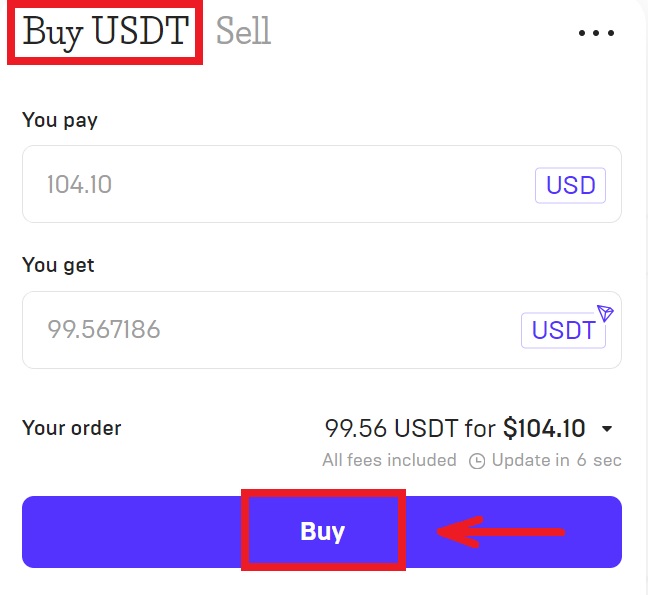
4. Enter your card information and click [Pay]. When you complete the transfer, Mercuryo will send the fiat to your account.
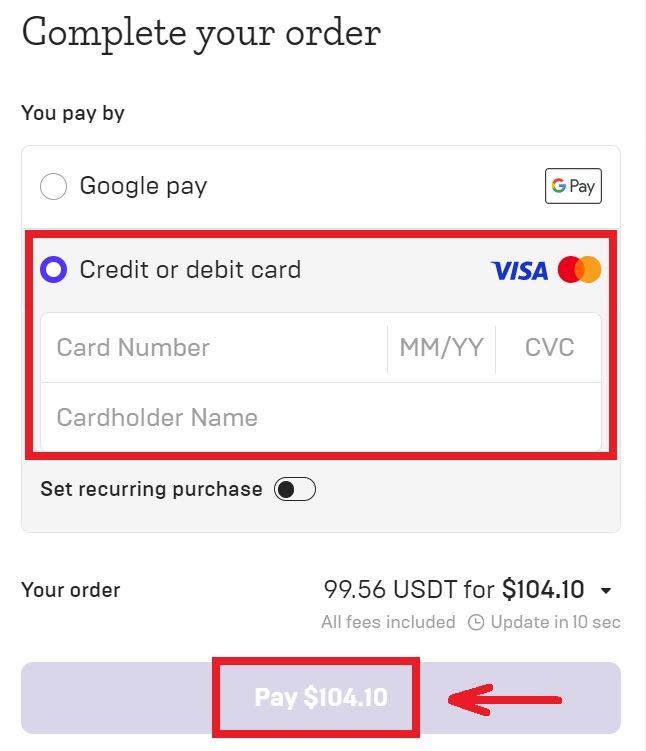
5. After the payment is completed, you can see the order status.
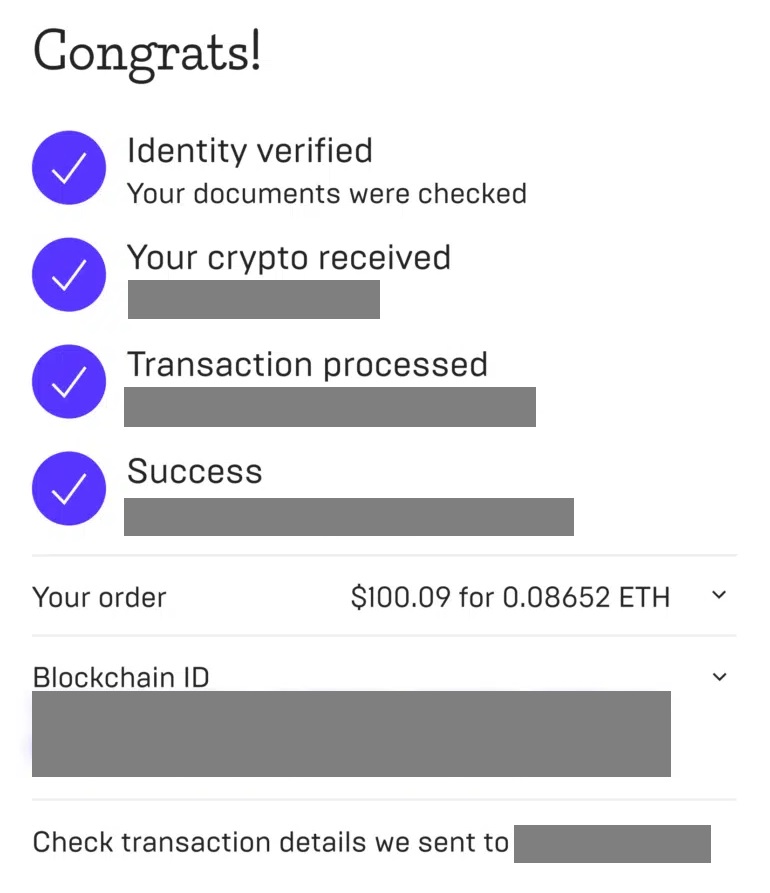 6. After successfully buying coins, you can click [Fiat History] to view the transaction history. Simply click on [Assets] - [My Assets].
6. After successfully buying coins, you can click [Fiat History] to view the transaction history. Simply click on [Assets] - [My Assets].
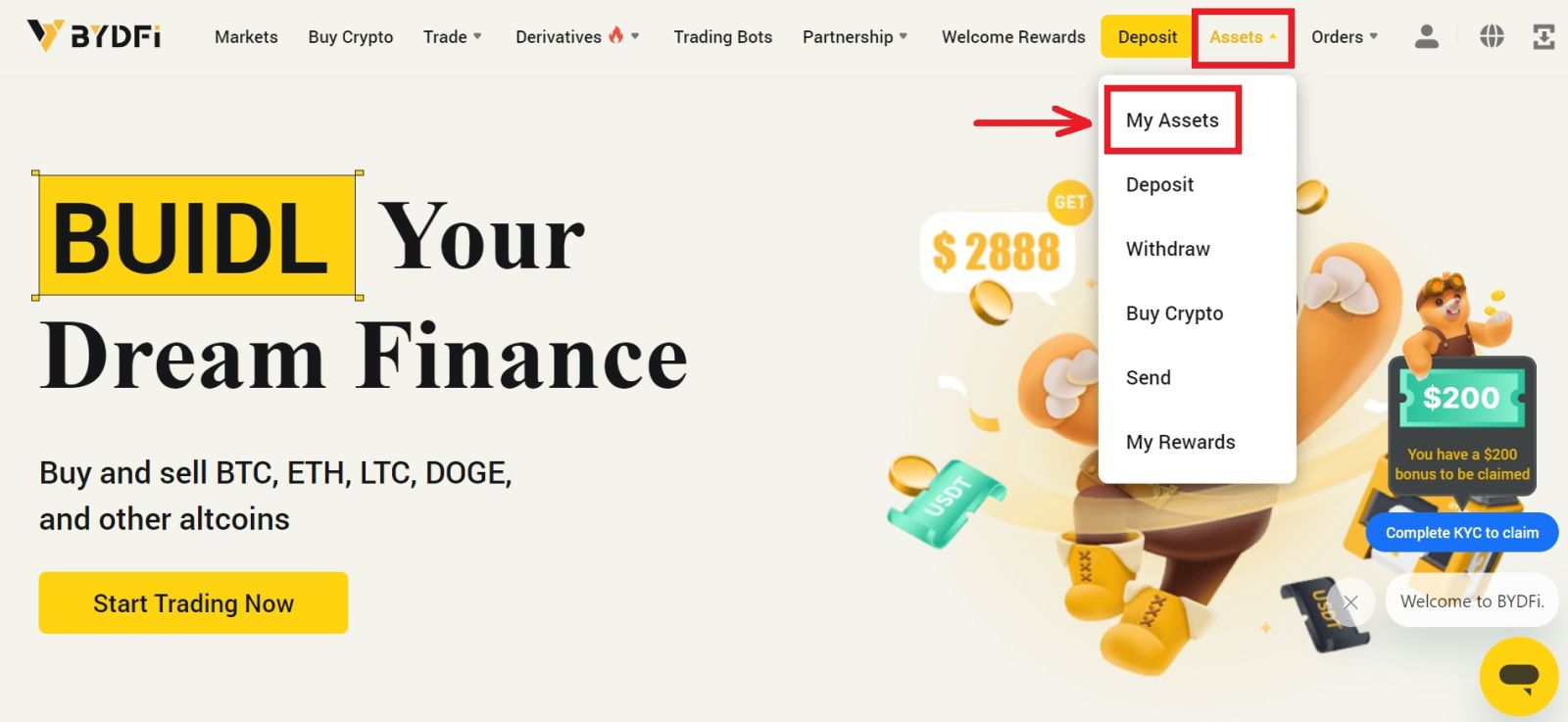

Buy Crypto with Credit/Debit Card (App)
1. Click [Add funds] - [Buy Crypto].
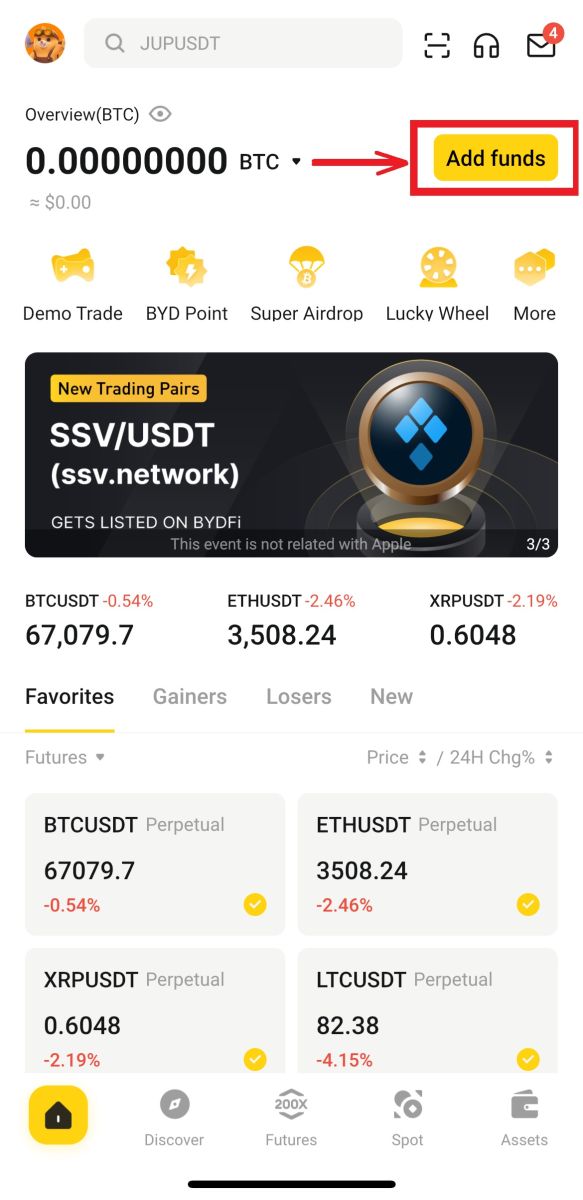
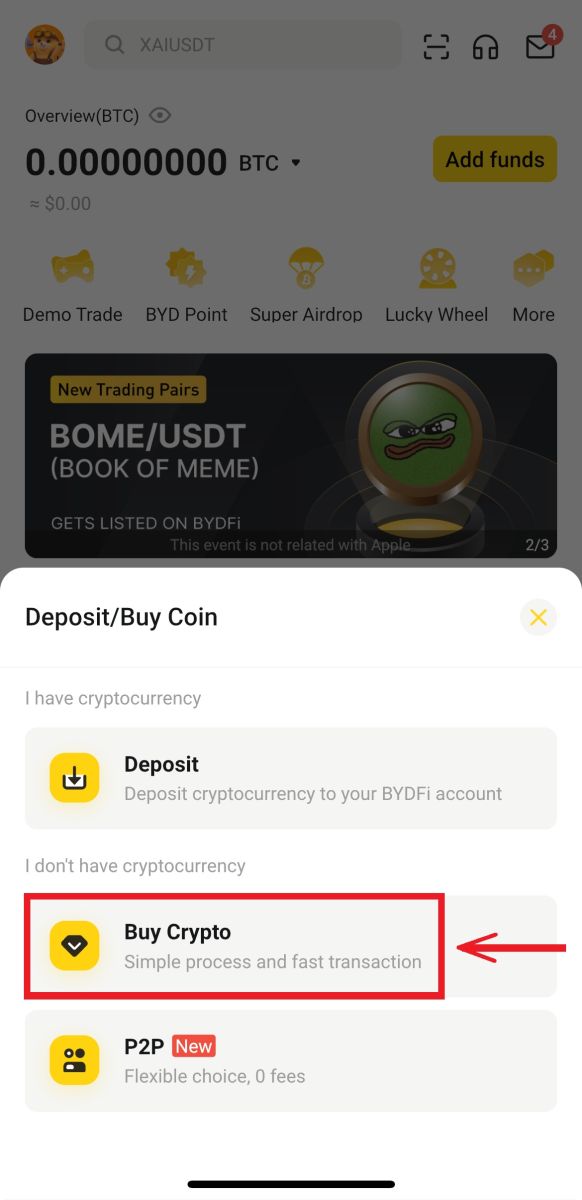
2. Enter the amount you want to buy, choose [Next].
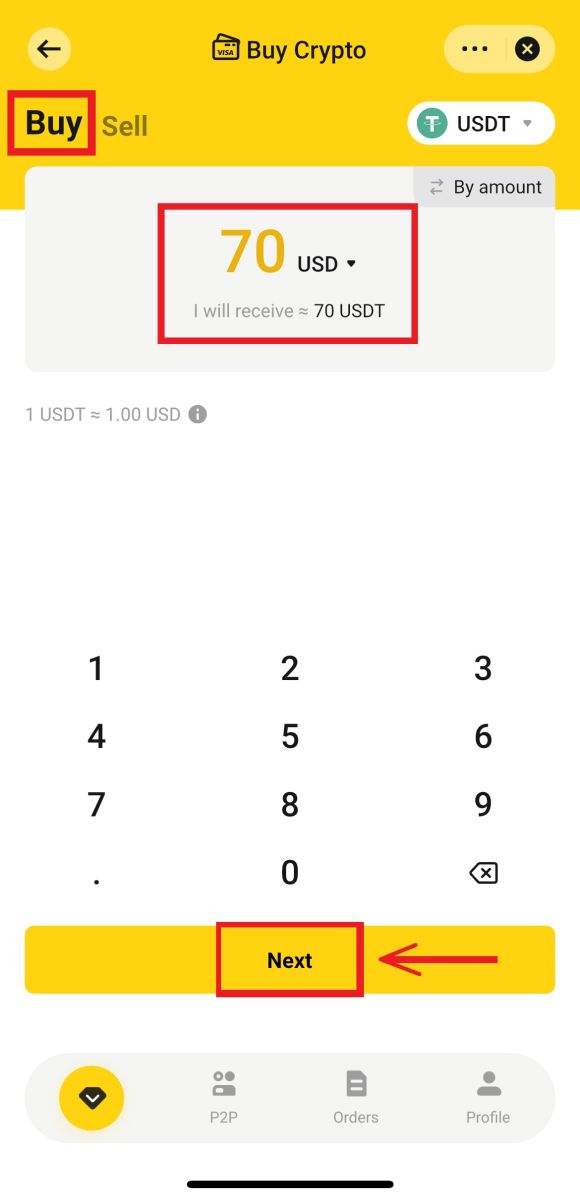
3. Choose your payment method and click [Use USD Buy] - [Confirm].
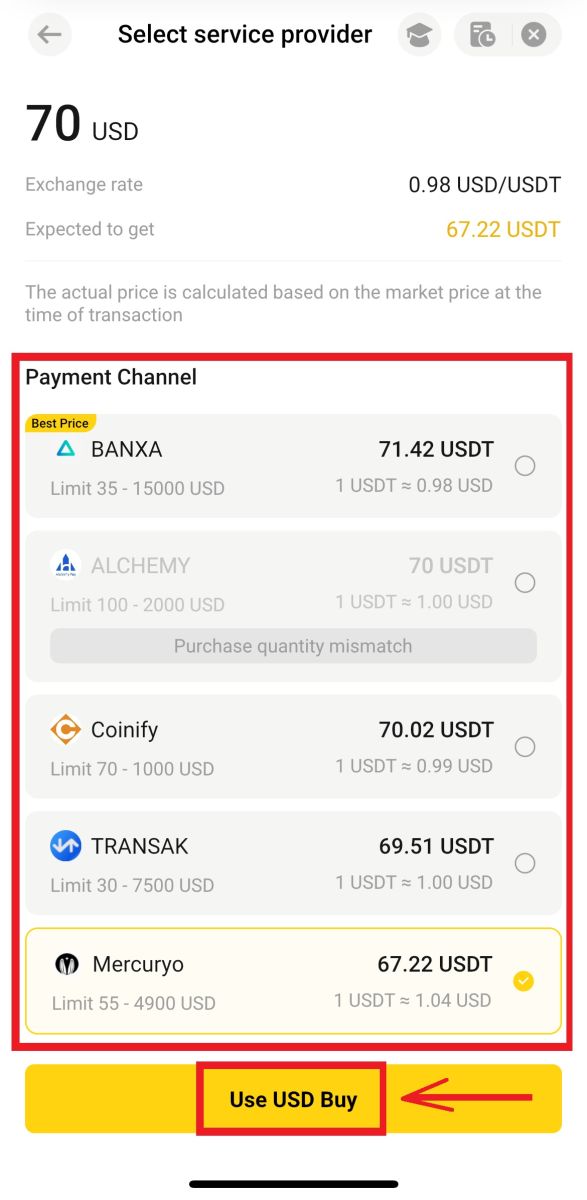
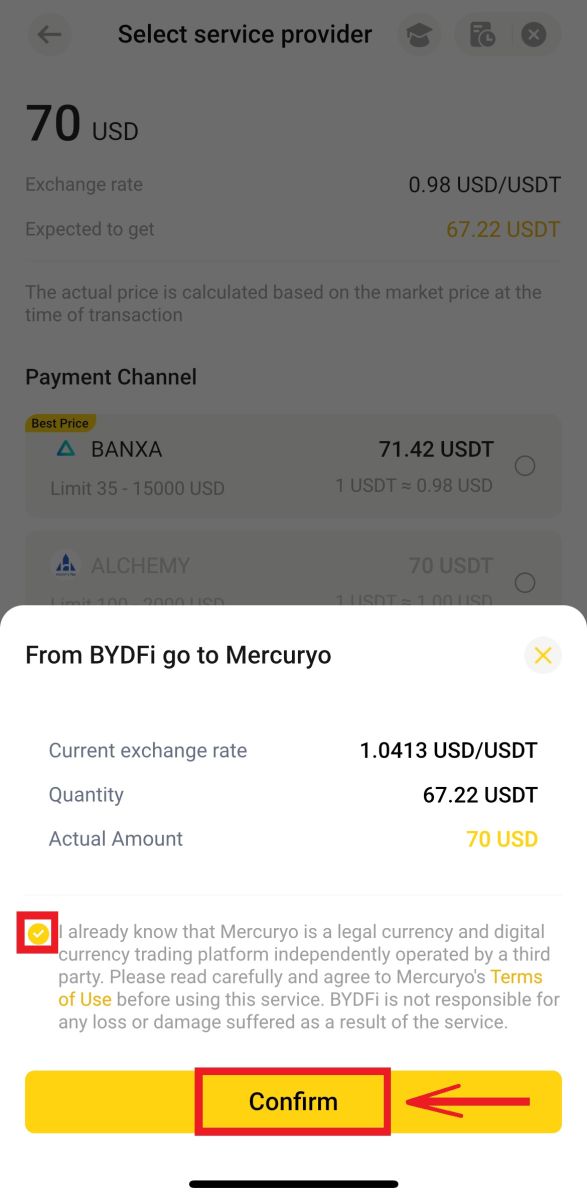
4. You will be directed to the Mercuryo’s page. Fill in your card order and wait for it to be completed.
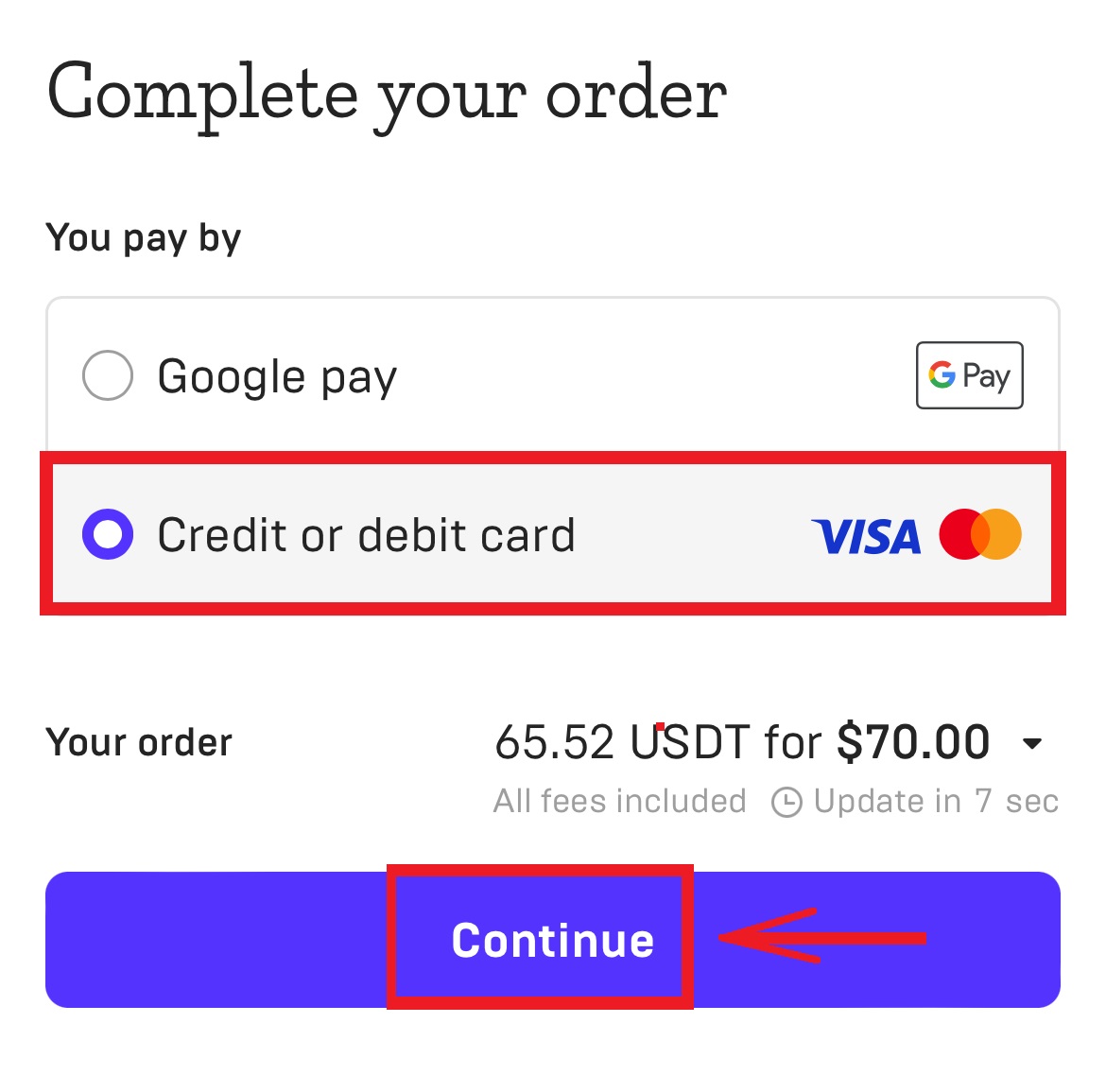
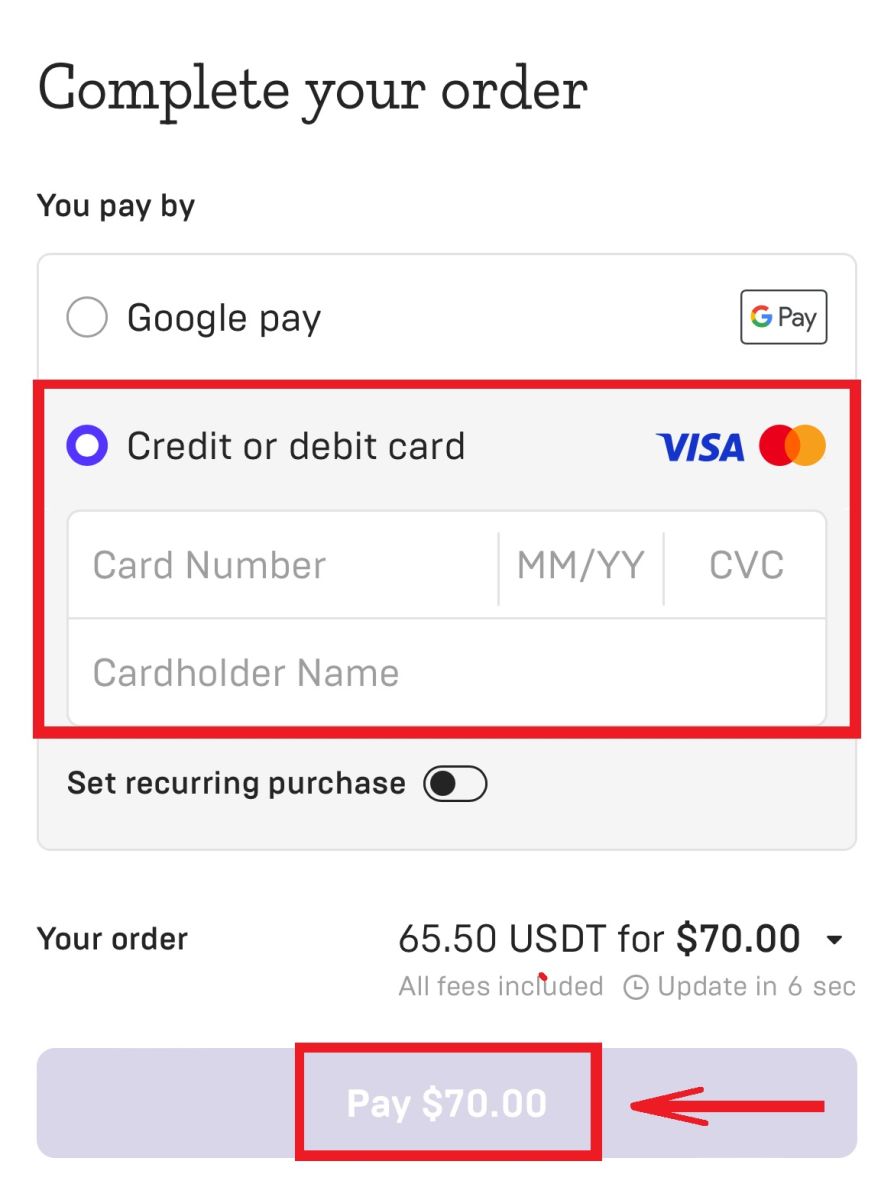
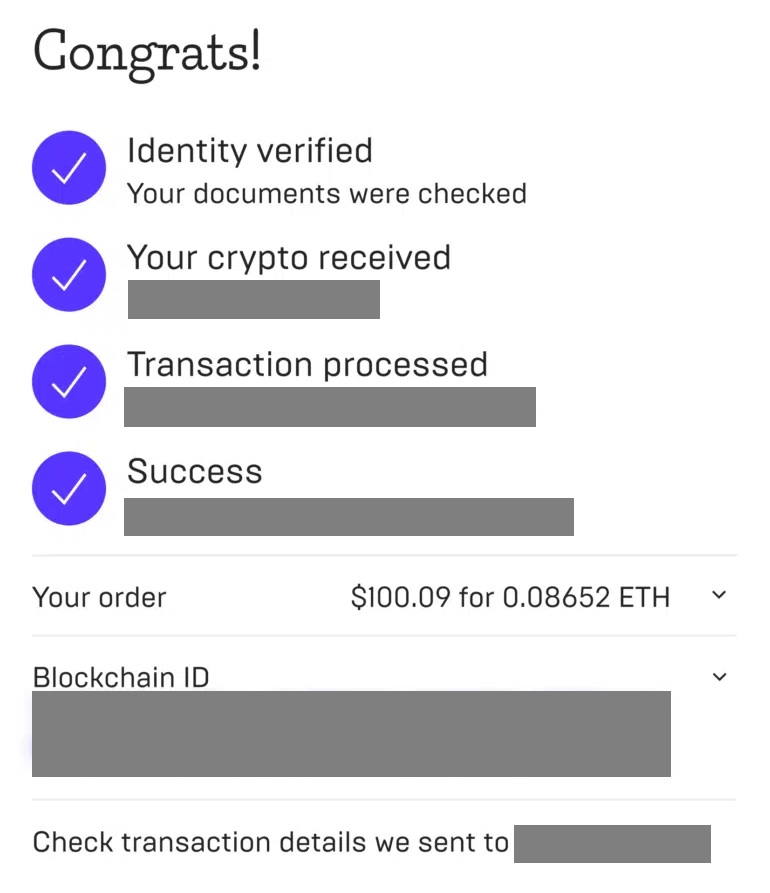
5. After successfully buying coins, you can click [Assets] to view the transaction history.
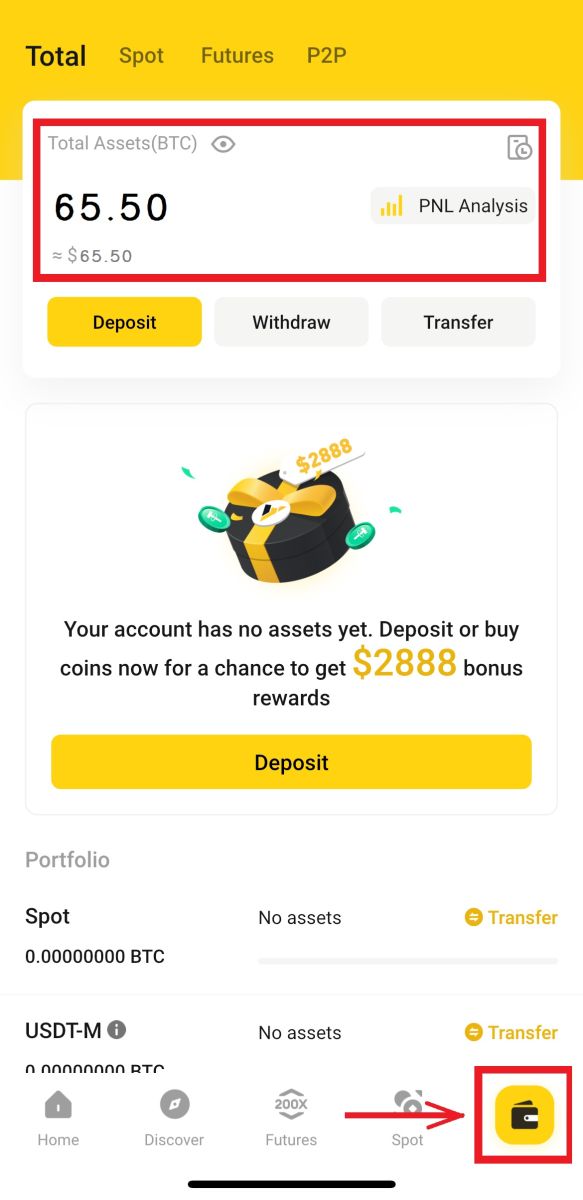
How to Deposit Crypto on BYDFi
Deposit Crypto on BYDFi (Web)
1. Log in to your BYDFi account and go to [Deposit].
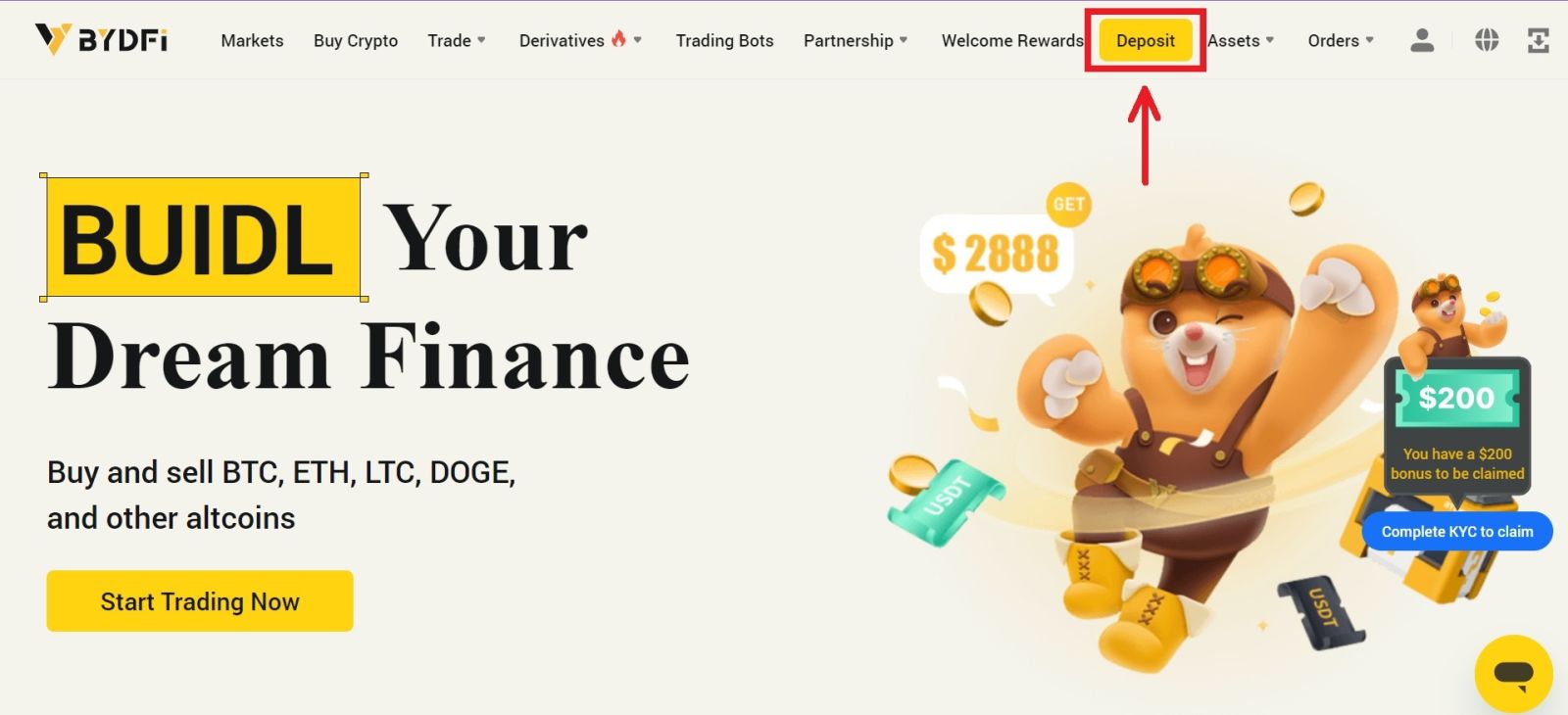 2. Select the cryptocurrency and network you want to deposit. You can either copy the deposit address to your withdrawal platform or scan the QR code using your withdrawal platform app to make the deposit.
2. Select the cryptocurrency and network you want to deposit. You can either copy the deposit address to your withdrawal platform or scan the QR code using your withdrawal platform app to make the deposit.
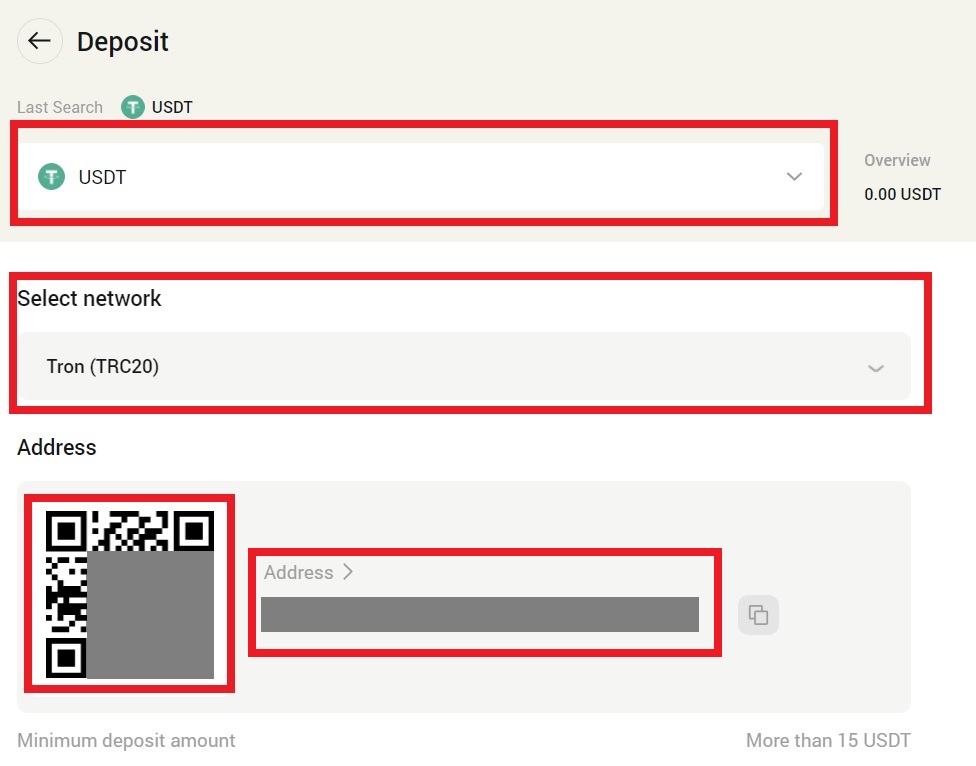 Note:
Note:
- When depositing, please deposit strictly according to the address displayed in the cryptocurrency; otherwise, your assets may be lost.
- The deposit address may change irregularly, please confirm the deposit address again every time before depositing.
- Cryptocurrency deposit requires network node confirmation. Different currencies require different confirmation times. The confirmation arrival time is generally 10 minutes to 60 minutes. The details of the number of nodes are as follows:
BTC ETH TRX XRP EOS BSC ZEC ETC MATIC SOL 1 12 1 1 1 15 15 250 270 100
Deposit Crypto on BYDFi (App)
1. Open your BYDFi app and choose [Assets] - [Deposit].
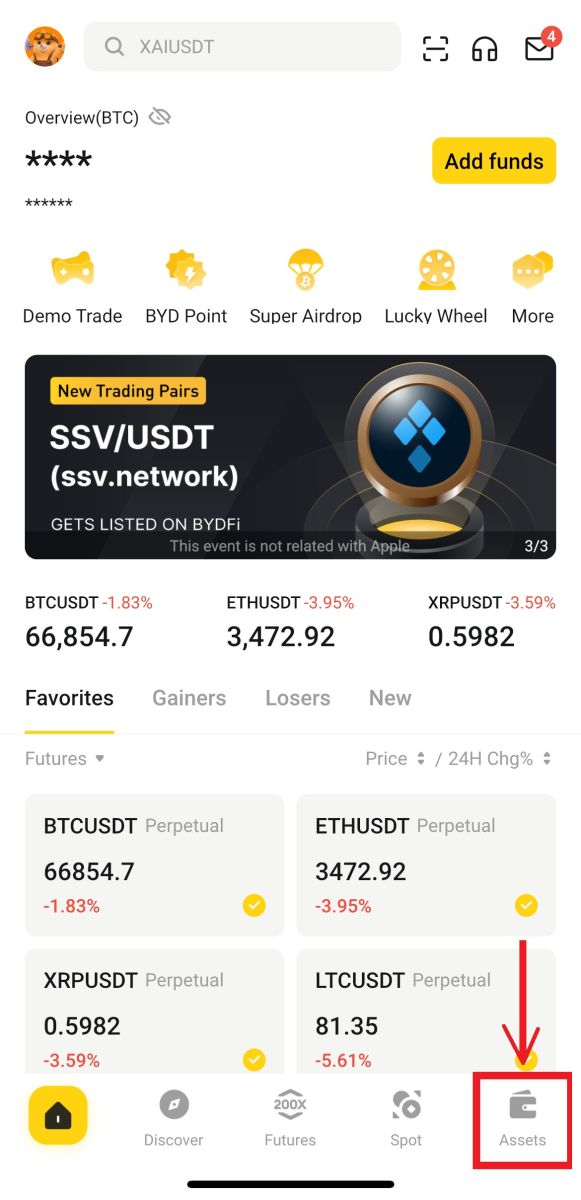
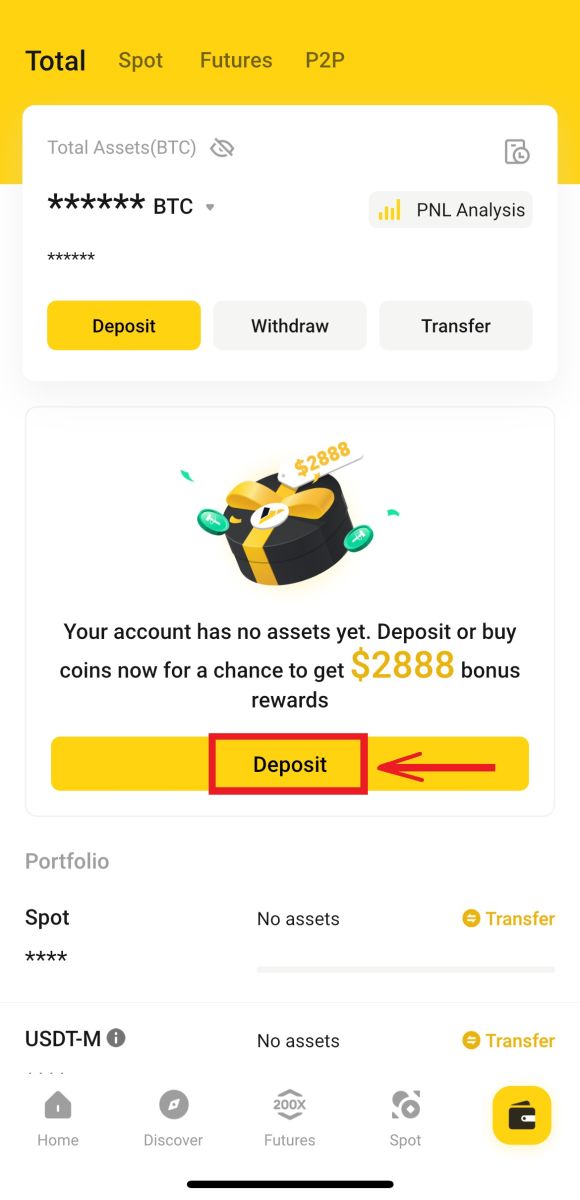
2. Choose the cryptocurrency and network you want to deposit.
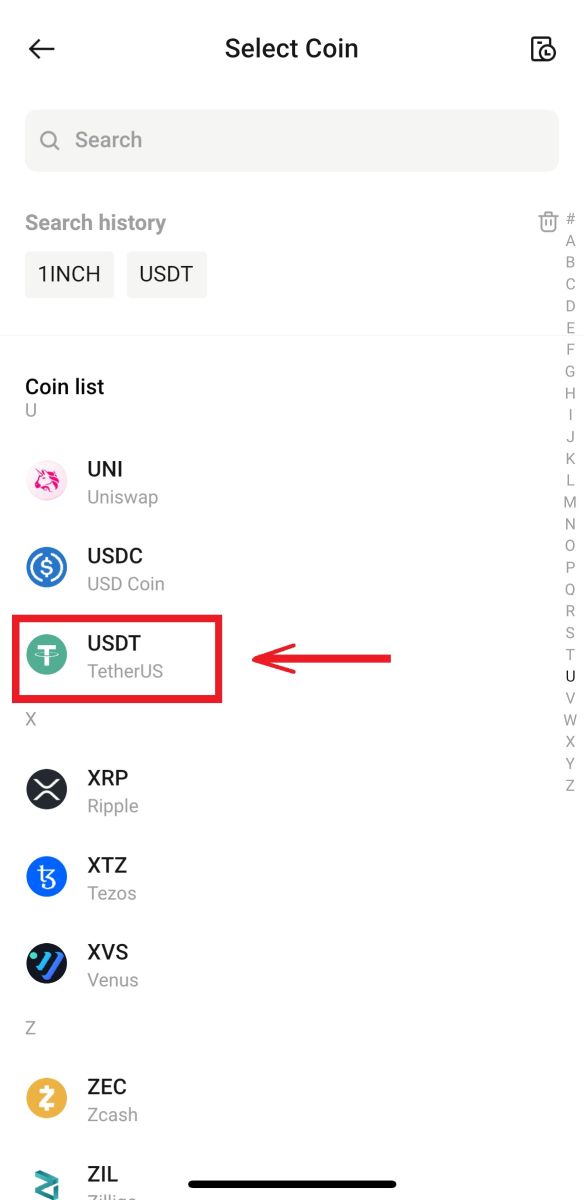
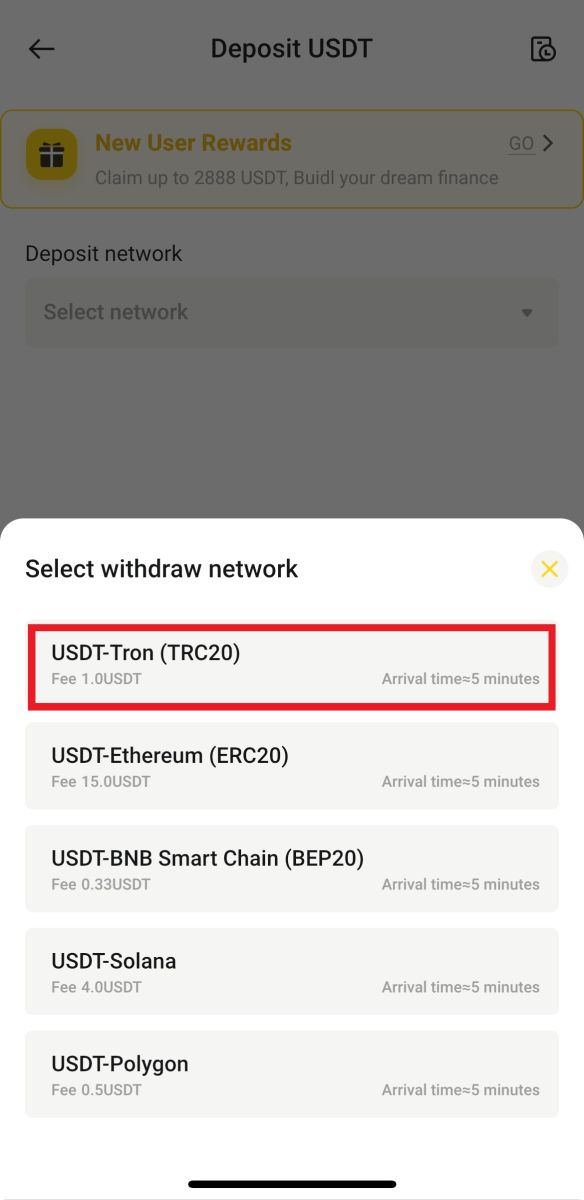
3. You can either copy the deposit address to your withdrawal platform app or scan the QR code using your withdrawal platform app to make the deposit.
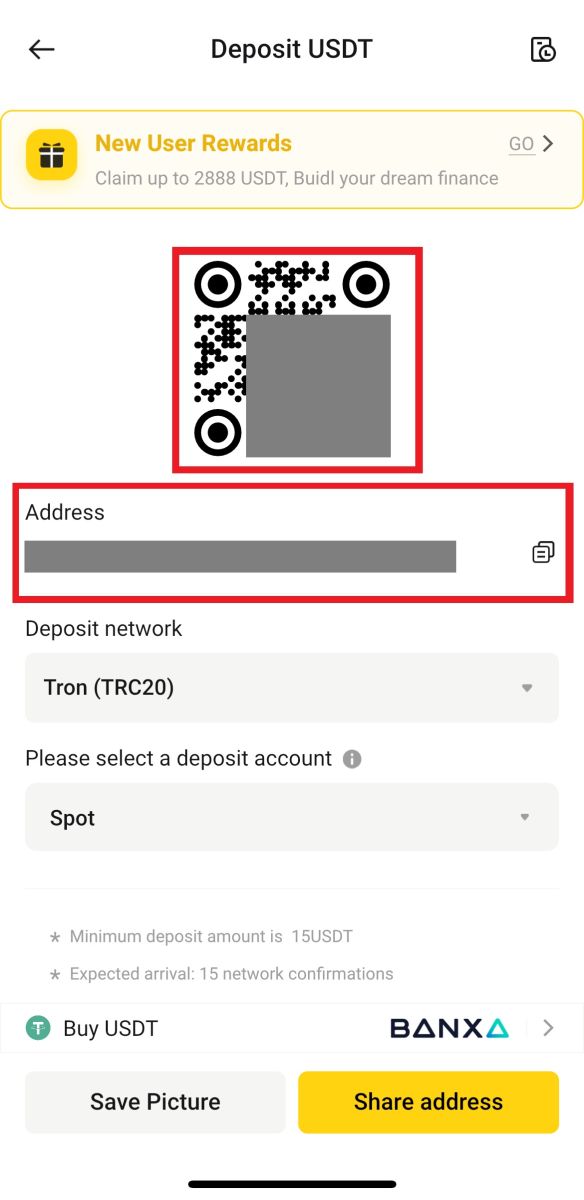
How to Buy Crypto on BYDFi P2P
P2P is currently only available on BYDFi app, remember to update to the latest version to access it.
1. Open BYDFi App, click [Add Funds] - [P2P transaction].
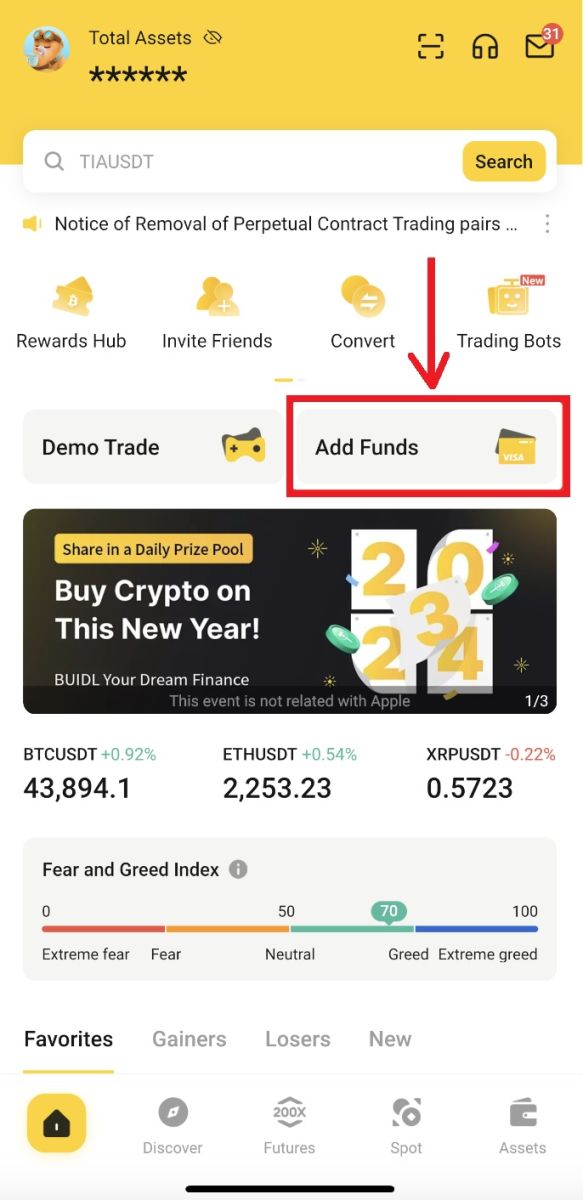
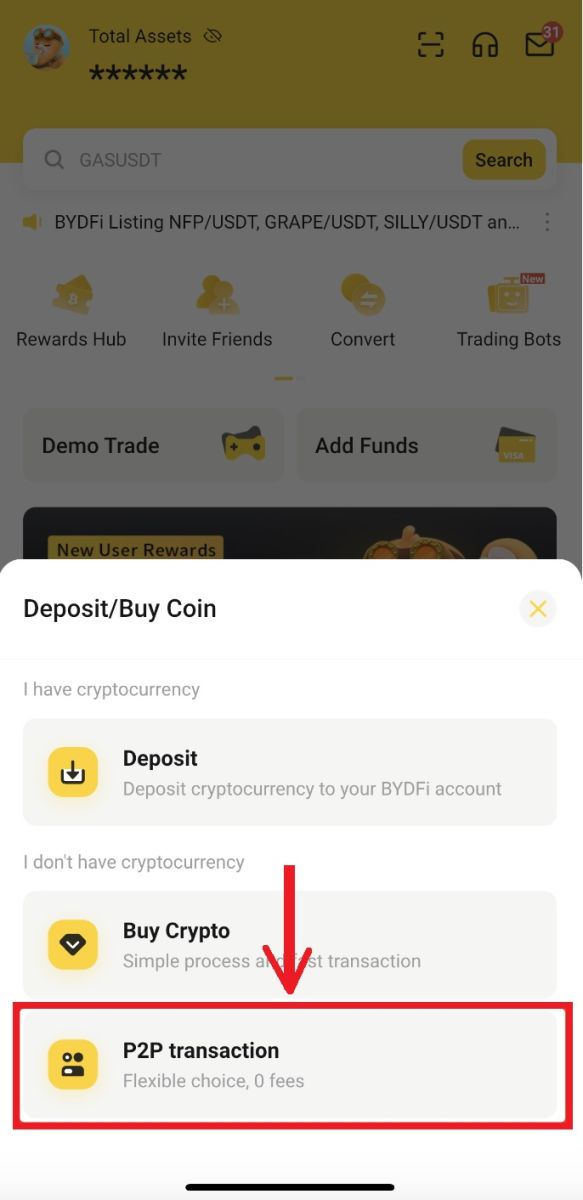
2. Select a tradable merchant for purchase and click [Buy]. Fill in the required digital assets by amount or quantity. Click [0 handling fee], after the order is generated, pay according to the payment method provided by the merchant
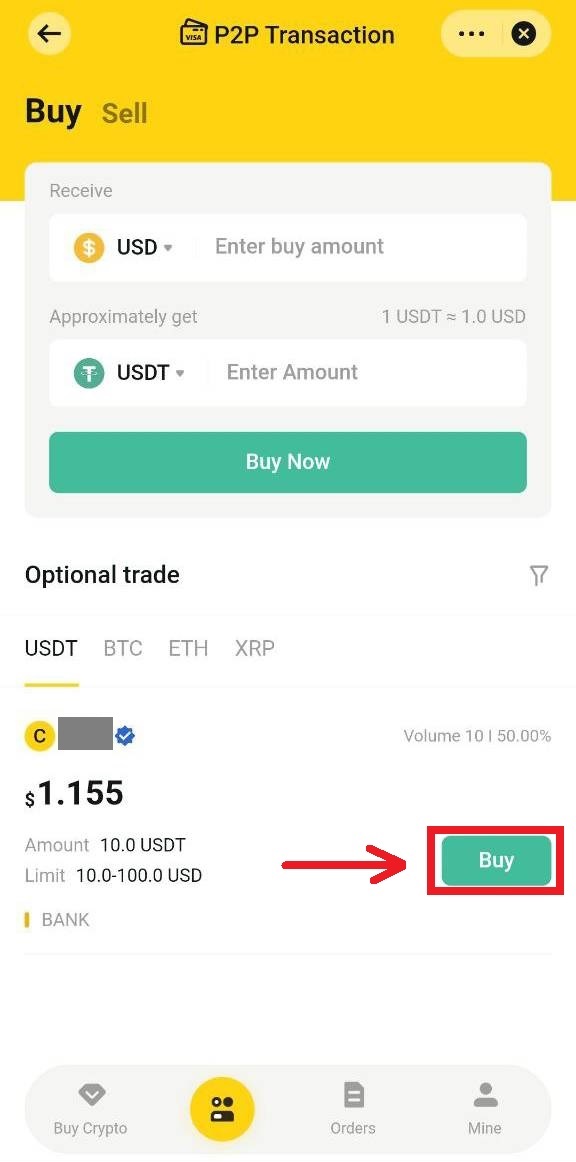
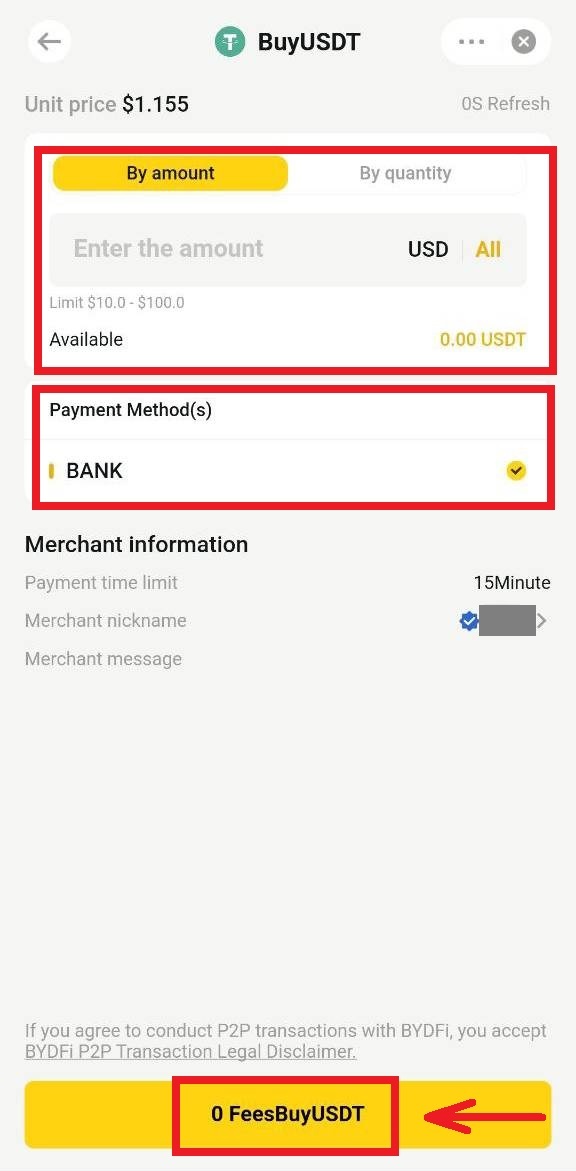
3. After successful payment, click [I have paid]. The merchant will release the cryptocurrency upon receiving the payment.
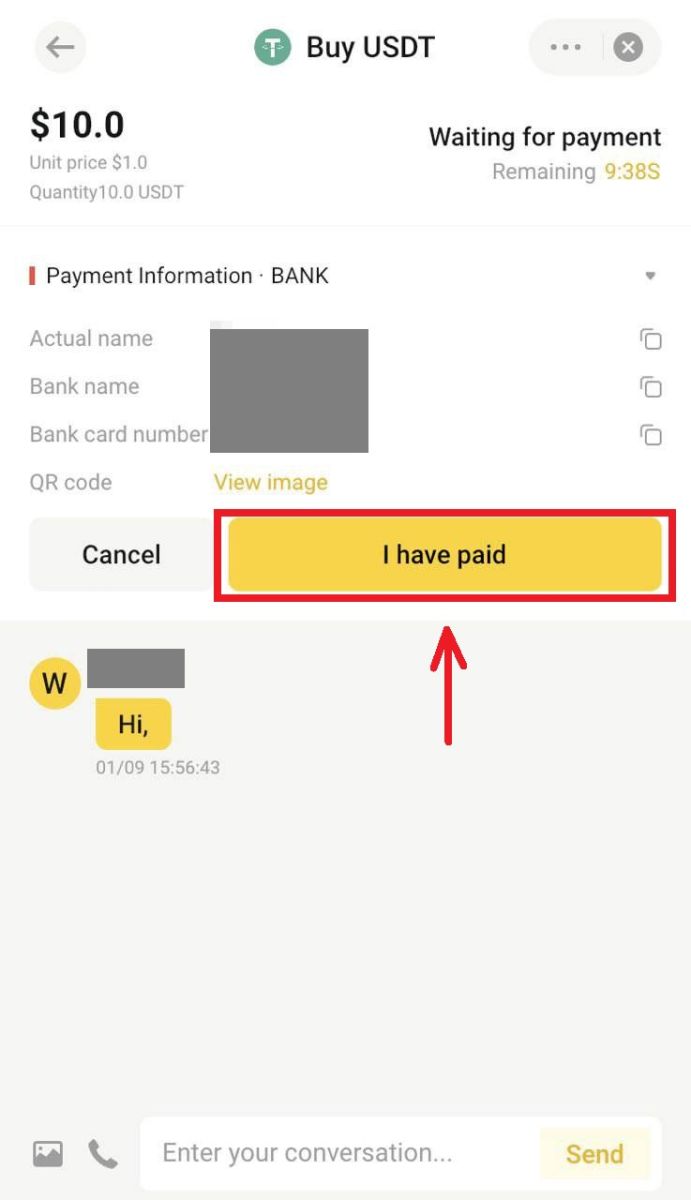
Frequently Asked Questions (FAQs)
What is the daily withdrawal limit?
The daily withdrawal limit will vary depending on whether KYC is completed or not.
- Unverified Users: 1.5 BTC per day
- Verified Users: 6 BTC per day.
Why is the final offer from the service provider different from what I see on BYDFi?
The quotations on BYDFi come from the prices provided by the third-party service providers and are for reference only. They may differ from final quotes due to market movements or rounding errors. For accurate quotations, please visit the official website of each service provider.
How long does it take for my purchased cryptos to arrive?
Cryptocurrencies are usually deposited into your BYDFi account within 2 to 10 minutes of purchase. However, this may take longer, depending on blockchain network conditions and the service level of a particular service provider. For new users, cryptocurrency deposits may take a day.
If I have not received the cryptos I bought, what could be the reason and who should I ask for help?
According to our service providers, the main reasons for the delay in buying cryptos are the following two points:
- Failed to submit a complete KYC (identity verification) document during registration
- The payment didn’t go through successfully
If you haven’t received the cryptos you bought in your BYDFi account within 2 hours, please seek assistance from the service provider immediately. If you need assistance from BYDFi customer service, please provide us with the TXID (Hash) of the transfer, which can be obtained from the supplier platform.
What do the other states in the fiat transaction record represent?
- Pending: Fiat deposit transaction has been submitted, pending payment or additional verification (if any) to be received by the third-party provider. Please check your email for any additional requirements from the third-party provider. Beside, If you do not pay your order, this order is shown "Pending" status. Please note that some payment methods may take longer to be received by the providers.
- Paid: Fiat deposit was successfully made, pending cryptocurrency transfer into the BYDFi account.
- Completed: The transaction has been completed, and cryptocurrency has been or will be transferred into your BYDFi account.
- Canceled: The transaction was canceled due to one of the following reasons:
- Payment timeout: Traders did not pay within a certain amount of time
- The trader canceled the transaction
- Rejected by the third-party provider


