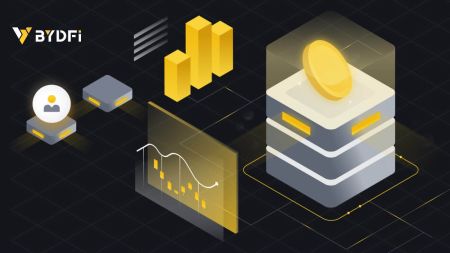How to Login and Verify Account in BYDFi
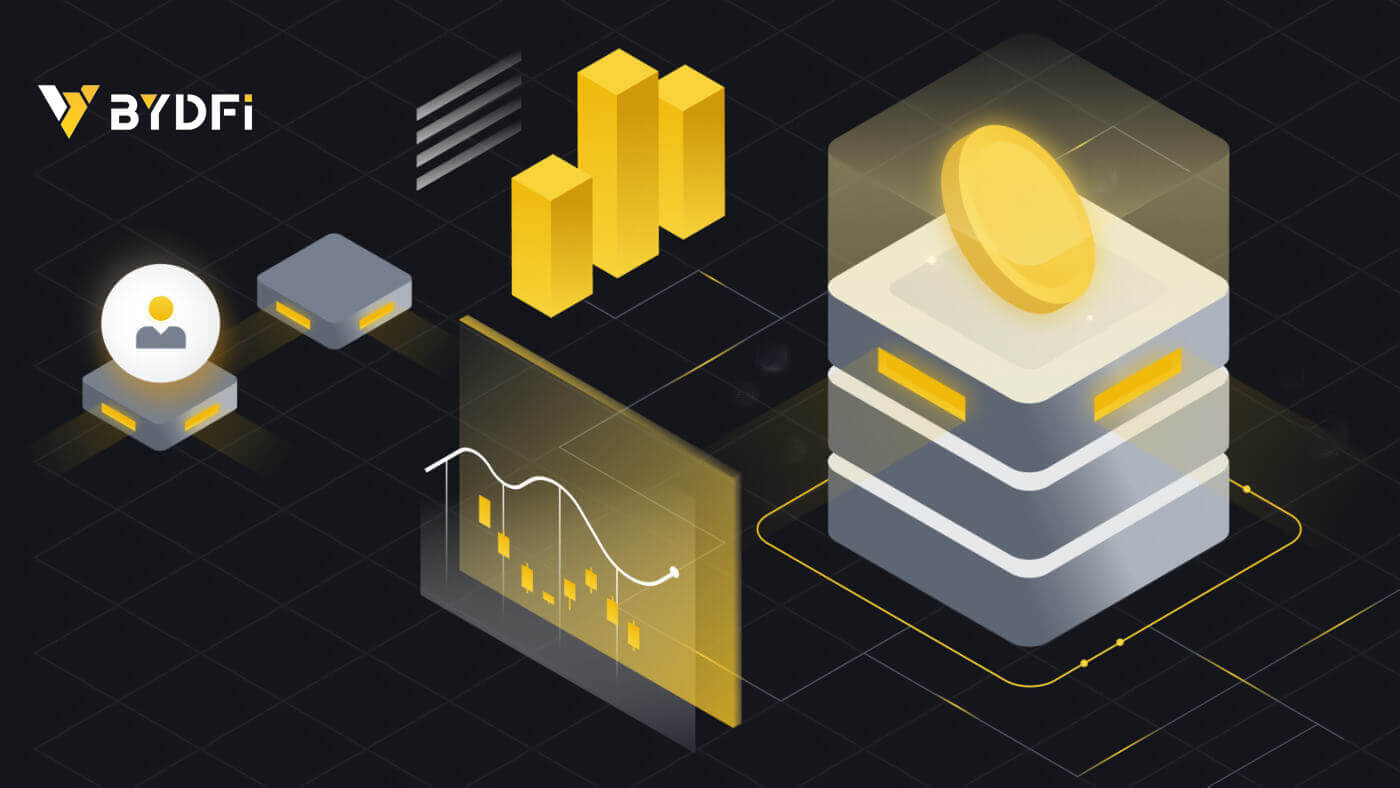
How to Login Account in BYDFi
Login your BYDFi Account
1. Go to the BYDFi Website and click on [Log In].
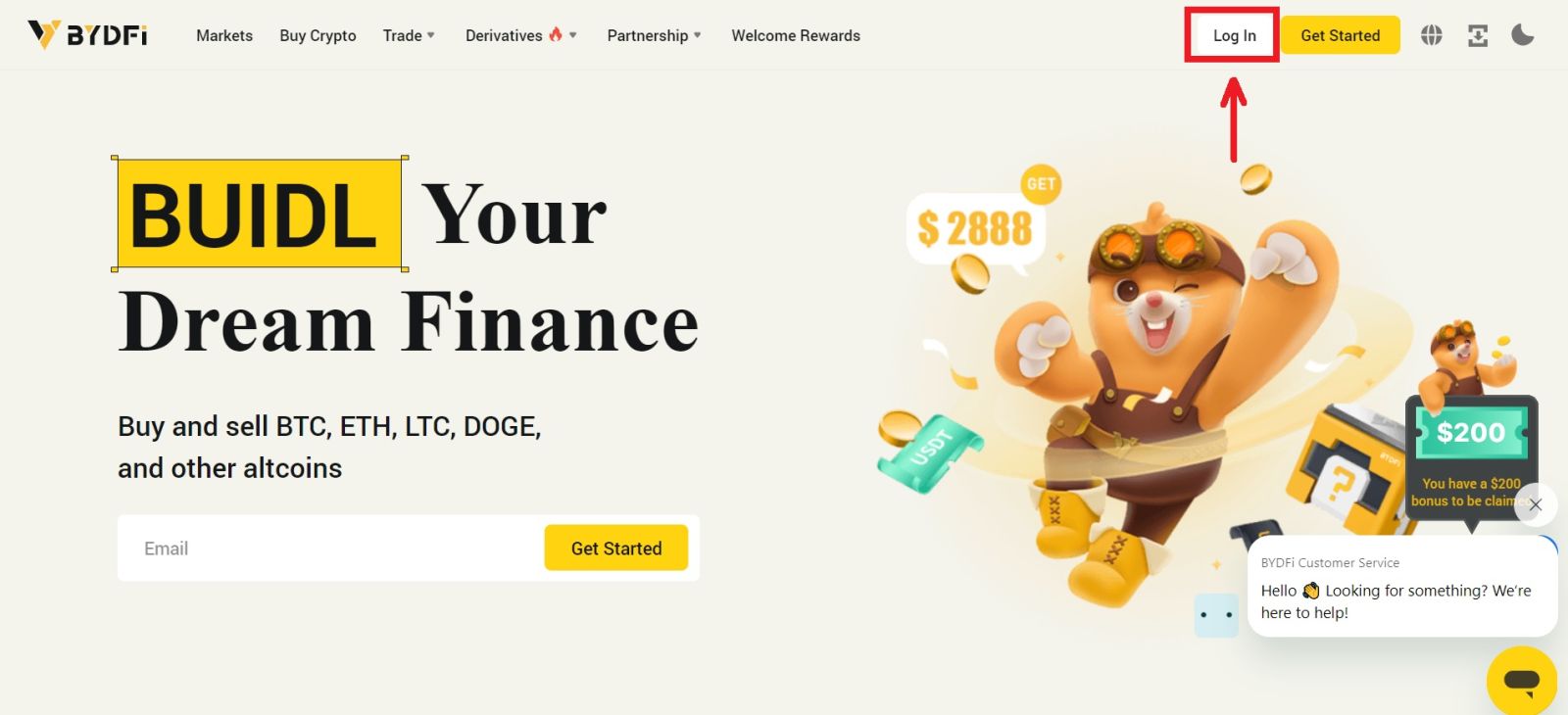
You can log in using your Email, Mobile, Google account, Apple account, or QR code.
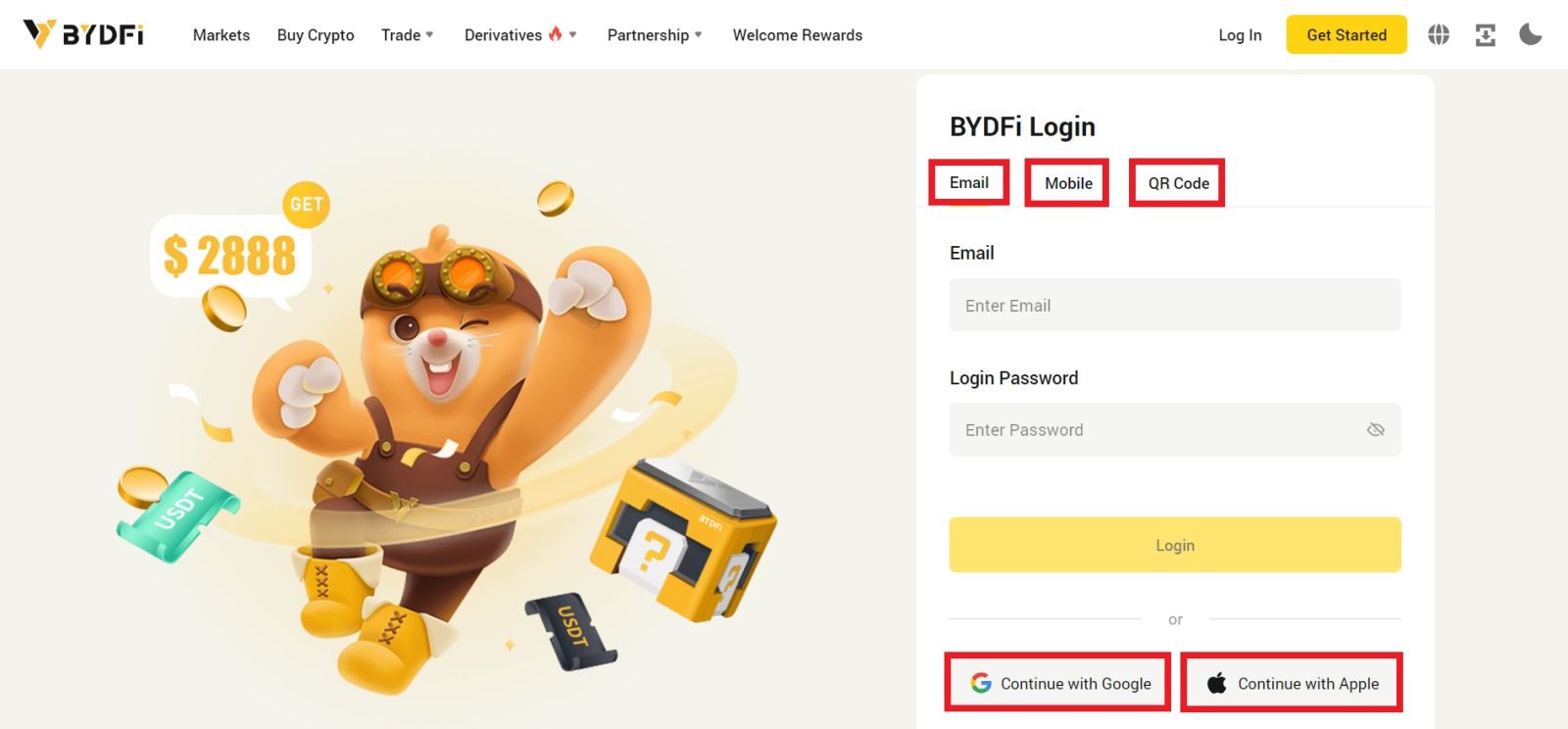
2. Enter your Email/Mobile and password. Then click [Login].
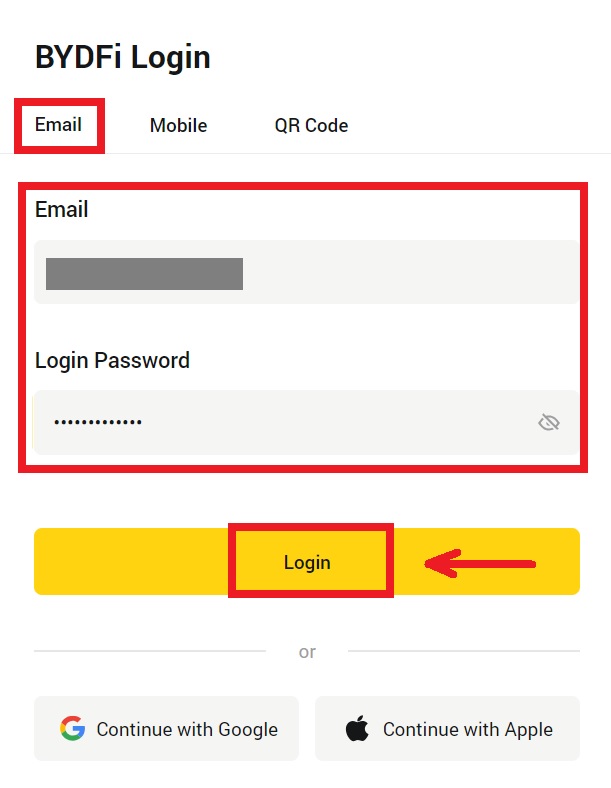
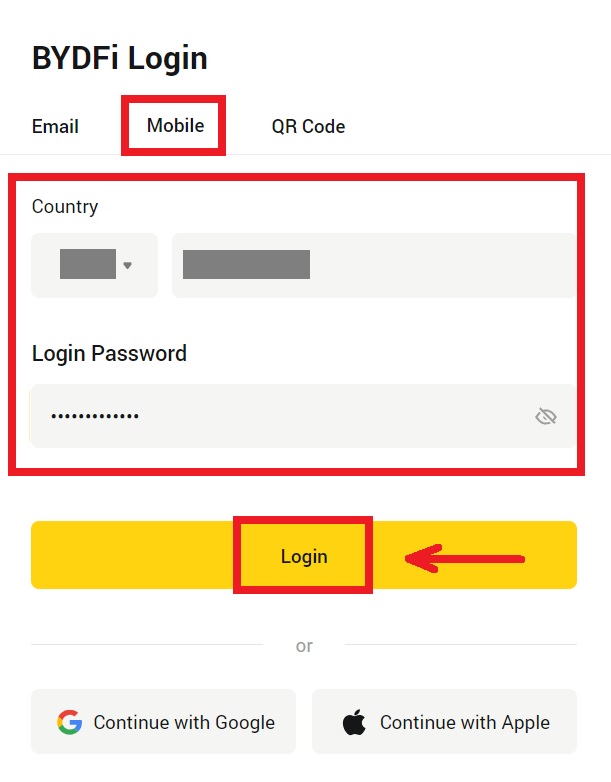
3. If you’re logging with your QR code, open your BYDFi App and scan the code.
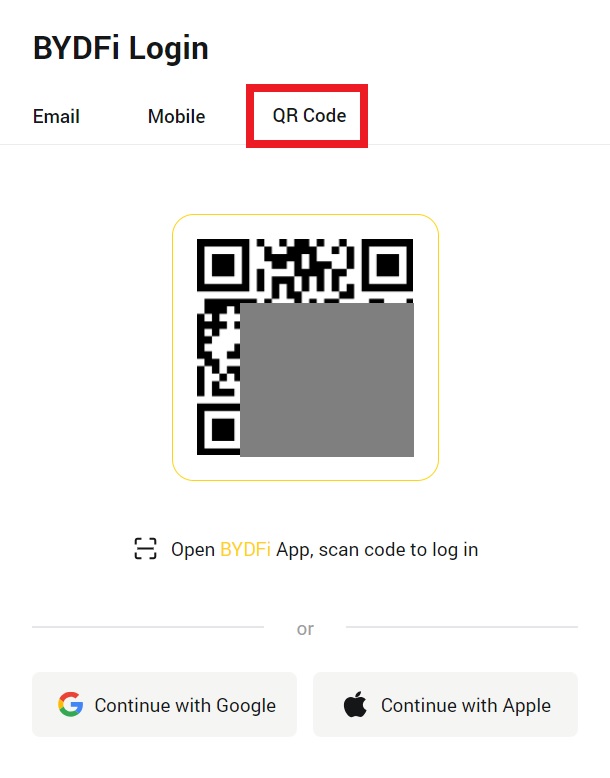
4. After that, you can successfully use your BYDFi account to trade.
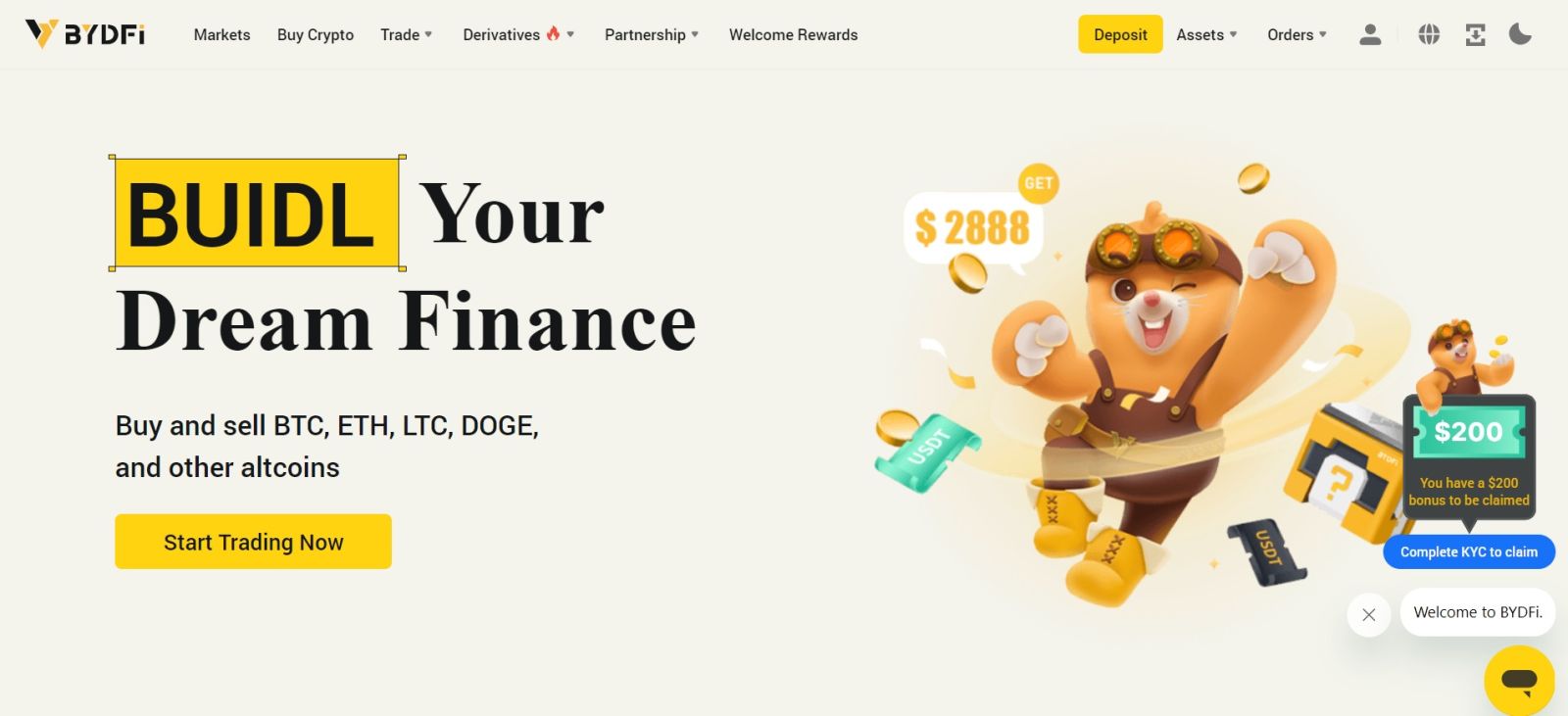
Login to BYDFi with your Google Account
1. Go to the BYDFi website and click [Log In].
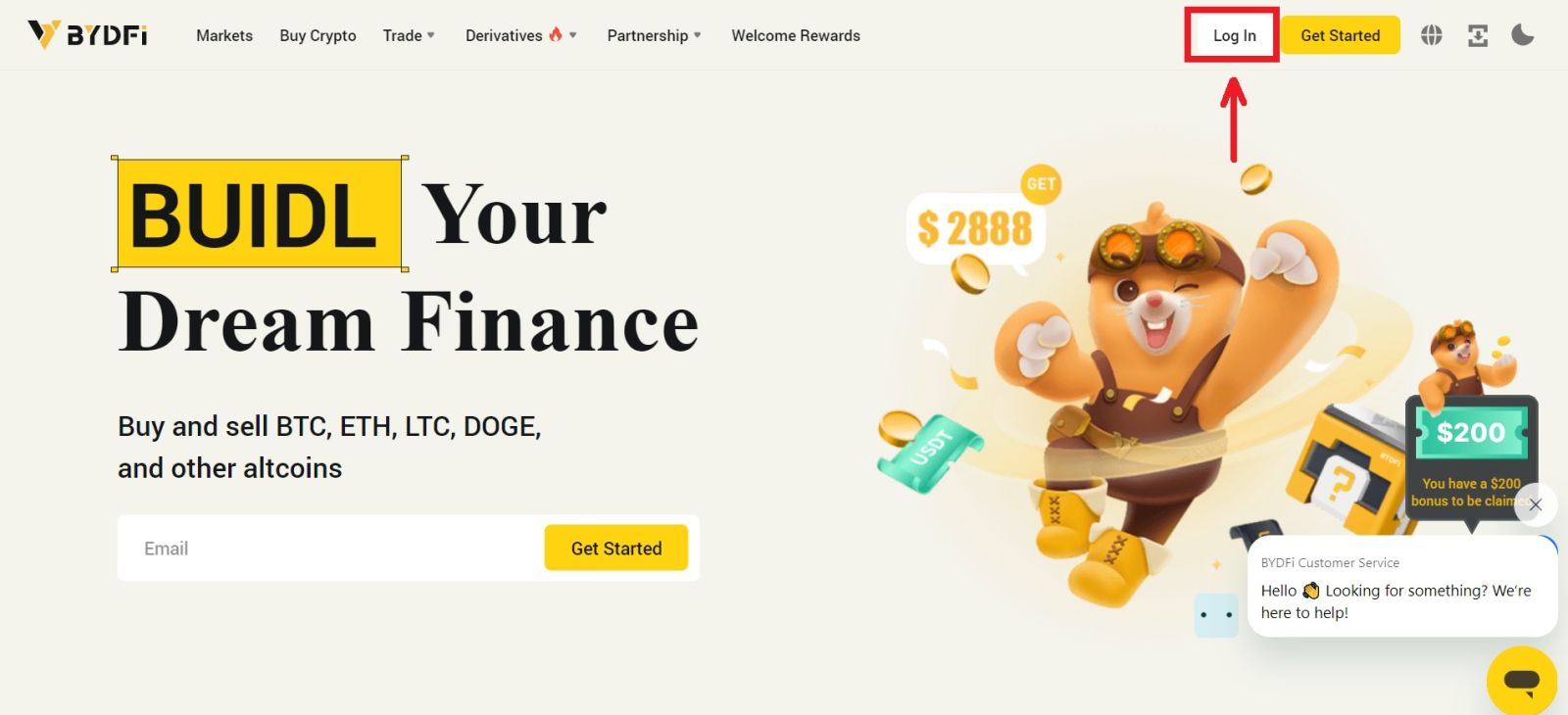 2. Select [Continue with Google].
2. Select [Continue with Google].
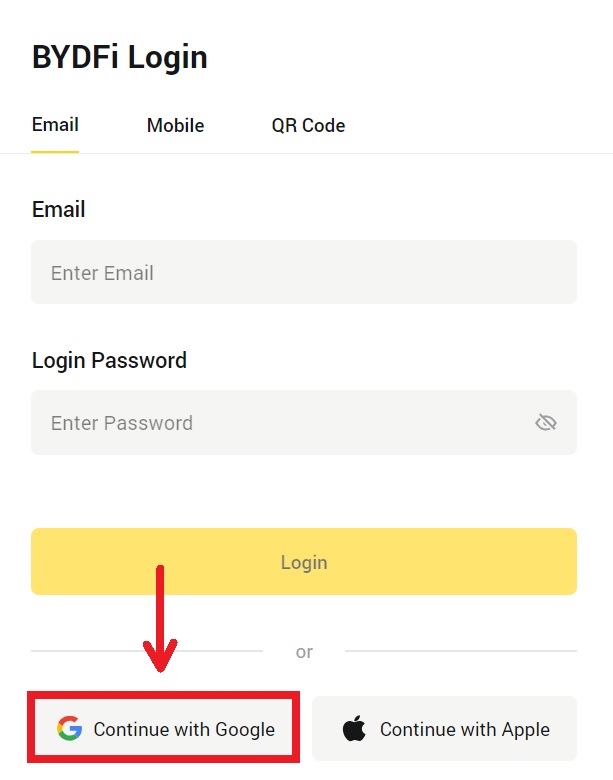
3. A pop-up window will appear, and you will be prompted to sign in to BYDFi using your Google account. Fill in your email/phone and password. Then click [Next].
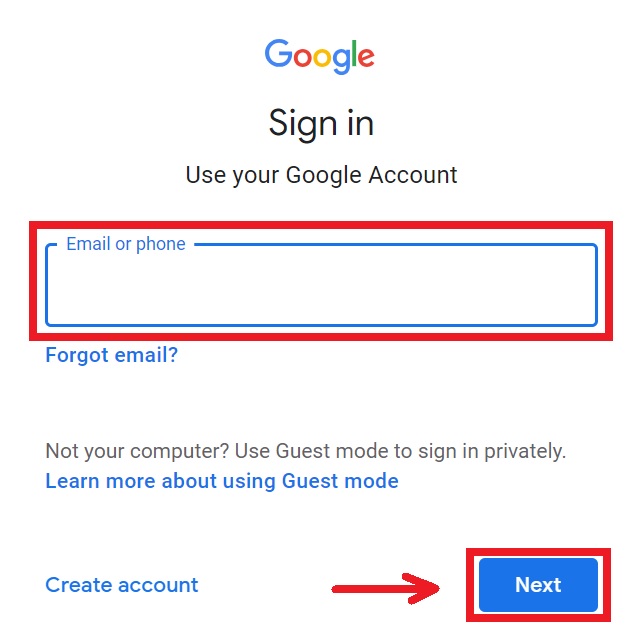
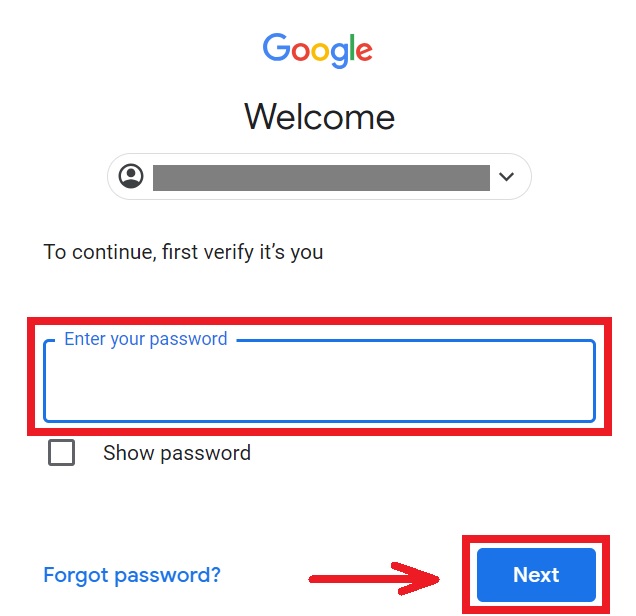
4. Enter your password to link your BYDFi account with Google.
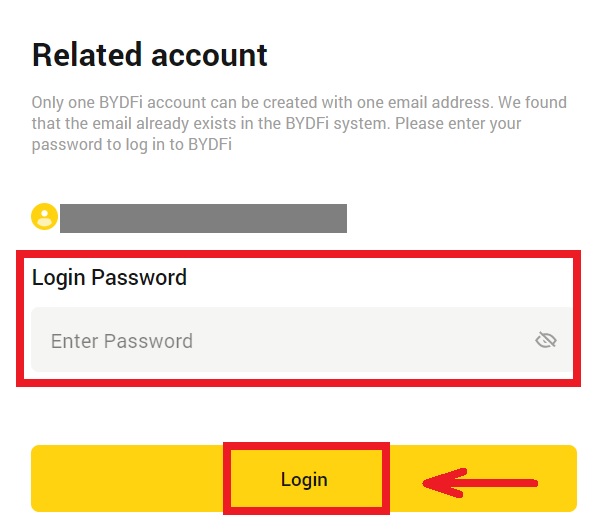
5. After signing in, you will be redirected to the BYDFi website.
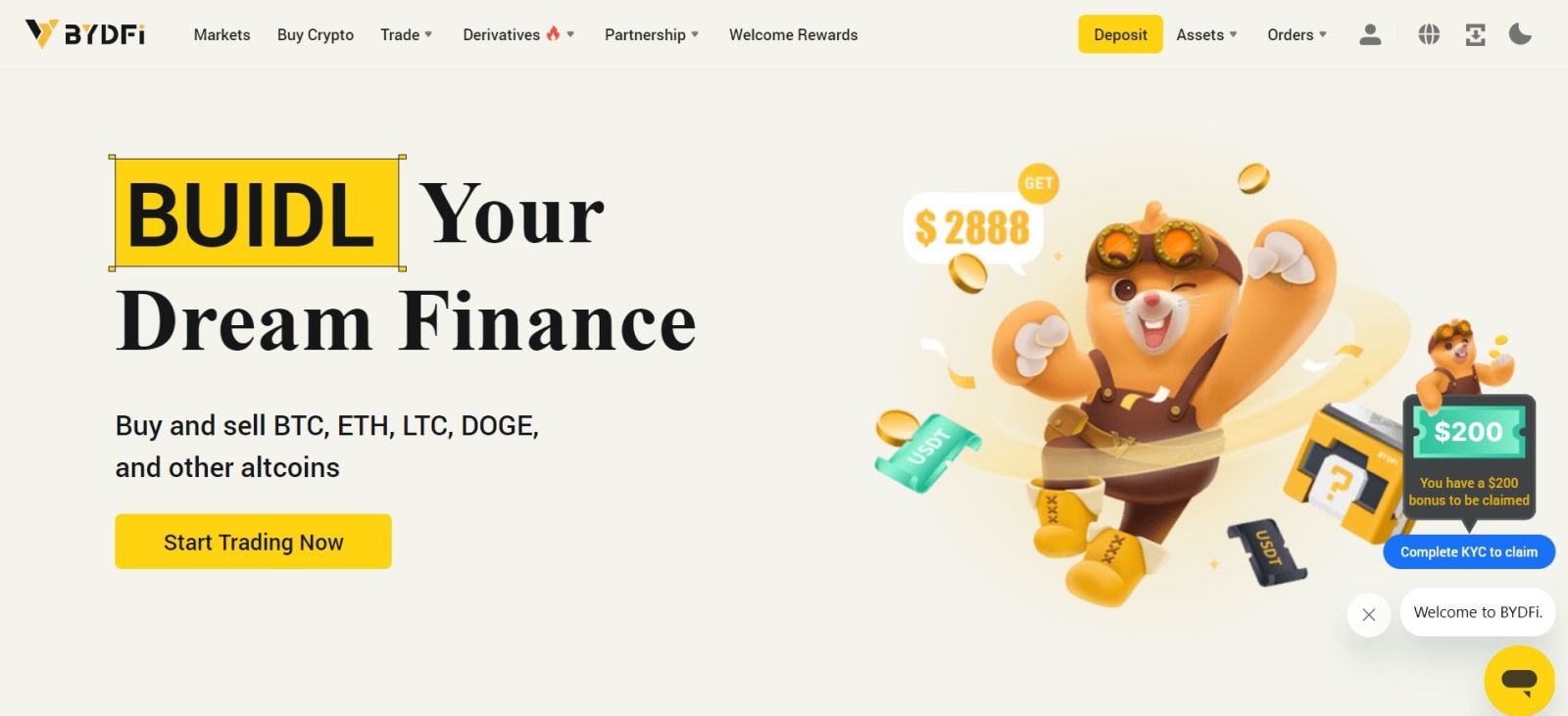
Login to BYDFi with your Apple Account
1. Visit BYDFi and click [Log In].
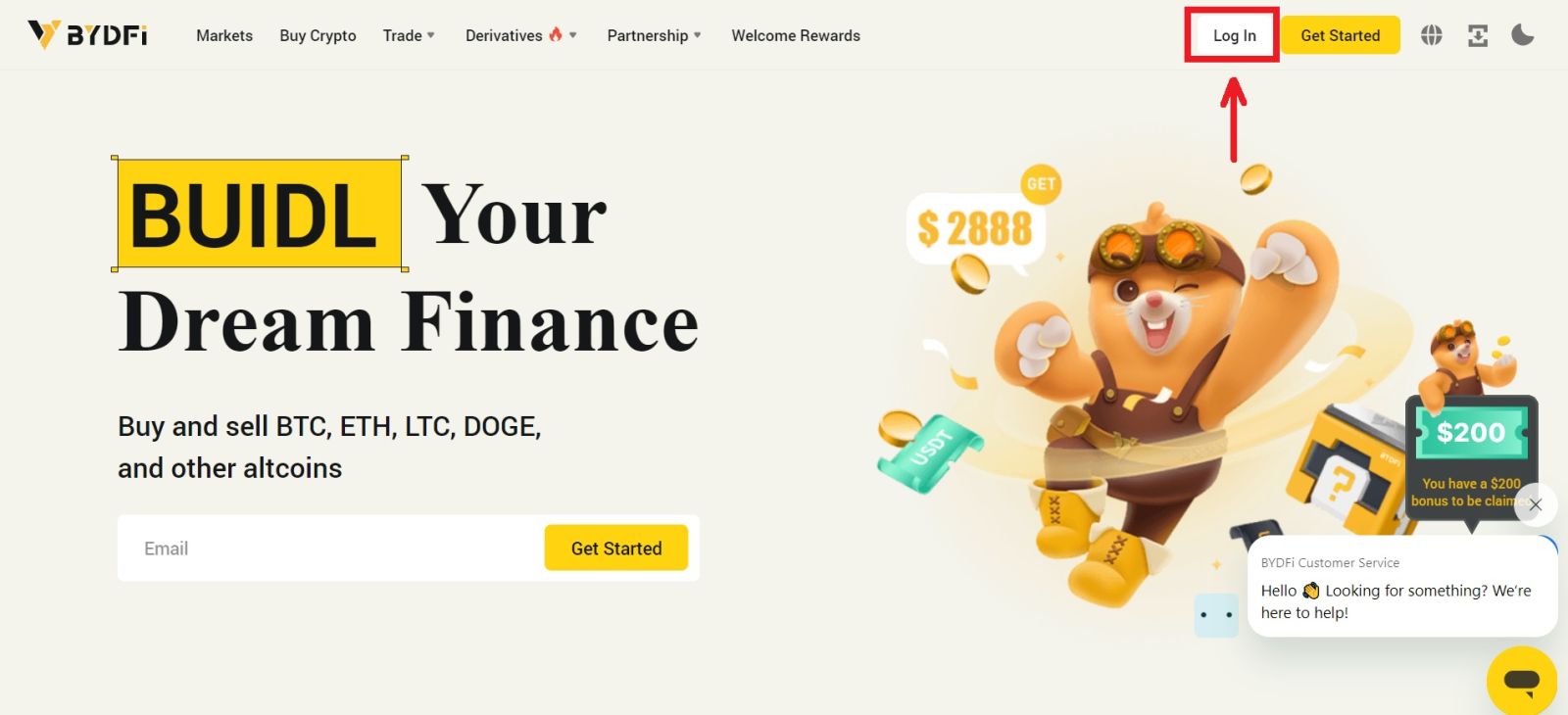 2. Click the [Continue with Apple] button.
2. Click the [Continue with Apple] button.
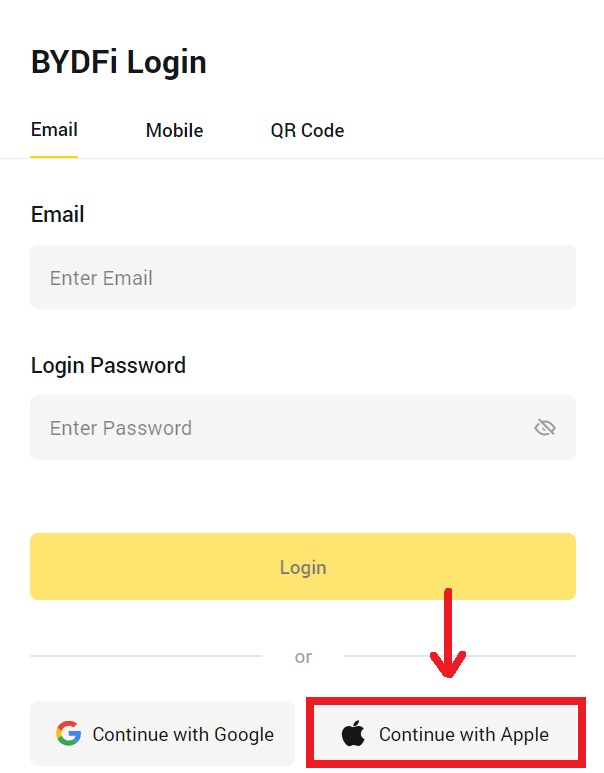
3. Enter your Apple ID and password to sign in to BYDFi.
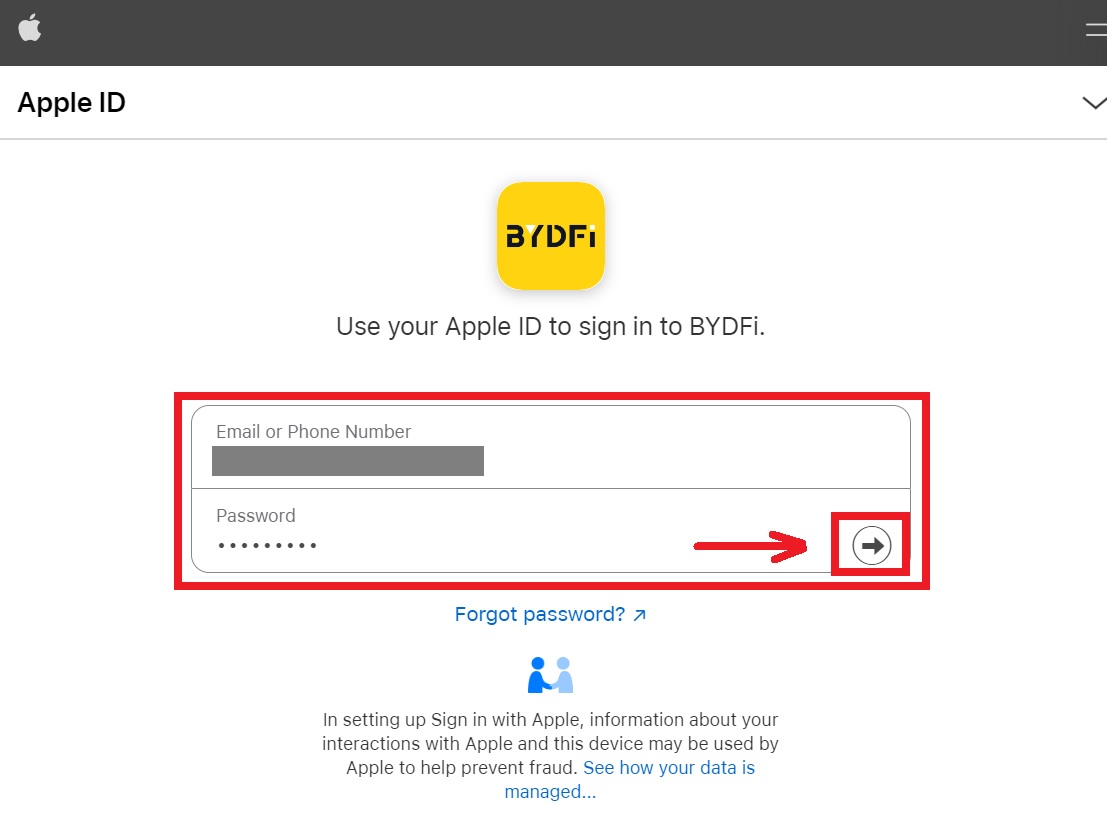 4. Click [Continue].
4. Click [Continue].
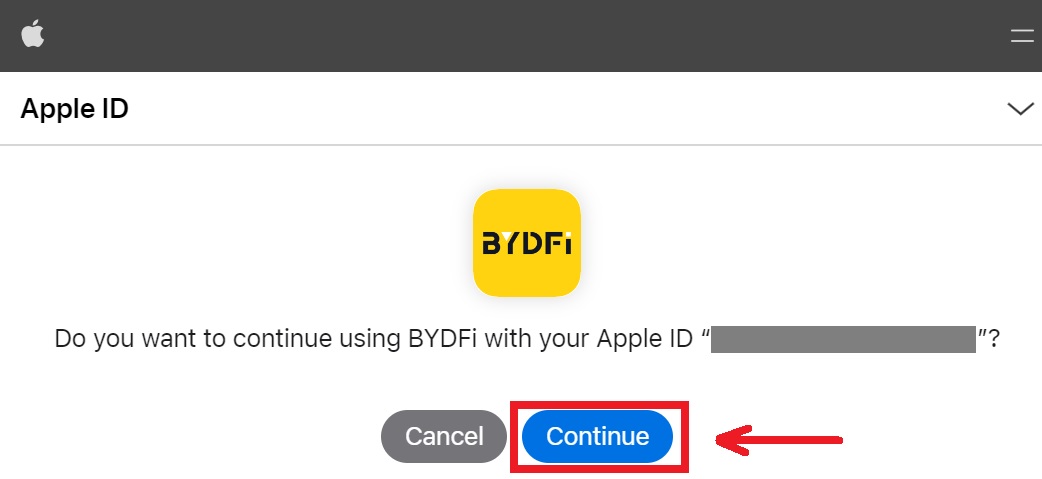 5. Enter your password to link your BYDFi account with Apple.
5. Enter your password to link your BYDFi account with Apple.
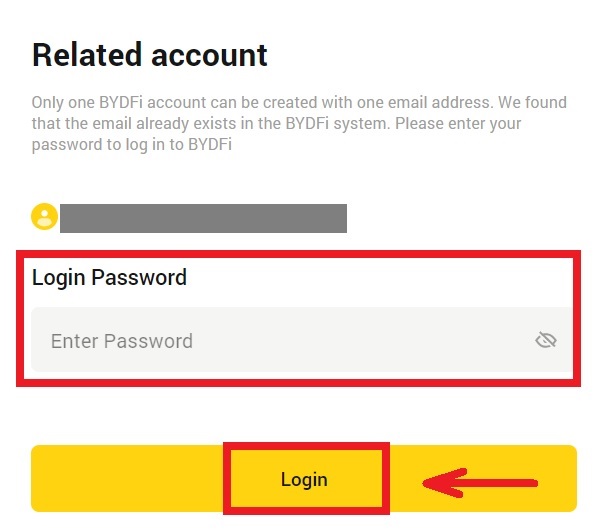
6. After signing in, you will be redirected to the BYDFi website.
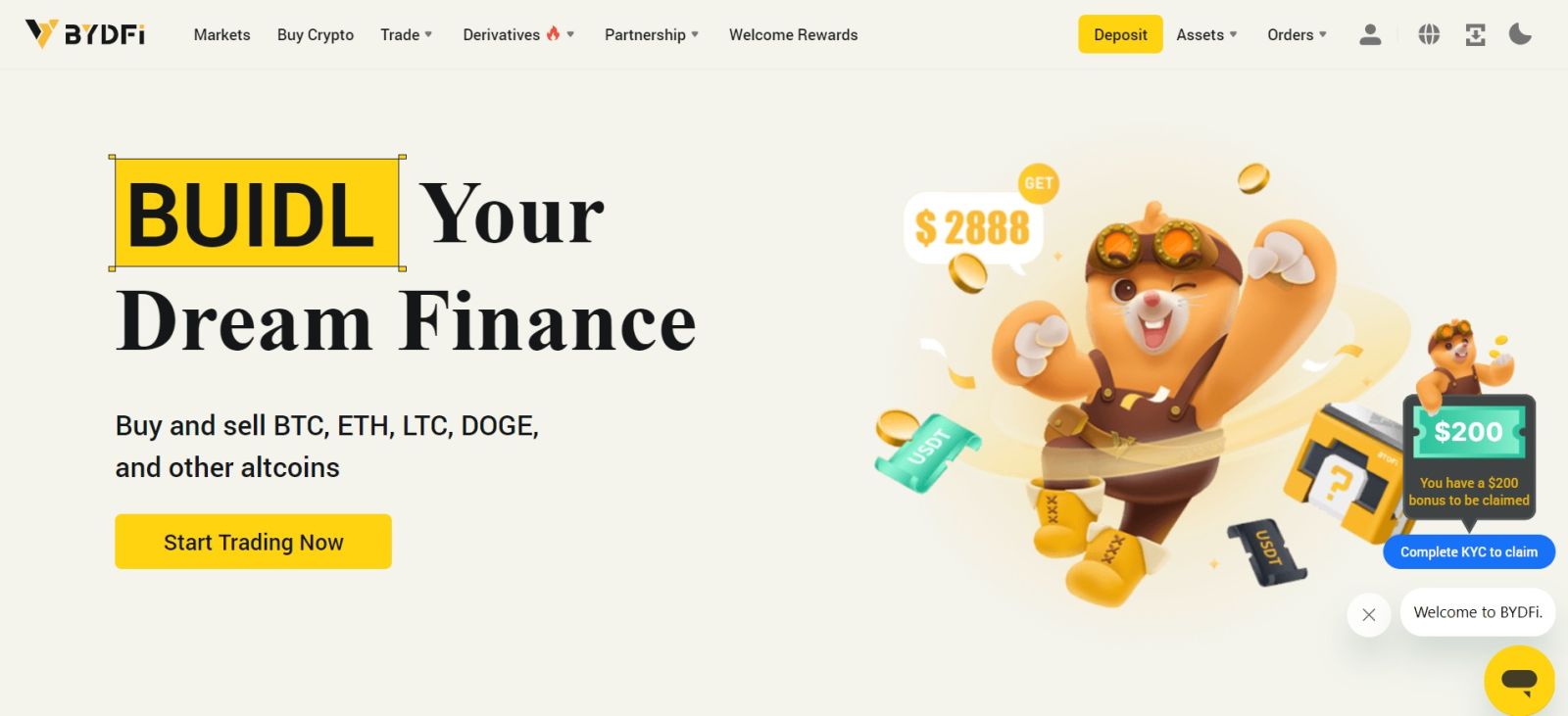
Login on the BYDFi App
Open the BYDFi app and click on [Sign up/Log in].
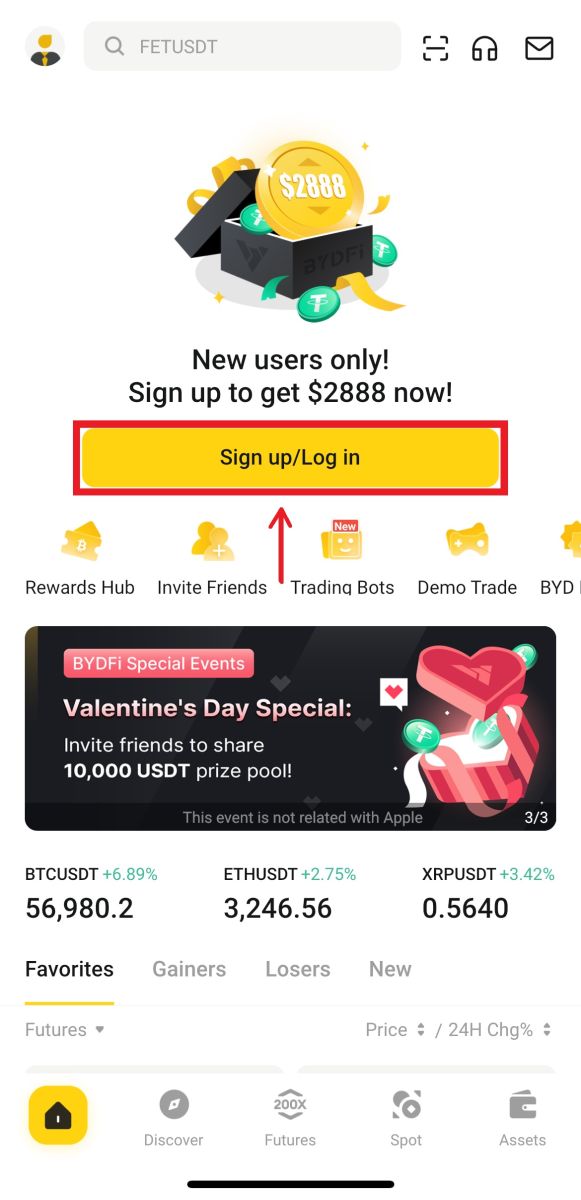
Login using Email/Mobile
1. Fill in your information and click [Log In]
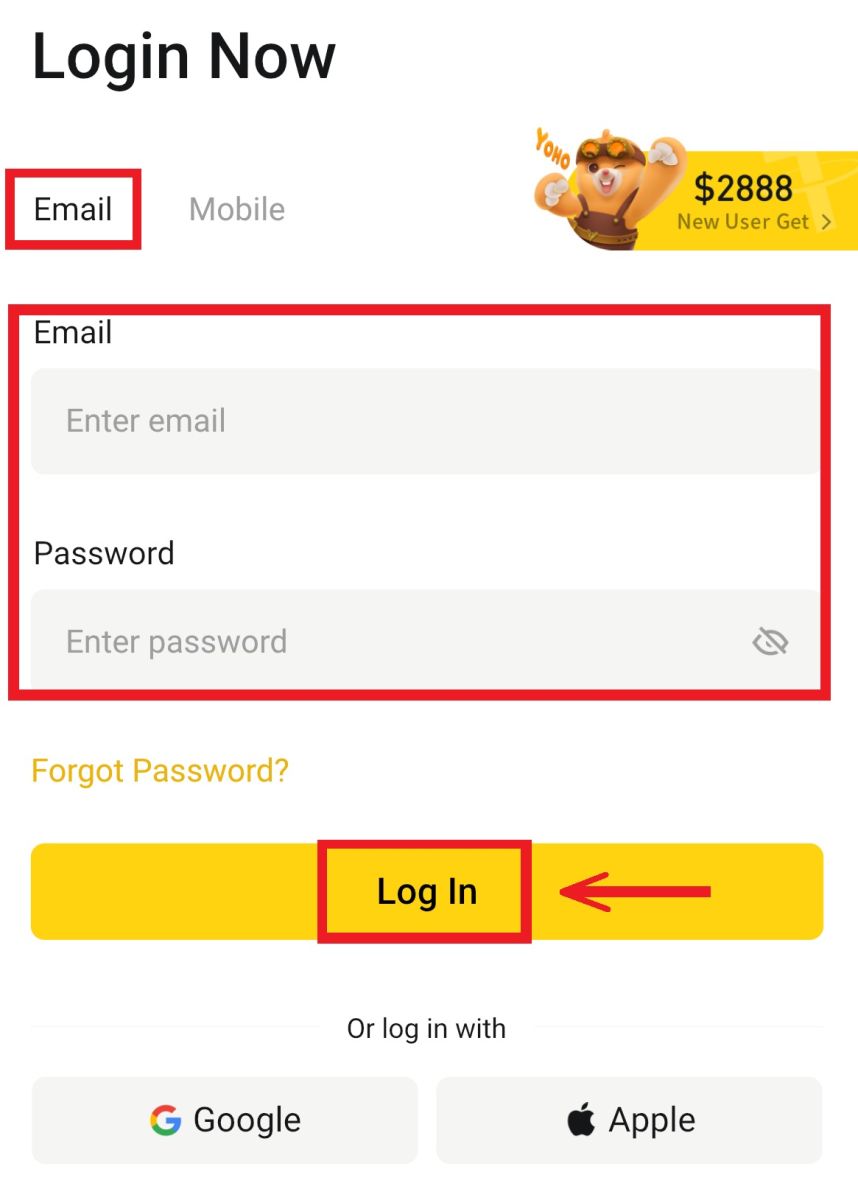
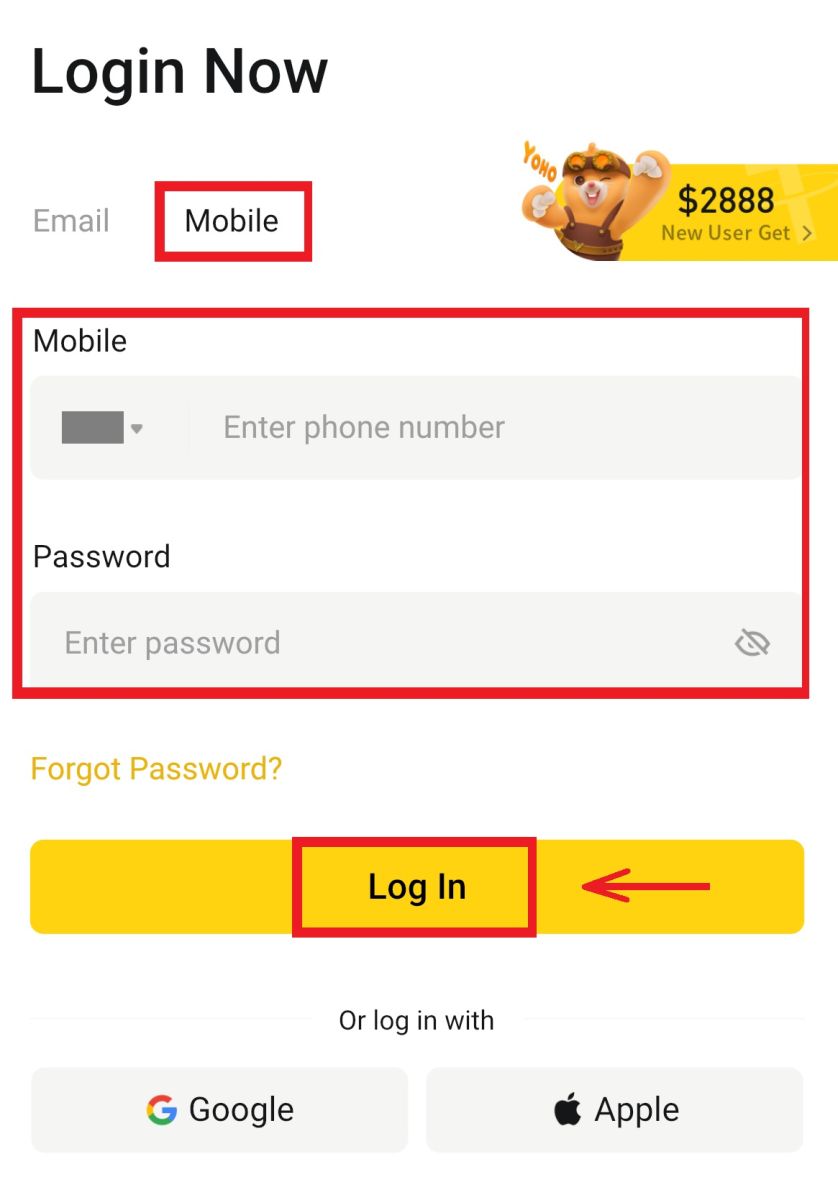
2. And you will be logged in and can start trading!
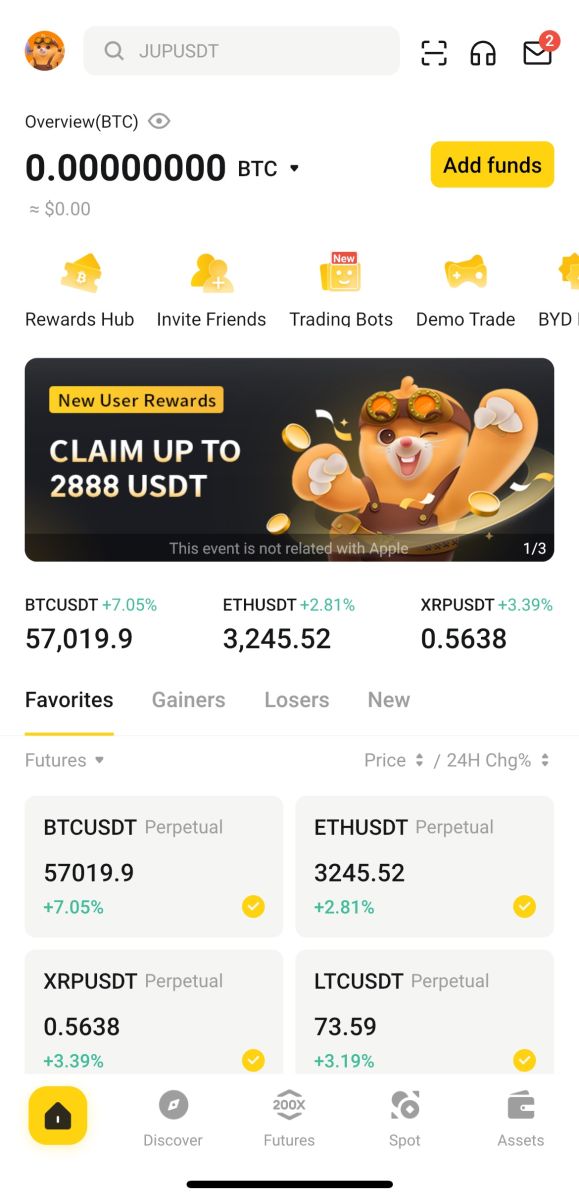
Login using Google
1. Click on the [Google] - [Continue].
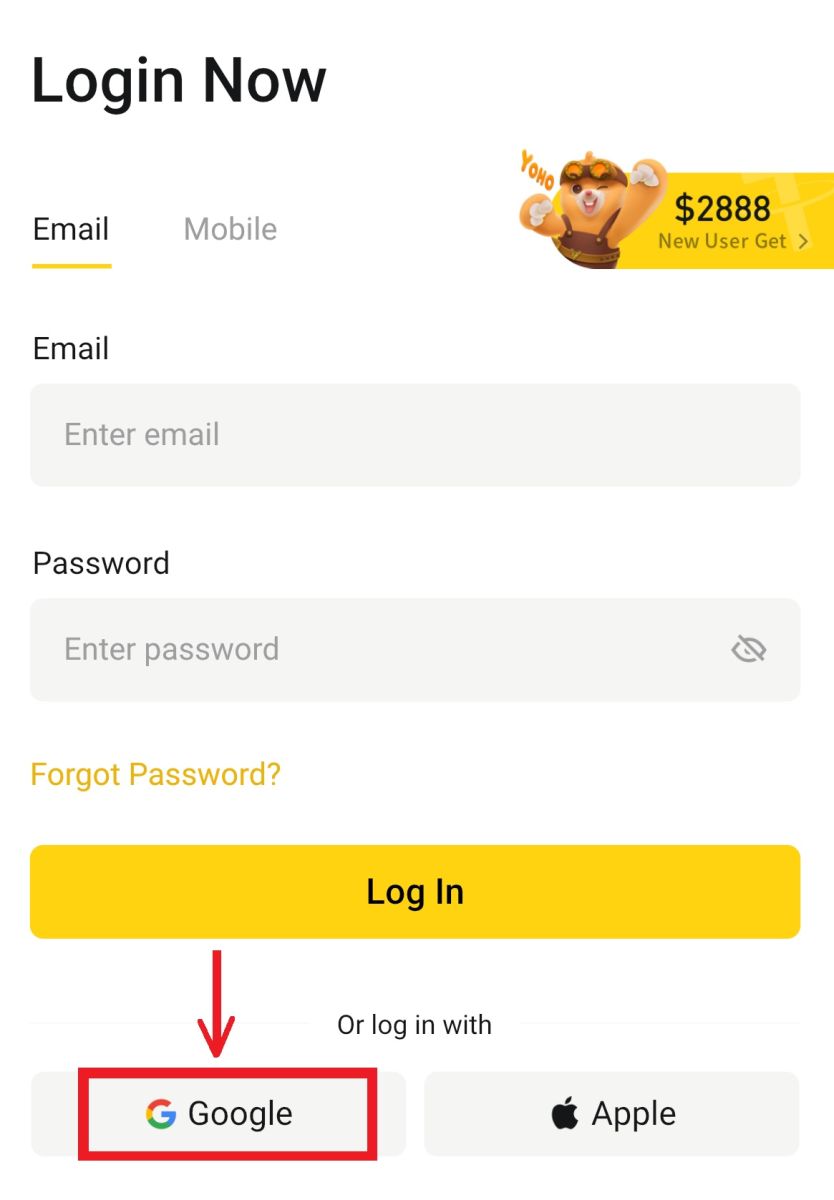
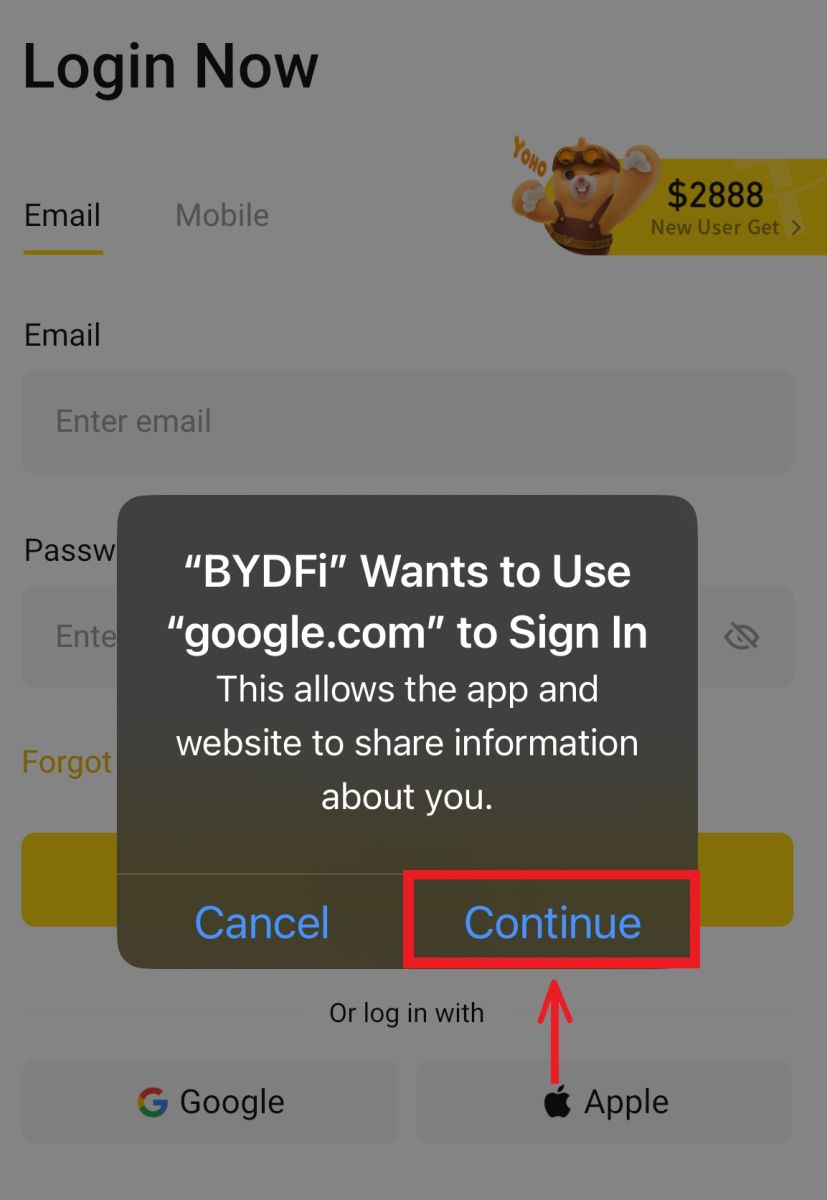 2. Fill in your email and password, then click [Next].
2. Fill in your email and password, then click [Next].
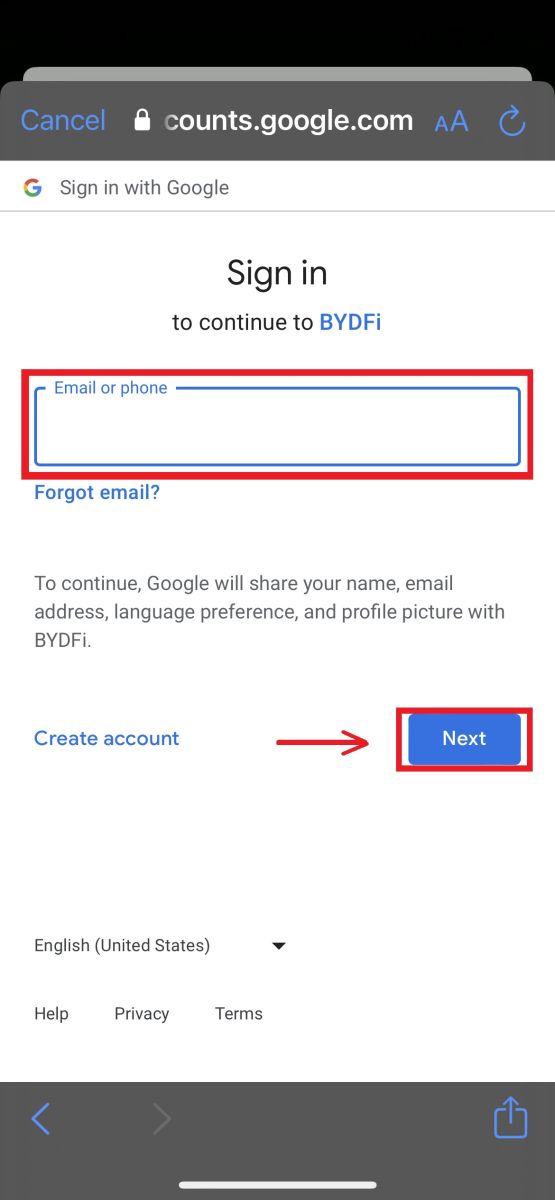
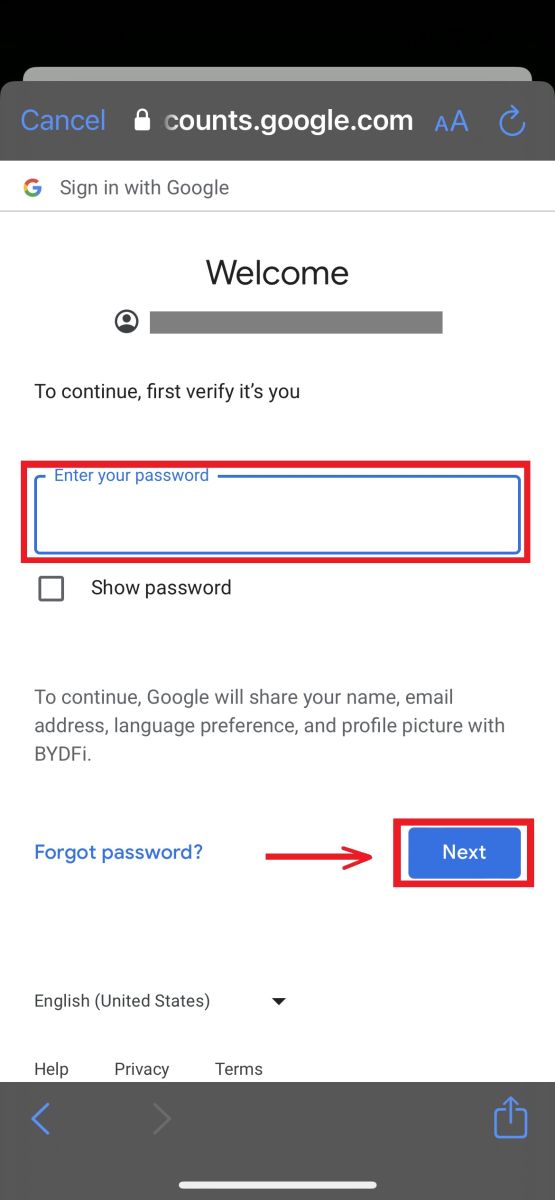
3. Fill in your account password then click [Log In].
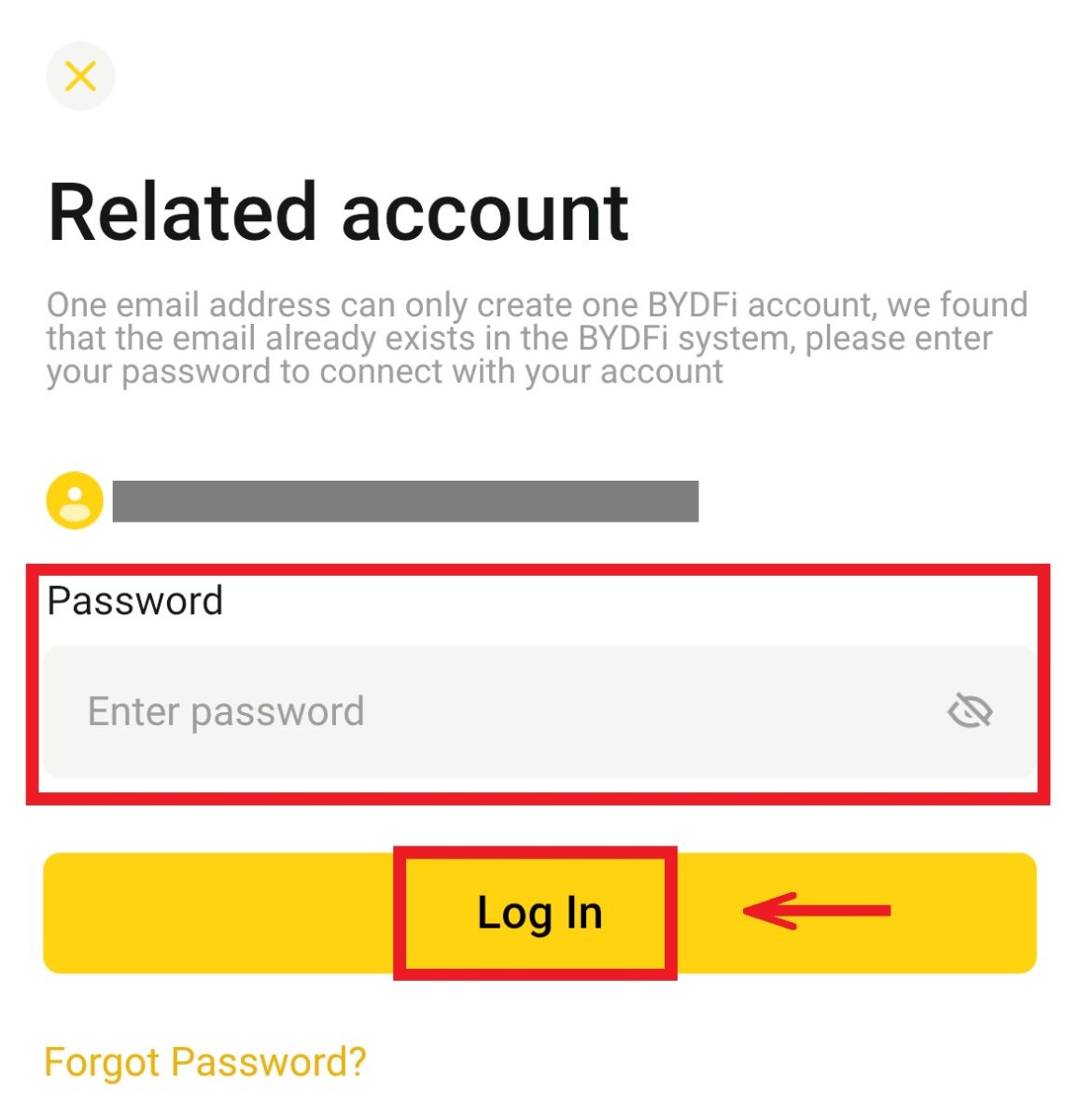
4. And you will be logged in and can start trading!
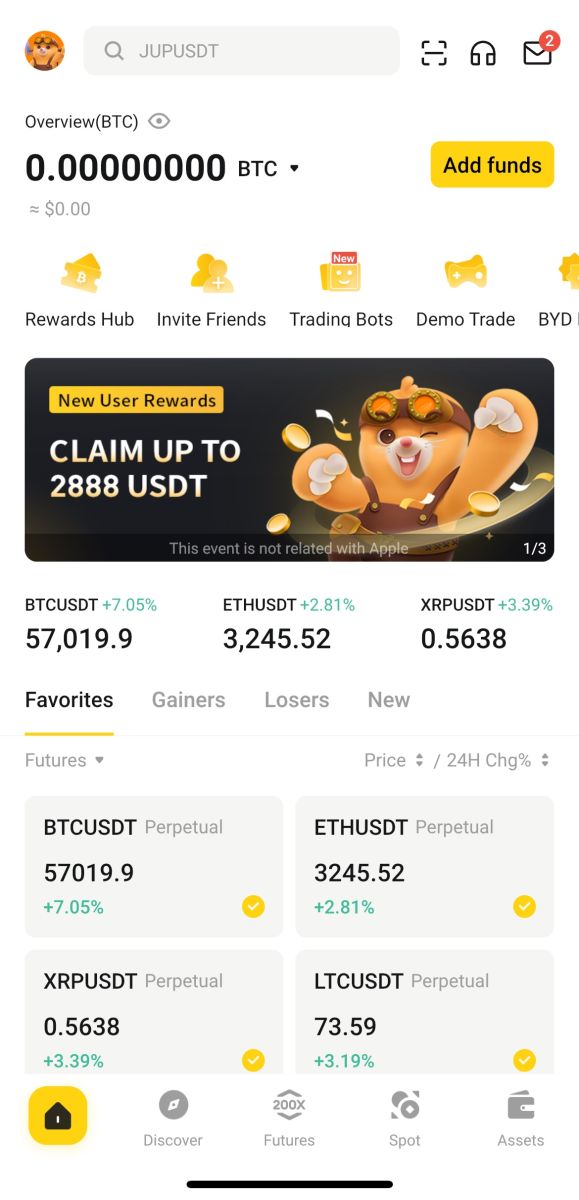
Sign up with your Apple account:
1. Select [Apple]. You will be prompted to sign in to BYDFi using your Apple account. Tap [Continue].
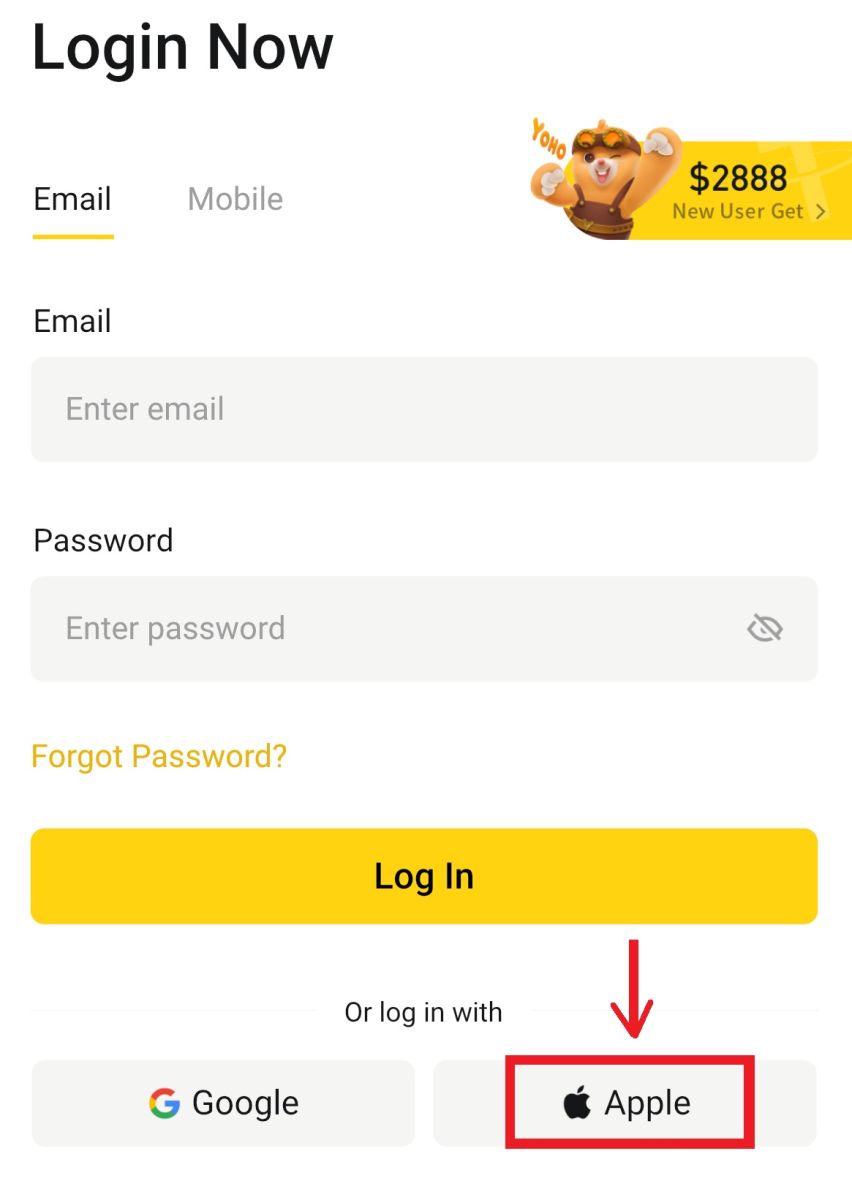
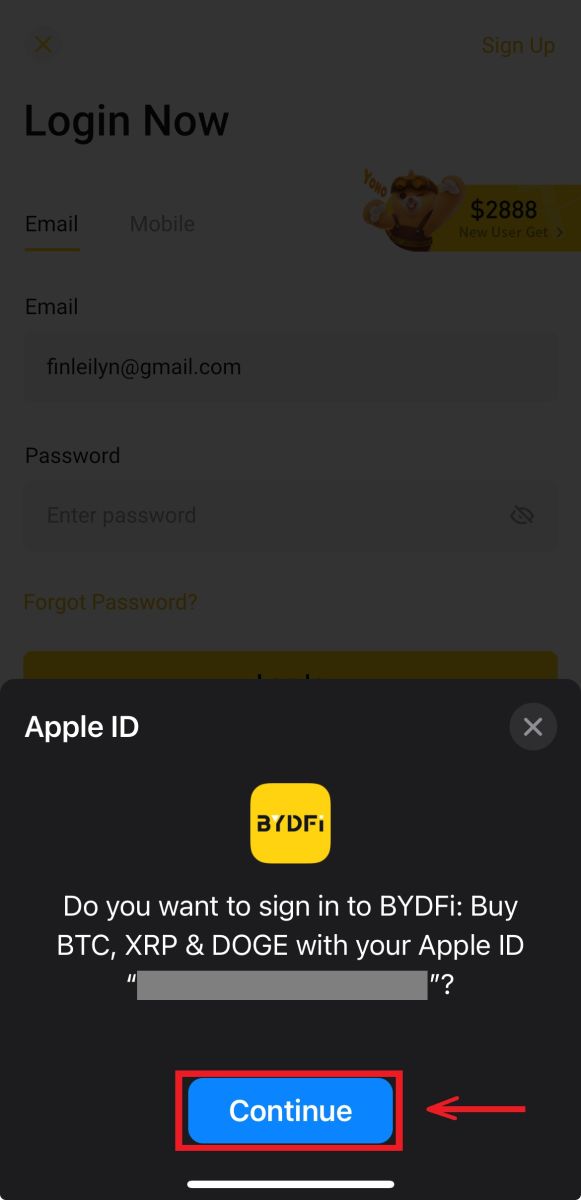
2. And you will be logged in and can start trading!
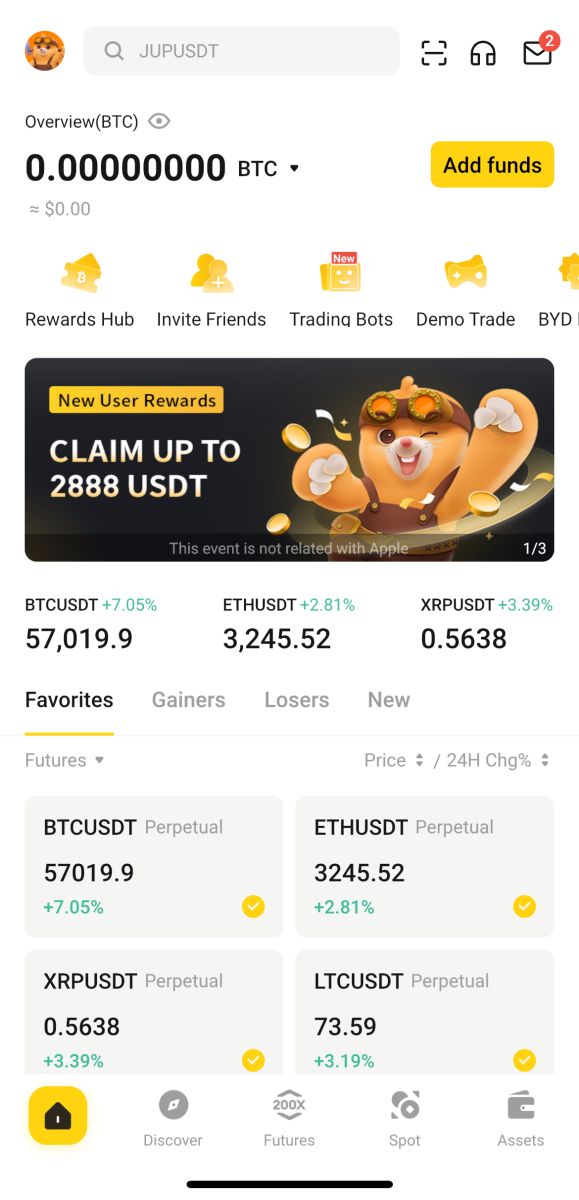
I forgot my password from the BYDFi Account
You can reset your account password from the BYDFi website or App. Please note that for security reasons, withdrawals from your account will be suspended for 24 hours after a password reset.
1. Go to the BYDFi website and click [Log In].
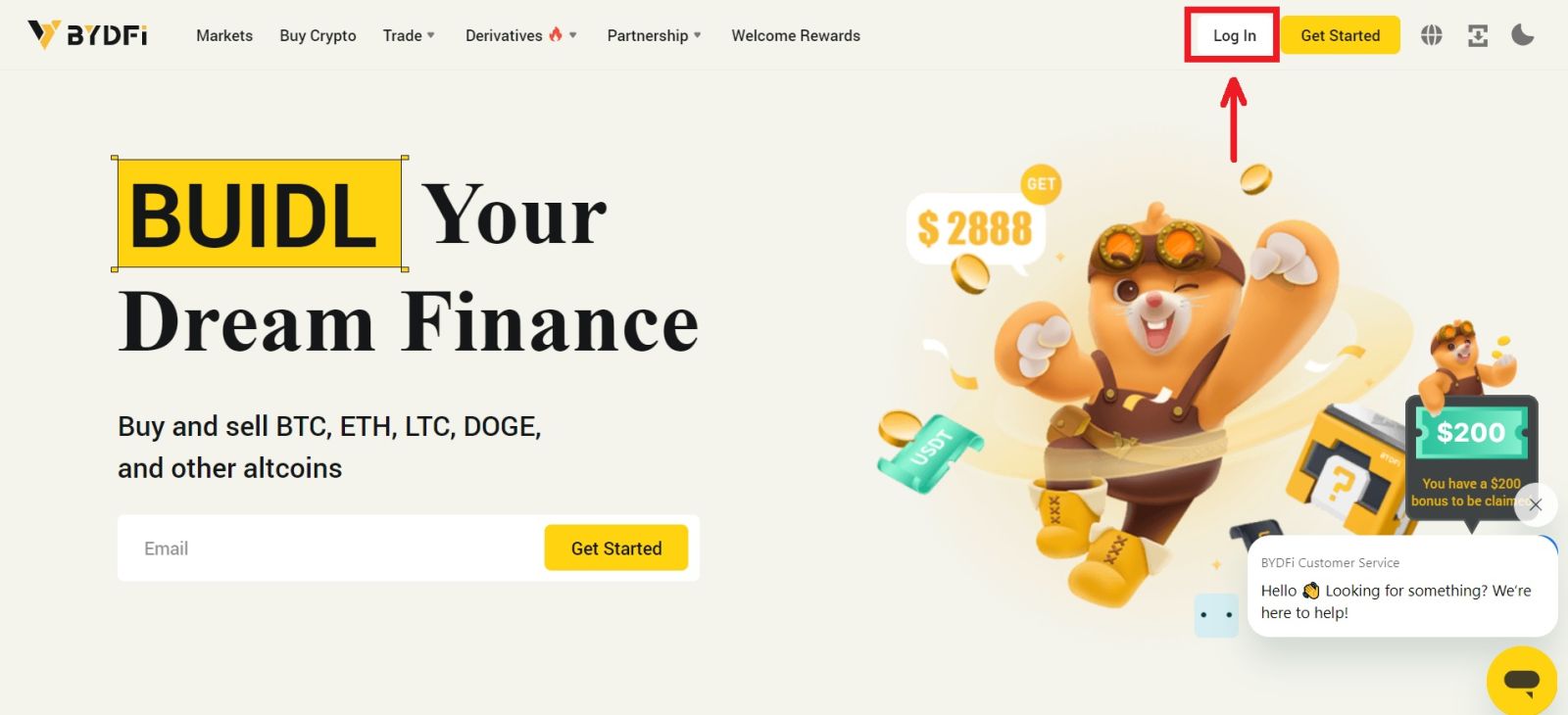 2. On the login page, click [Forgot Password?].
2. On the login page, click [Forgot Password?].
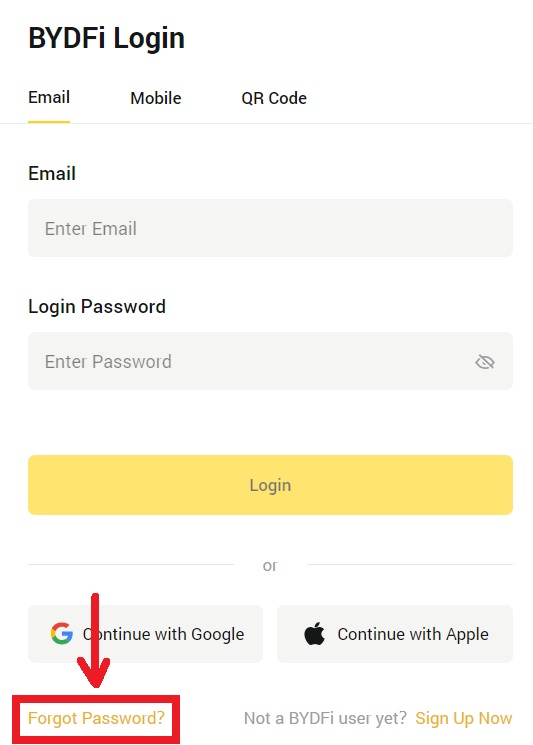
3. Enter your account email or phone number and click [Submit]. Please note that for security reasons, you won’t be able to withdraw funds using a new device for 24 hours after you change your login password
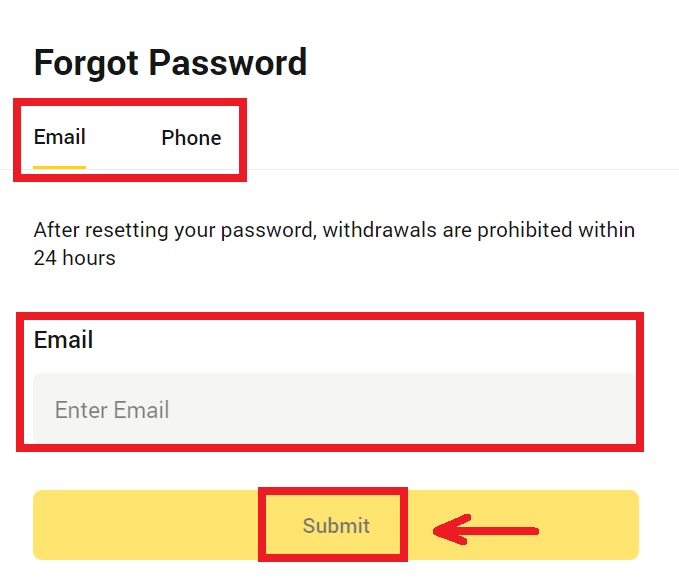
4. Enter the verification code you received in your email or SMS, and click [Confirm] to continue.
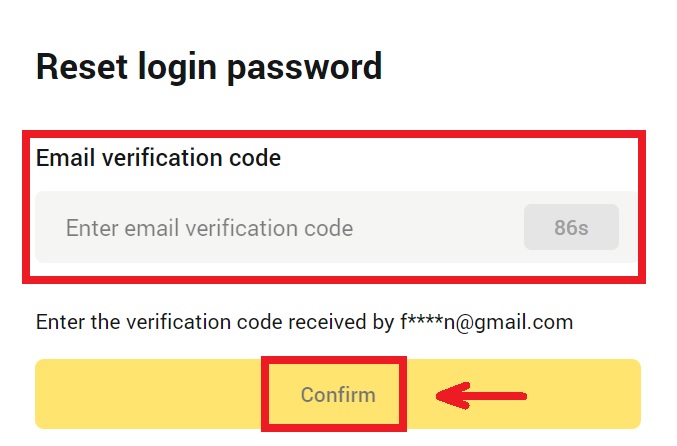
5. Enter your new password and click [Submit].
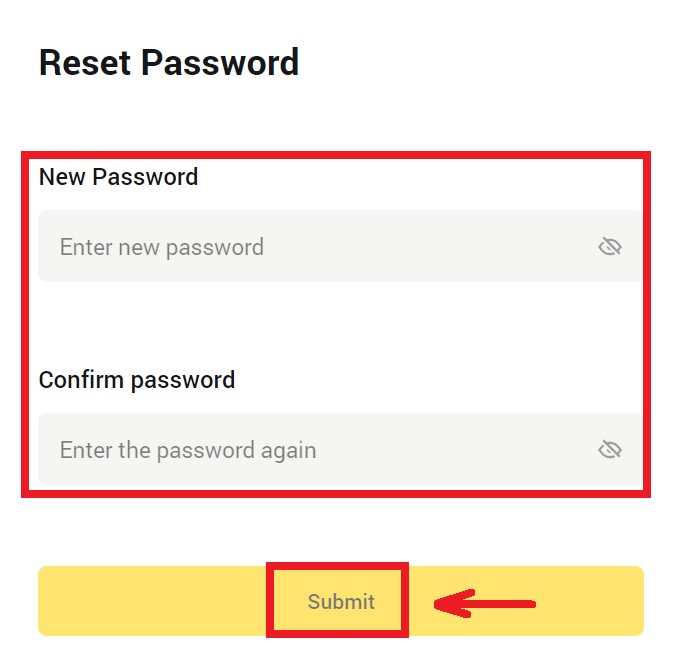
6. After your password is successfully reseted, the site will direct you back to the Login page. Log in with your new password and you’re good to go.
Frequently Asked Questions (FAQs)
How Do I Bind Google Authenticator?
1. Click on your avatar - [Account and Security] and turn on [Google Authenticator].
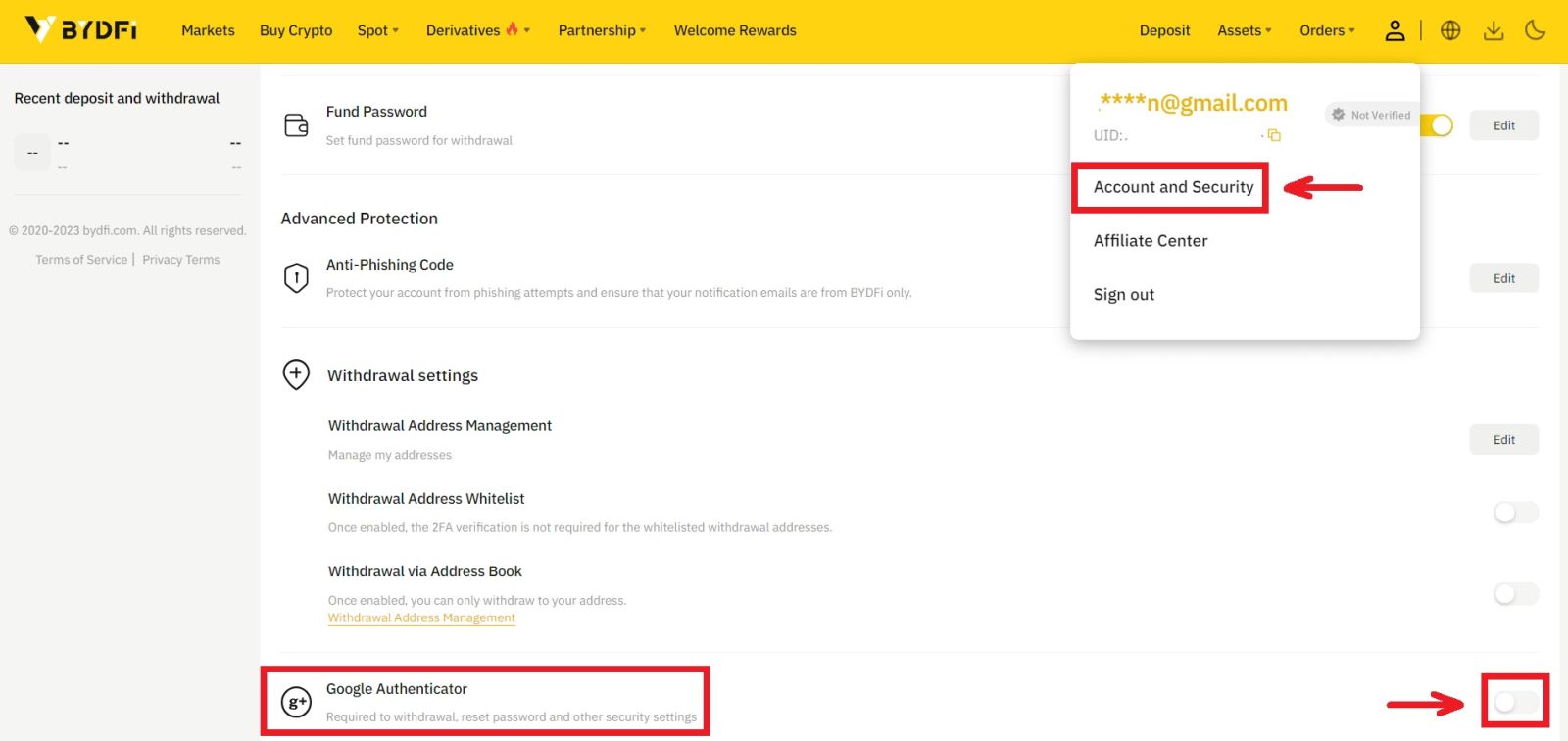
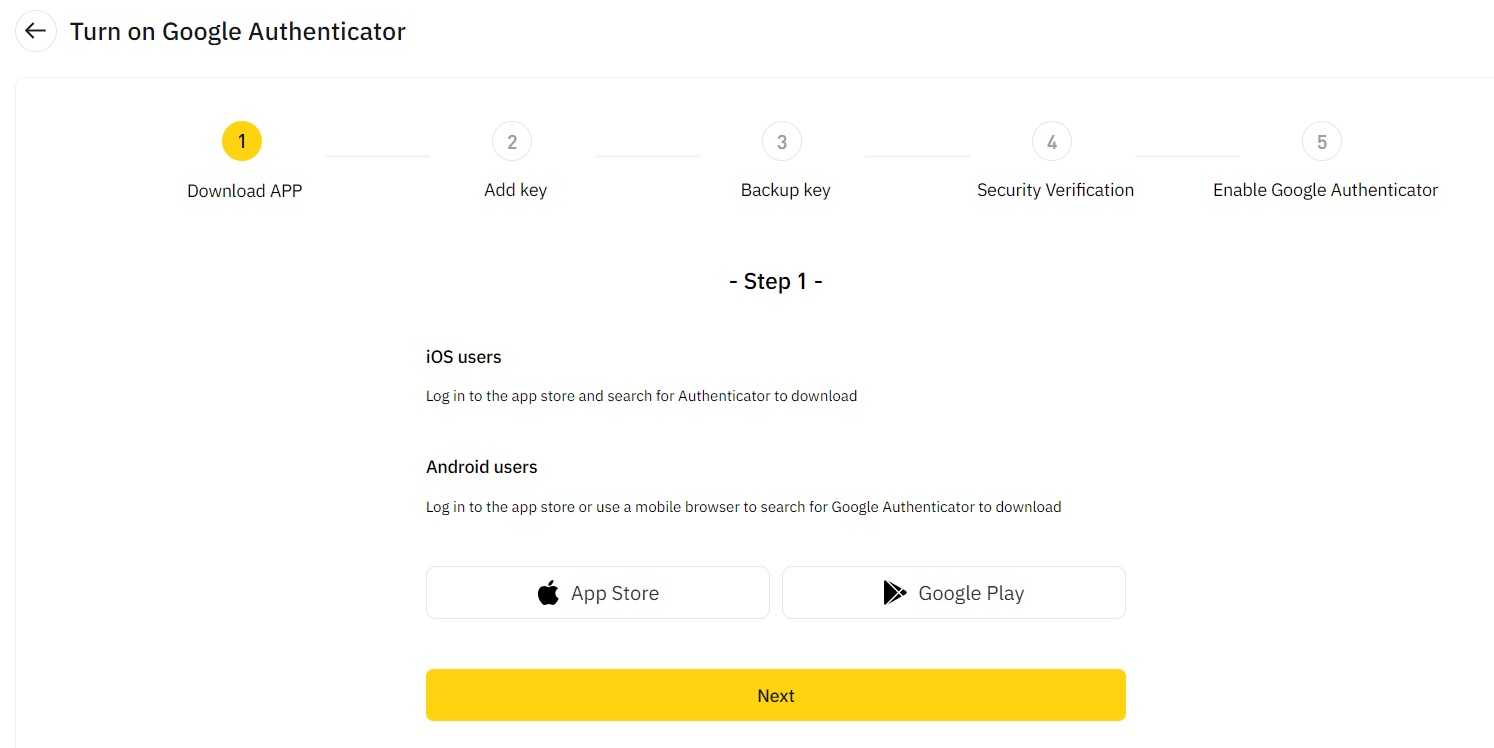
2. Click [Next] and follow the instructions. Please write down the backup key on paper. If you accidentally lose your phone, the backup key can help you reactivate your Google Authenticator. It usually takes three working days to reactivate your Google Authenticator.
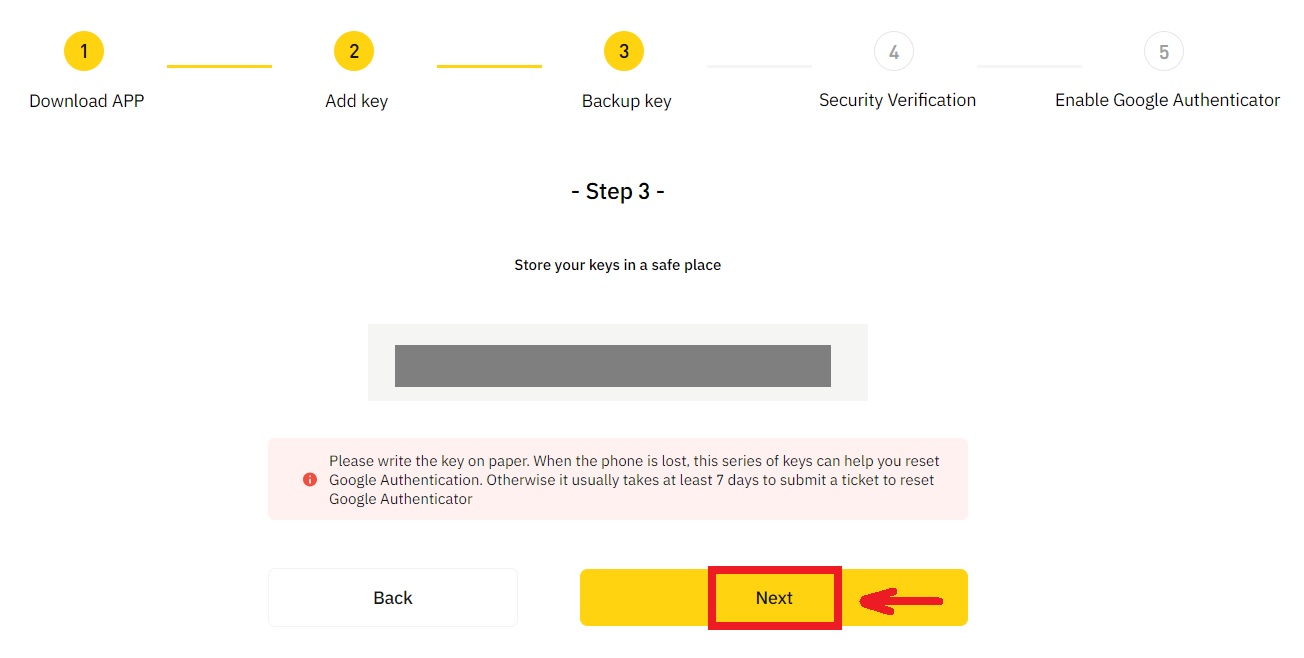
3. Enter the SMS code, email verification code, and Google Authenticator code as instructed. Click [Confirm] to complete setting up your Google Authenticator.
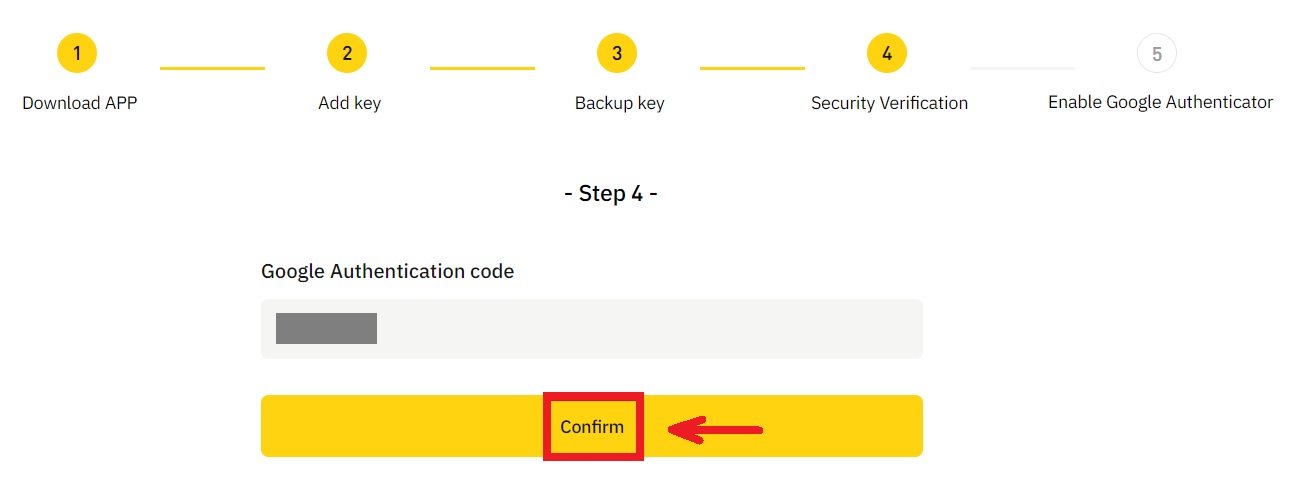
What may cause an account to be risk controlled by the system?
In order to protect your funds, keep your account safe and comply with local laws, we will suspend your account if any of the following suspicious behavior occurs.
- The IP is from an unsupported country or region;
- You have frequently logged into multiple accounts on a single device;
- Your country/region of identification does not match your daily activity;
- You register accounts in bulk in order to participate in activities;
- The account is suspected of violating the law and has been suspended due to a request from a judicial authority for investigation;
- Frequent large withdrawals from an account within a short period of time;
- The account is operated by a suspicious device or IP, and there is a risk of unauthorized use;
- Other risk control reasons.
How to release the system risk control?
Contact our customer service team and follow the specified procedures to unlock your account. The platform will review your account within 3 to 7 working days, so please be patient.
In addition, please change your password in time and make sure that your mailbox, cell phone or Google Authenticator and other secure authentication methods can only be accessed by yourself.
Please note that risk control unlocking requires sufficient supporting documentation to ensure your ownership of your account. If you are unable to provide documentation, submit non-compliant documentation, or do not meet the cause of action, you will not receive prompt support.
How to Verify Account in BYDFi
How to complete Identity Verification (Website)
1. You can access the Identity Verification from your Avatar - [Account and Security].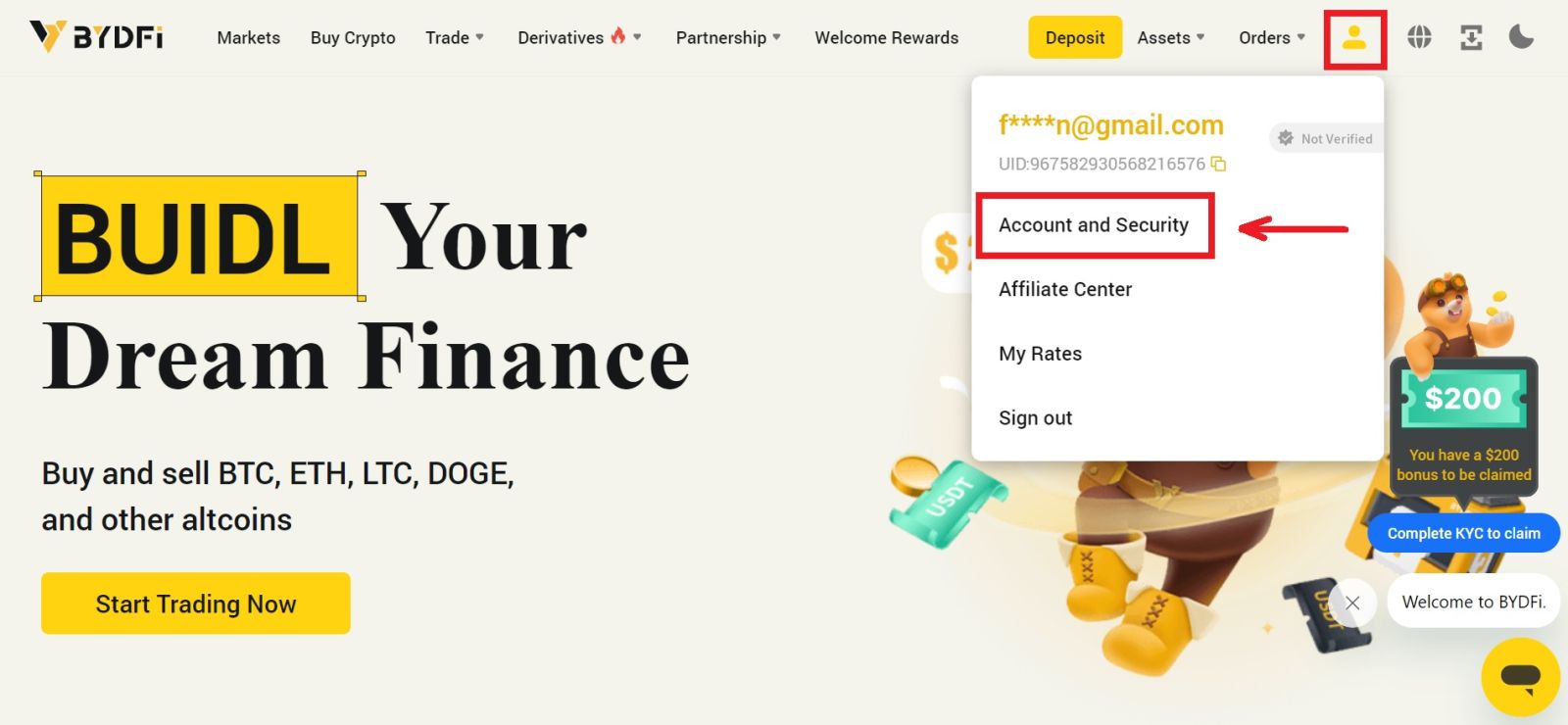
2. Click on the [Identity Verification] box, then click [Verify].
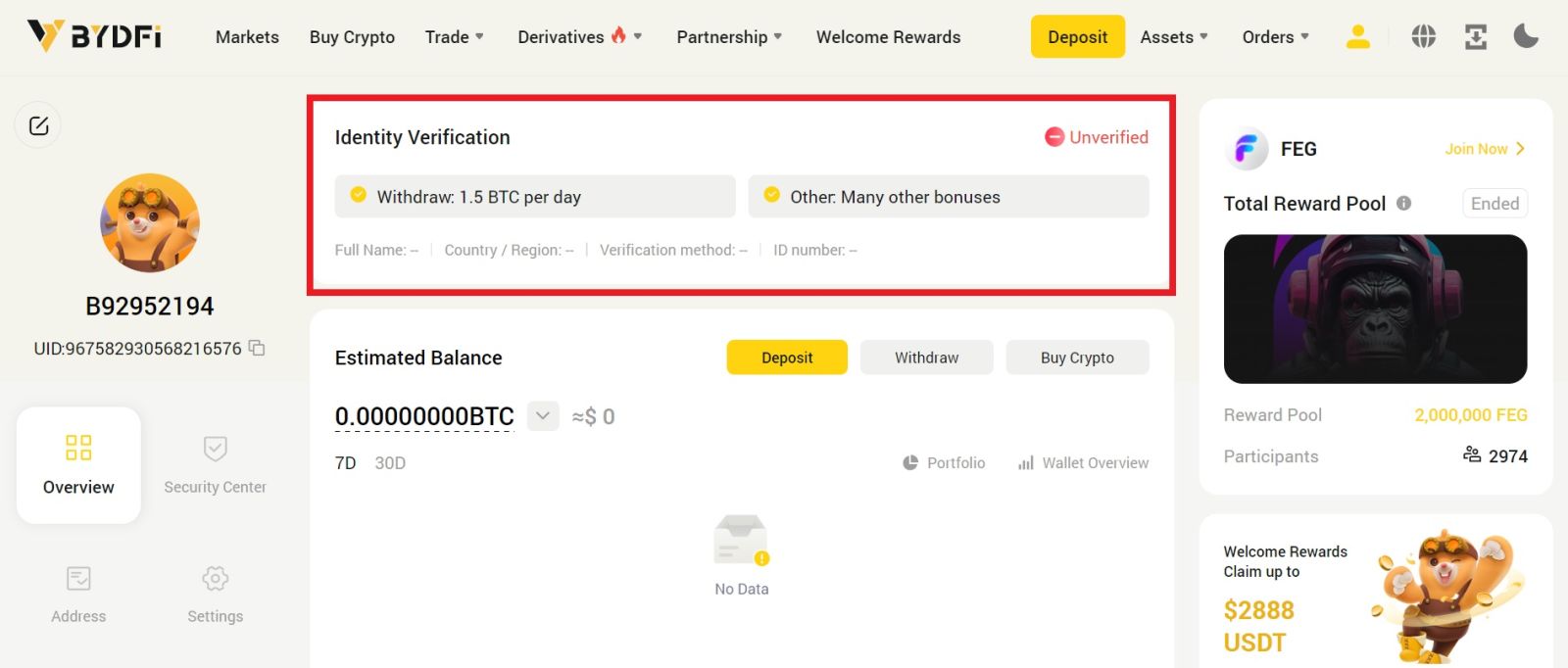
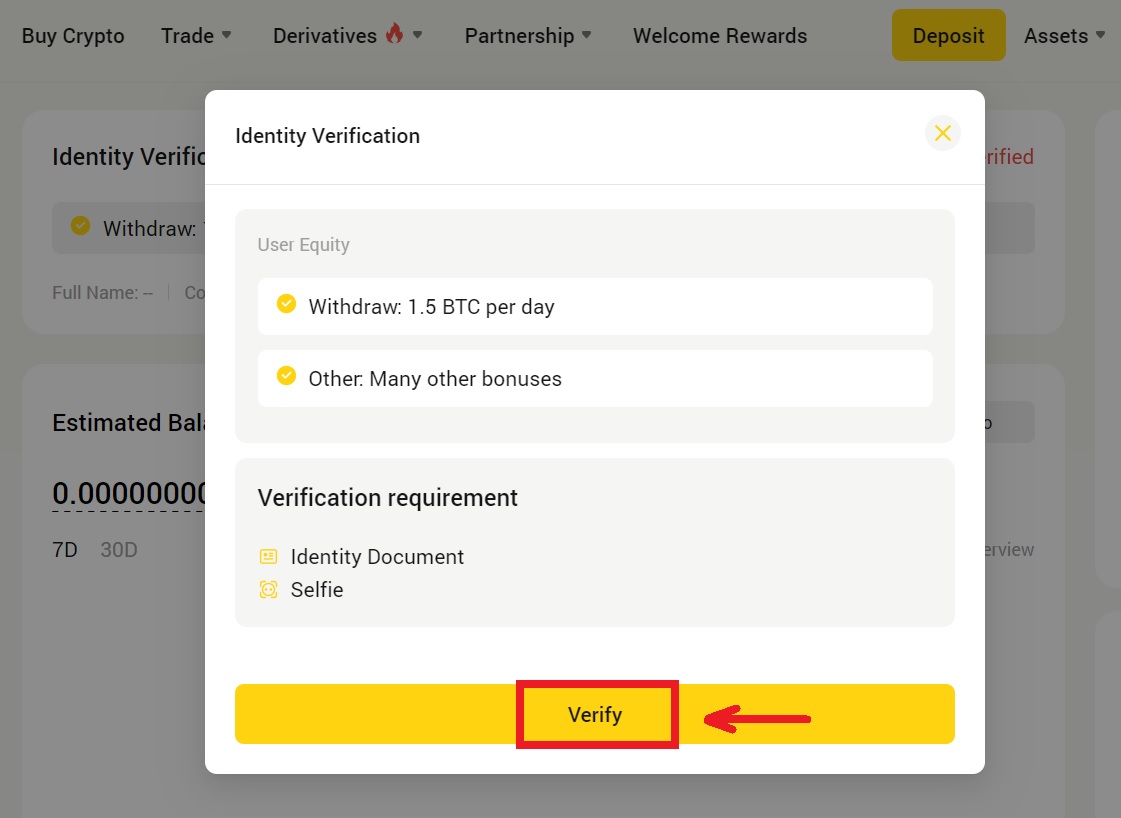
3. Follow the required steps. Choose your country of residence from the dropbox then click [Verify].
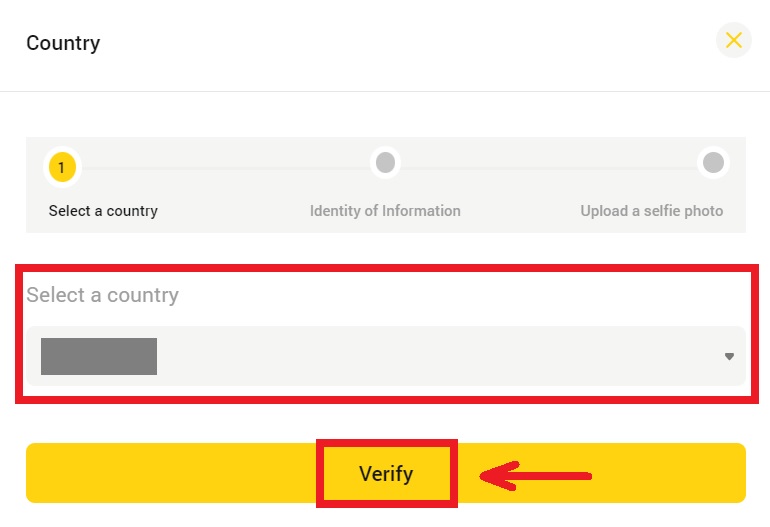
4. Fill in your personal information and upload your ID picture, then click [Next].
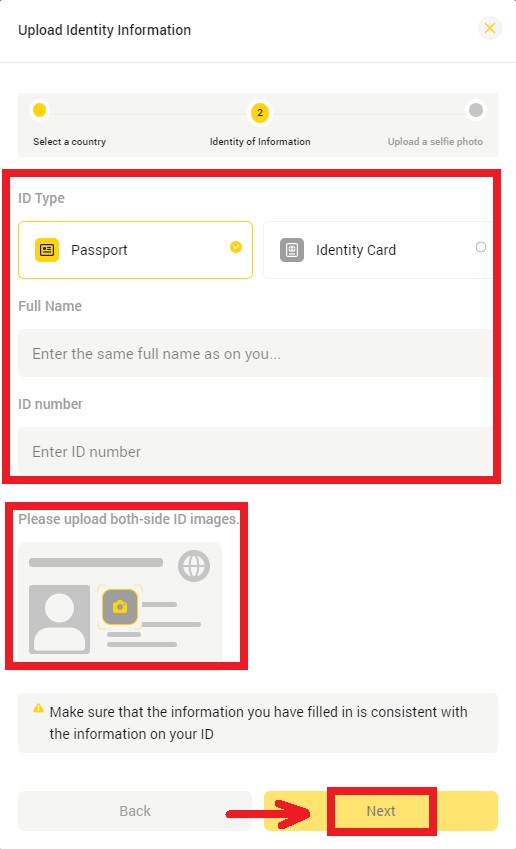
5. Upload a photo with handhold ID and paper of handwritten today’s date and BYDFi and click [Submit].
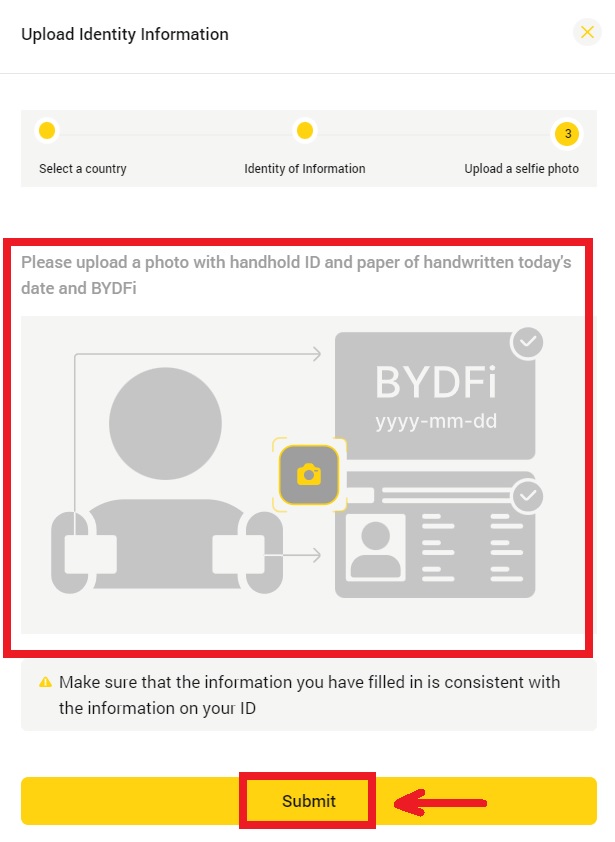
6. The review process can take up to 1 hour. You’ll be notified once the review is completed.
How to complete Identity Verification (App)
1. Click your avatar - [KYC Verification].
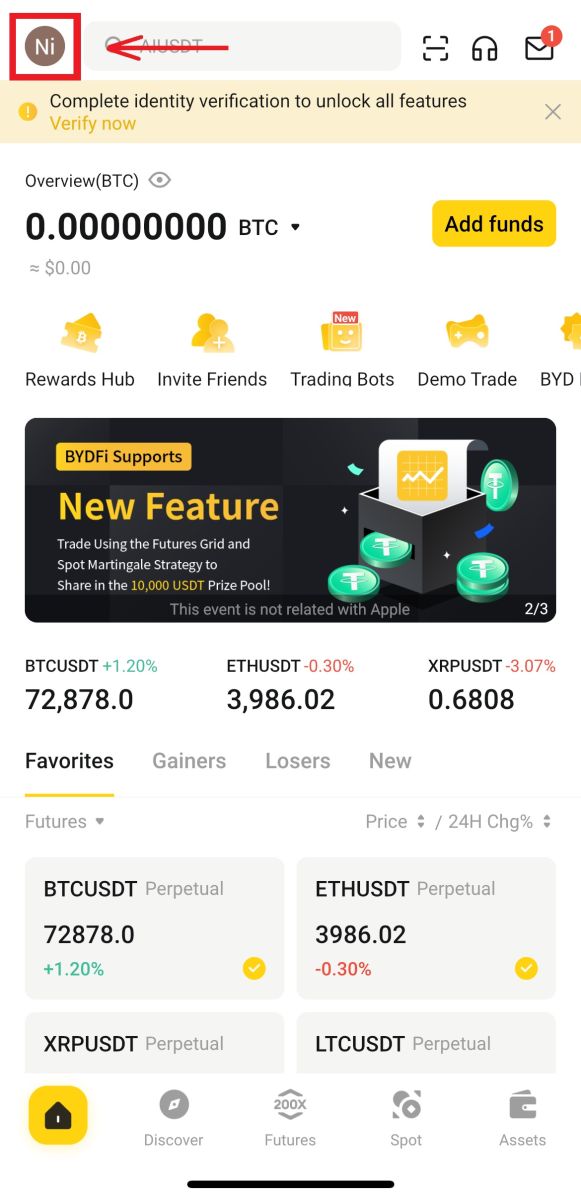
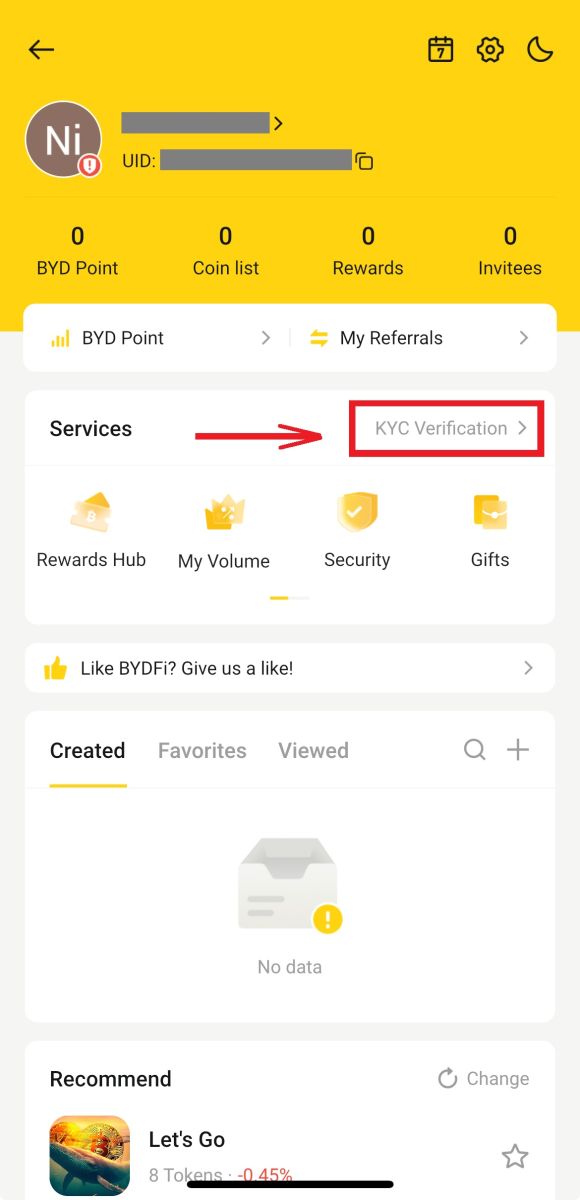
2. Click [Verify]. Choose your country of residence from the dropbox then click [Next].
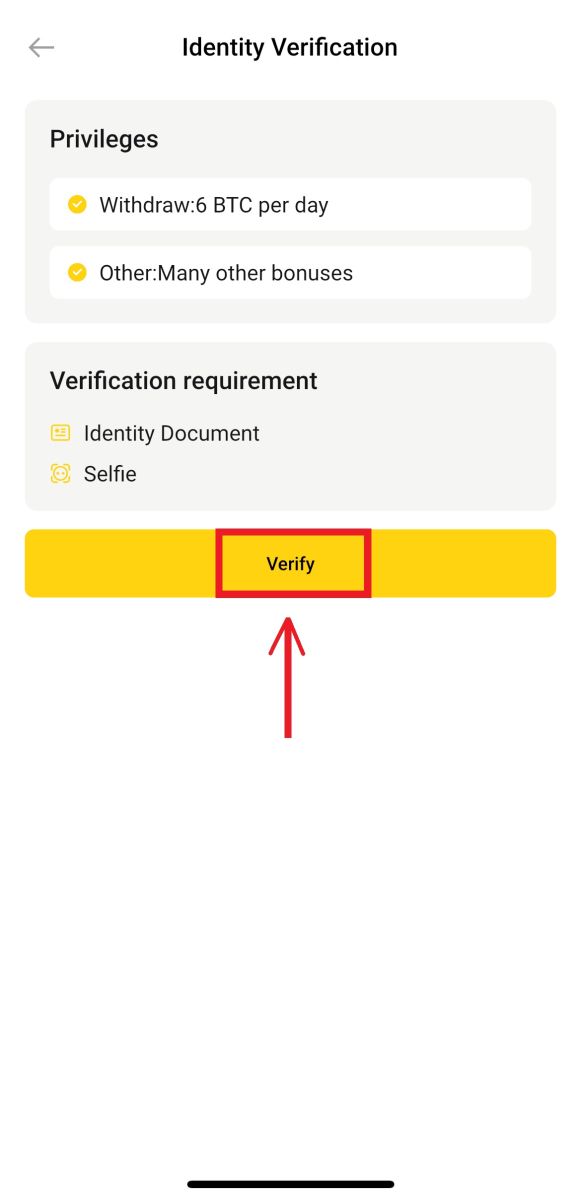
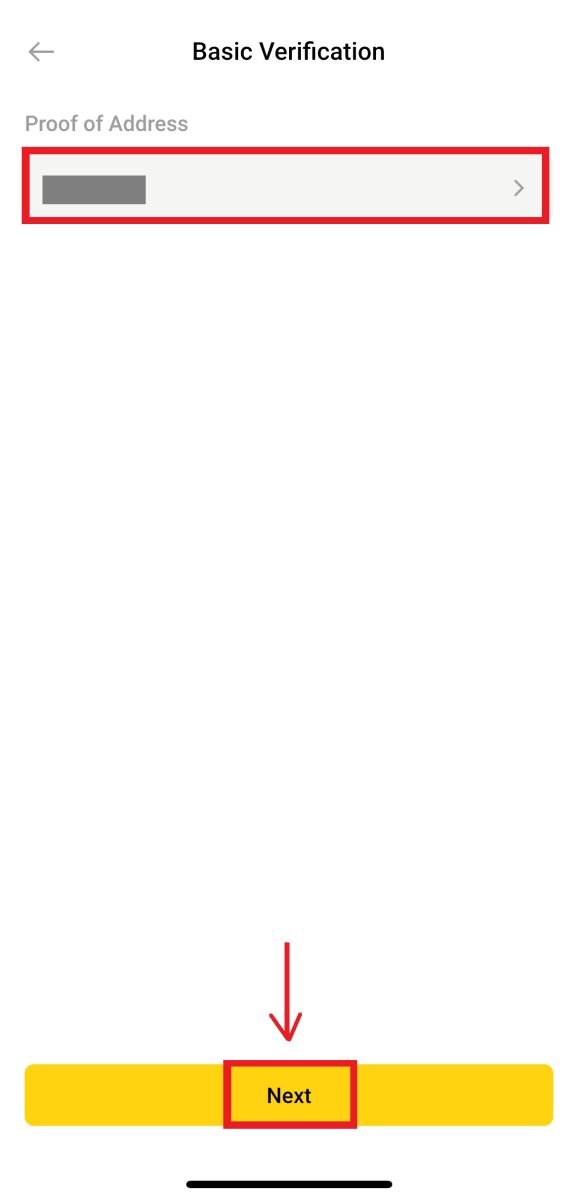
3. Fill in your personal information and upload your ID picture, then click [Next].
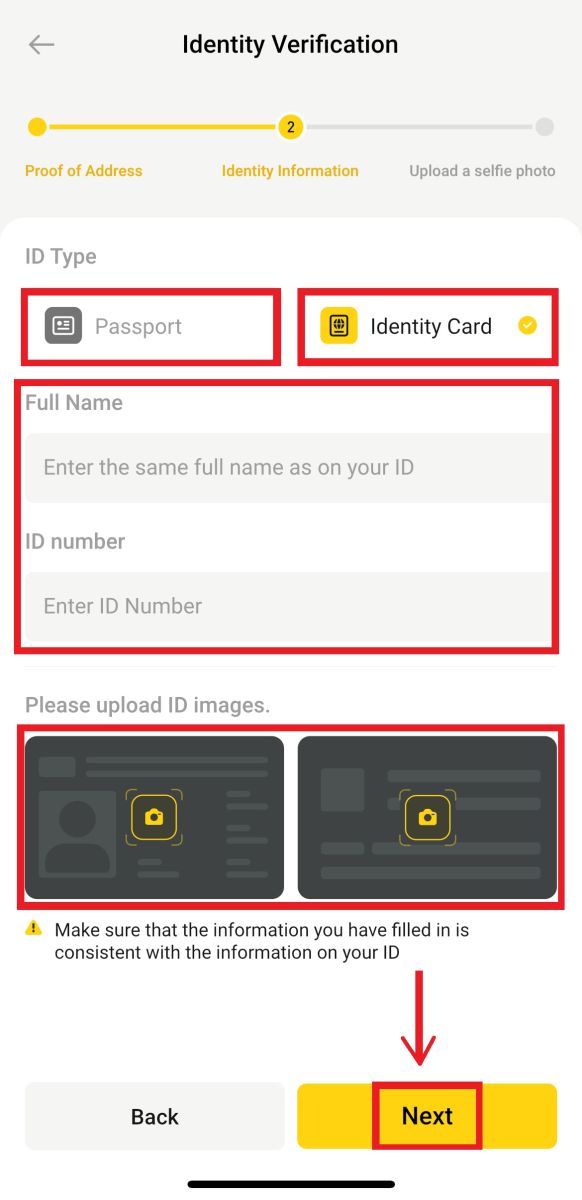
4. Upload a photo with handhold ID and paper of handwritten today’s date and BYDFi and click [Next].
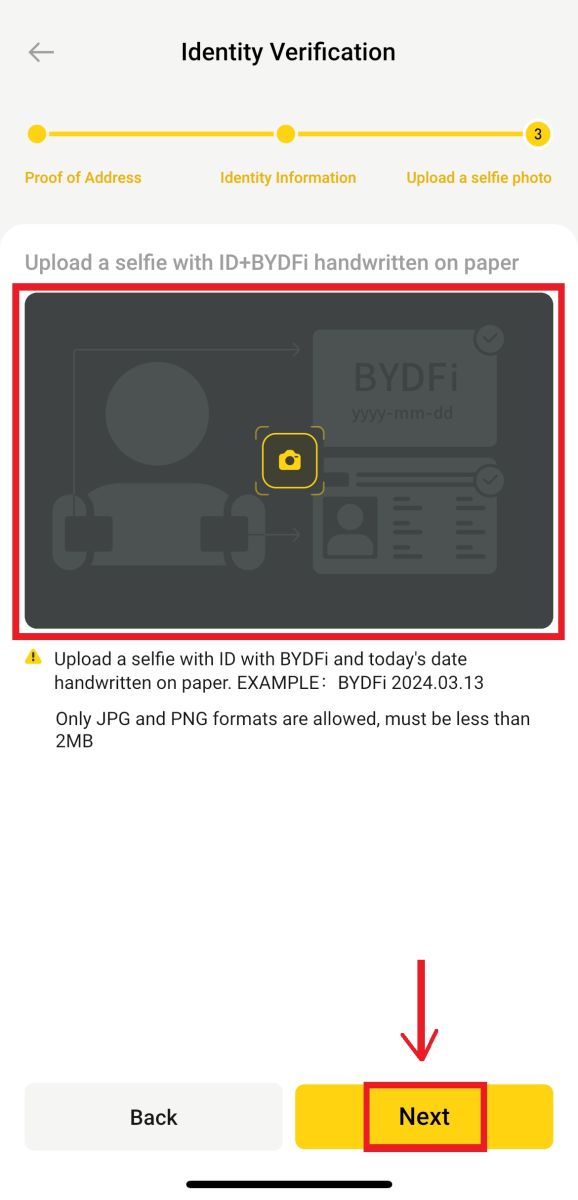
5. The review process can take up to 1 hour. You’ll be notified once the review is completed.
Frequently Asked Questions (FAQs)
What is KYC Verification?
KYC stands for "Know Your Customer." The platform requires users to perform identity verification in order to comply with anti-money laundering regulations and ensure that the identity information submitted by users is true and effective.
The KYC verification process can ensure the legal compliance of user funds and reduce fraud and money laundering.
BYDFi requires fiat deposit users to complete KYC authentication before initiating withdrawals.
The KYC application submitted by users will be reviewed by BYDFi within an hour.
What information is needed for the verification process
Passport
Please provide the information as follows:
- Country/Region
- Name
- Passport Number
- Passport Information Image: Please make sure the information can be read clearly.
- Handhold Passport Photo: Please upload a photo of yourself holding your passport and a paper with "BYDFi + today’s date."
- Please make sure you place your passport and the paper on your chest. Do not cover your face, and make sure all the information can be read clearly.
- Only support images in JPG or PNG format, and the size cannot exceed 5MB.
Identity Card
Please provide the information as follows:
- Country/Region
- Name
- ID Number
- Front Side ID Image: Please make sure the information can be read clearly.
- Back Side ID Image: Please make sure the information can be read clearly.
- Handhold ID Photo: Please upload a photo of yourself holding your ID and a paper with "BYDFi + today’s date."
- Please make sure you place your ID and the paper on your chest. Do not cover your face, and make sure all the information can be read clearly.
- Only support images in JPG or PNG format, and the size cannot exceed 5MB.