How to Open a Trading Account and Register at BYDFi
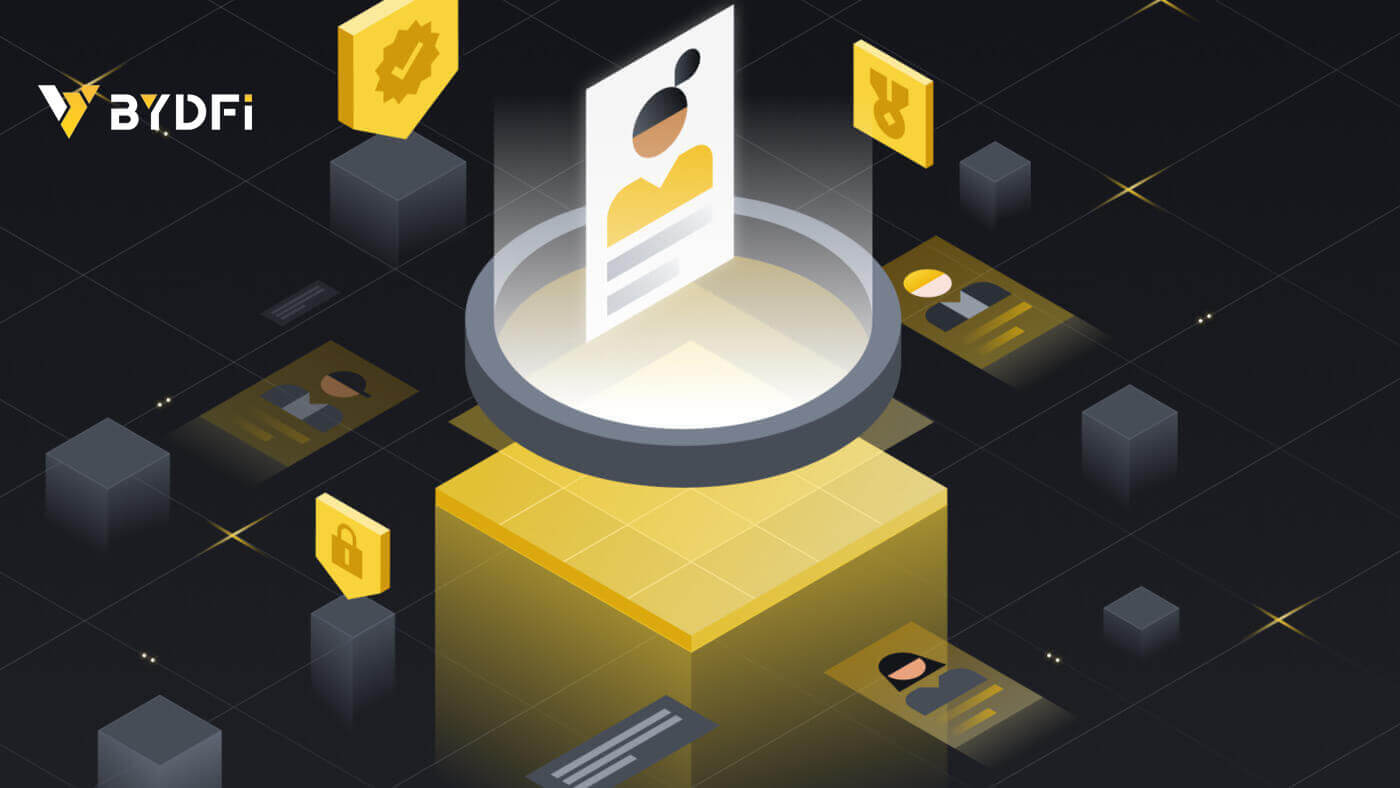
How to Open a BYDFi Account with Phone Number or Email
1. Go to BYDFi and click [Get Started] in the upper right corner.
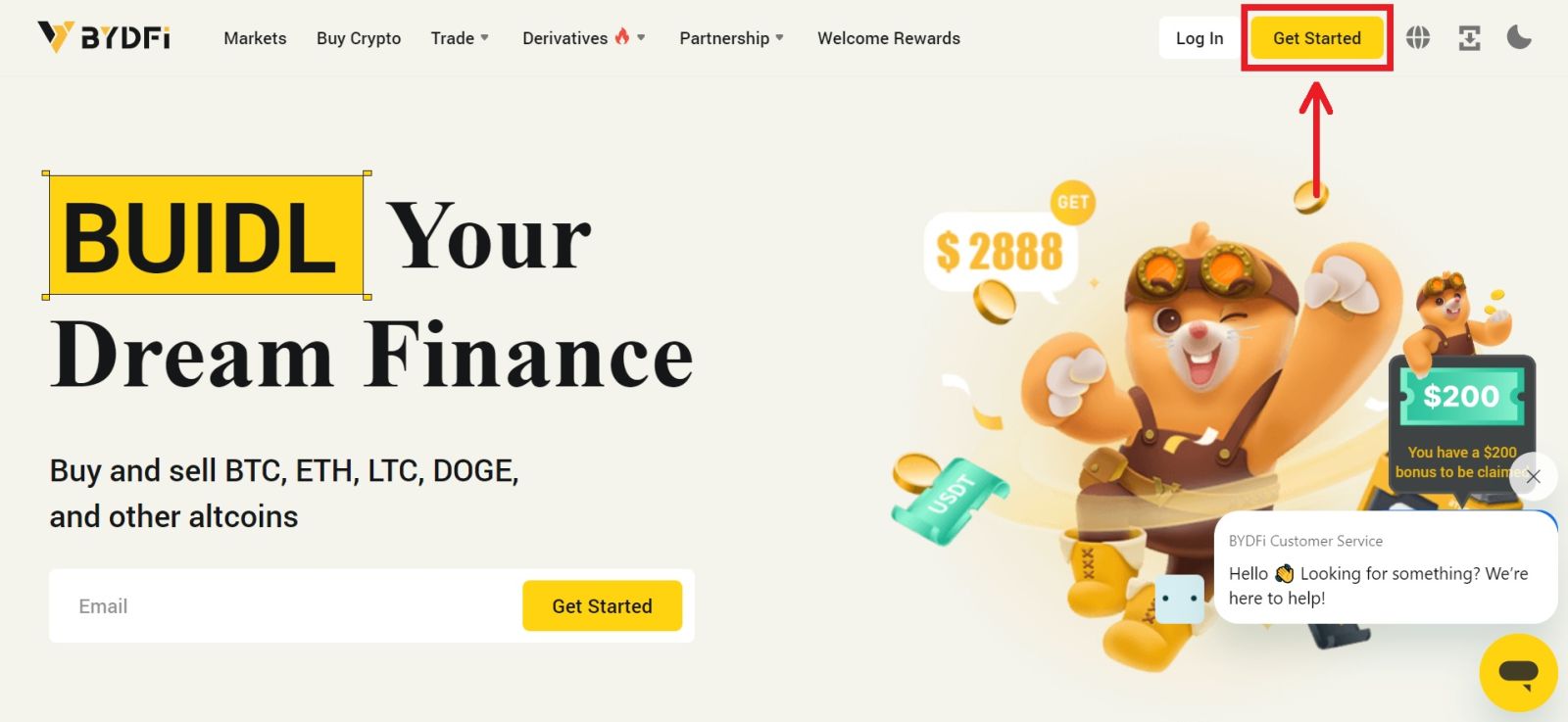
2. Select [Email] or [Mobile] and enter your email address/phone number. Then click [Get code] to receive the verification code.
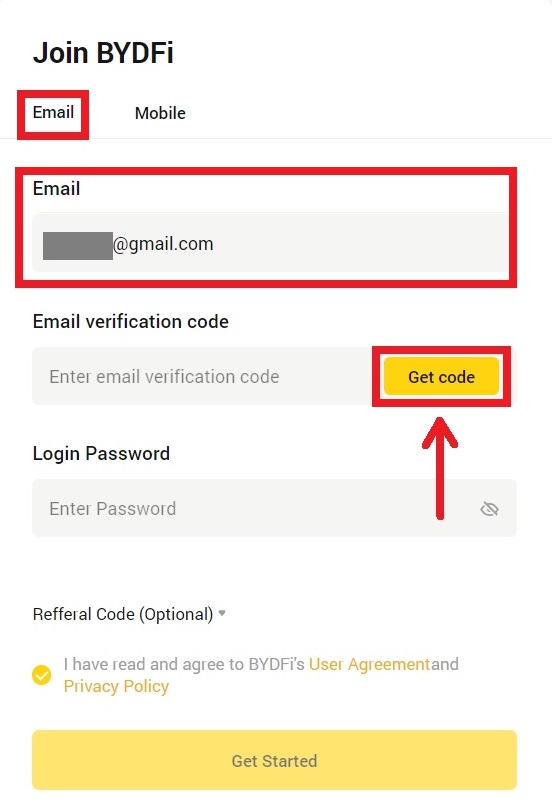
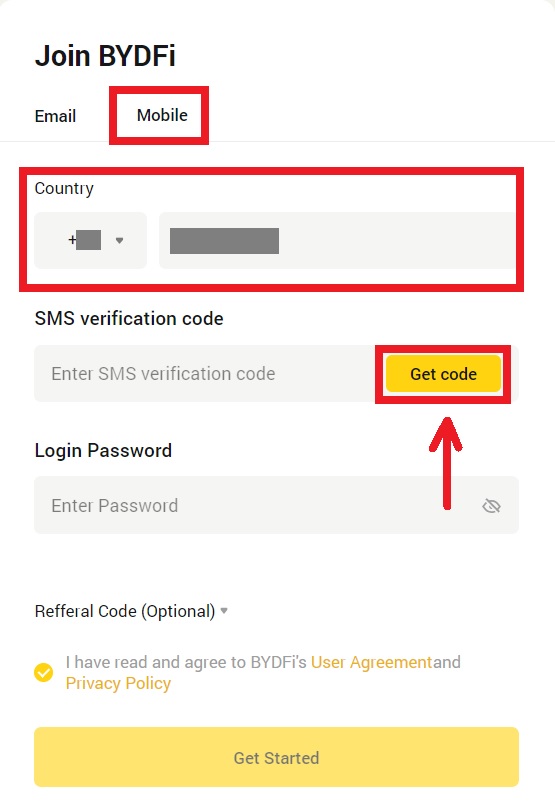
3. Put the code and password in the spaces. Agree to the terms and policy. Then click [Get Started].
Note: Password consisting of 6-16 letters, numbers and symbols. It can’t only be numbers or letters.
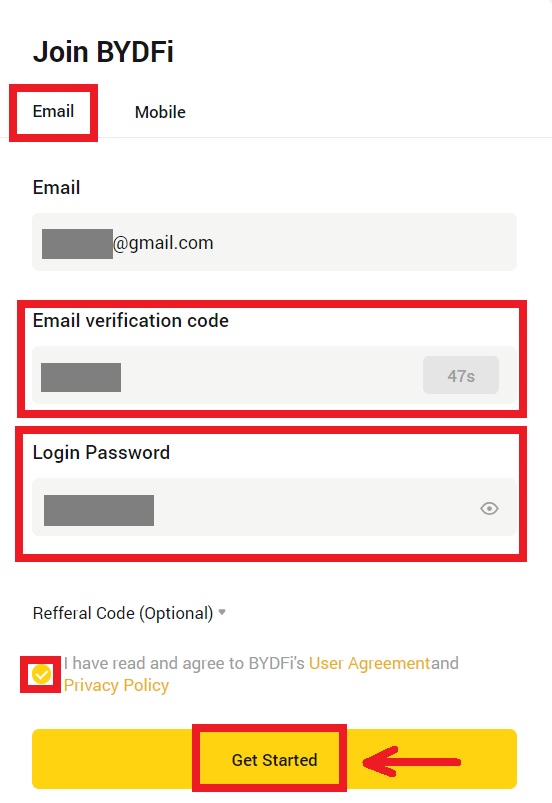
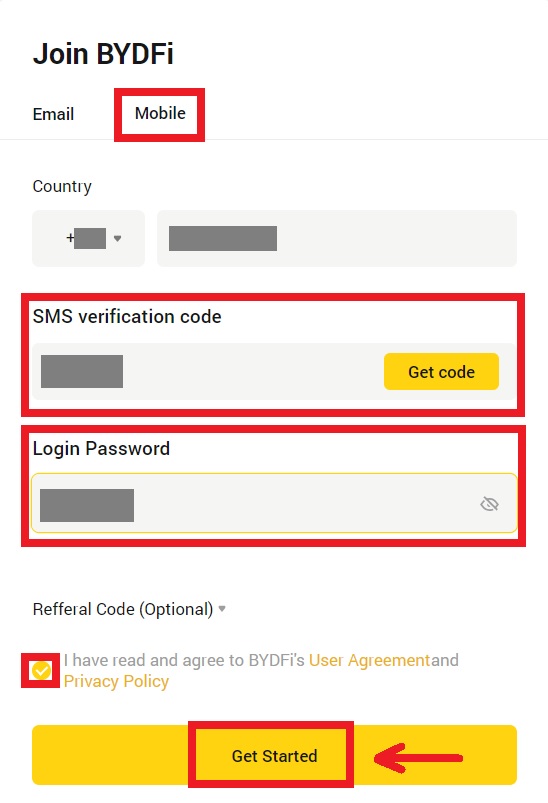
4. Congratulations, you have successfully registered on BYDFi.
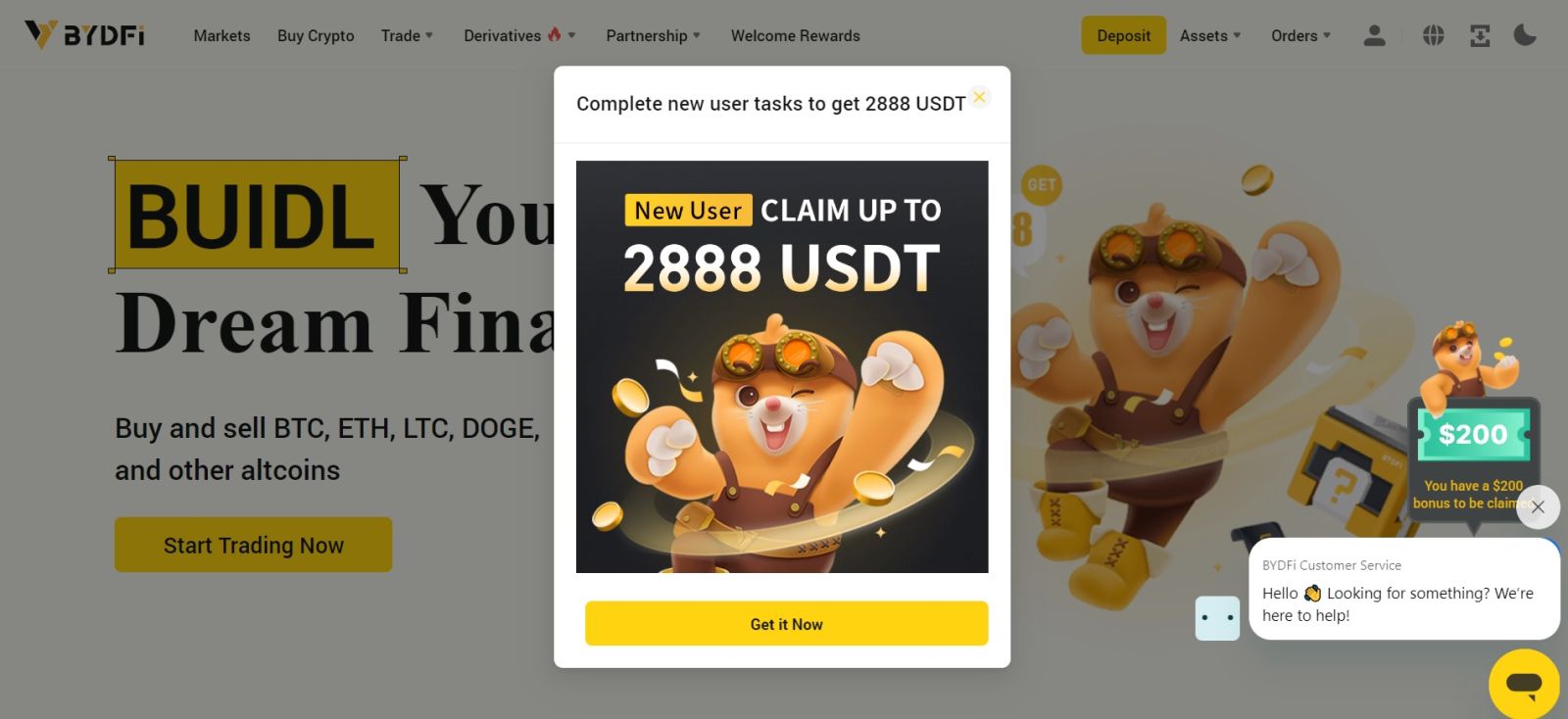
How to Open a BYDFi Account using Apple
Furthermore, you can sign up using Single Sign-On with your Apple account. If you wish to do that, please follow these steps:
1. Visit BYDFi and click [Get Started].
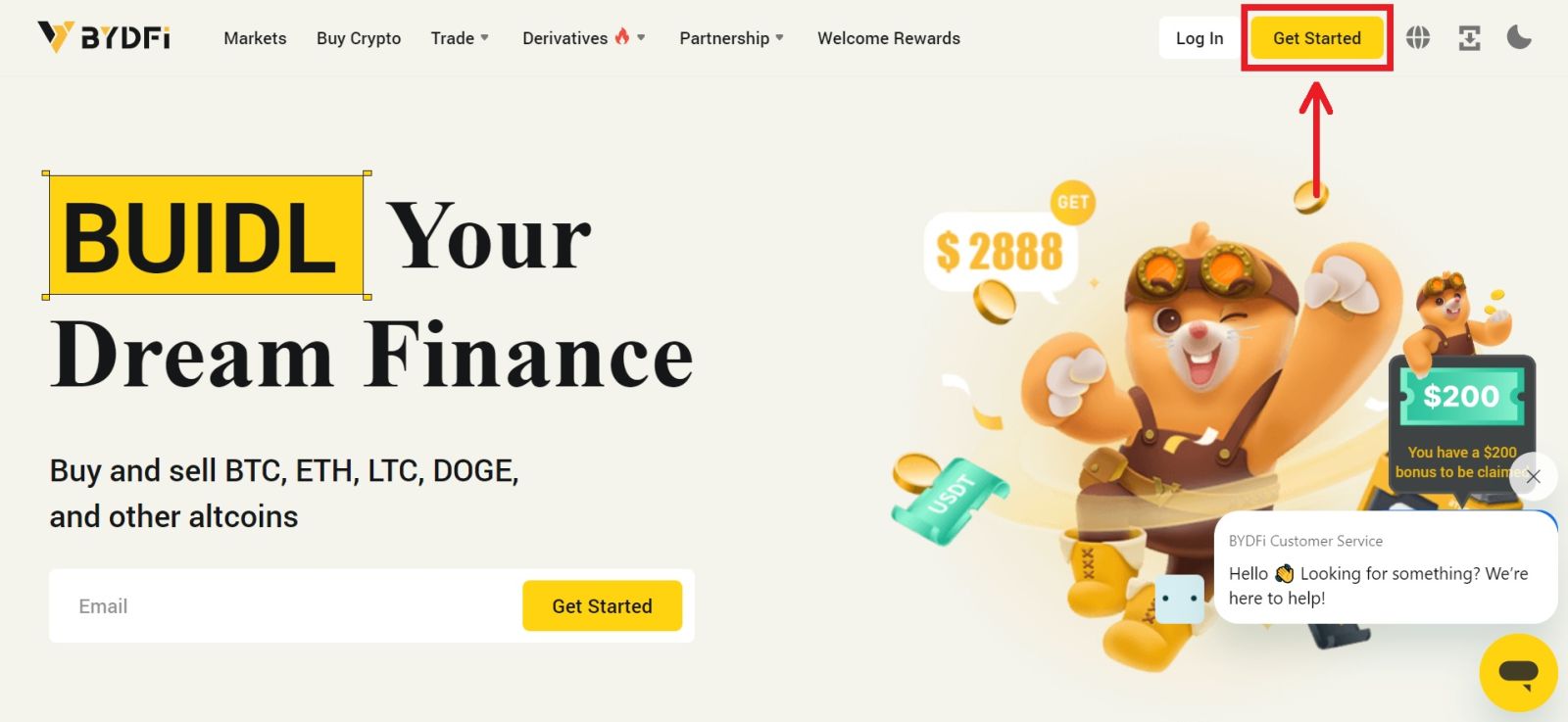 2. Select [Continue with Apple], a pop-up window will appear, and you will be prompted to sign in to BYDFi using your Apple account.
2. Select [Continue with Apple], a pop-up window will appear, and you will be prompted to sign in to BYDFi using your Apple account.
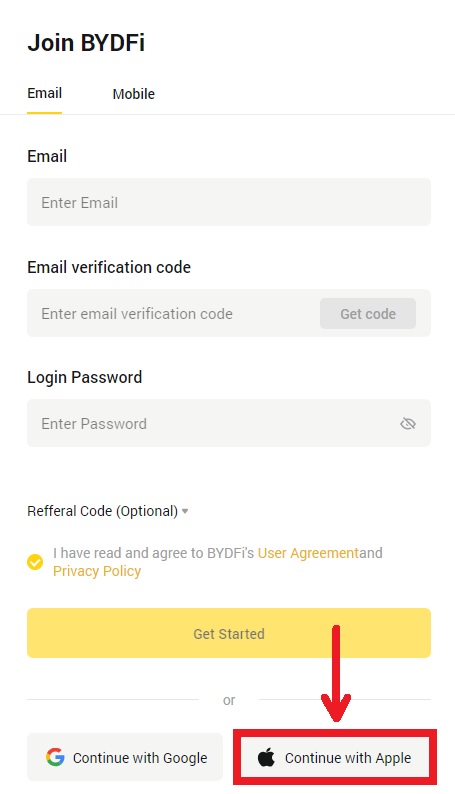
3. Enter your Apple ID and password. Then click on the arrow icon.
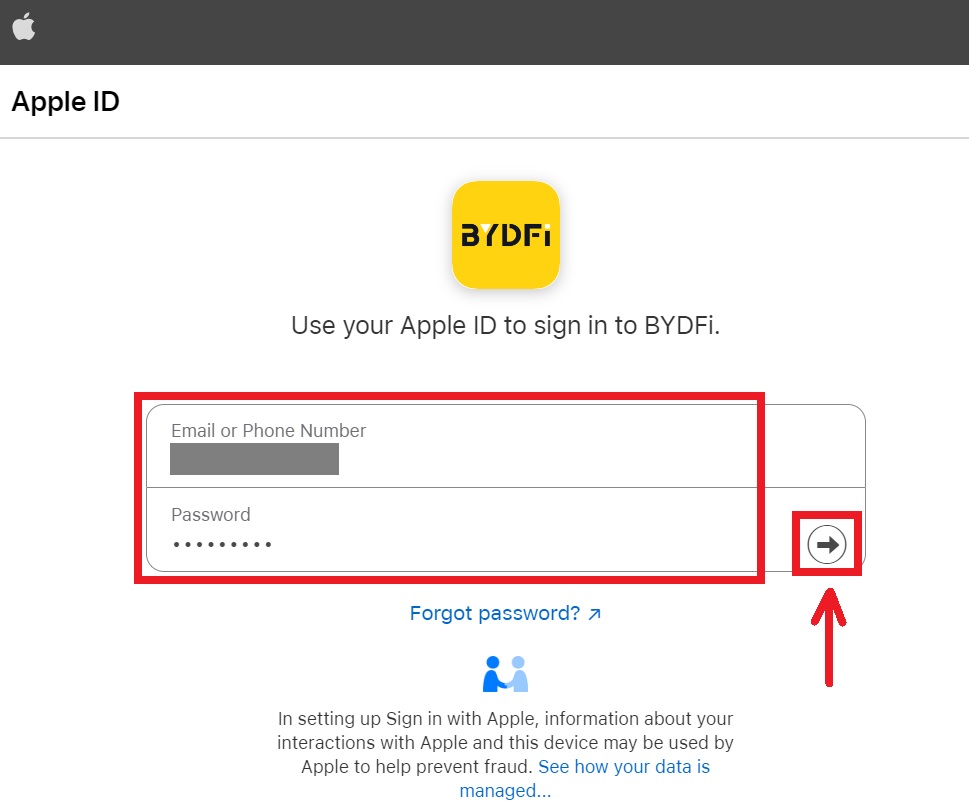 4. Complete the authentication process.
4. Complete the authentication process.
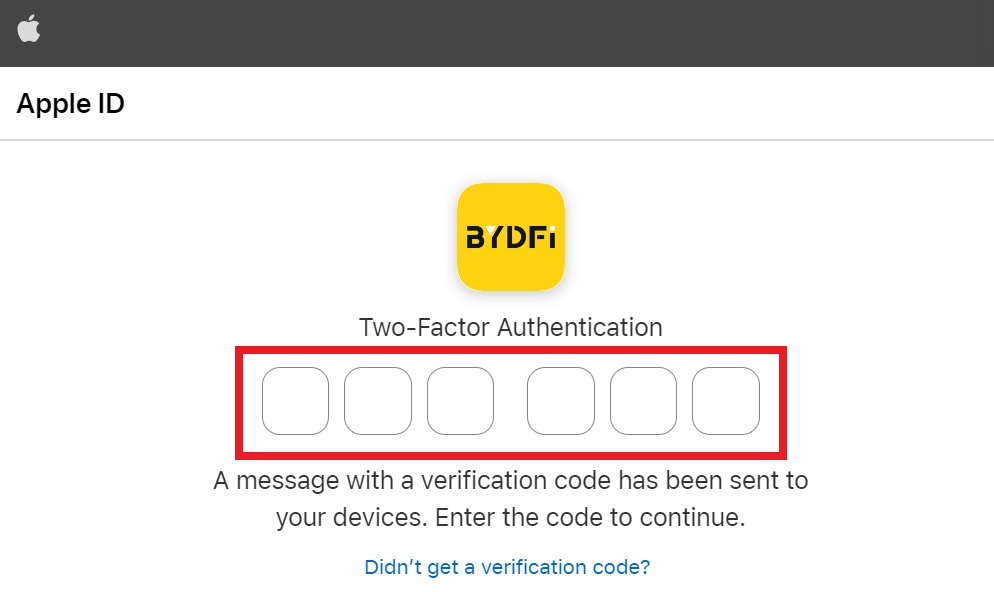
5. Choose to [Hide My Email], then click [Continue].
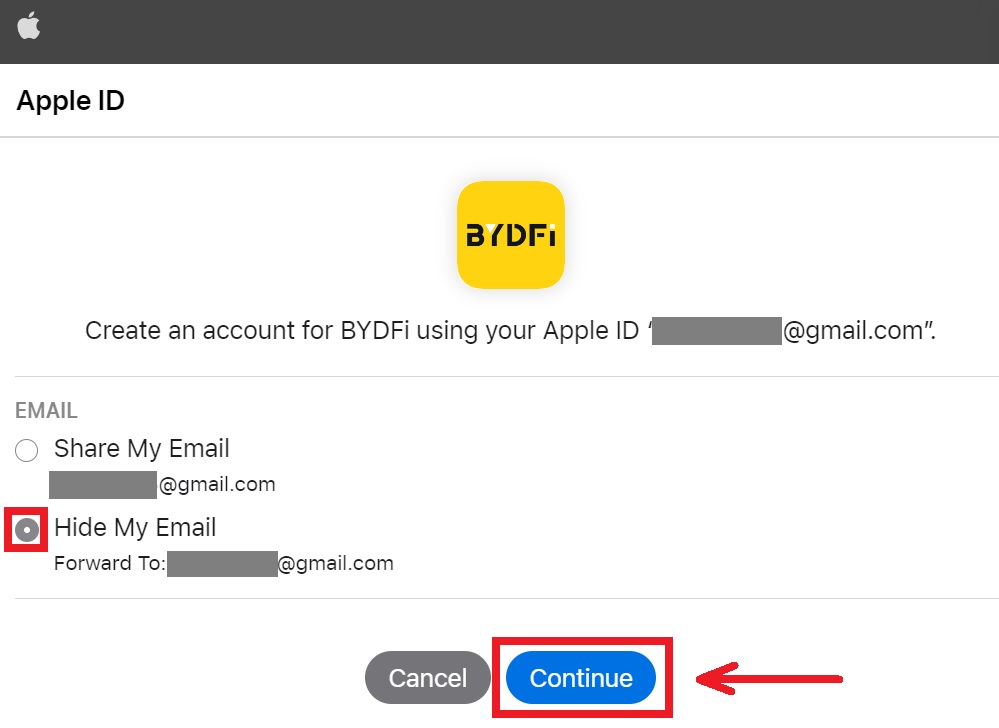
6. You will be referred back to the BYDFi’s website. Agree to the term and policy then click [Get Started].
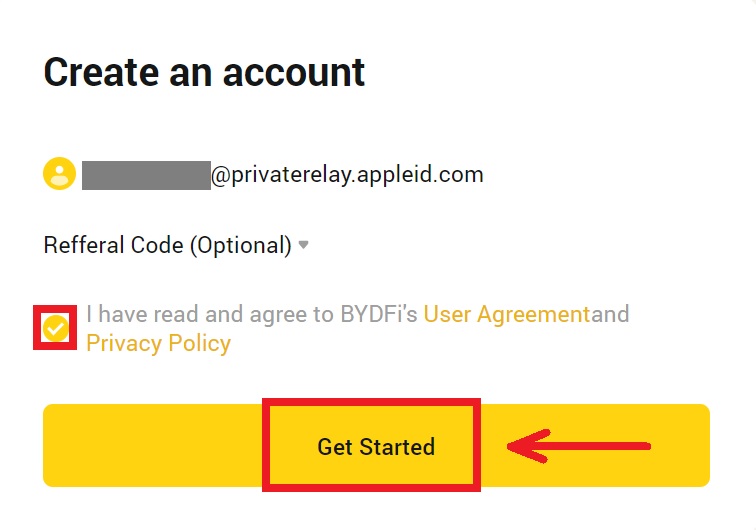
7. After that, you will be automatically redirected to the BYDFi platform.
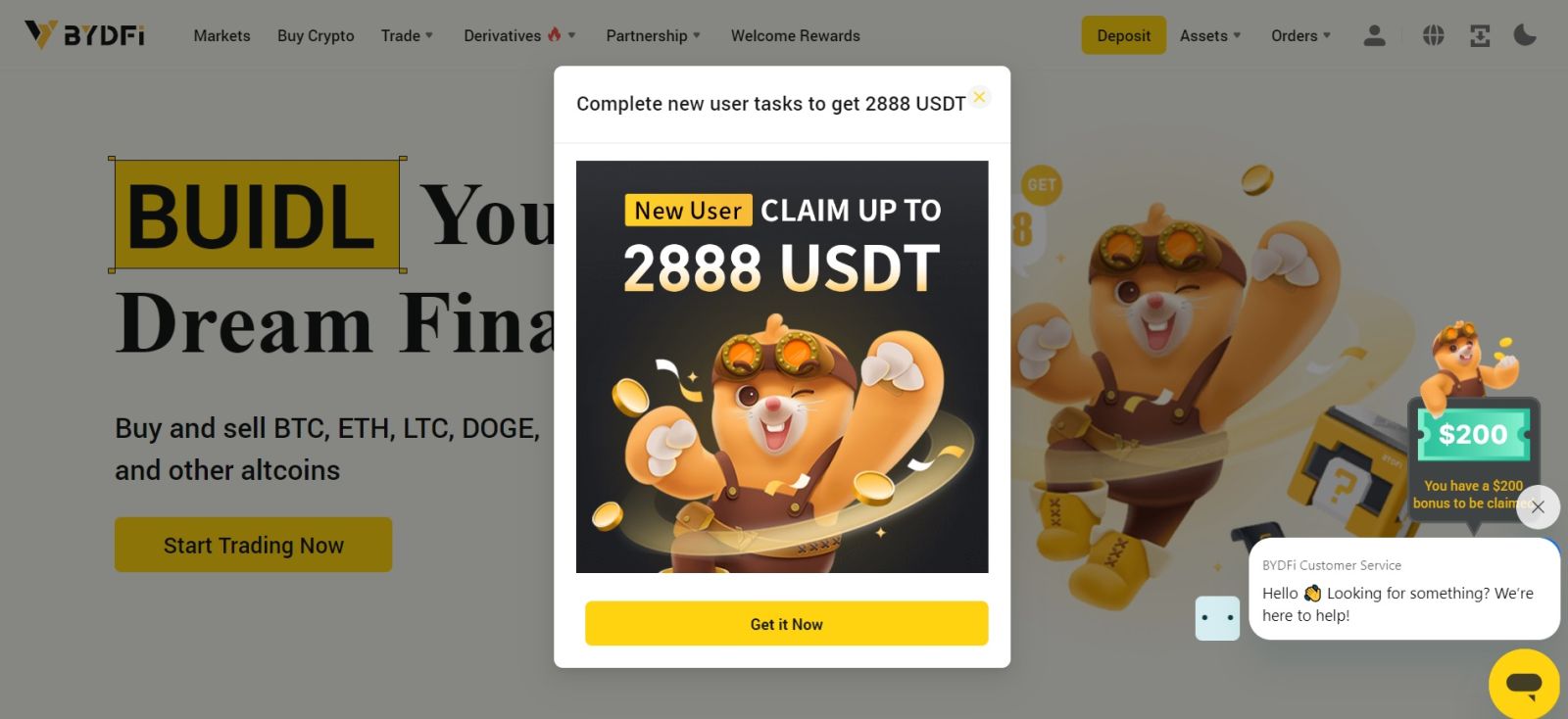
How to Open a BYDFi Account using Google
Also, you have an option to register your account through Gmail and you can do that in just a few simple steps:
1. Head over to the BYDFi and click [Get Started].
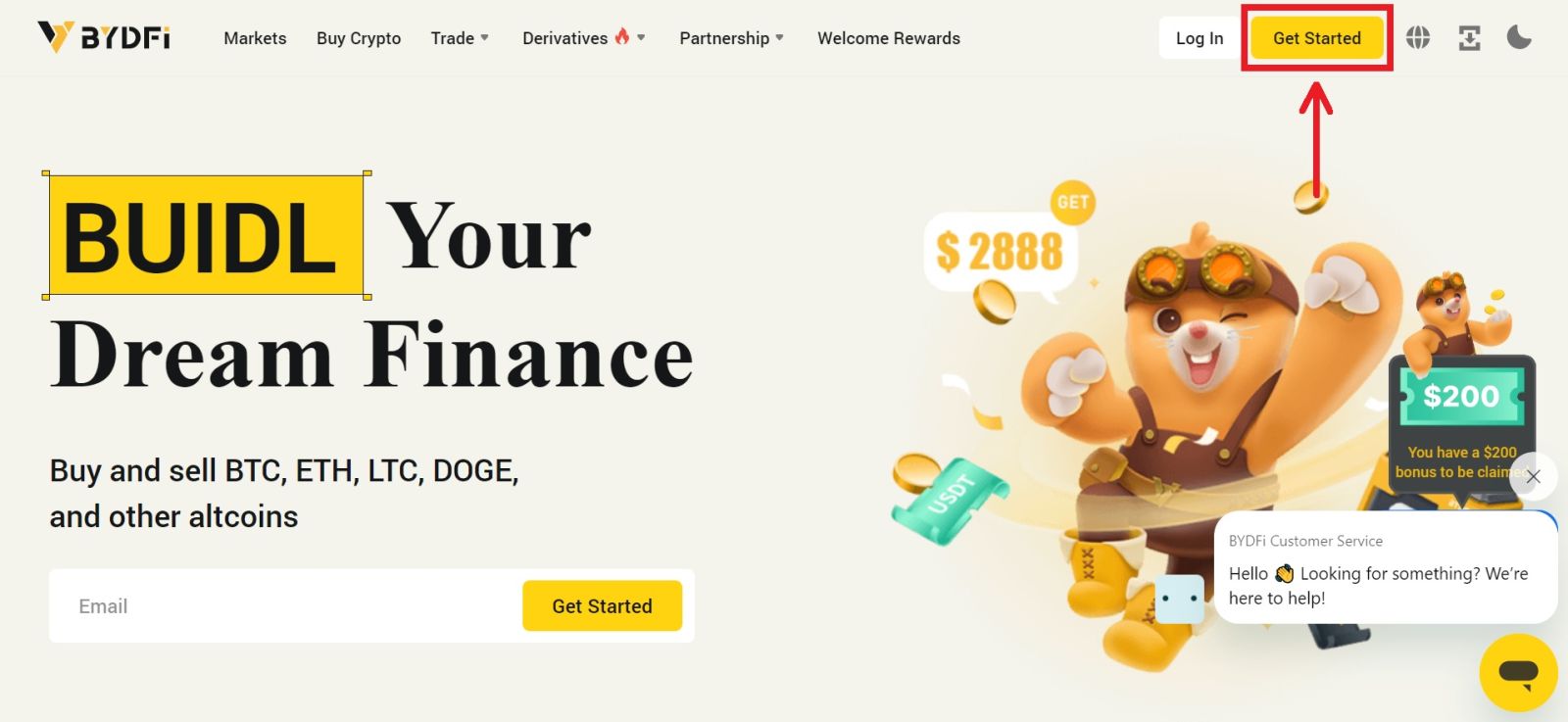
2. Click on [Continue with Google].
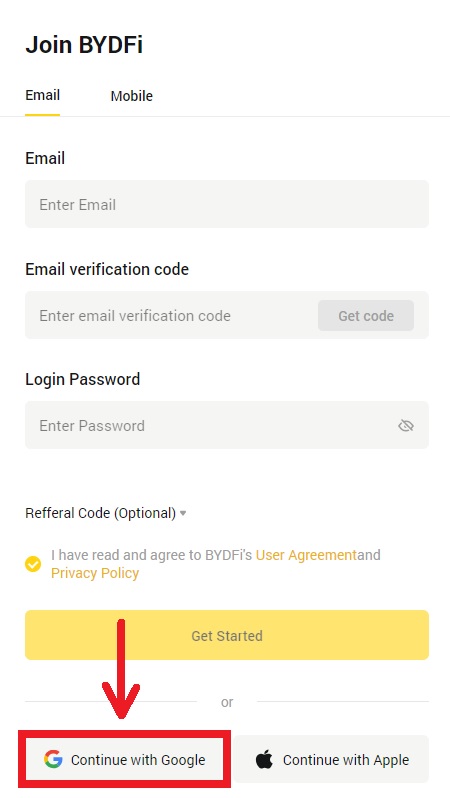
3. A sign-in window will be opened, where you put in your Email or phone. Then click [Next].
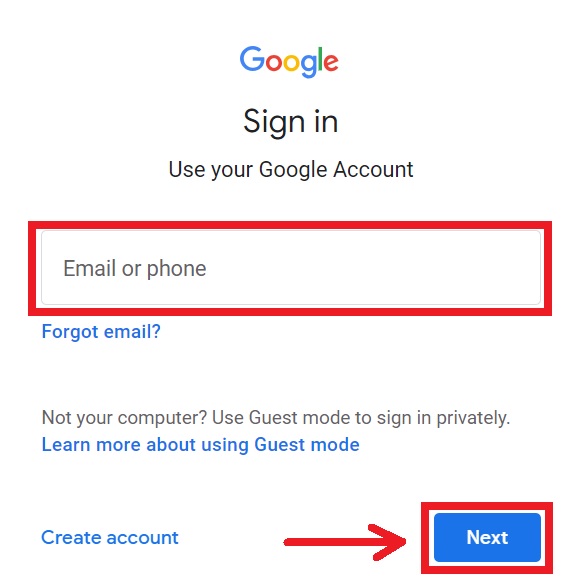
4. Then enter the password for your Gmail account and click [Next]. Confirm that you’re signing in.
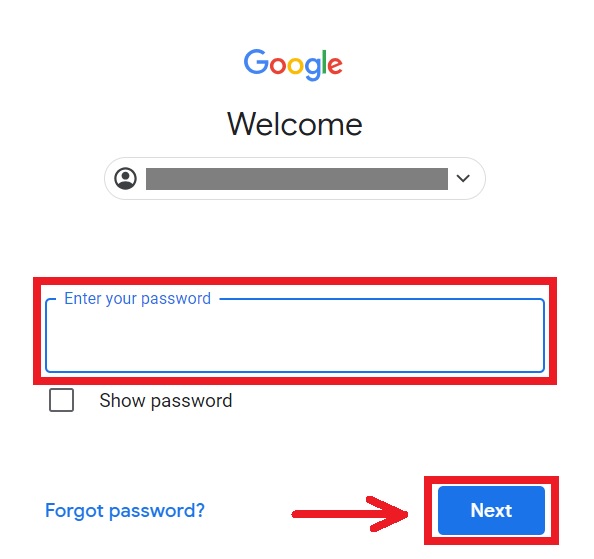
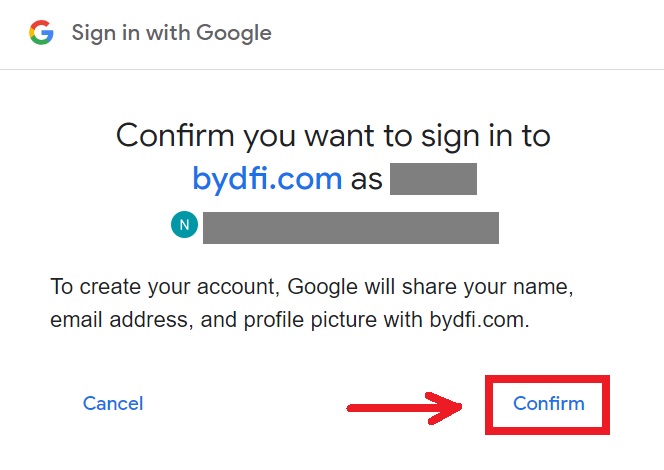
5. You will be referred back to the BYDFi’s website. Agree to the term and policy then click [Get Started].
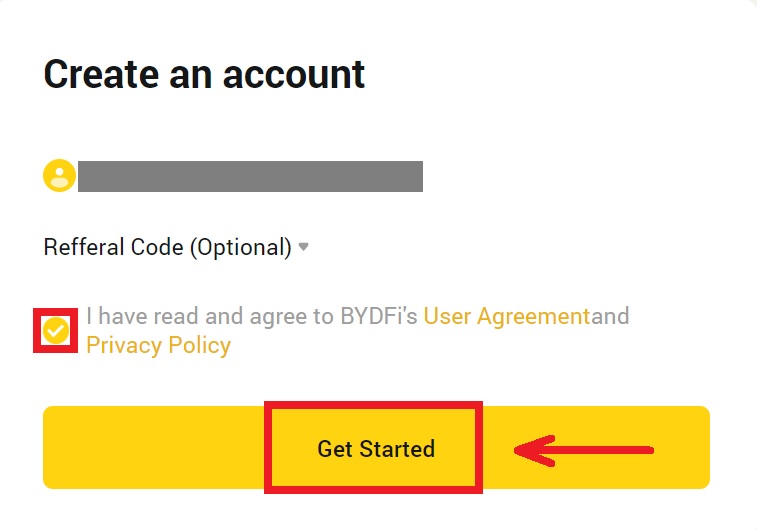
6. After that, you will be automatically redirected to the BYDFi platform.
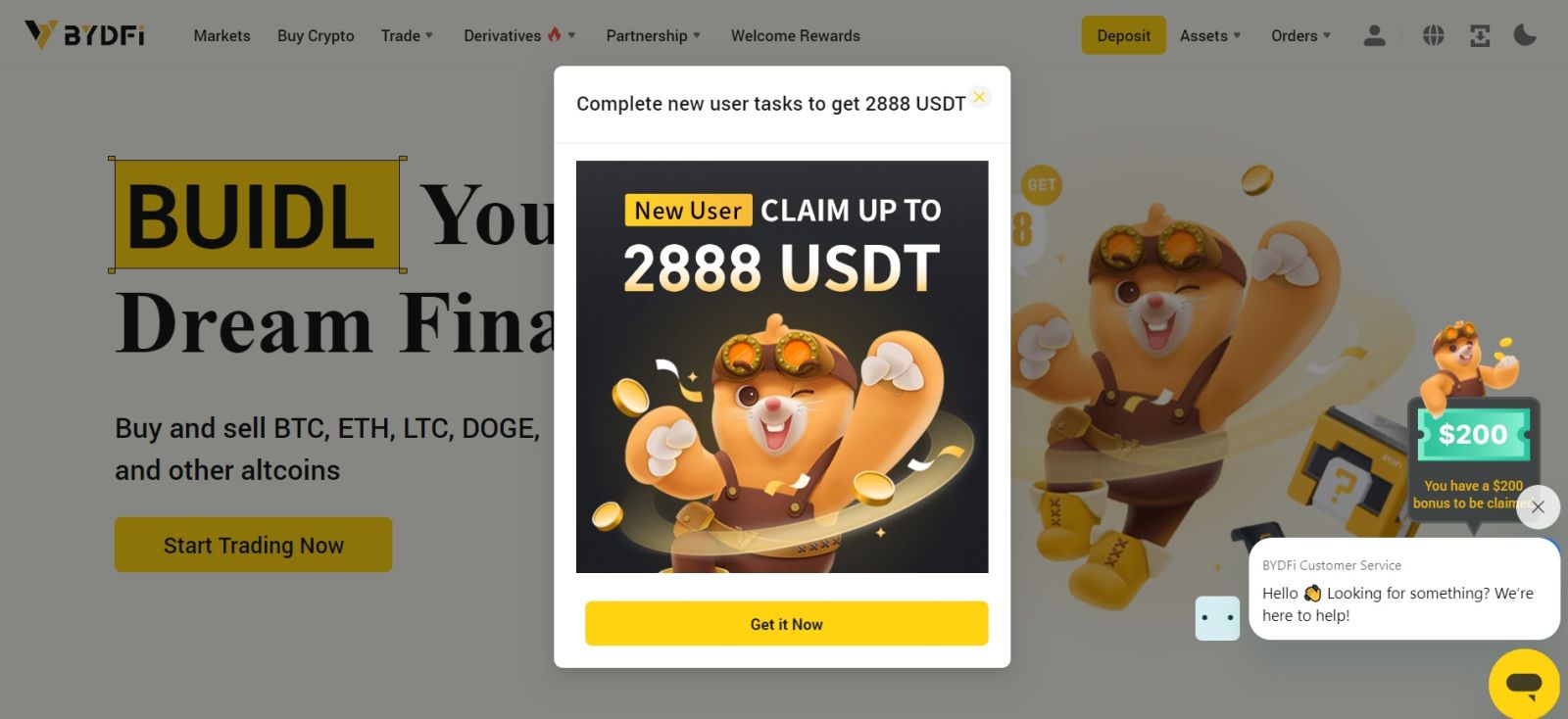
How to Open an Account on the BYDFi App
More than 70% of traders are trading the markets on their phones. Join them to react to every market movement as it happens.
1. Install BYDFi app on Google Play or App Store.
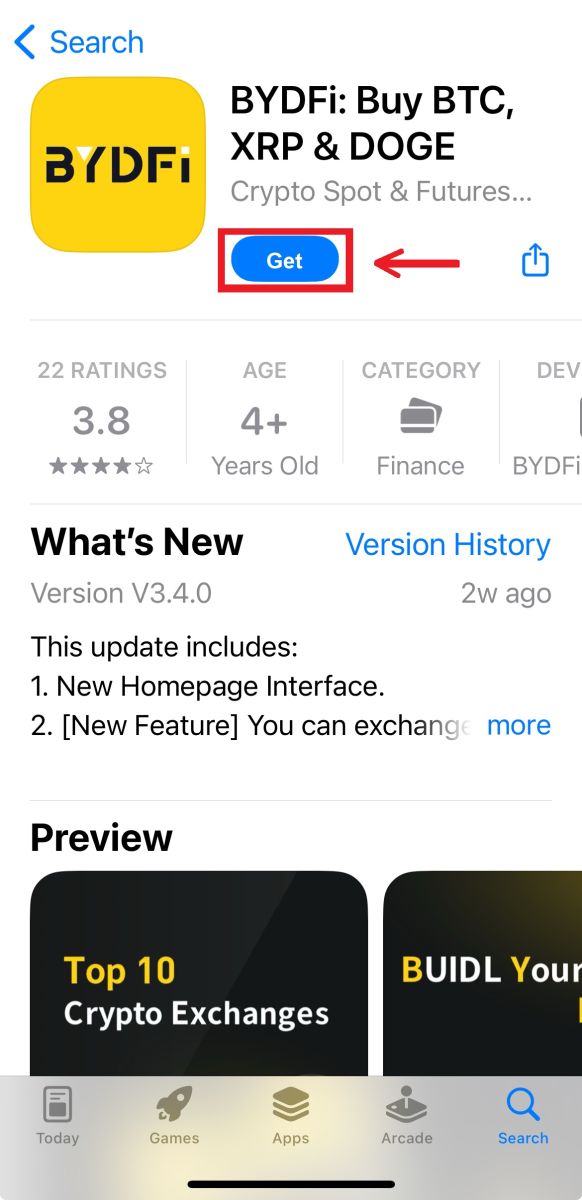
2. Click [Sign up/Log in].
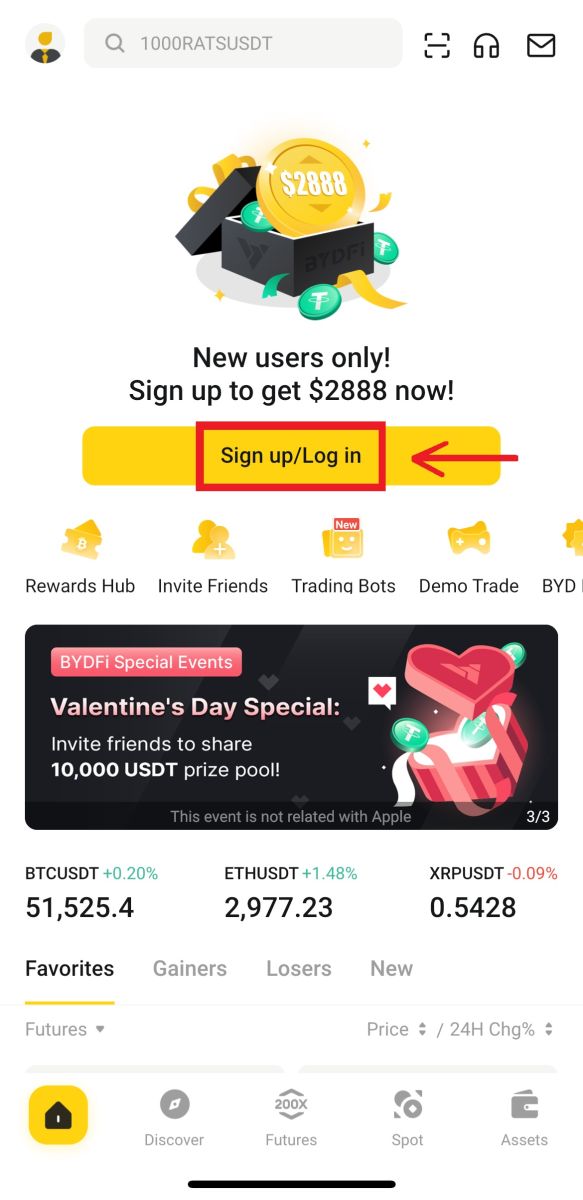
3. Select a registration method, you can choose from Email, Mobile, Google account, or Apple ID.
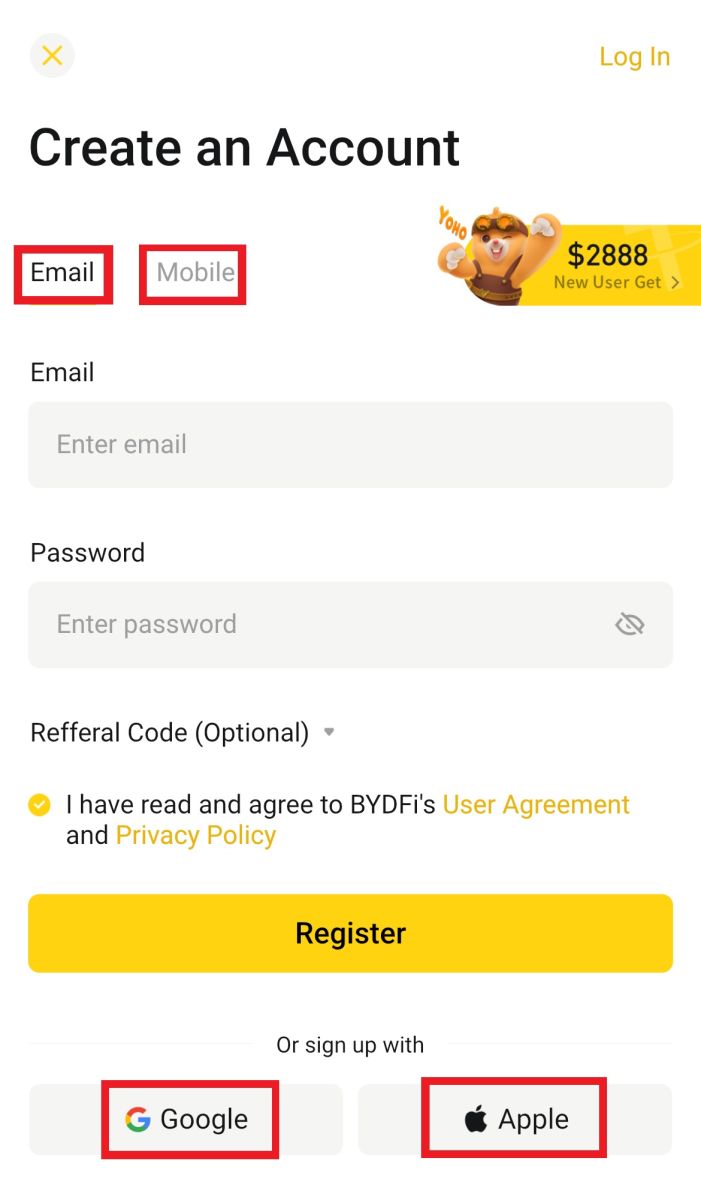
Sign up with your Email/Mobile account:
4. Put in your Email/Mobile and password. Agree to the terms and policies, then click [Register].
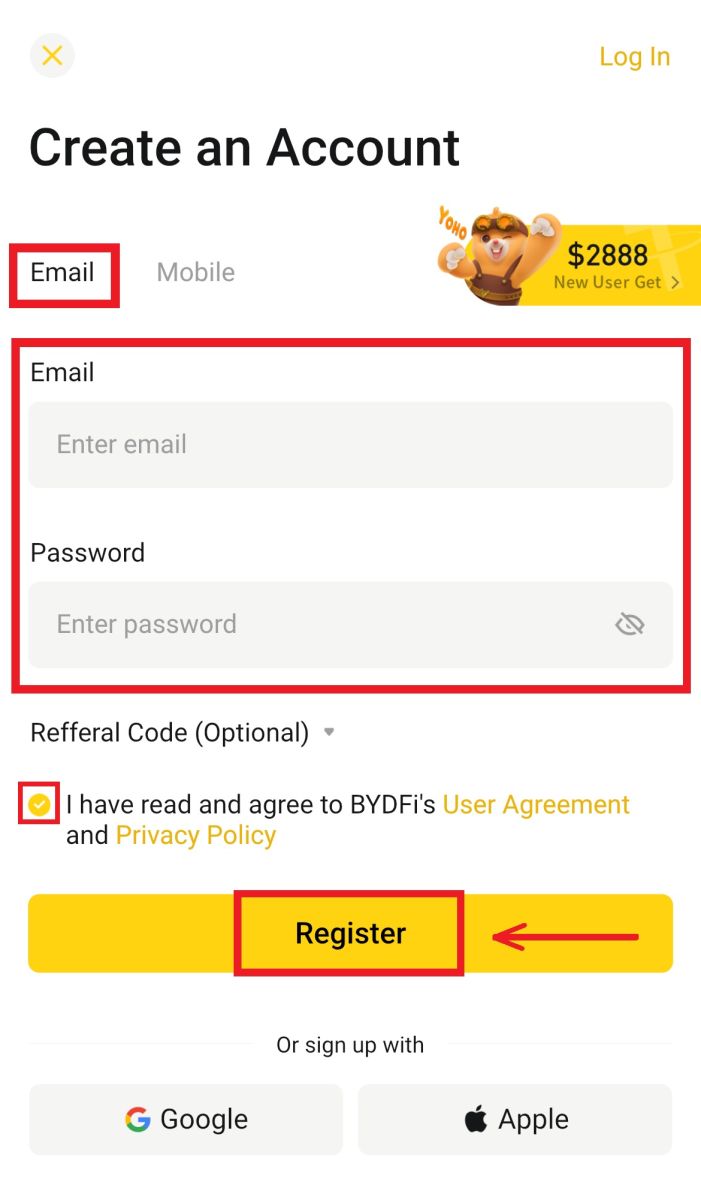
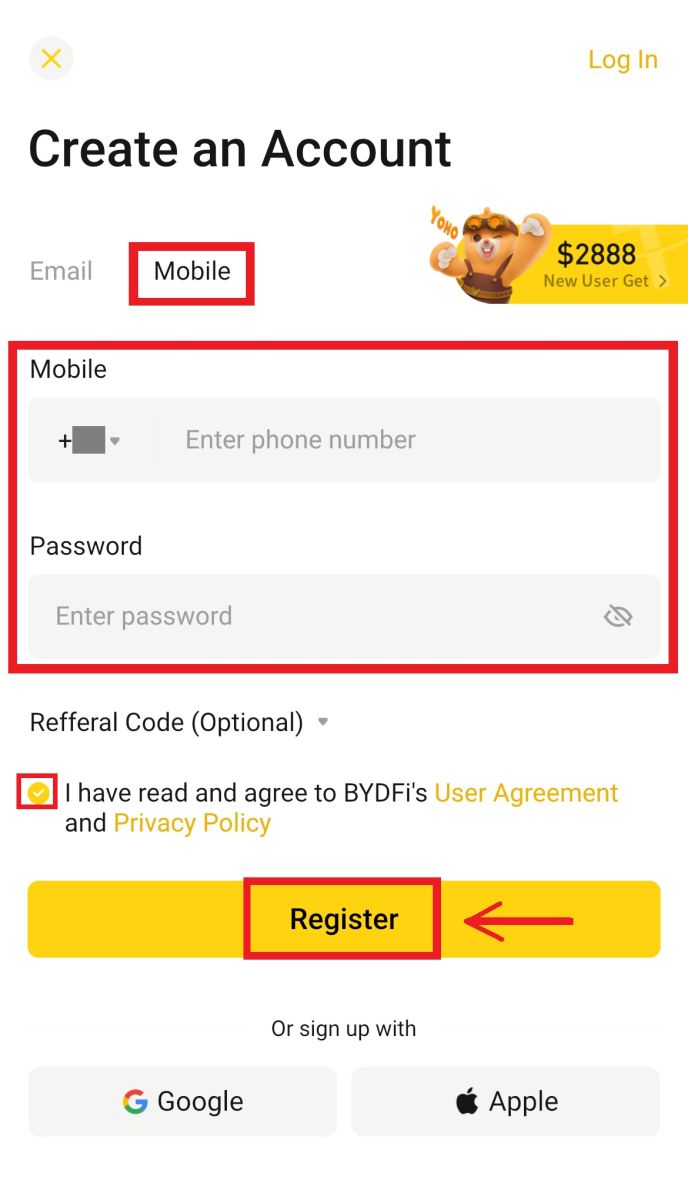
5. Enter the code that has been sent to your email/mobile, then click [Register].
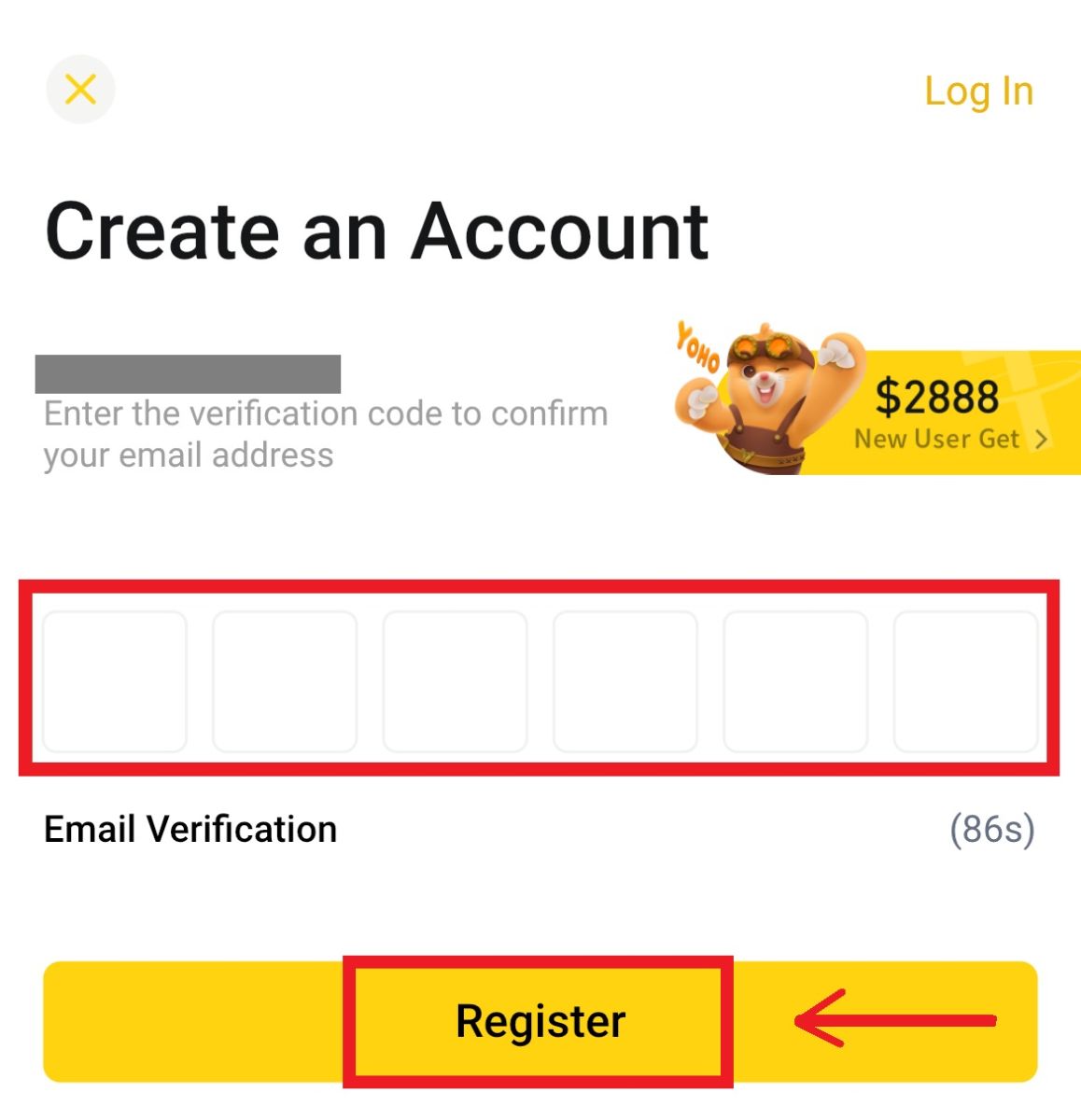
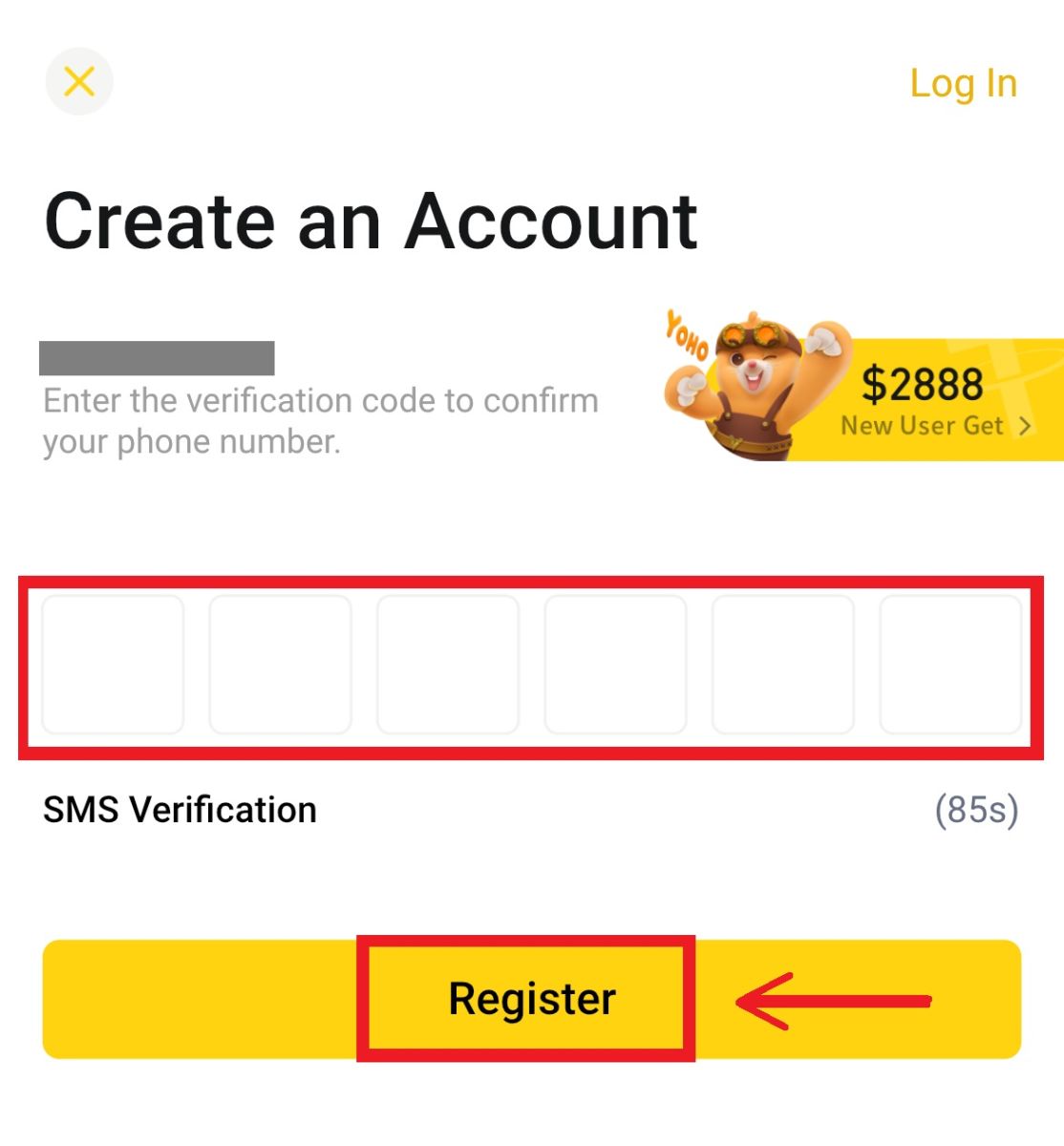 6. Congratulations! You have successfully created a BYDFi account.
6. Congratulations! You have successfully created a BYDFi account.
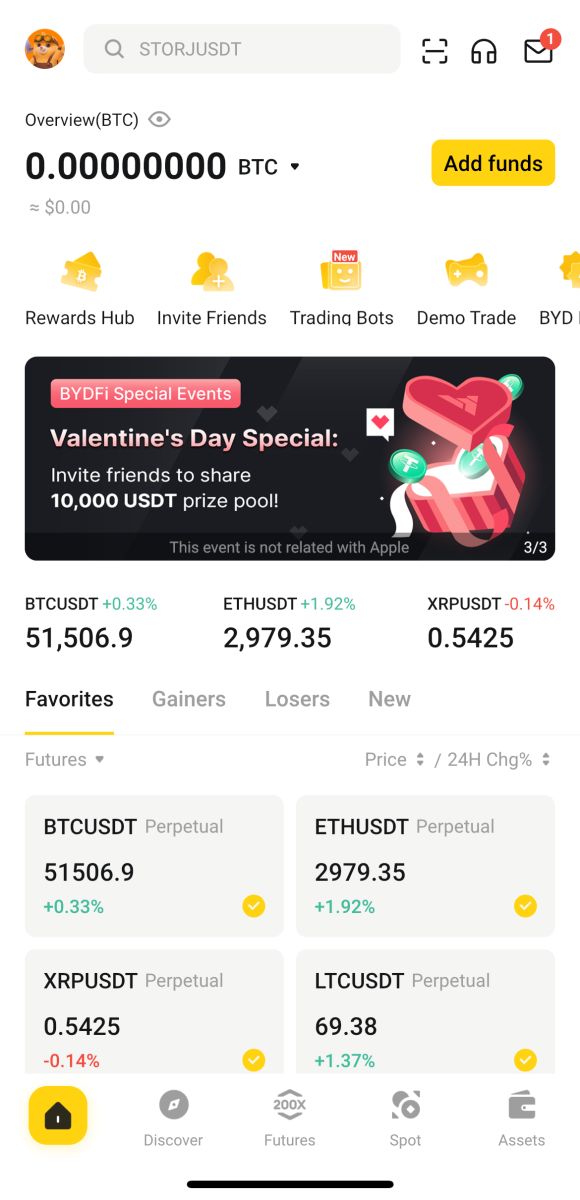
Sign up with your Google account:
4. Select [Google] - [Continue].
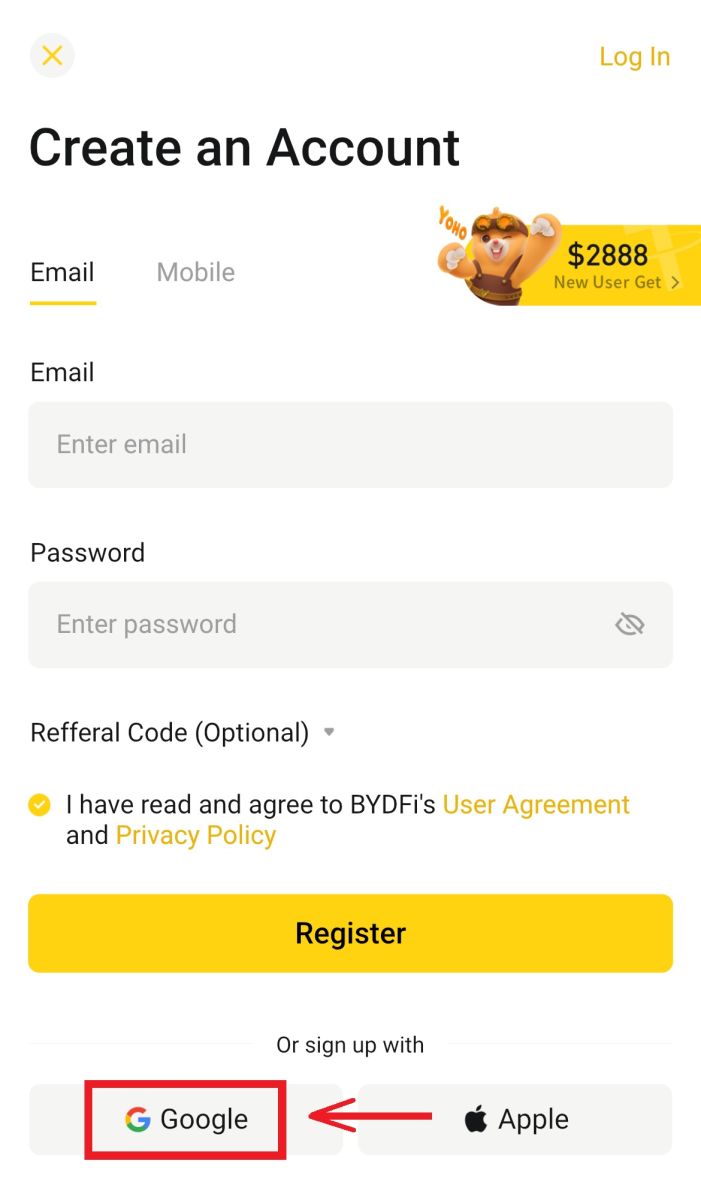
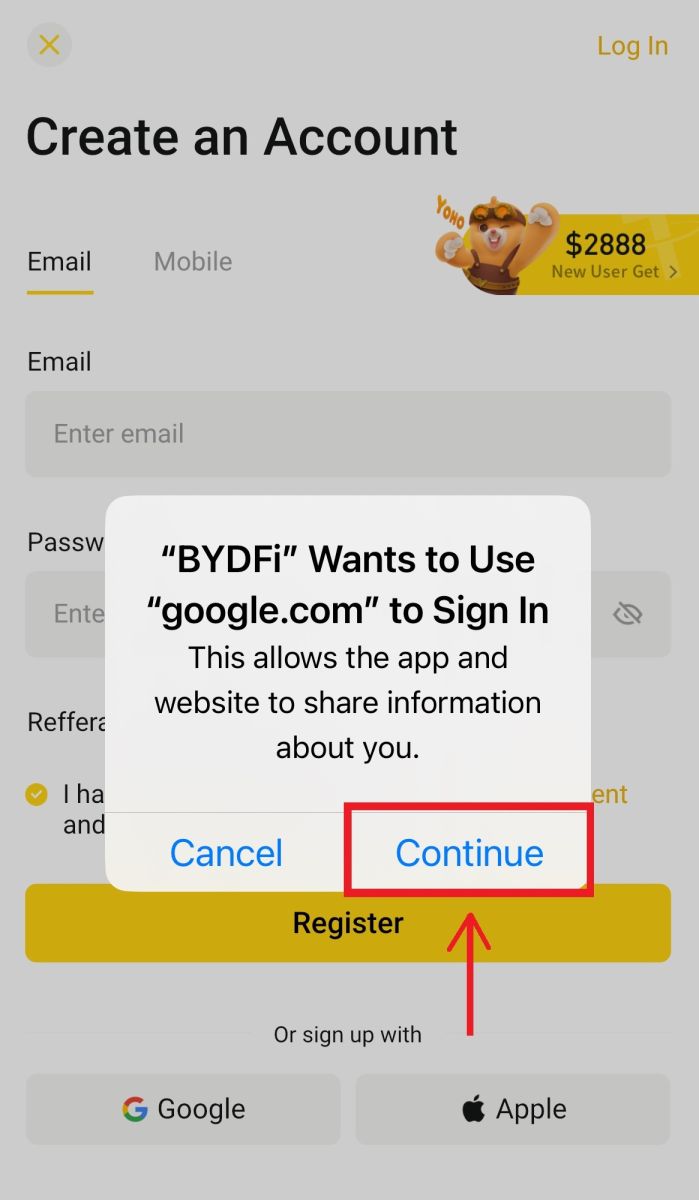
5. You will be prompted to sign in to BYDFi using your Google account. Fill in your email/phone and password, then click [Next].
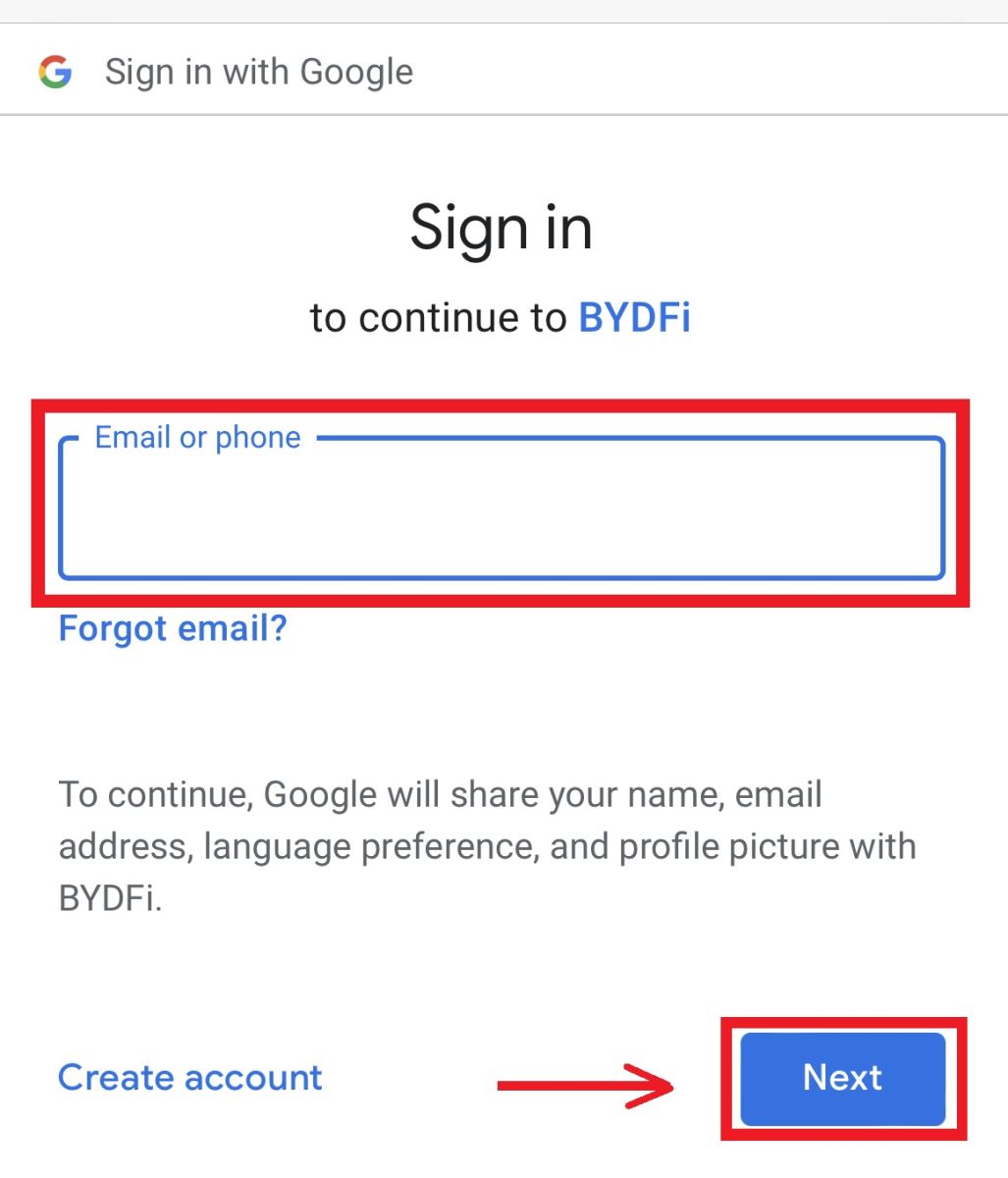
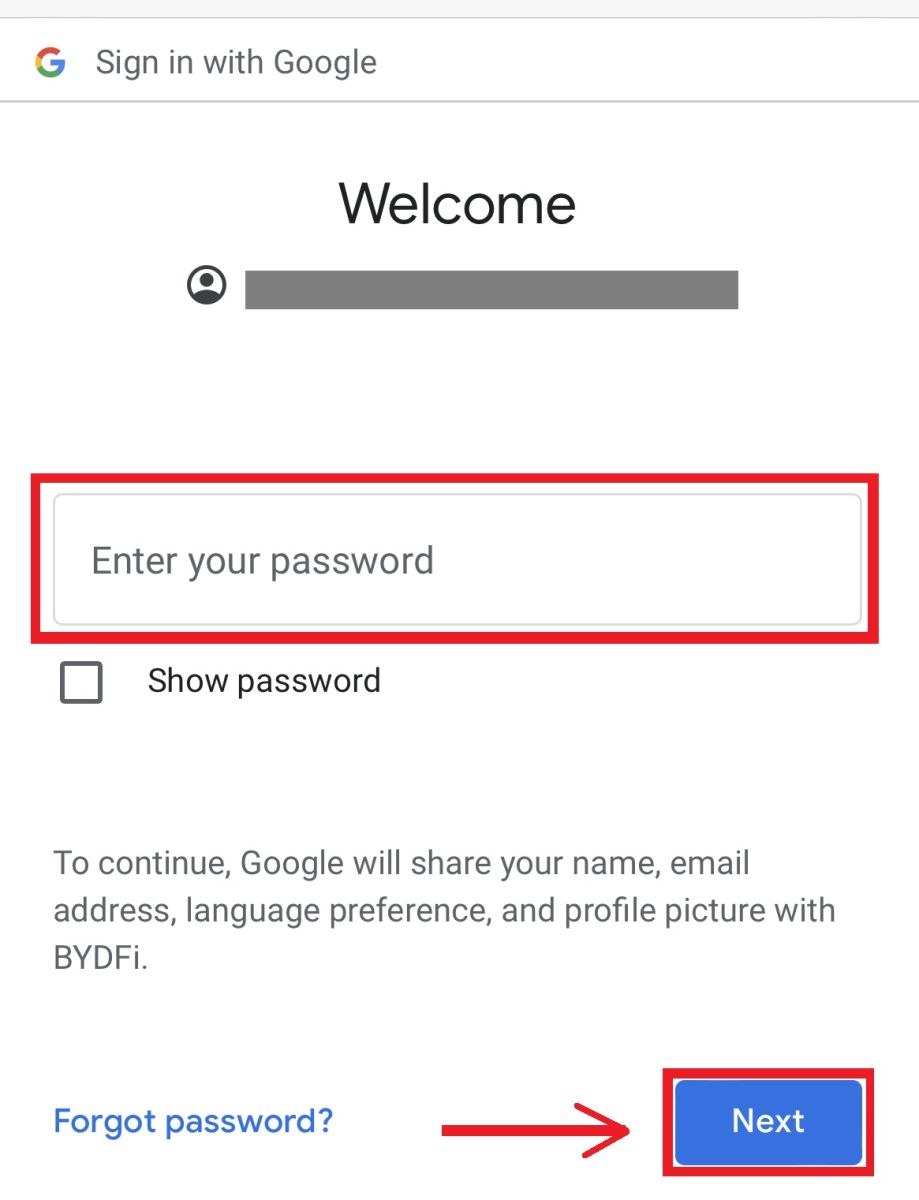 6. Click [Continue].
6. Click [Continue].
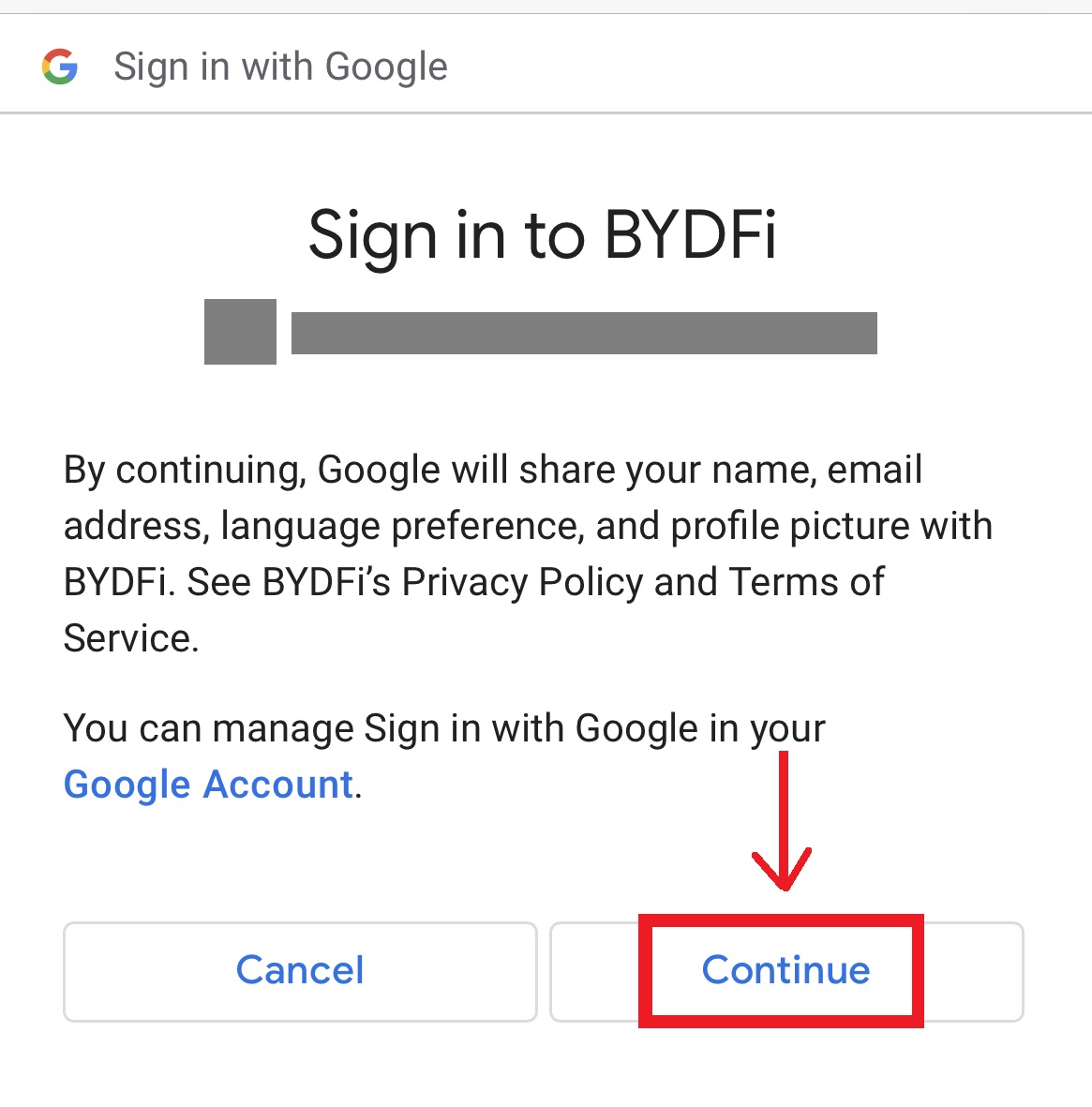 7. You will be referred back to BYDFi, click [Register] and you will be able to access your account.
7. You will be referred back to BYDFi, click [Register] and you will be able to access your account.
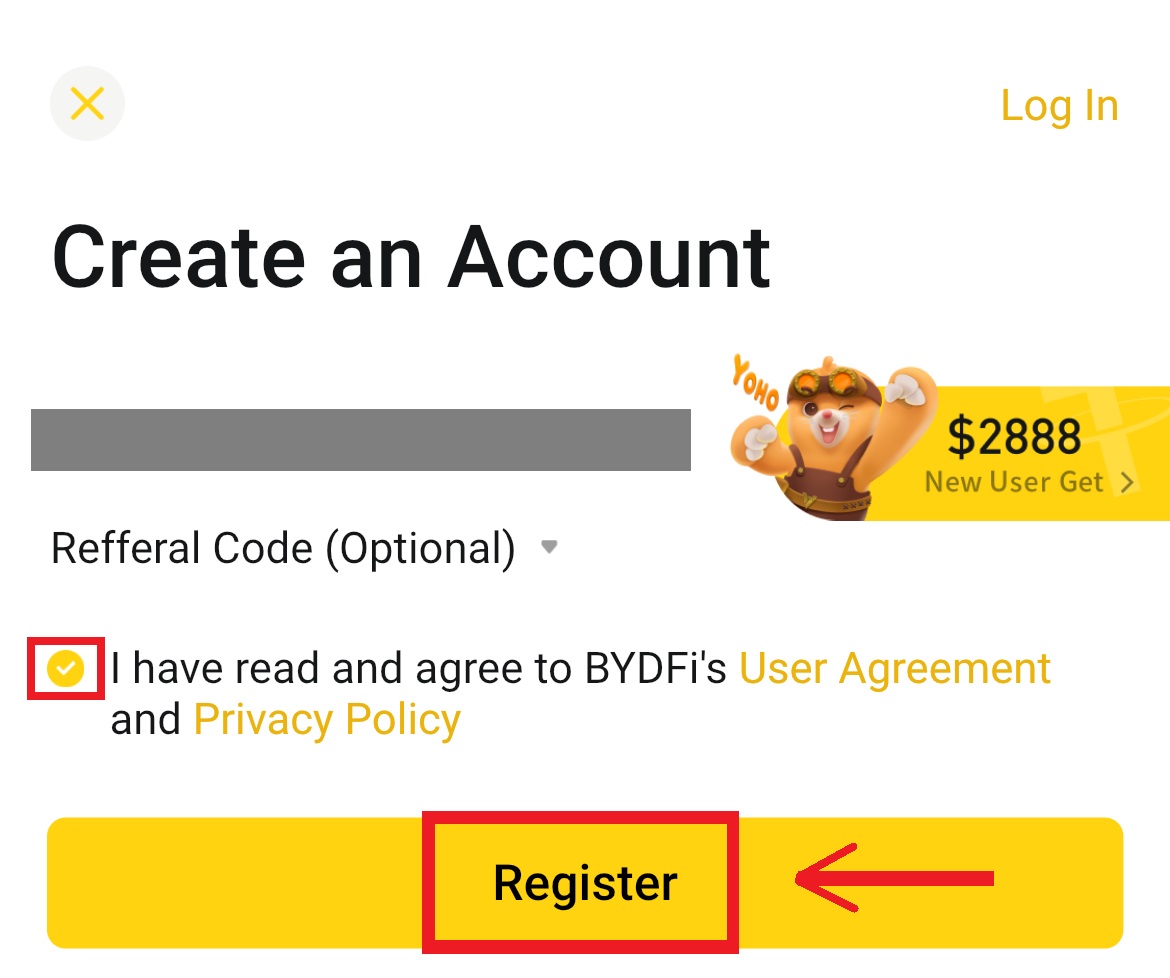
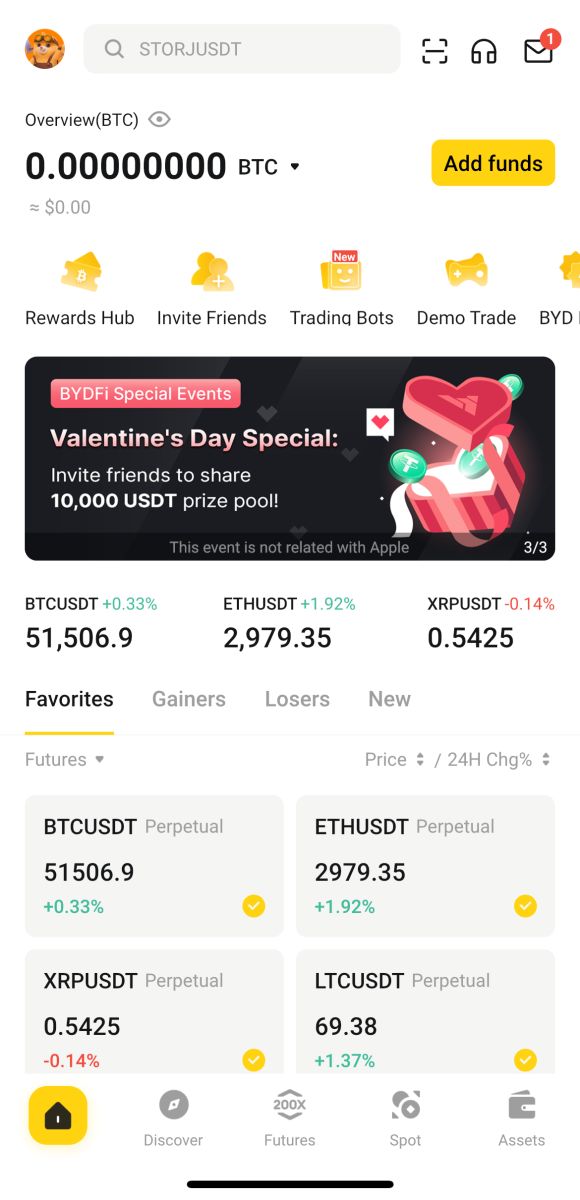
Sign up with your Apple account:
4. Select [Apple]. You will be prompted to sign in to BYDFi using your Apple account. Tap [Continue].
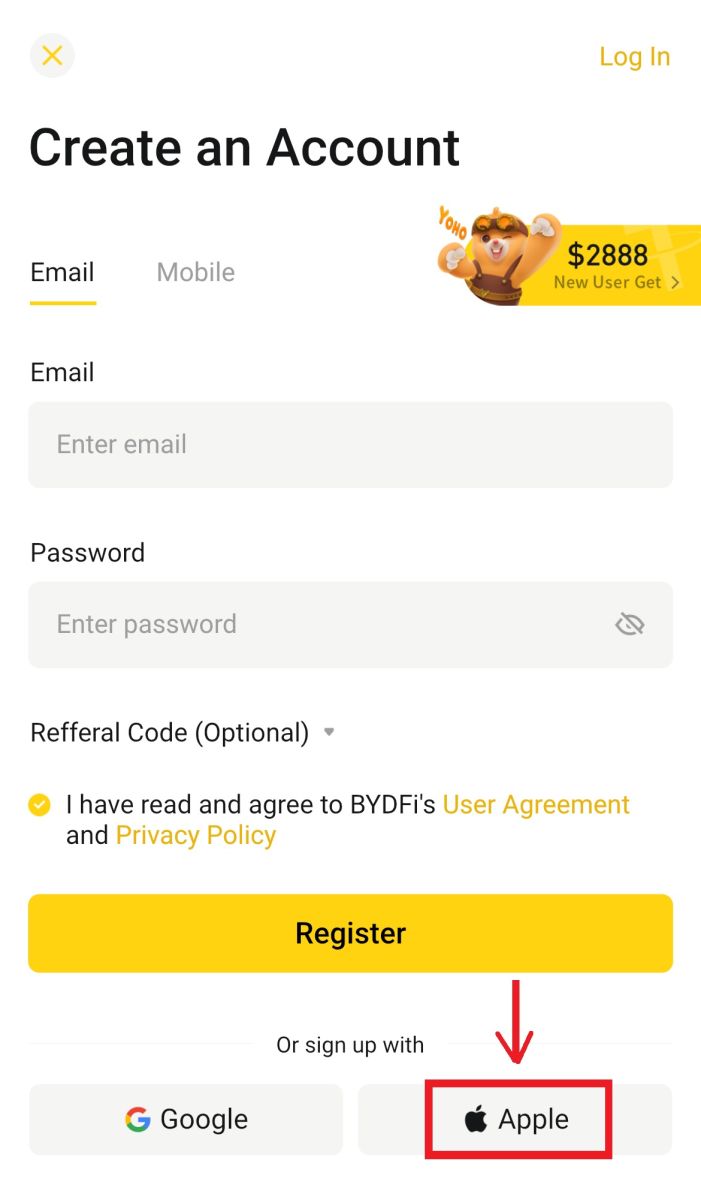
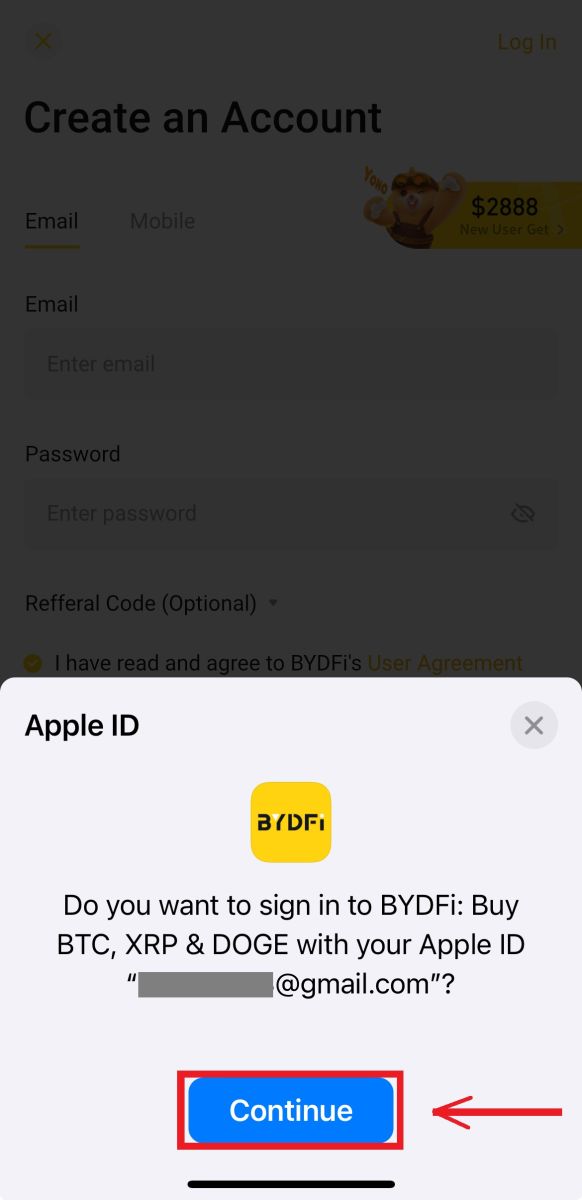
5. You will be referred back to BYDFi, click [Register] and you will be able to access your account.
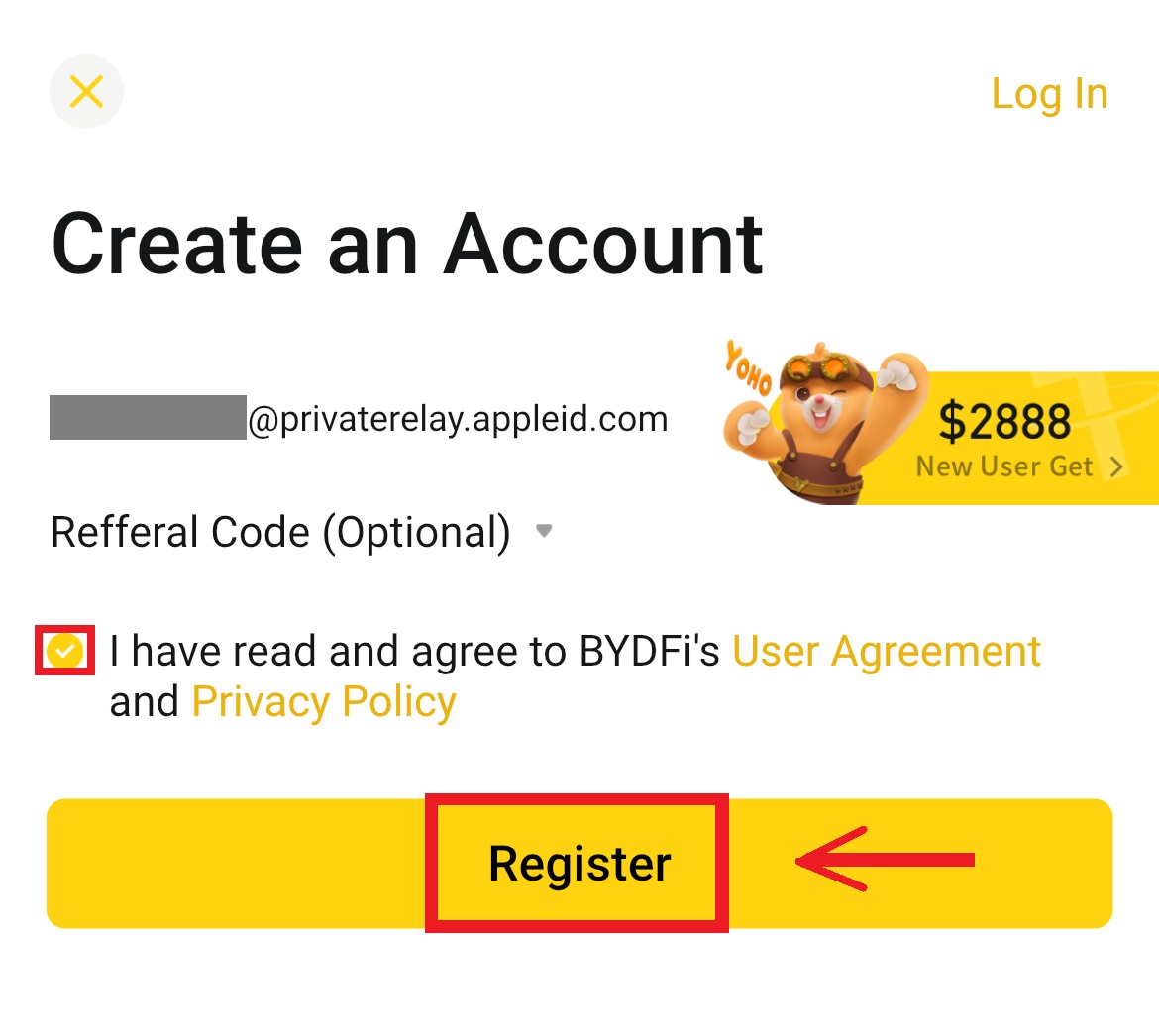
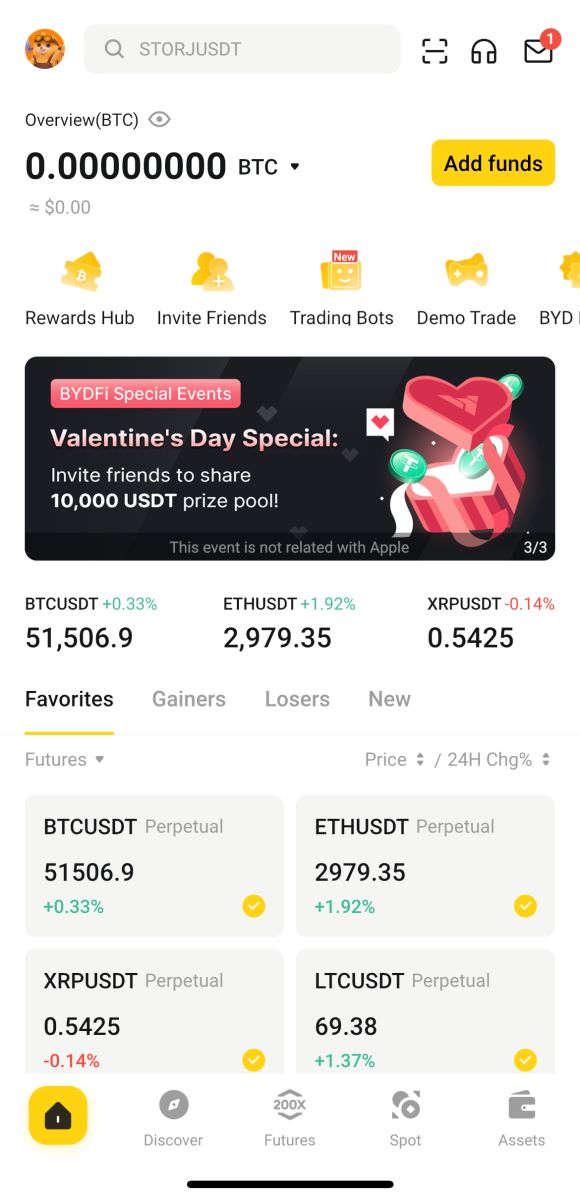
Frequently Asked Questions (FAQs)
What Should I Do If I Can’t Receive the SMS Verification Code?
If you are unable to receive the verification code, BYDFi recommends that you try the following methods:
1. First of all, please make sure your mobile number and country code are entered correctly.
2. If the signal is not good, we suggest you move to a location with a good signal to get the verification code. You can also turn on and off the flight mode, and then turn on the network again.
3. Confirm whether the storage space of the mobile phone is sufficient. If the storage space is full, the verification code may not be received. BYDFi recommends that you regularly clear the content of the SMS.
4. Please make sure that the mobile number is not in arrears or disabled.
5. Restart your phone.
How to Change Your Email Address/Mobile Number?
For your account’s safety, please make sure you have completed KYC before changing your email address/mobile number.
1. If you have completed KYC, click on your avatar - [Account and Security].
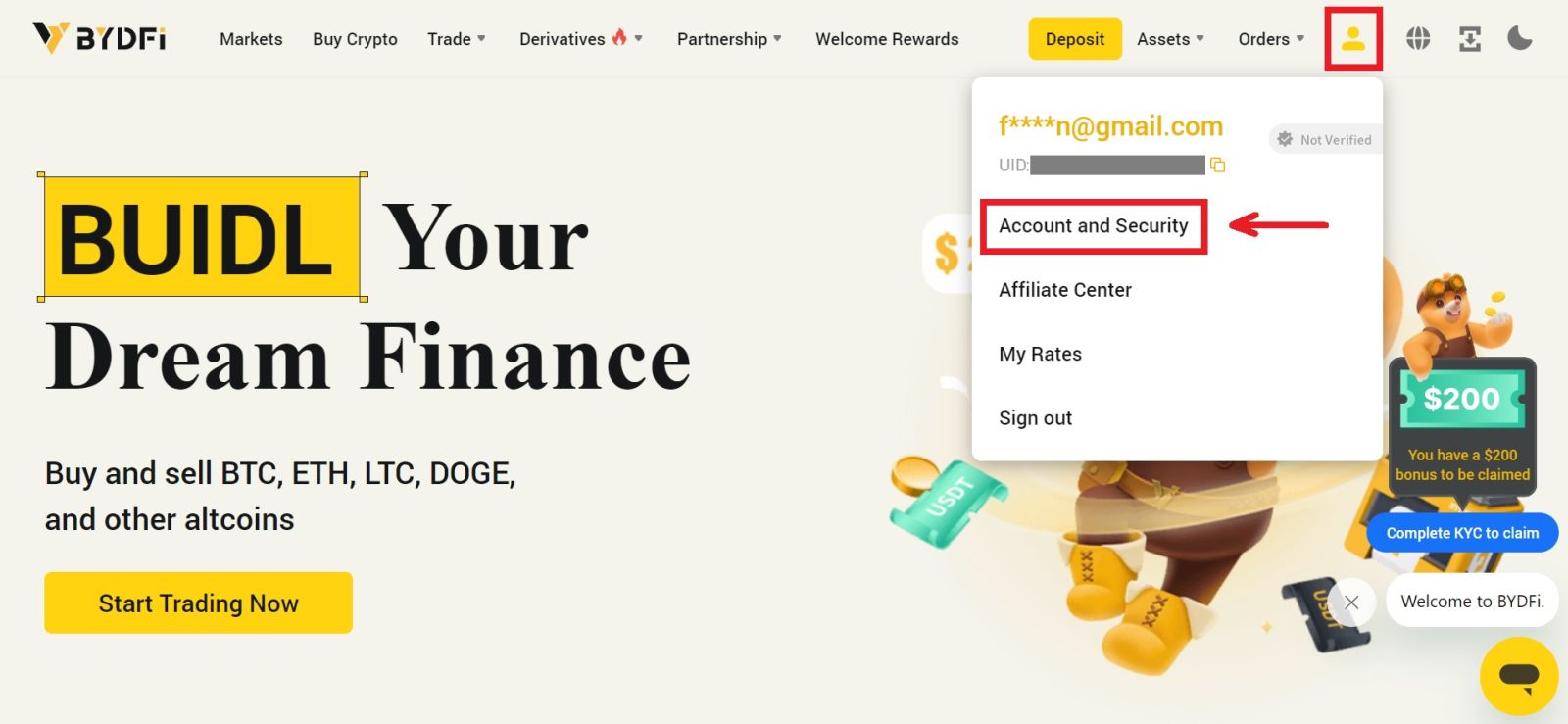 2. For users that have a bound mobile number, fund password, or Google authenticator already, please click the switch button. If you have not bound any of the above settings, for the security of your account, please do so first.
2. For users that have a bound mobile number, fund password, or Google authenticator already, please click the switch button. If you have not bound any of the above settings, for the security of your account, please do so first.
Click on [Security Center] - [Fund Password]. Fill in the required information and click [Confirm].
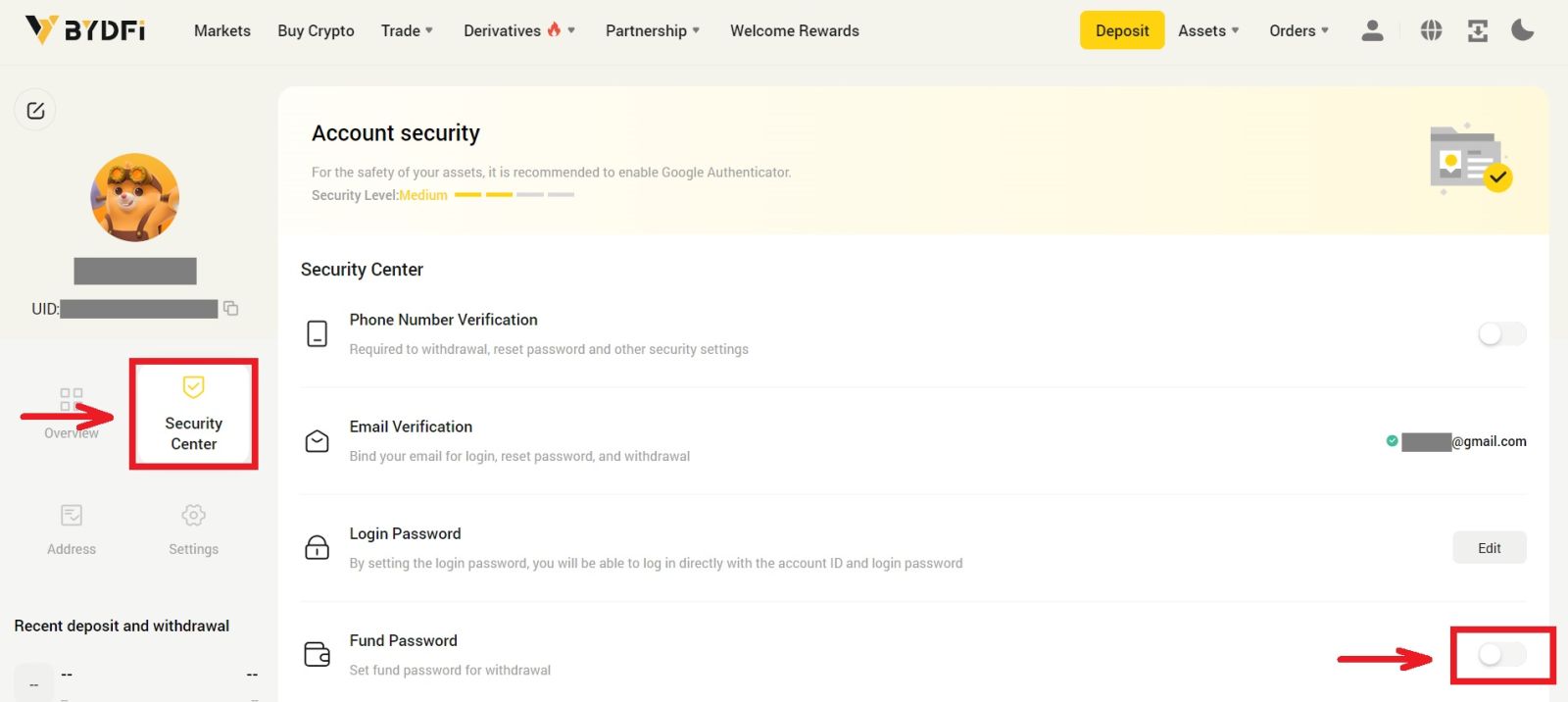
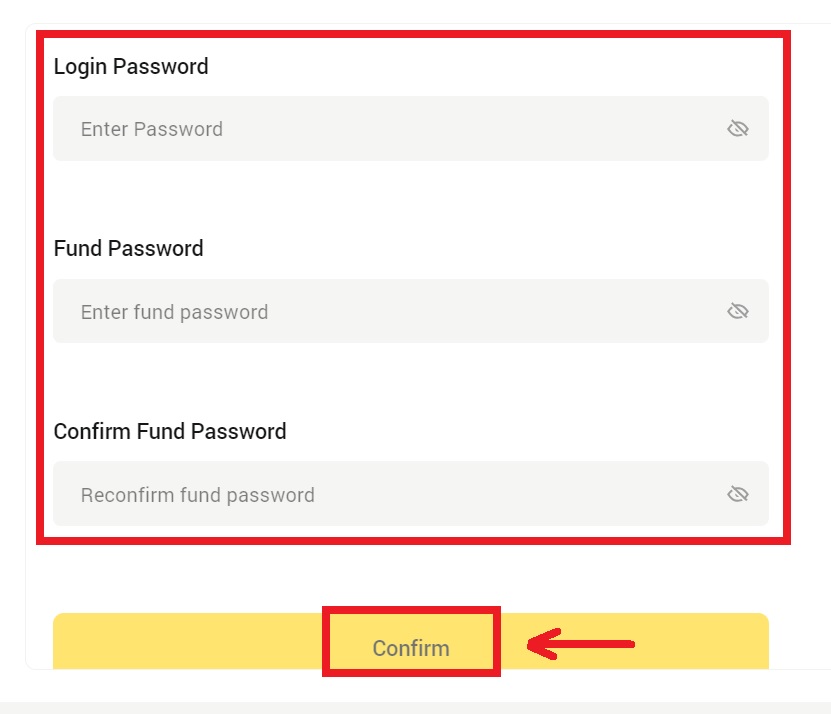
3. Please read the instructions on the page and click [Code is not available] → [Email/Mobile Number is unavailable, apply for reset] - [Reset Confirm].
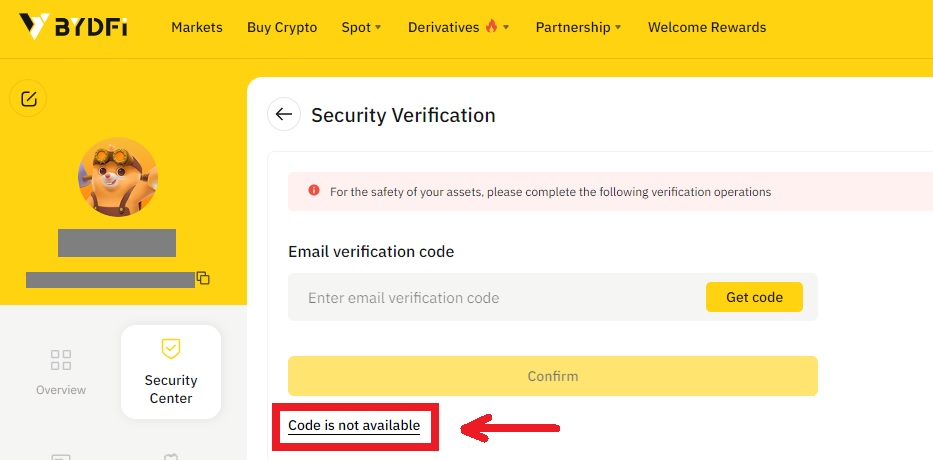
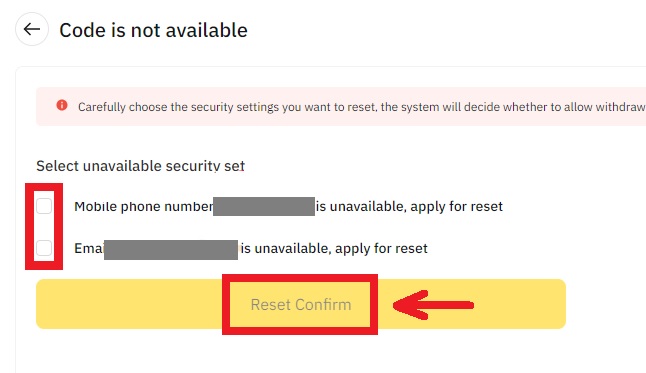
4. Enter the verification code as instructed, and bind a new email address/mobile number to your account.
Note: For your account’s safety, you will be barred from withdrawing for 24 hours after changing your email address/mobile number.


