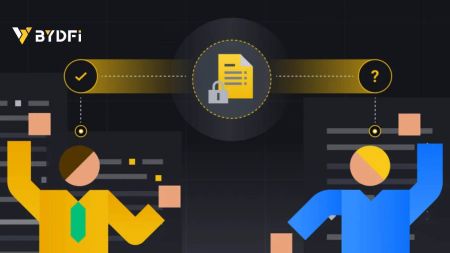How to Sign Up and Login to a BYDFi account
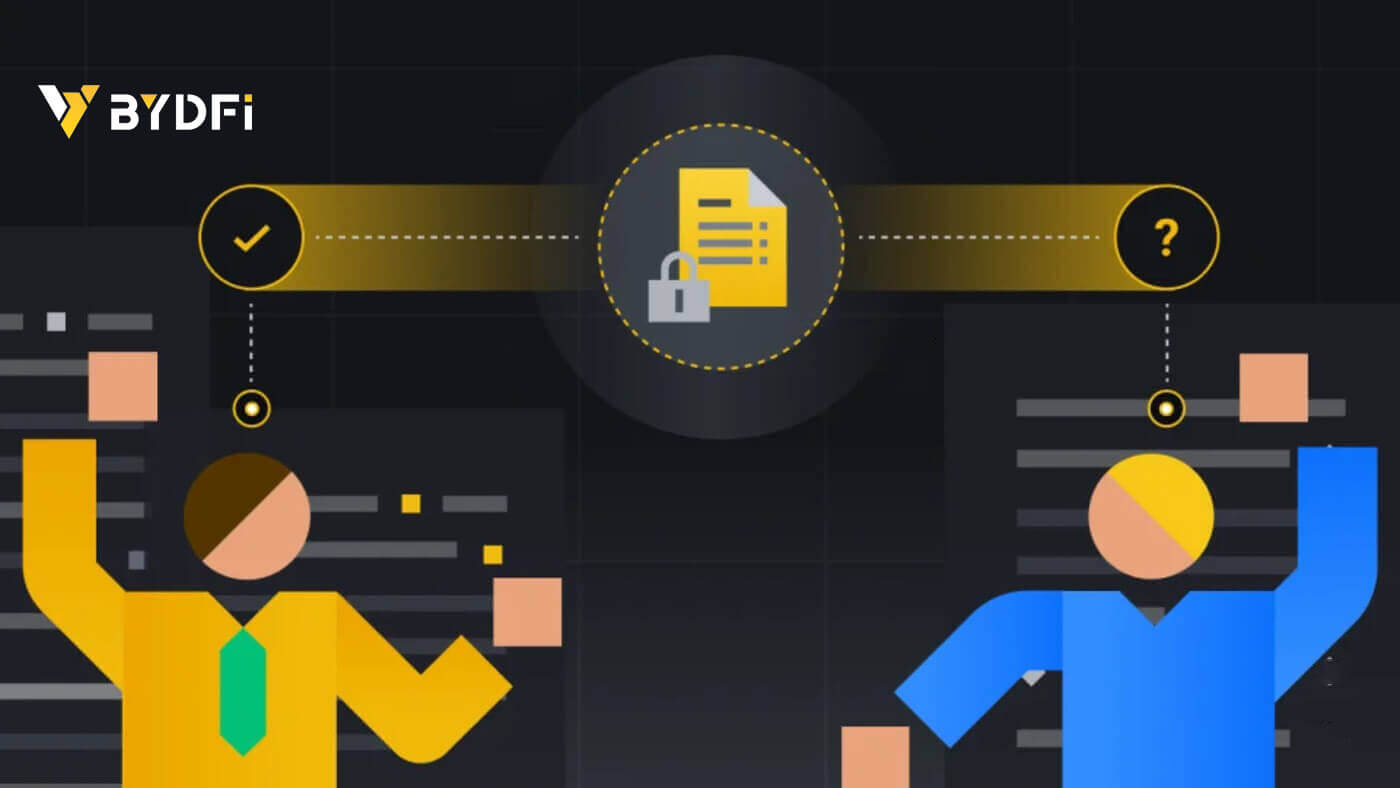
How to Sign Up an Account on BYDFi
Sign up an Account on BYDFi with Phone Number or Email
1. Go to BYDFi and click [Get Started] in the upper right corner.
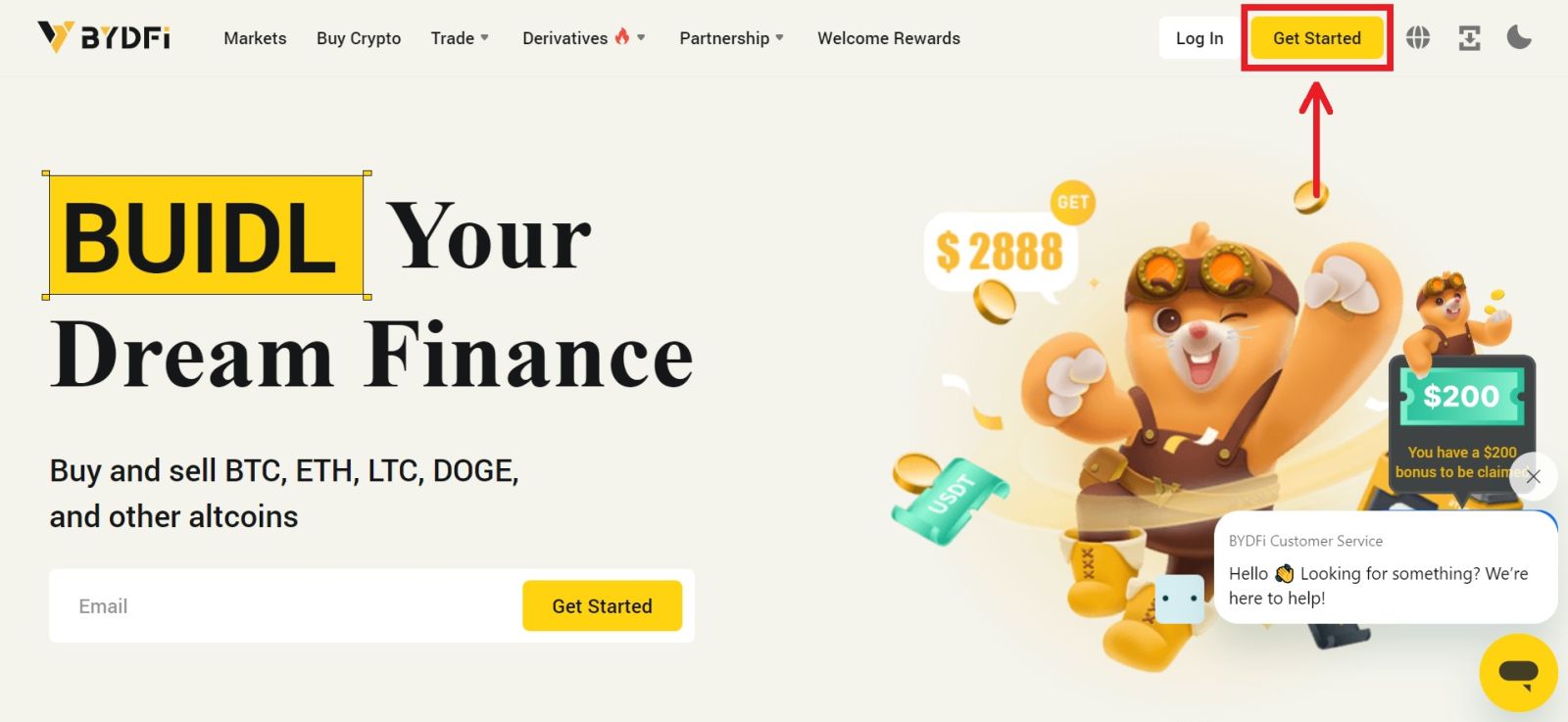
2. Select [Email] or [Mobile] and enter your email address/phone number. Then click [Get code] to receive the verification code.
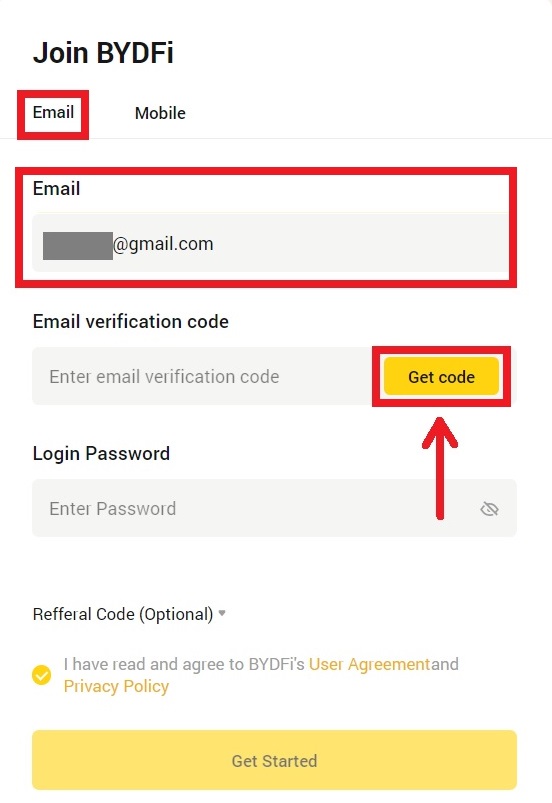
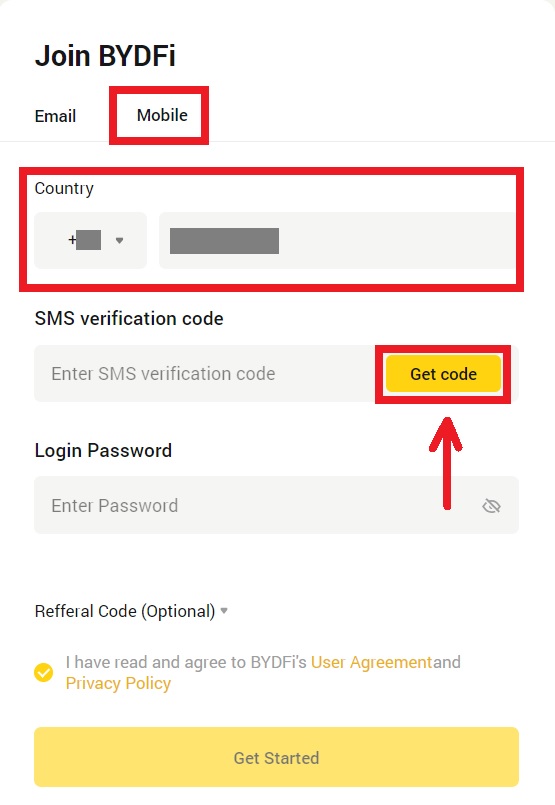
3. Put the code and password in the spaces. Agree to the terms and policy. Then click [Get Started].
Note: Password consisting of 6-16 letters, numbers and symbols. It can’t only be numbers or letters.
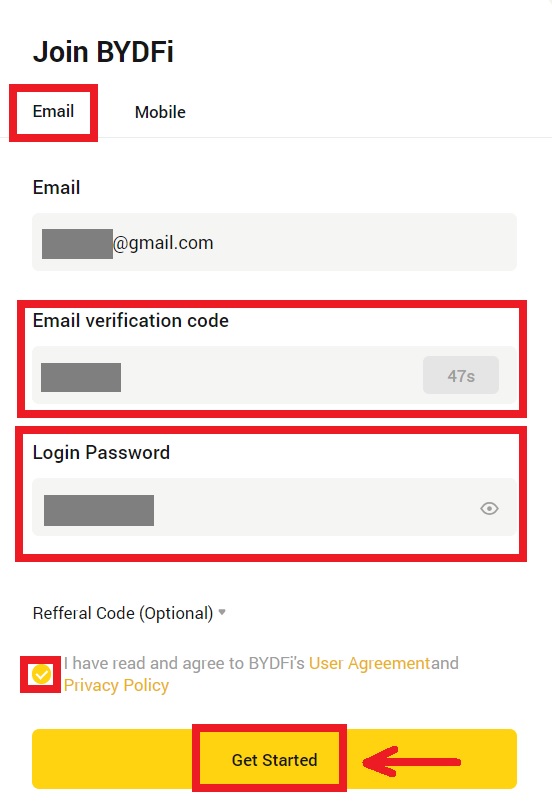
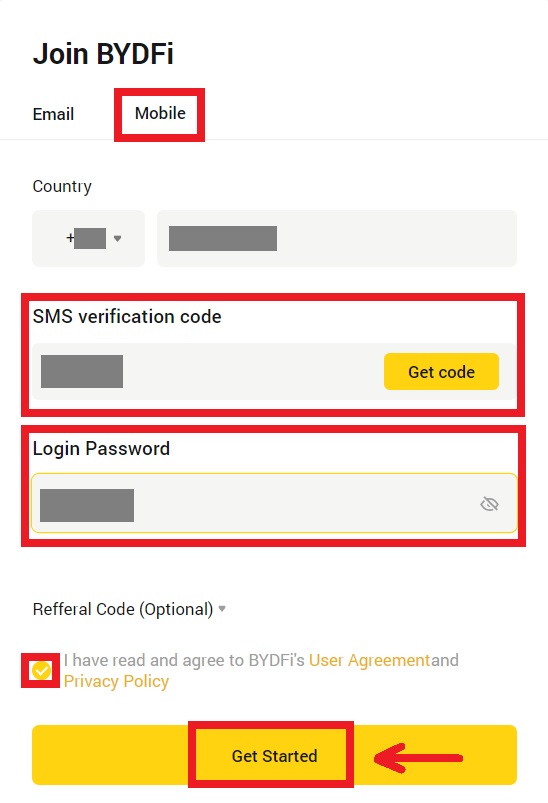
4. Congratulations, you have successfully registered on BYDFi.
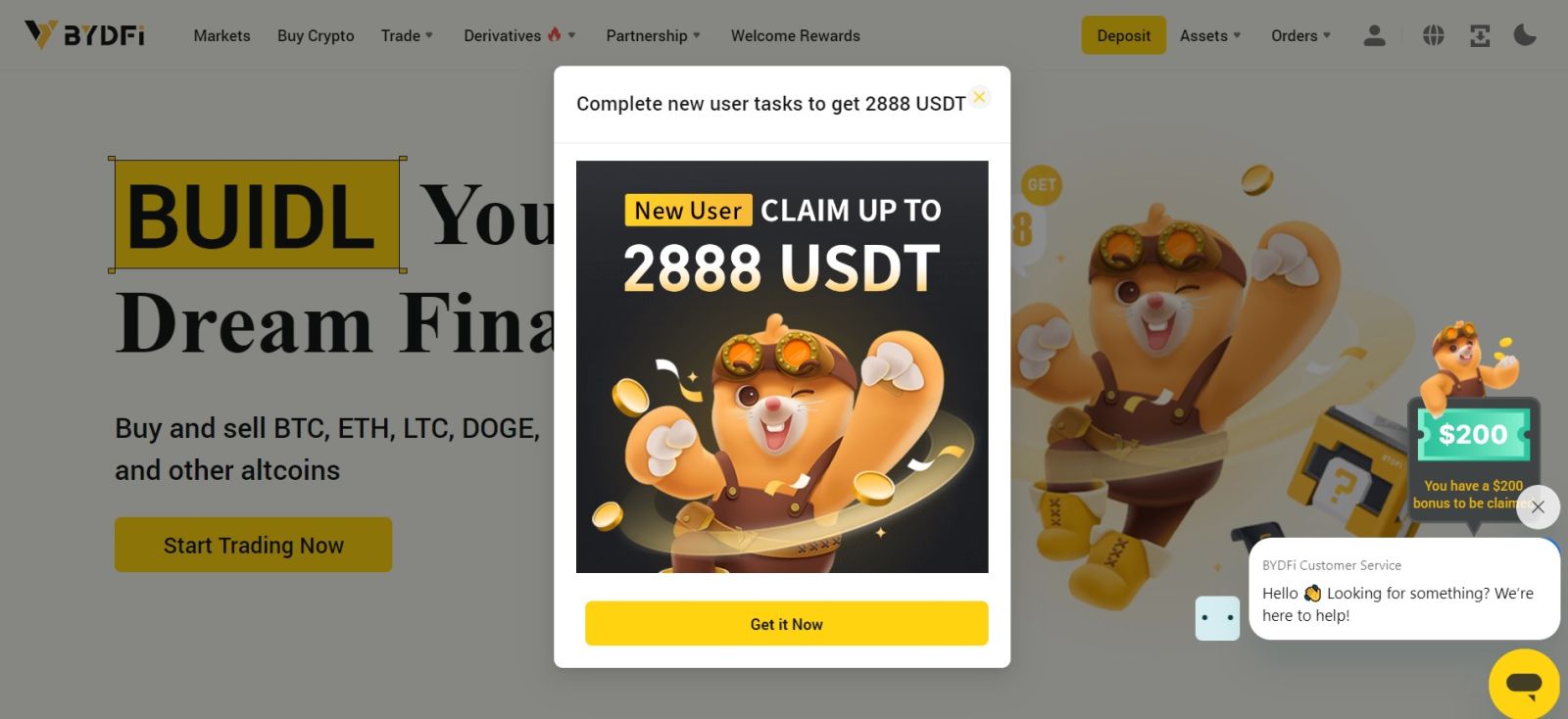
Sign up an Account on BYDFi with Apple
Furthermore, you can sign up using Single Sign-On with your Apple account. If you wish to do that, please follow these steps:
1. Visit BYDFi and click [Get Started].
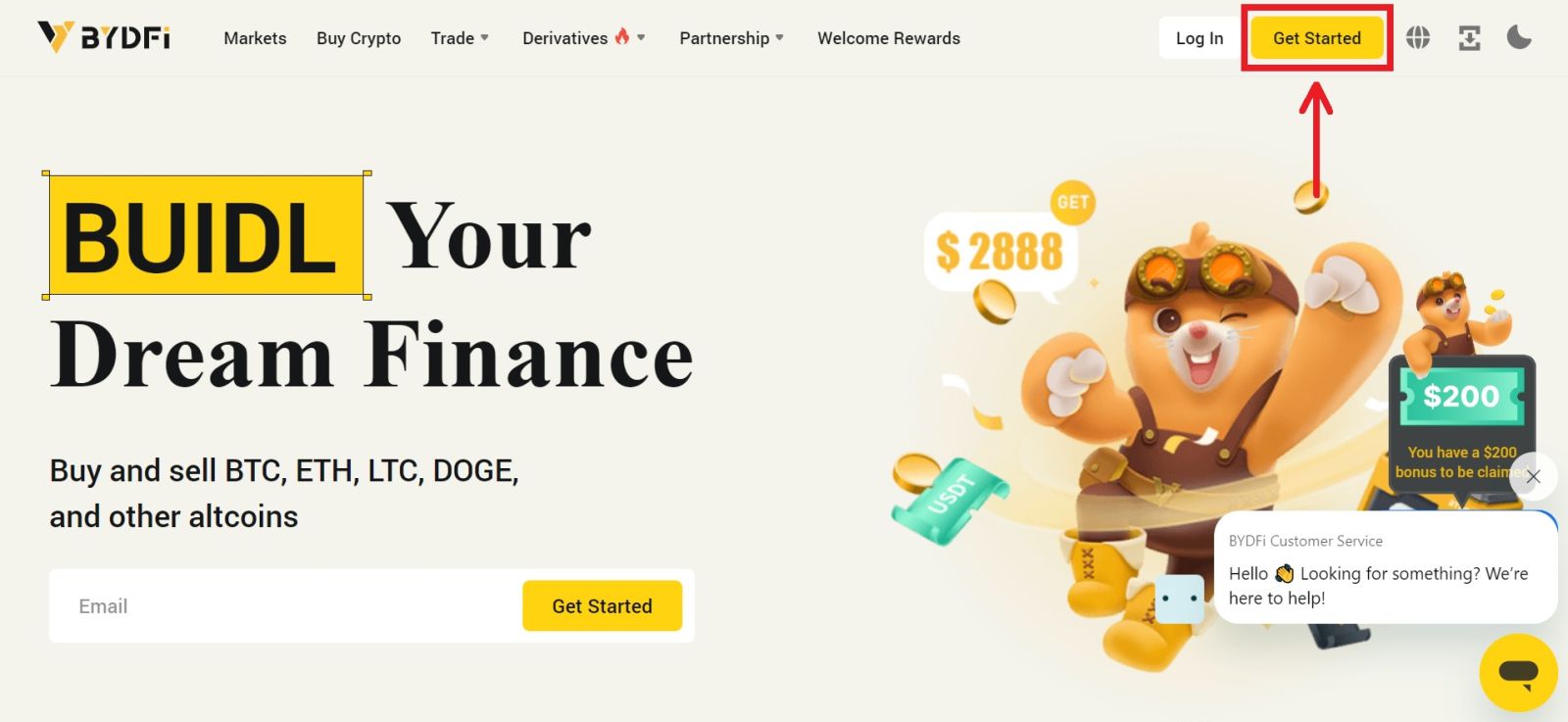 2. Select [Continue with Apple], a pop-up window will appear, and you will be prompted to sign in to BYDFi using your Apple account.
2. Select [Continue with Apple], a pop-up window will appear, and you will be prompted to sign in to BYDFi using your Apple account.
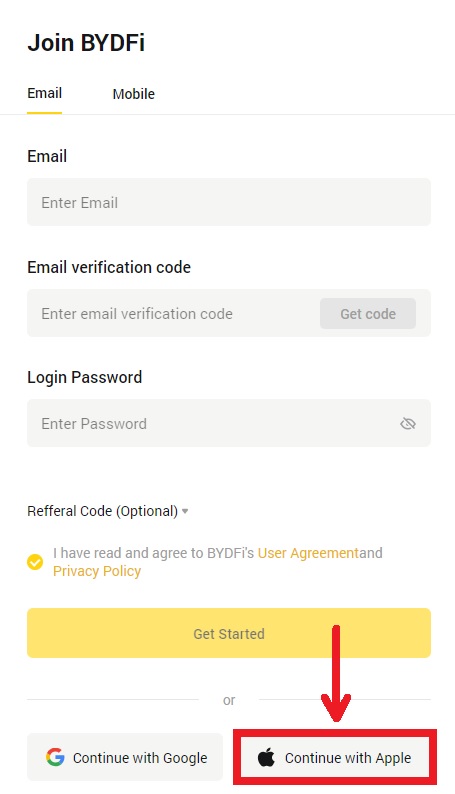
3. Enter your Apple ID and password. Then click on the arrow icon.
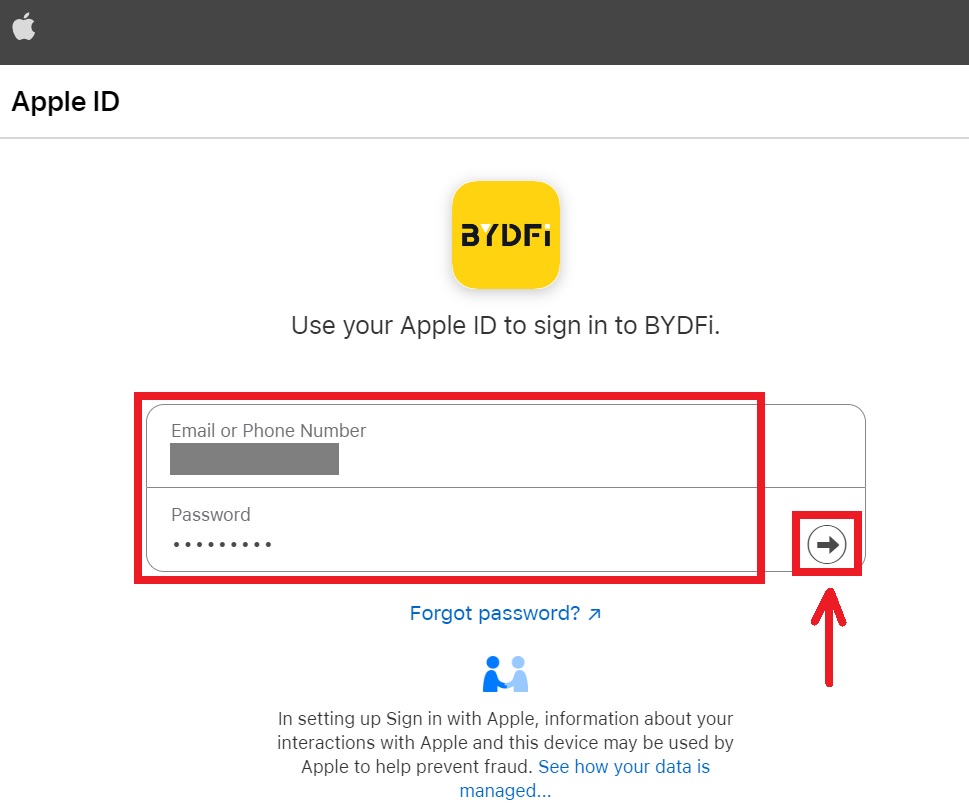 4. Complete the authentication process.
4. Complete the authentication process.
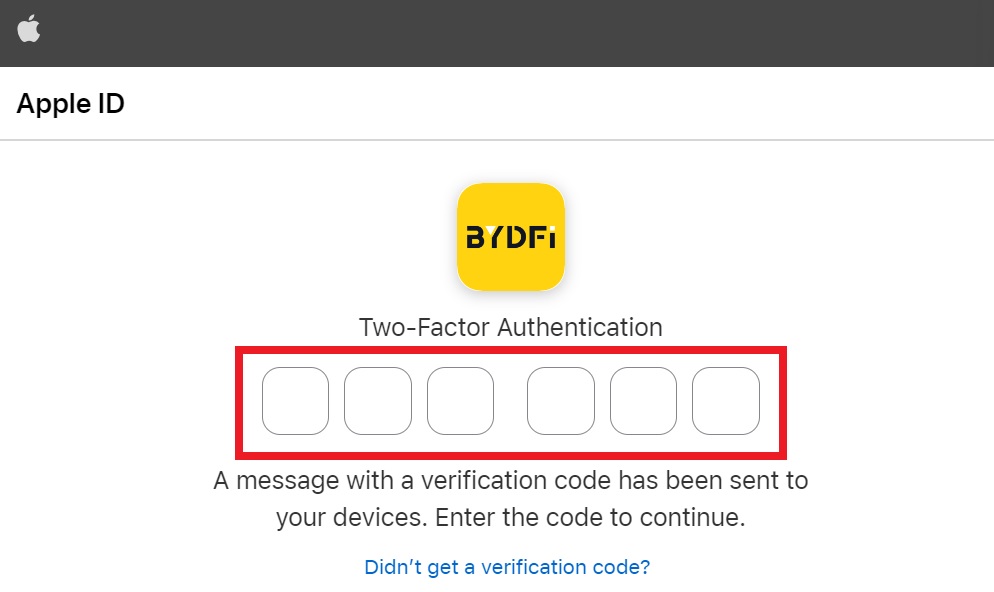
5. Choose to [Hide My Email], then click [Continue].
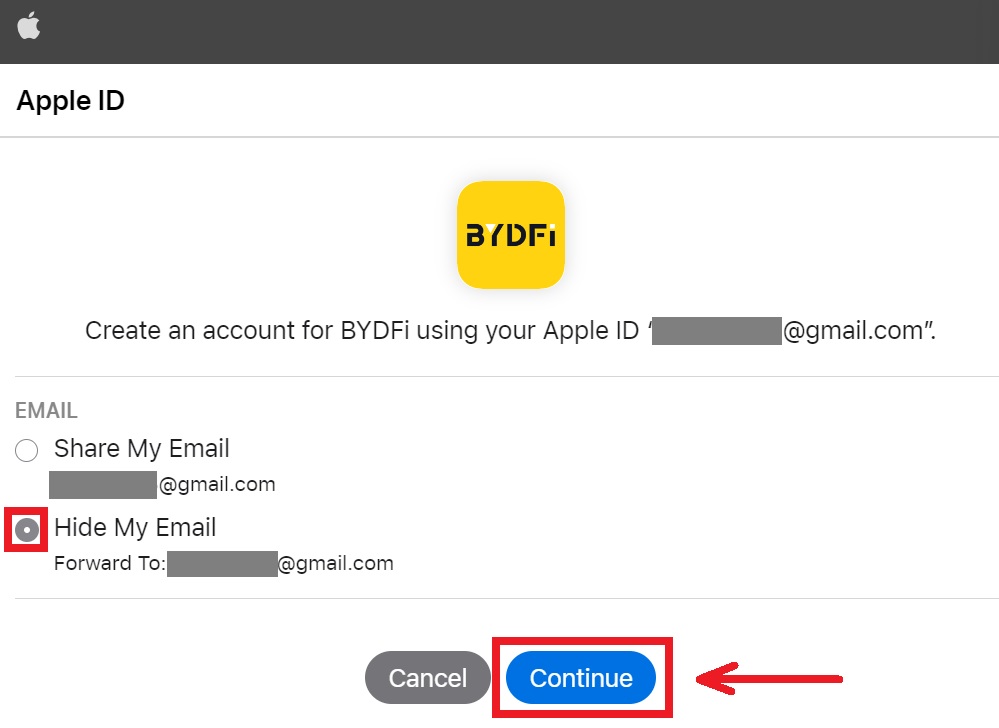
6. You will be referred back to the BYDFi’s website. Agree to the term and policy then click [Get Started].
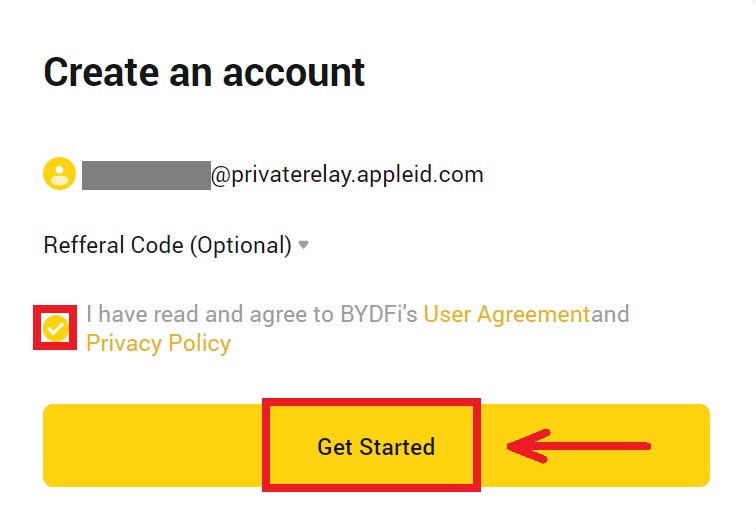
7. After that, you will be automatically redirected to the BYDFi platform.
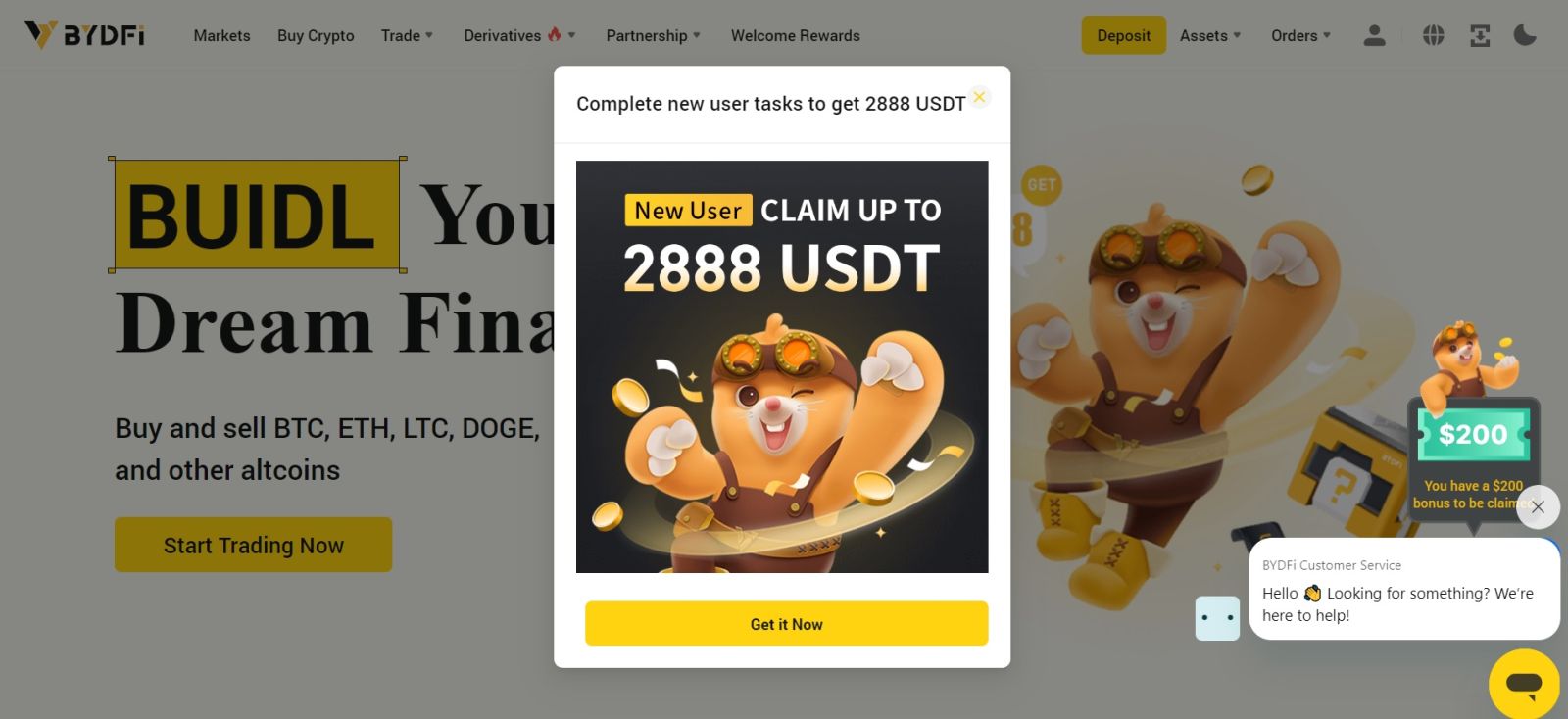
Sign up an Account on BYDFi with Google
Also, you have an option to register your account through Gmail and you can do that in just a few simple steps:
1. Head over to the BYDFi and click [Get Started].
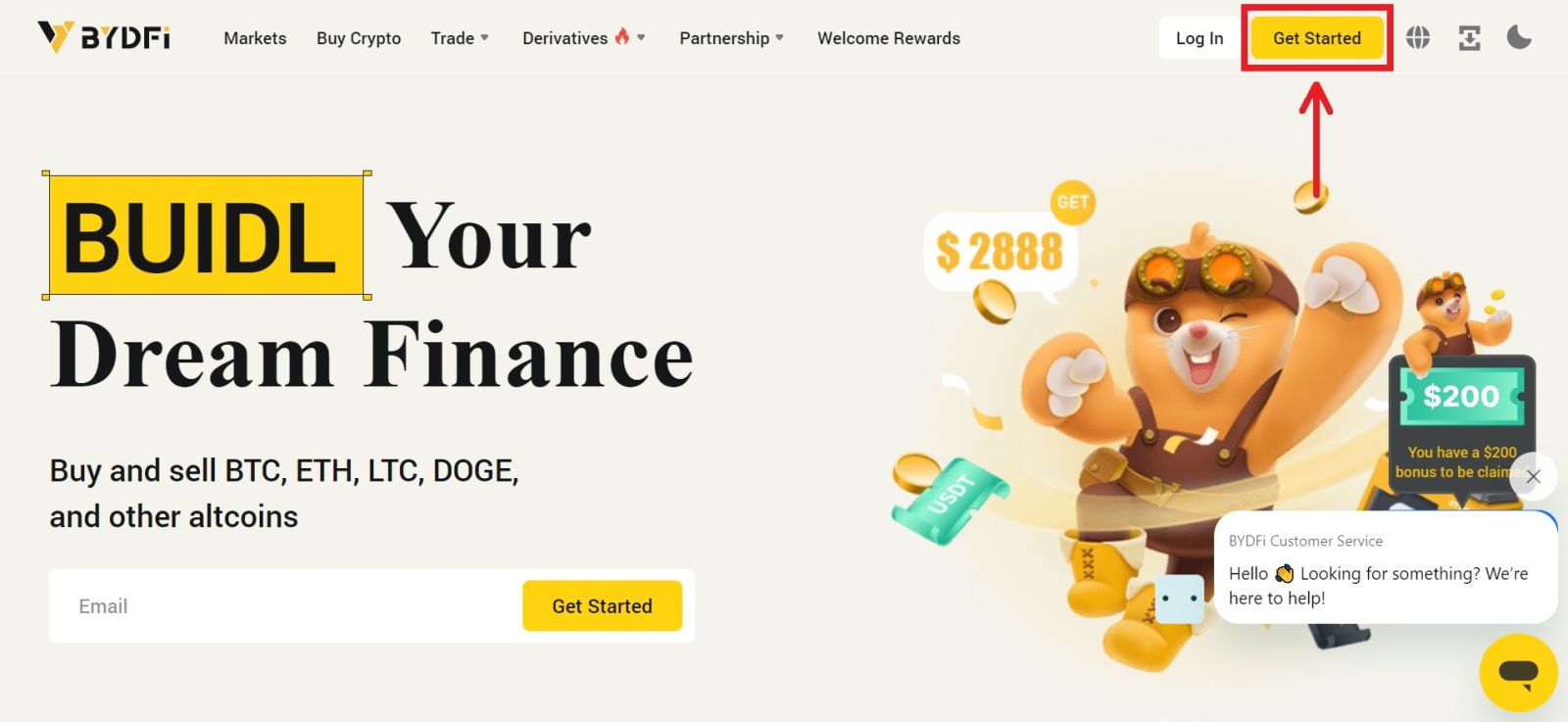
2. Click on [Continue with Google].
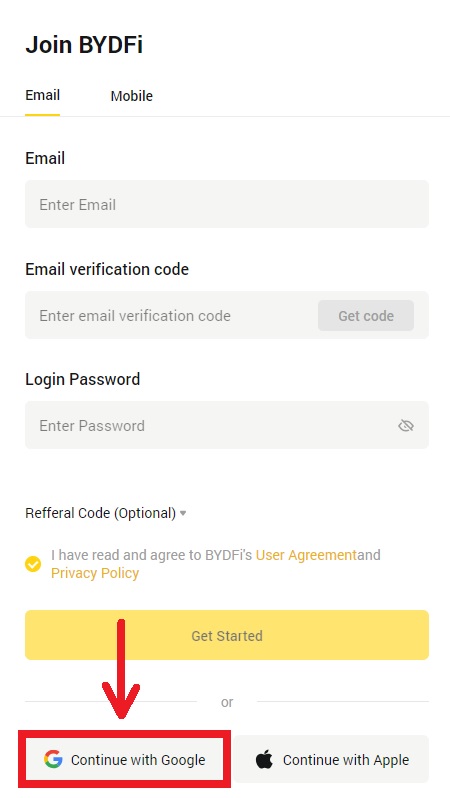
3. A sign-in window will be opened, where you put in your Email or phone. Then click [Next].
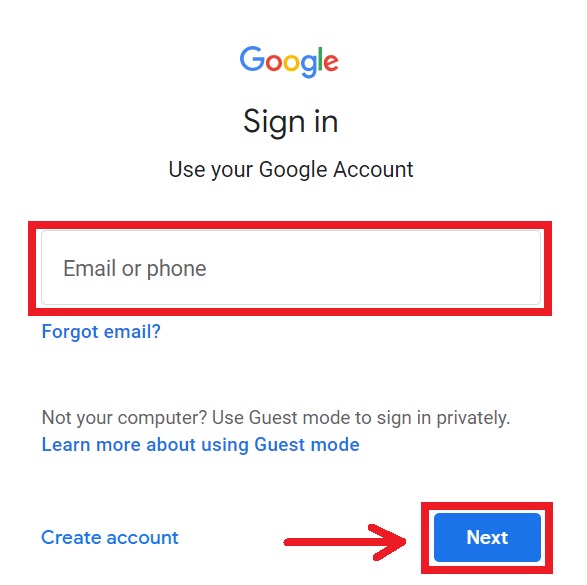
4. Then enter the password for your Gmail account and click [Next]. Confirm that you’re signing in.
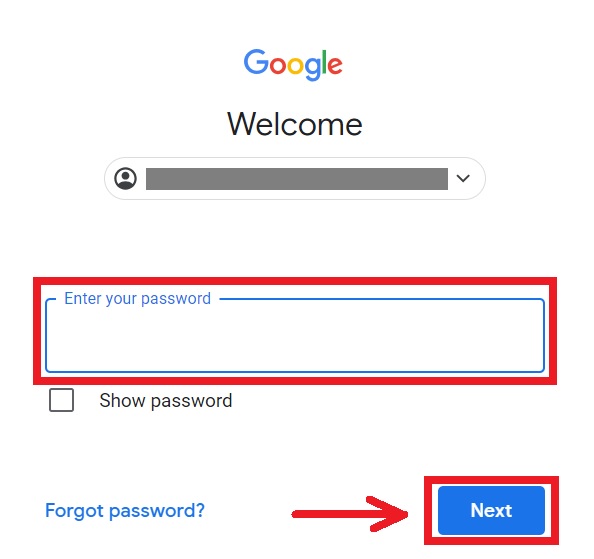
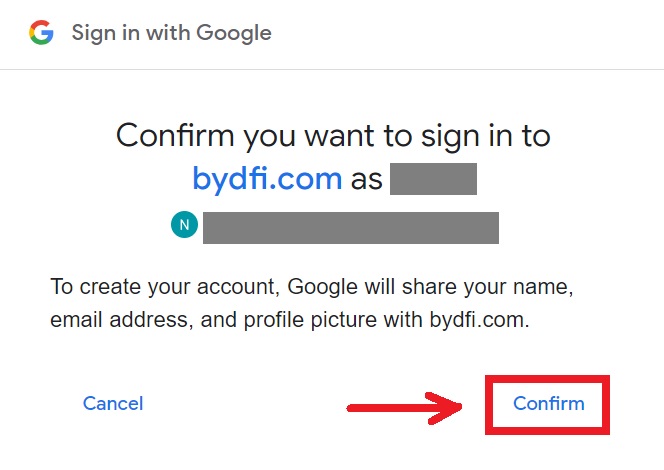
5. You will be referred back to the BYDFi’s website. Agree to the term and policy then click [Get Started].
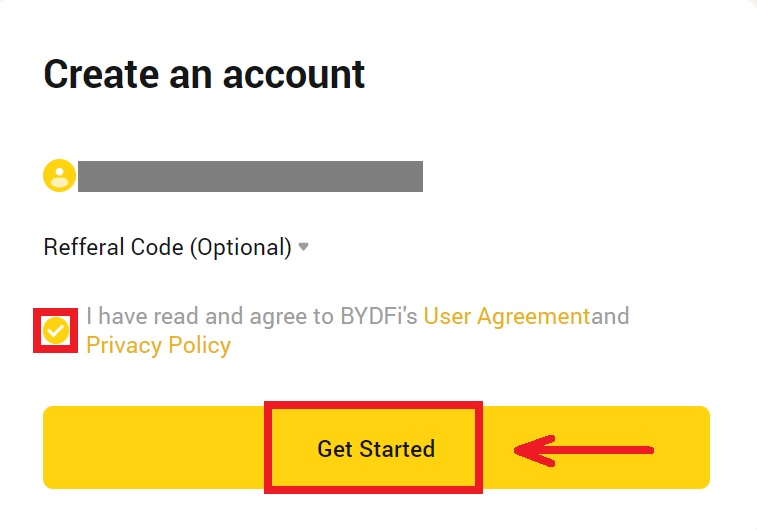
6. After that, you will be automatically redirected to the BYDFi platform.
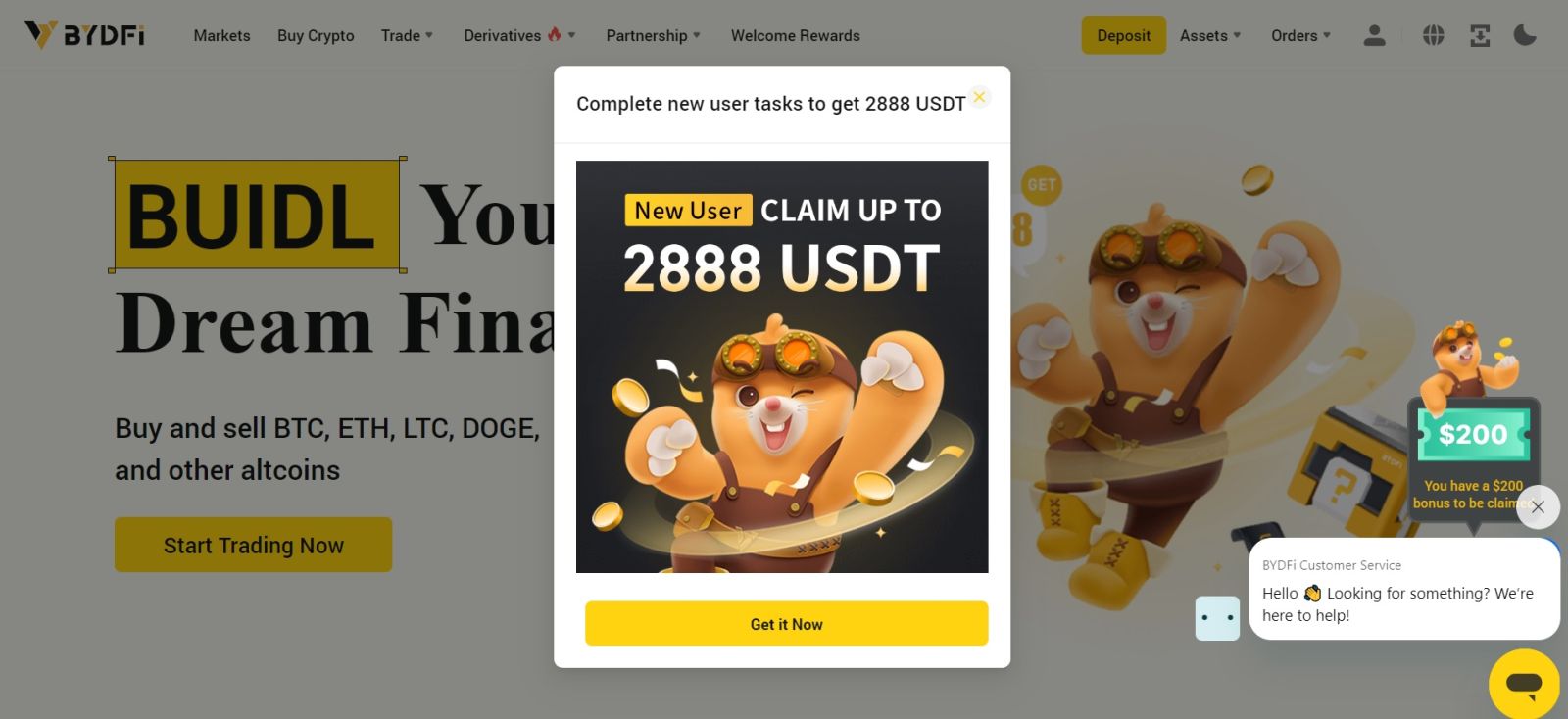
Sign up an Account on the BYDFi App
More than 70% of traders are trading the markets on their phones. Join them to react to every market movement as it happens.
1. Install BYDFi app on Google Play or App Store.
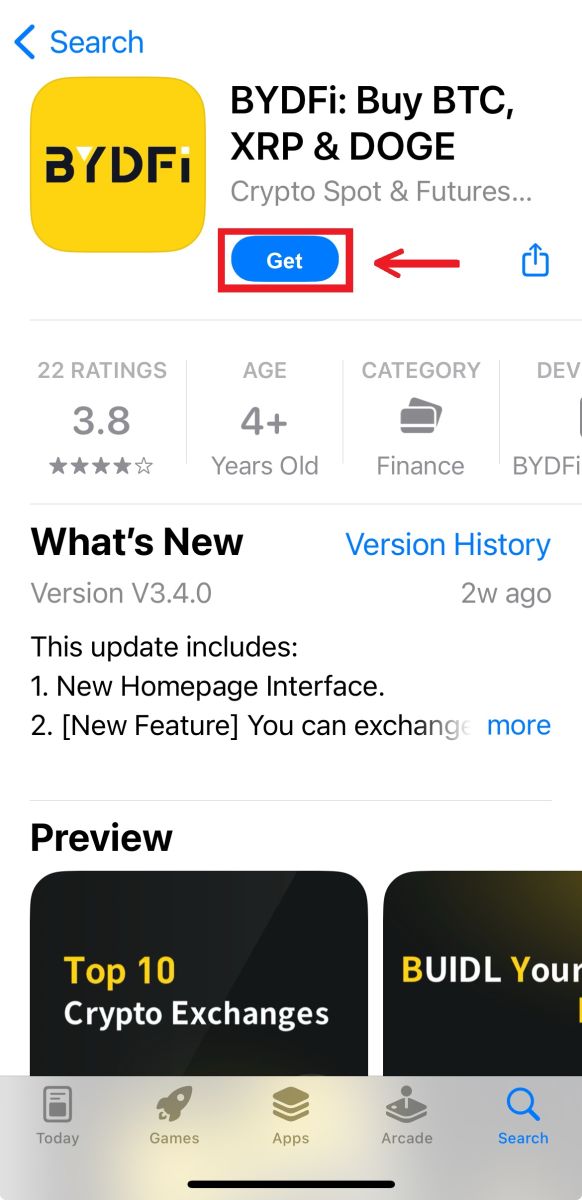
2. Click [Sign up/Log in].
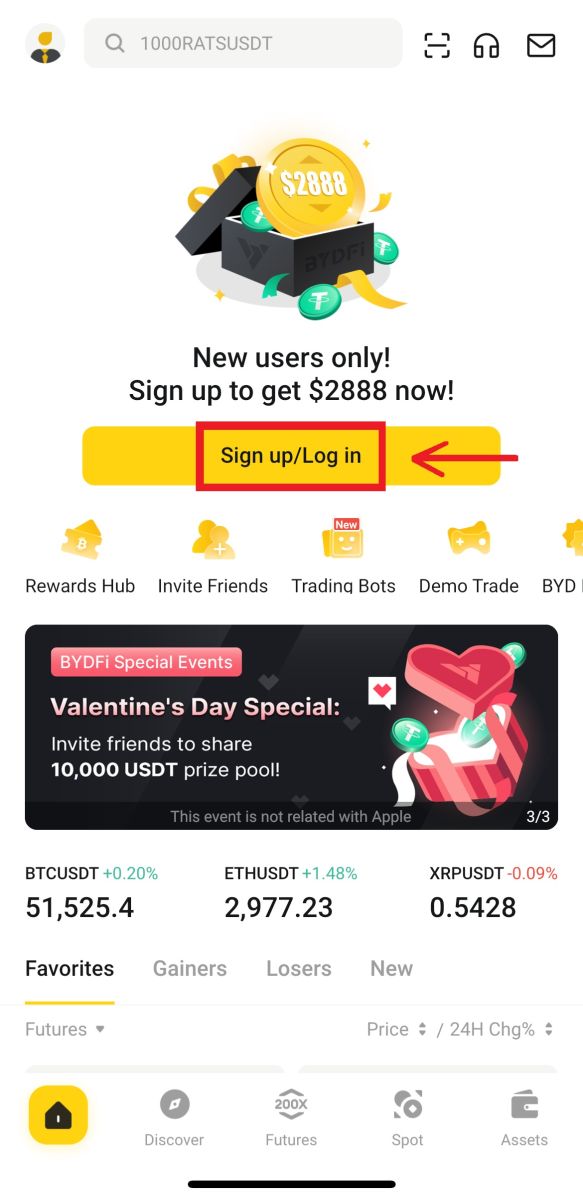
3. Select a registration method, you can choose from Email, Mobile, Google account, or Apple ID.

Sign up with your Email/Mobile account:
4. Put in your Email/Mobile and password. Agree to the terms and policies, then click [Register].
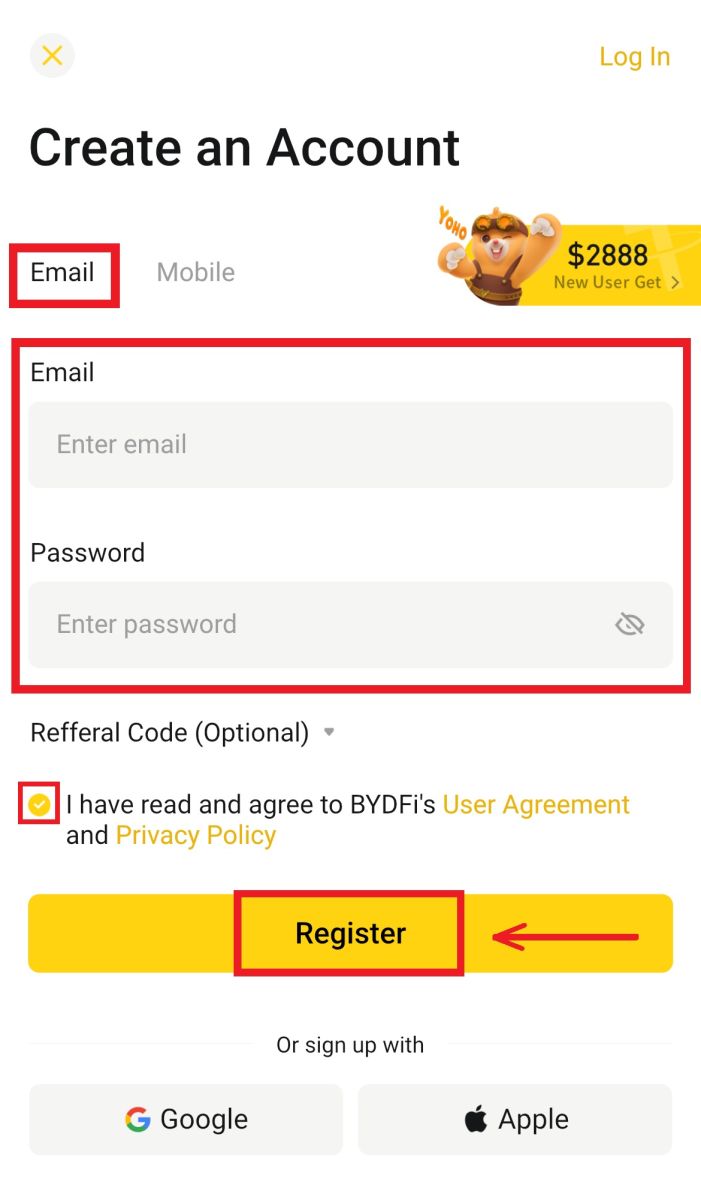
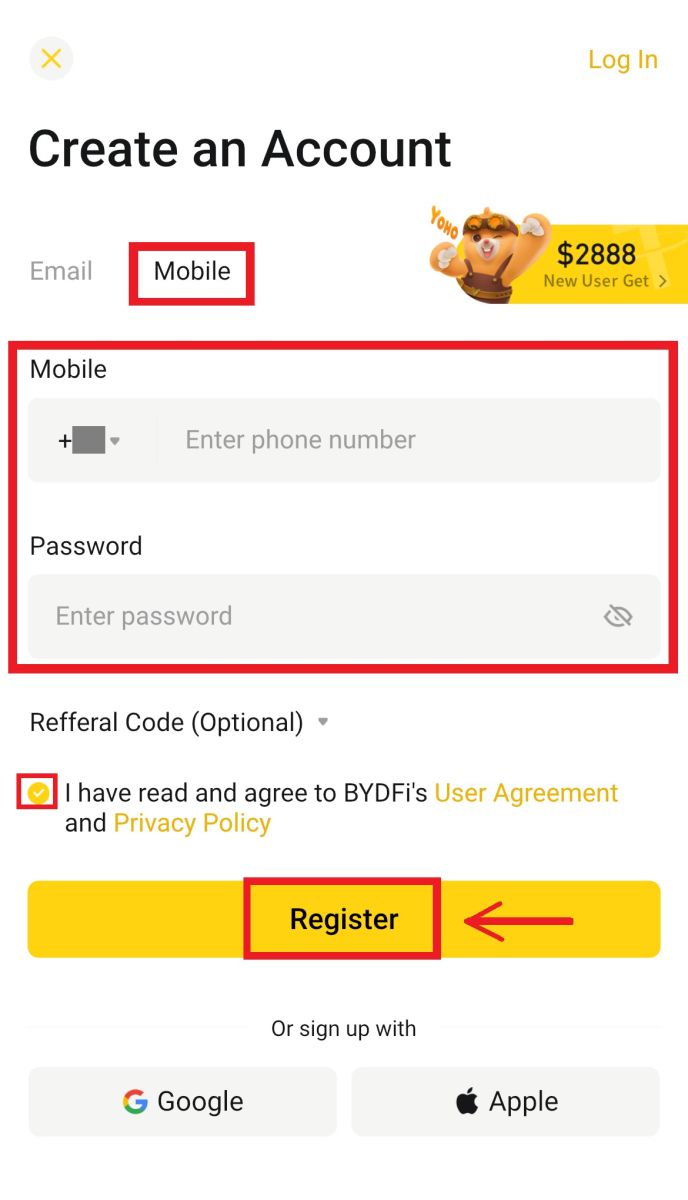
5. Enter the code that has been sent to your email/mobile, then click [Register].
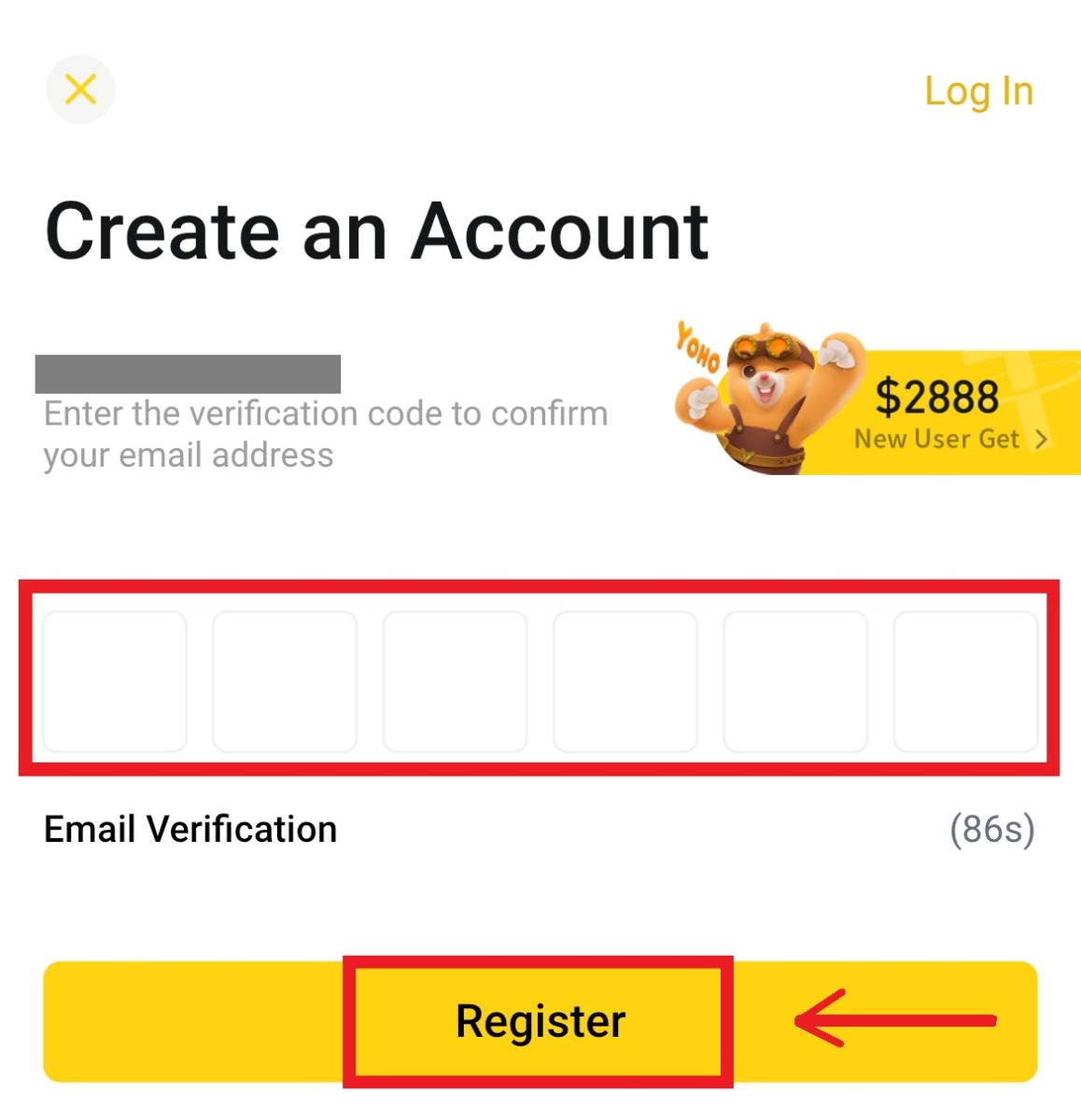
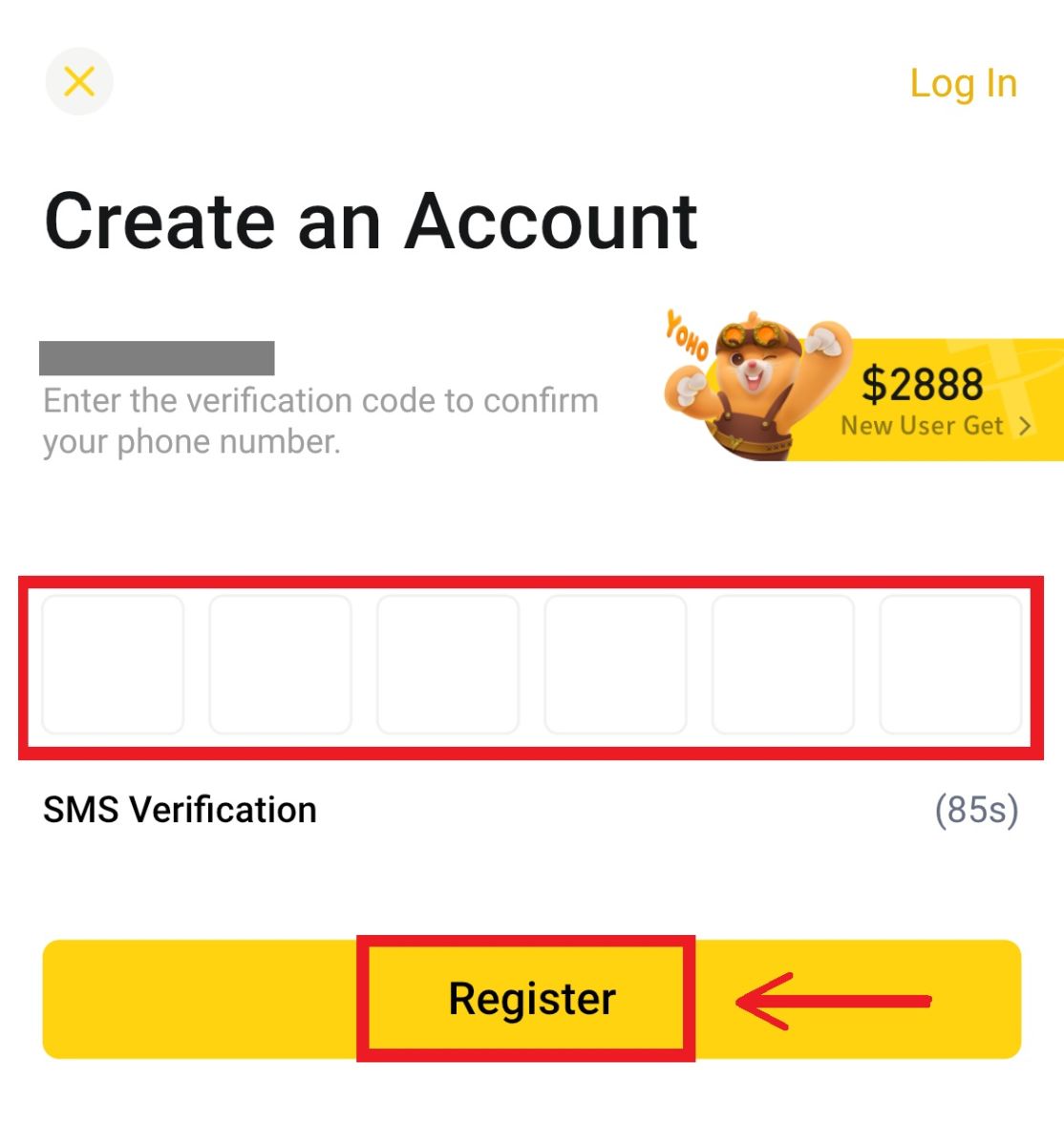 6. Congratulations! You have successfully created a BYDFi account.
6. Congratulations! You have successfully created a BYDFi account.
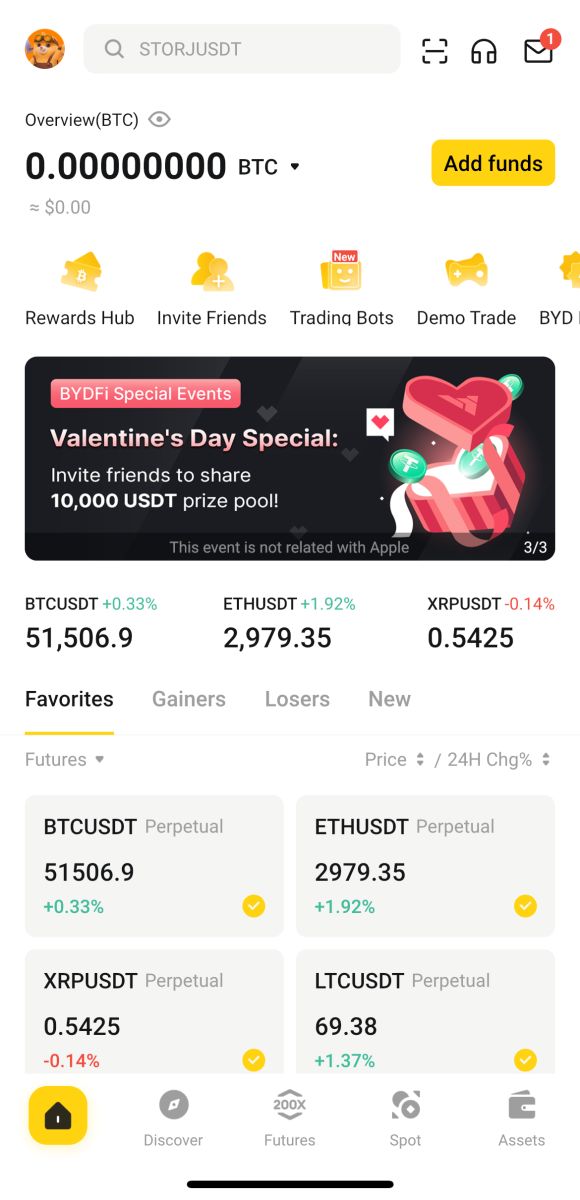
Sign up with your Google account:
4. Select [Google] - [Continue].
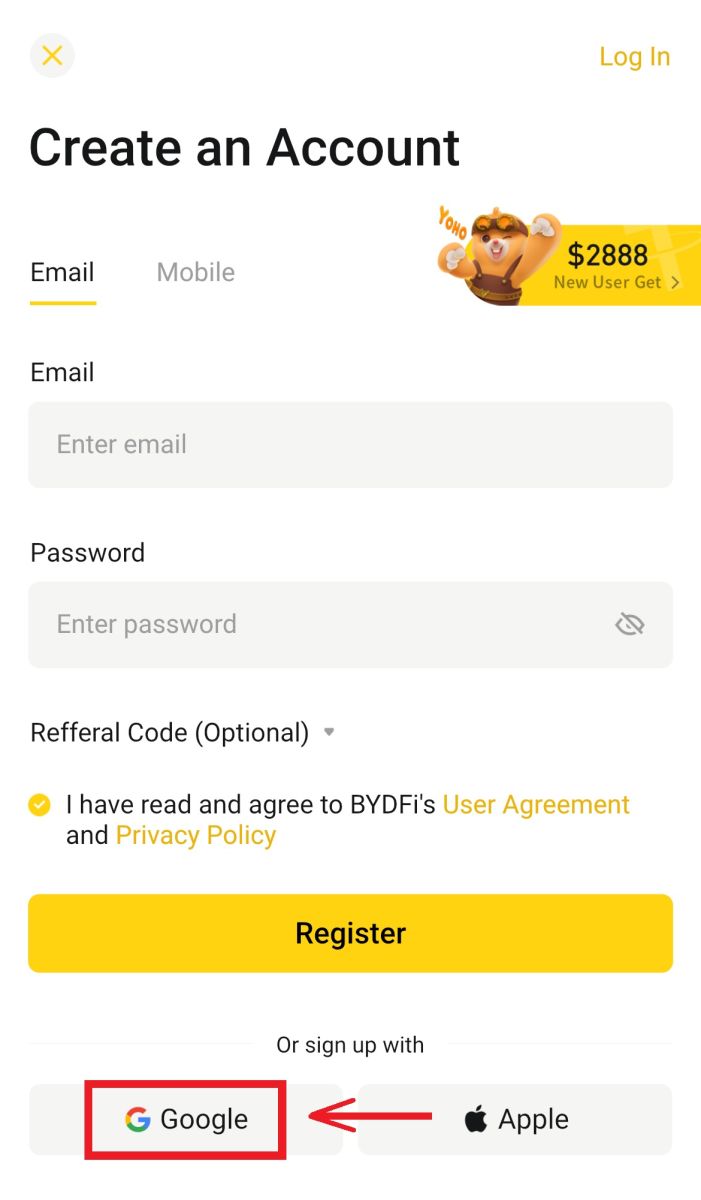
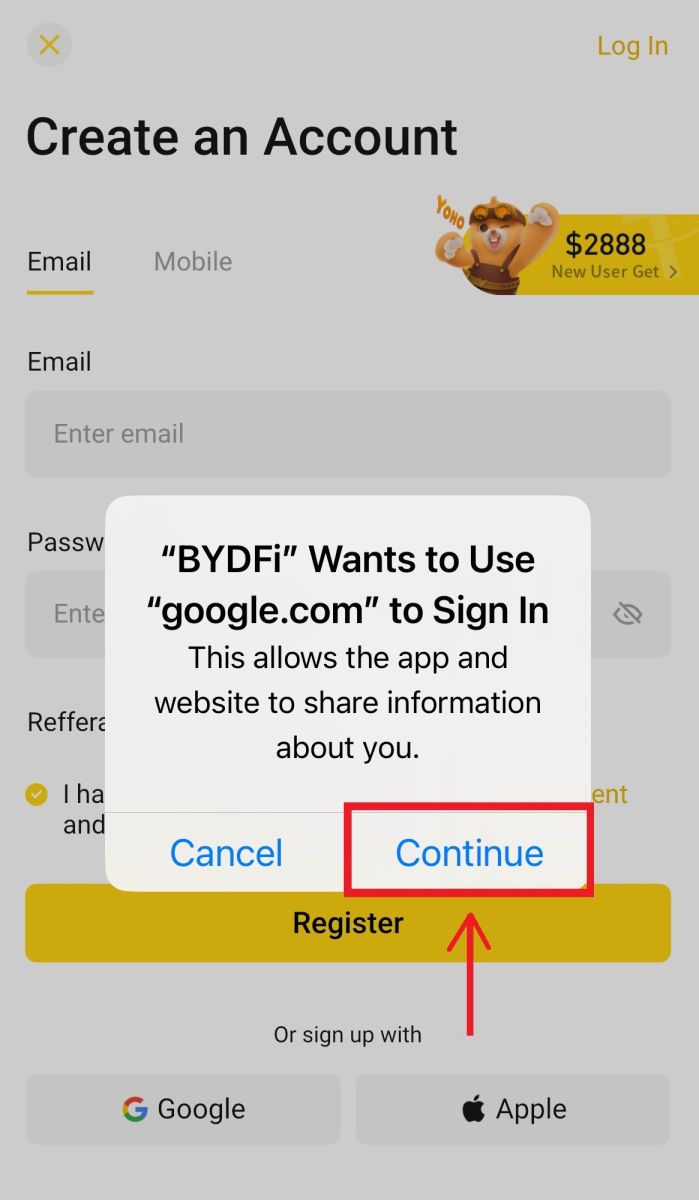
5. You will be prompted to sign in to BYDFi using your Google account. Fill in your email/phone and password, then click [Next].
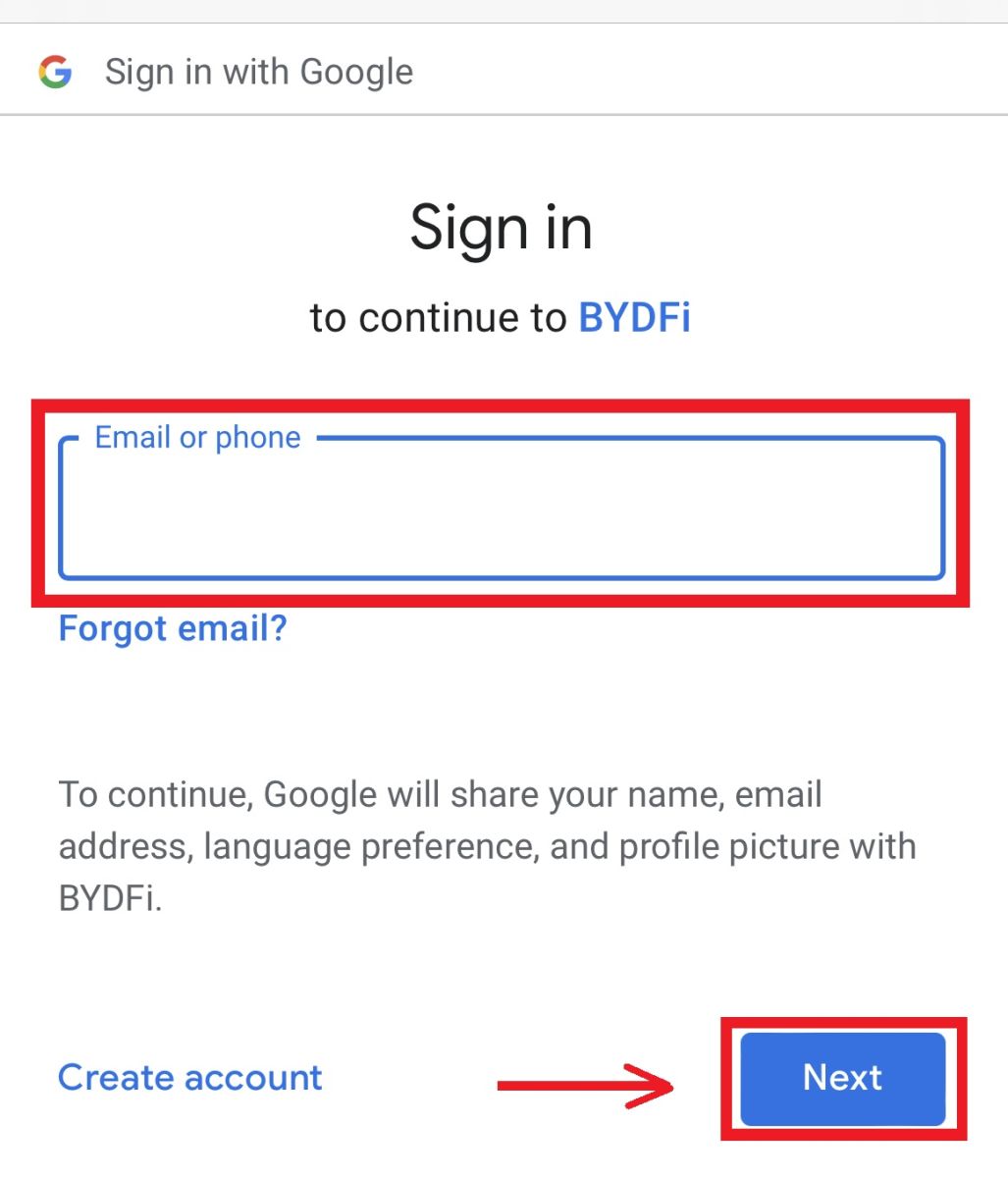
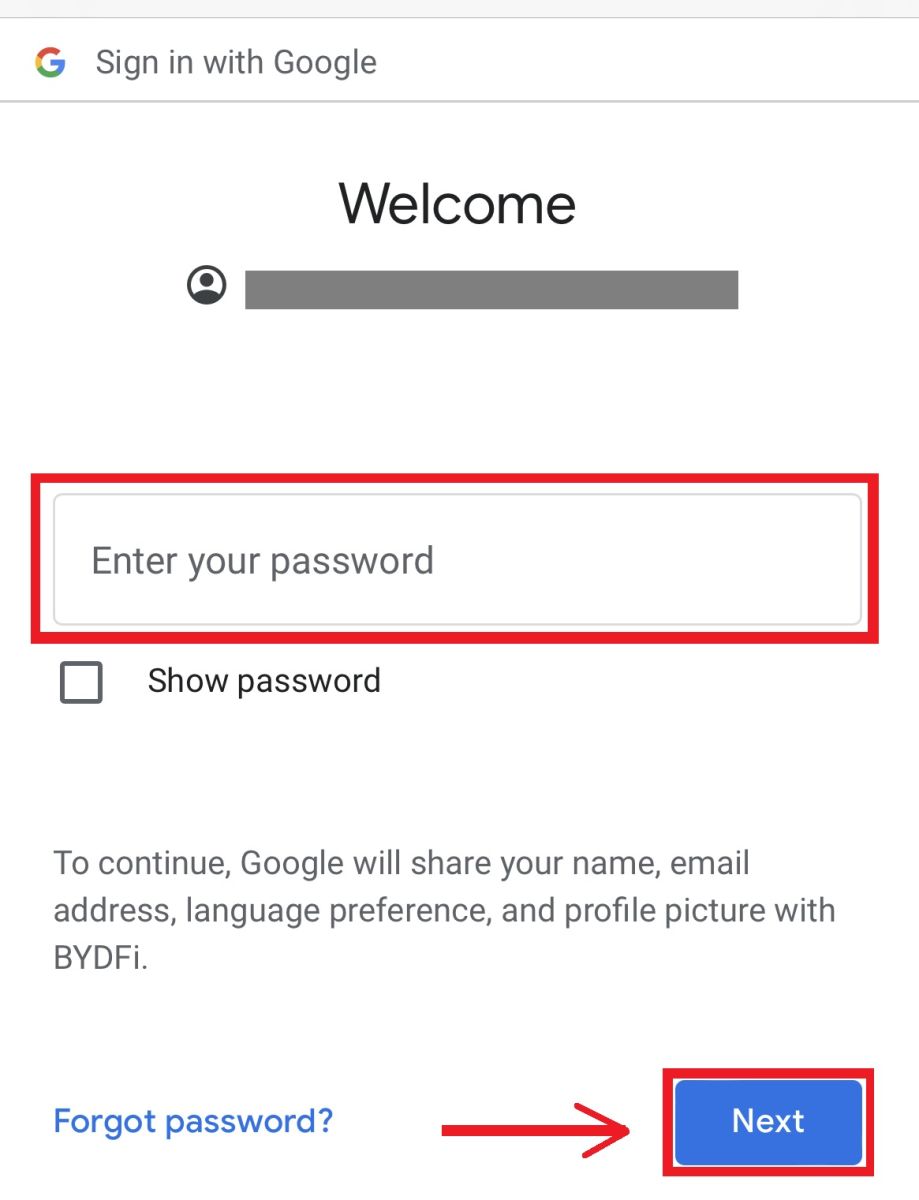 6. Click [Continue].
6. Click [Continue].
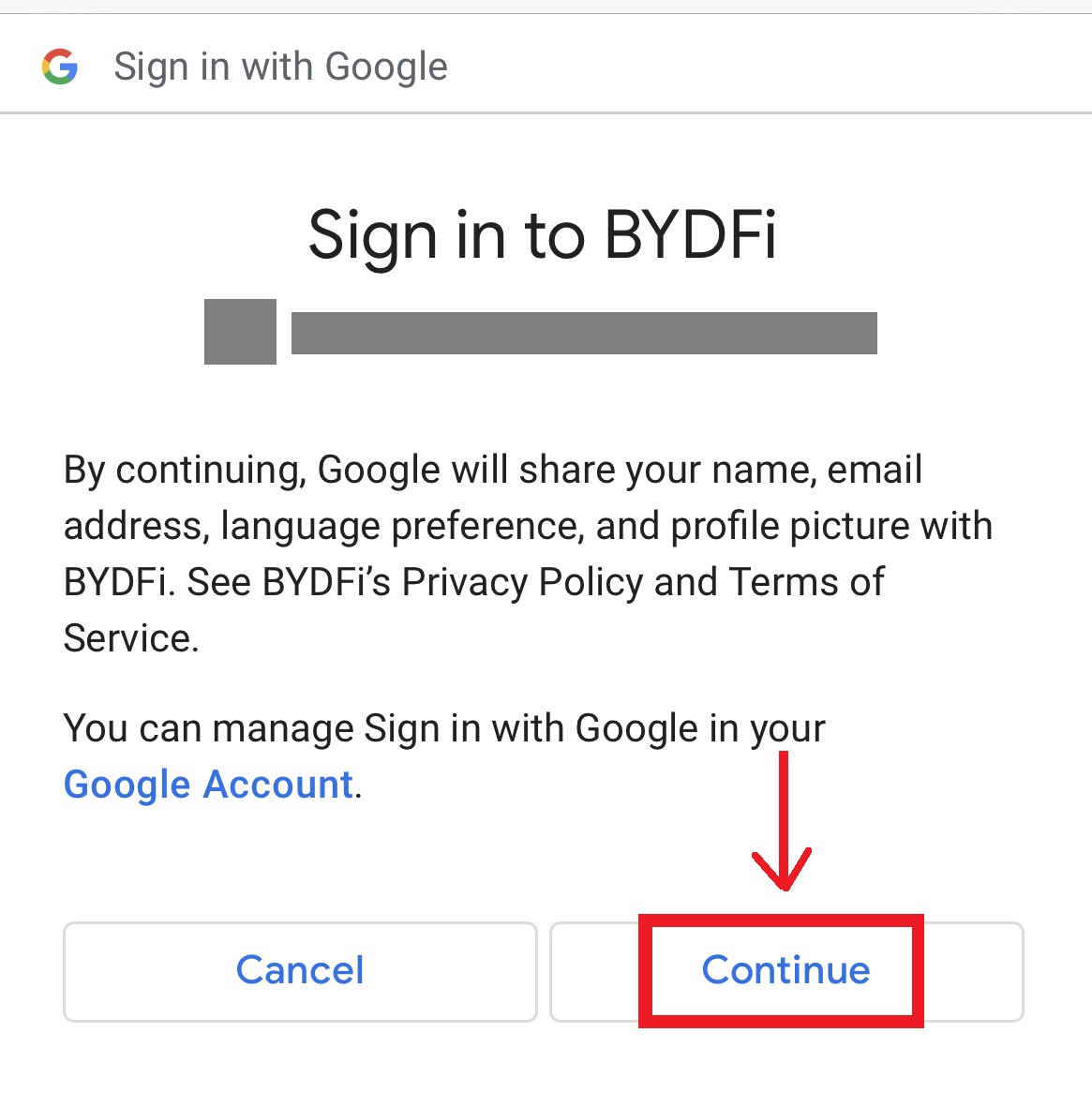 7. You will be referred back to BYDFi, click [Register] and you will be able to access your account.
7. You will be referred back to BYDFi, click [Register] and you will be able to access your account.
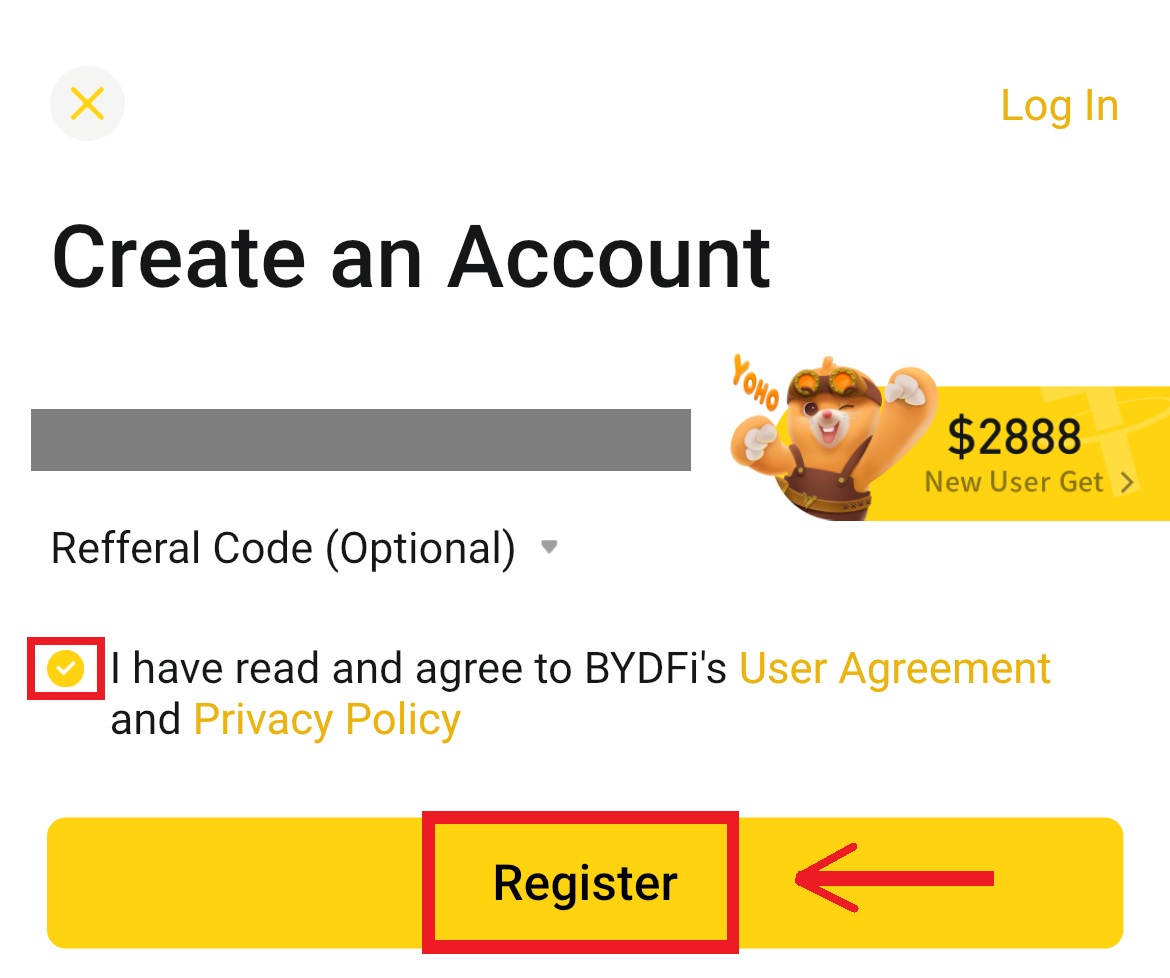
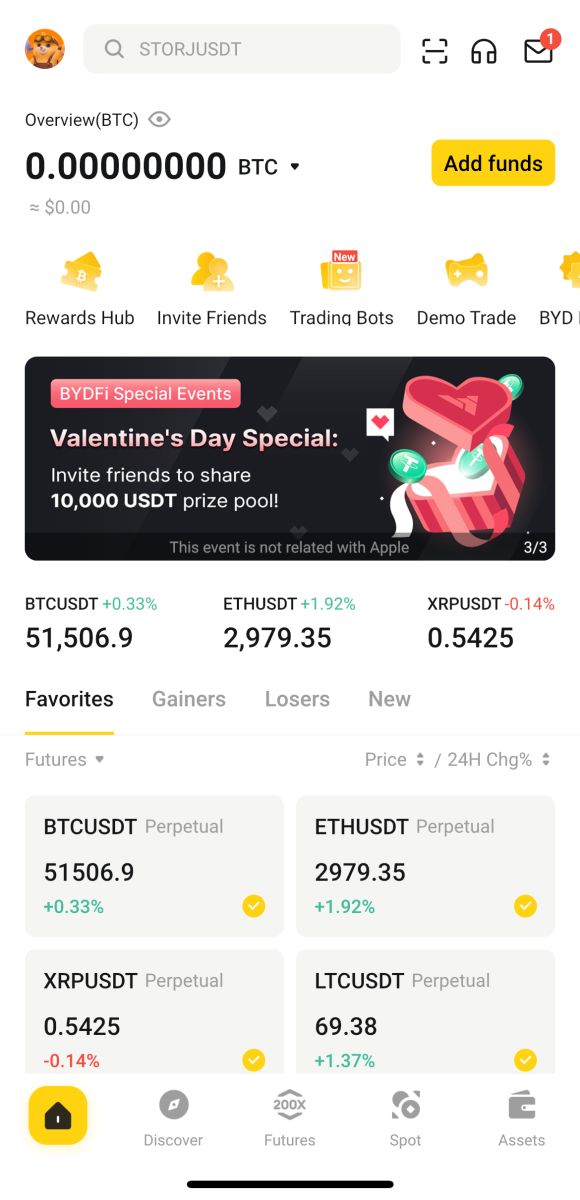
Sign up with your Apple account:
4. Select [Apple]. You will be prompted to sign in to BYDFi using your Apple account. Tap [Continue].
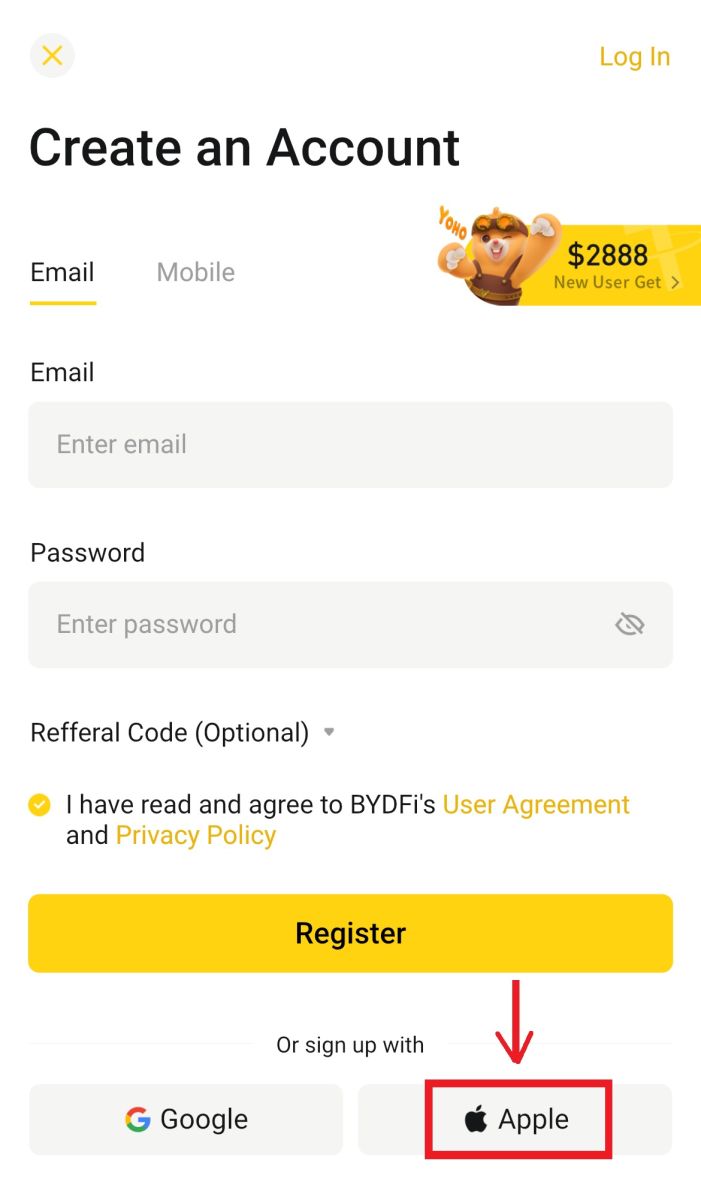
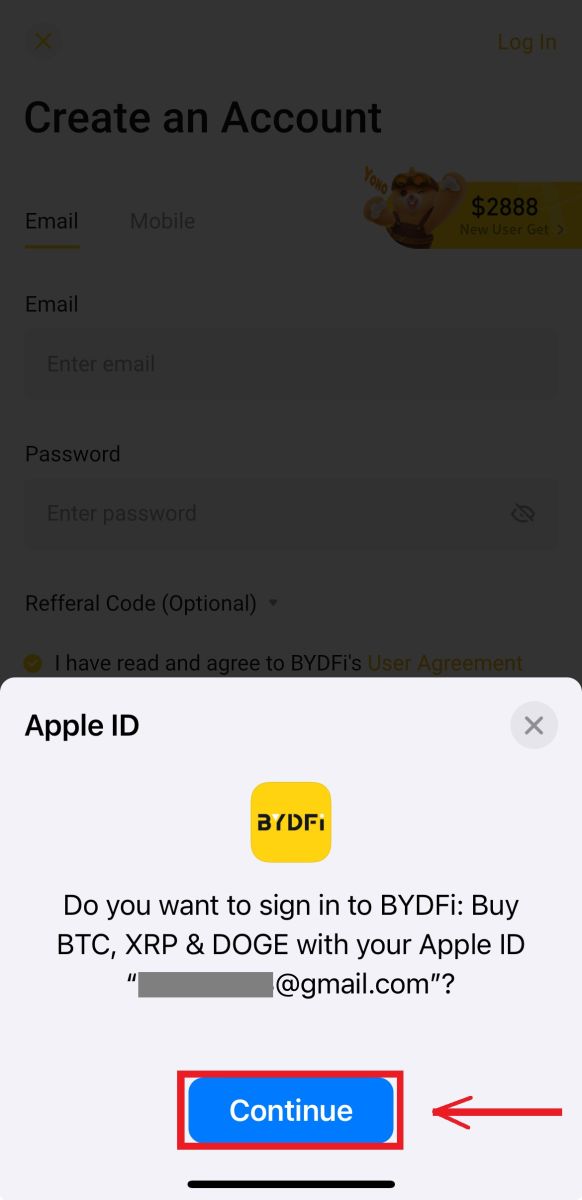
5. You will be referred back to BYDFi, click [Register] and you will be able to access your account.
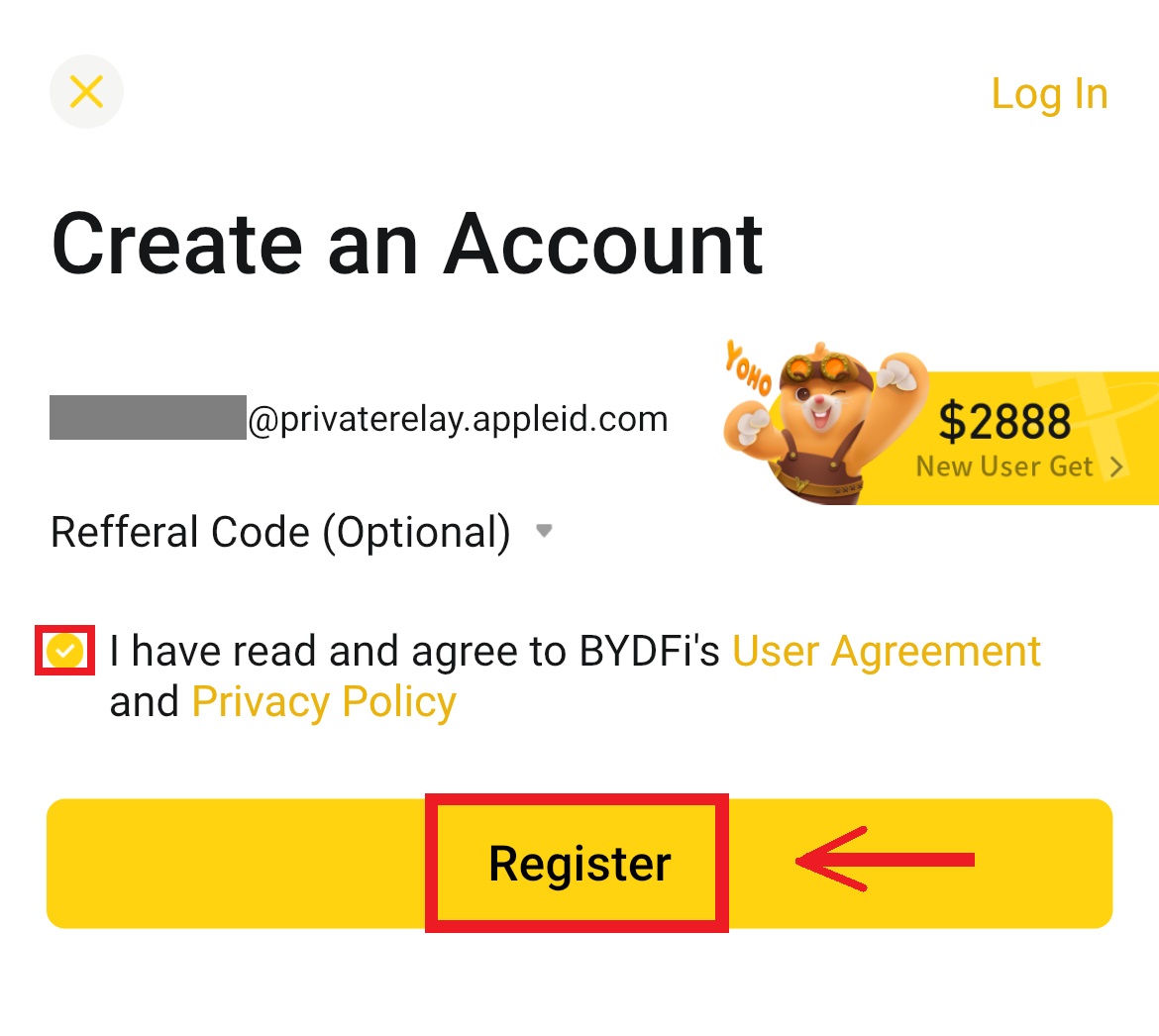
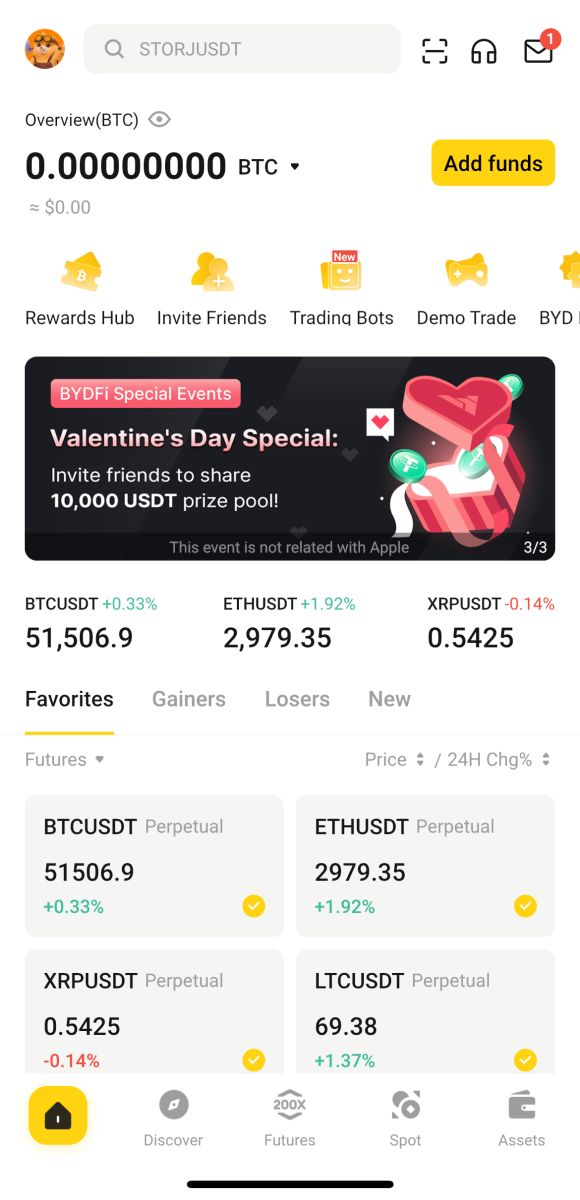
Frequently Asked Questions (FAQs)
What Should I Do If I Can’t Receive the SMS Verification Code?
If you are unable to receive the verification code, BYDFi recommends that you try the following methods:
1. First of all, please make sure your mobile number and country code are entered correctly.
2. If the signal is not good, we suggest you move to a location with a good signal to get the verification code. You can also turn on and off the flight mode, and then turn on the network again.
3. Confirm whether the storage space of the mobile phone is sufficient. If the storage space is full, the verification code may not be received. BYDFi recommends that you regularly clear the content of the SMS.
4. Please make sure that the mobile number is not in arrears or disabled.
5. Restart your phone.
How to Change Your Email Address/Mobile Number?
For your account’s safety, please make sure you have completed KYC before changing your email address/mobile number.
1. If you have completed KYC, click on your avatar - [Account and Security].
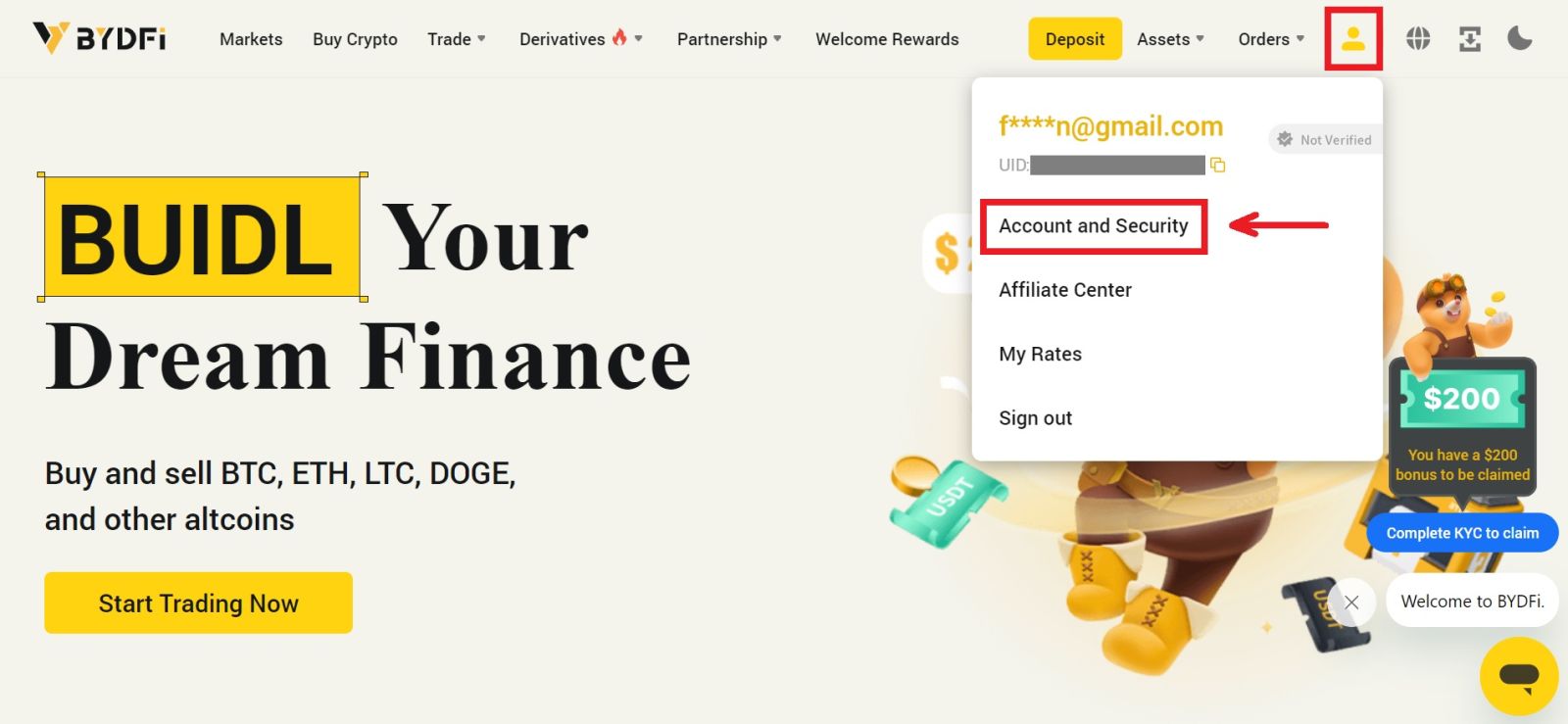 2. For users that have a bound mobile number, fund password, or Google authenticator already, please click the switch button. If you have not bound any of the above settings, for the security of your account, please do so first.
2. For users that have a bound mobile number, fund password, or Google authenticator already, please click the switch button. If you have not bound any of the above settings, for the security of your account, please do so first.
Click on [Security Center] - [Fund Password]. Fill in the required information and click [Confirm].

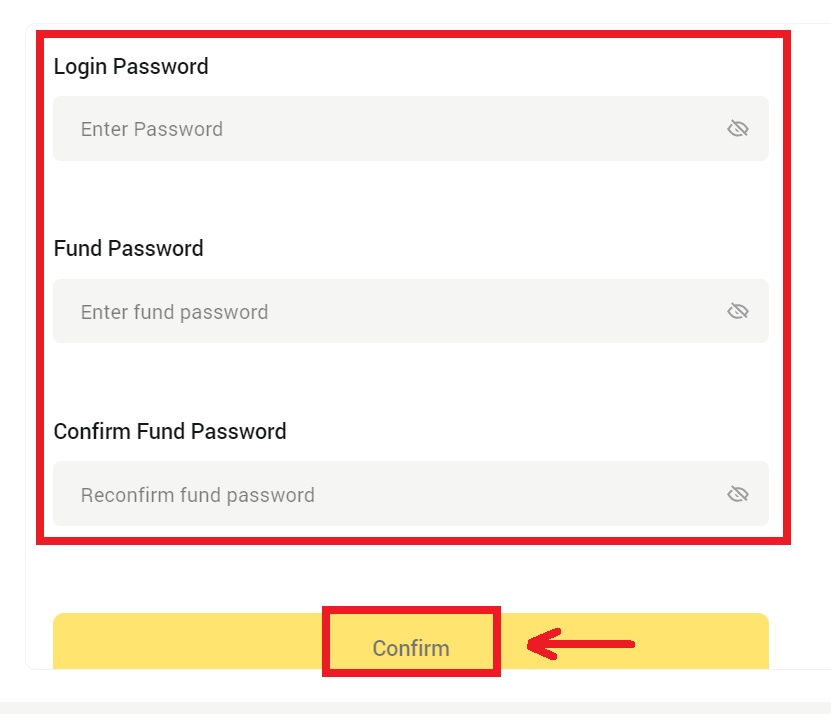
3. Please read the instructions on the page and click [Code is not available] → [Email/Mobile Number is unavailable, apply for reset] - [Reset Confirm].
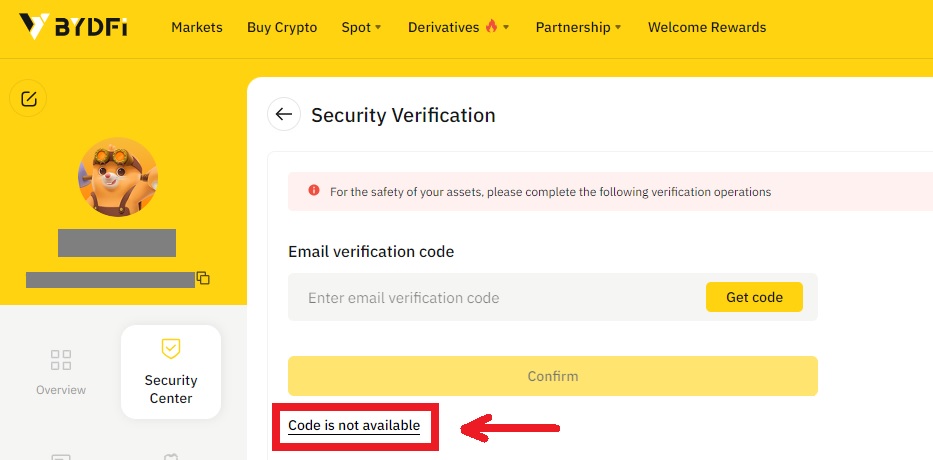
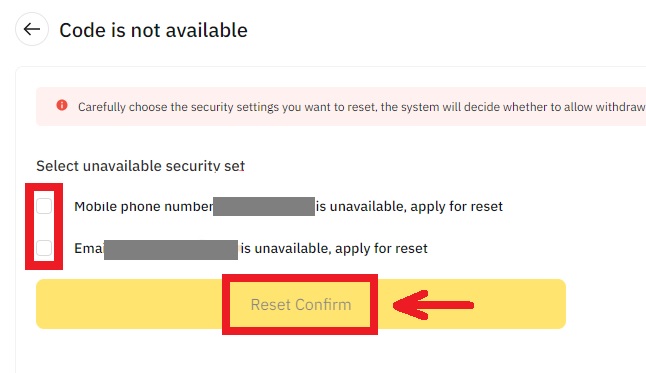
4. Enter the verification code as instructed, and bind a new email address/mobile number to your account.
Note: For your account’s safety, you will be barred from withdrawing for 24 hours after changing your email address/mobile number.
How to Login your BYDFi Account
Login to your BYDFi Account
1. Go to the BYDFi Website and click on [Log In].
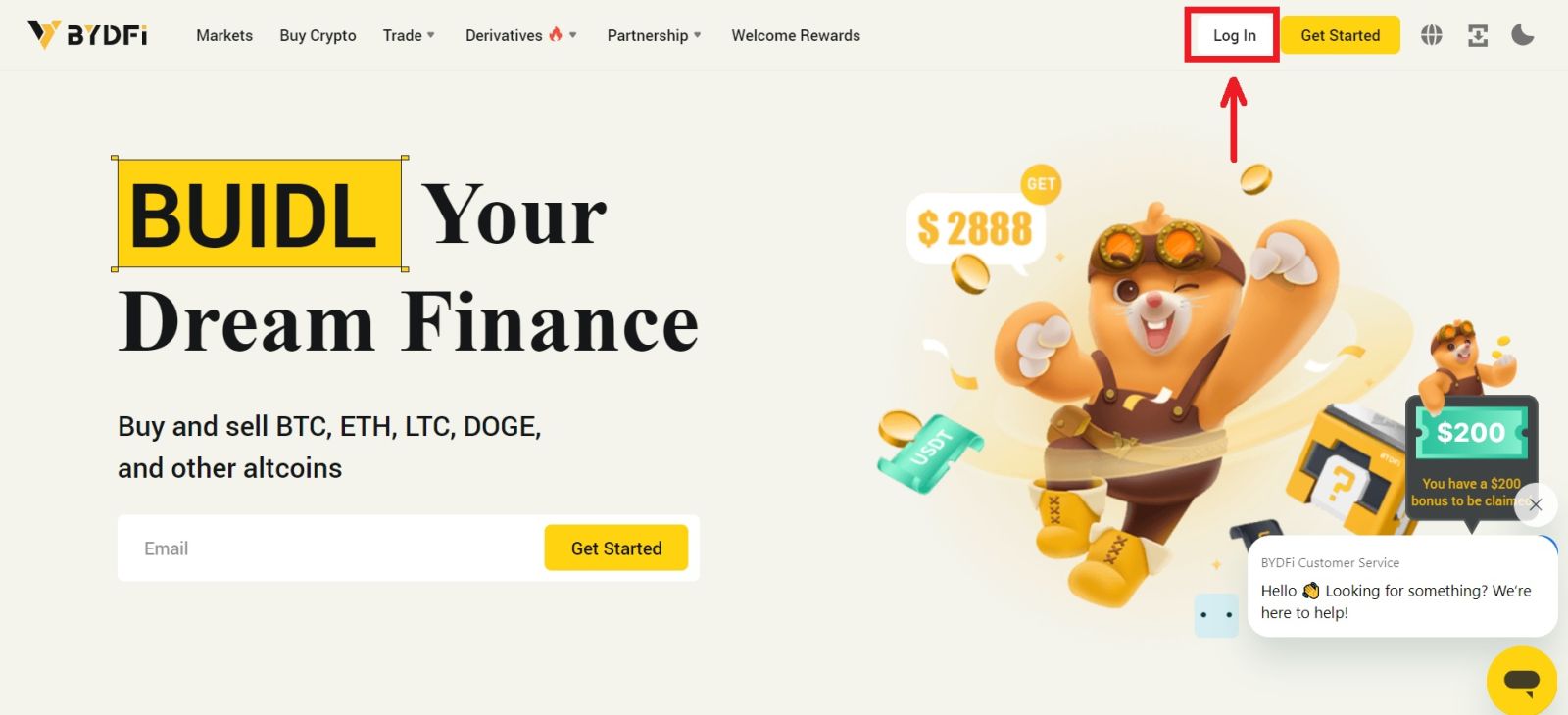
You can log in using your Email, Mobile, Google account, Apple account, or QR code.
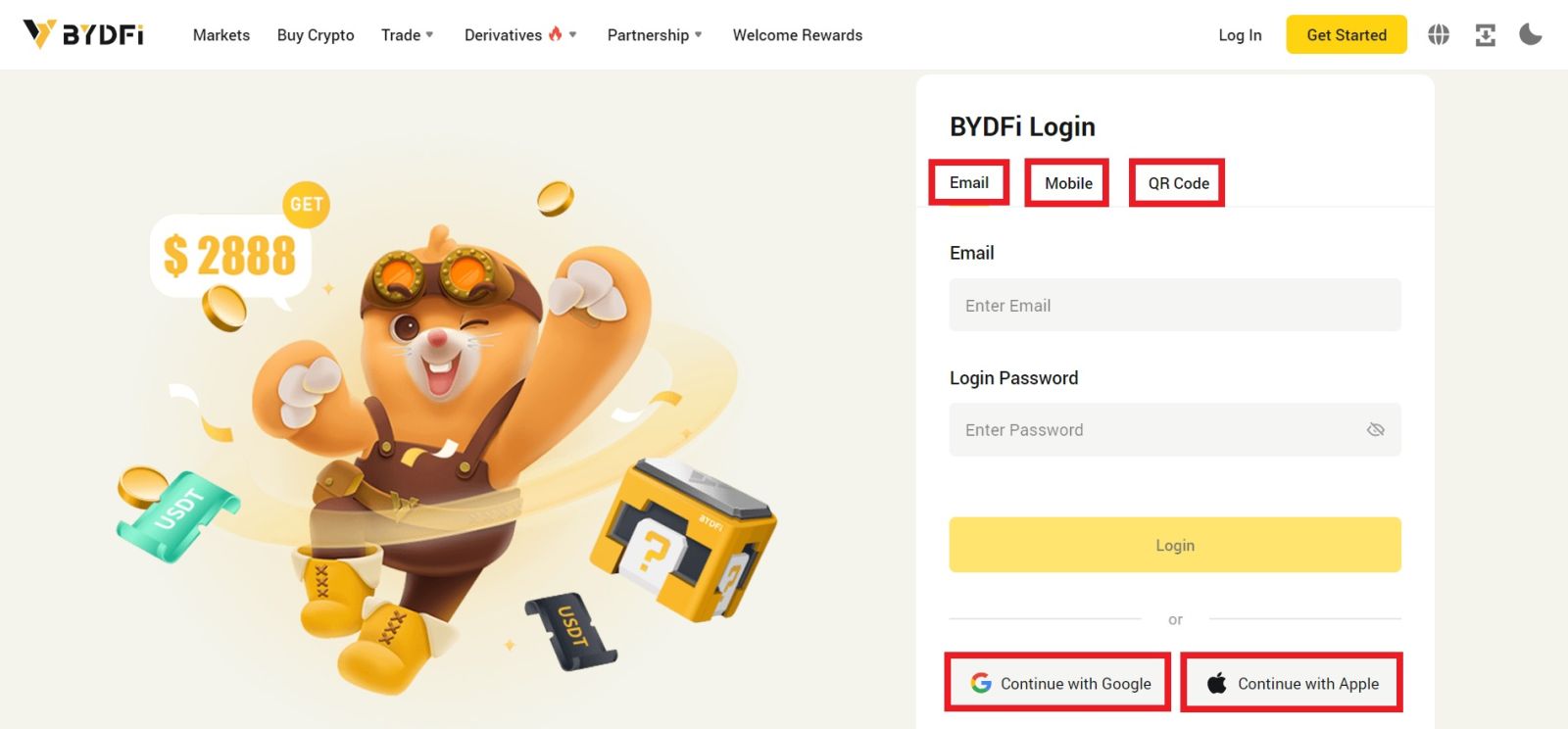
2. Enter your Email/Mobile and password. Then click [Login].
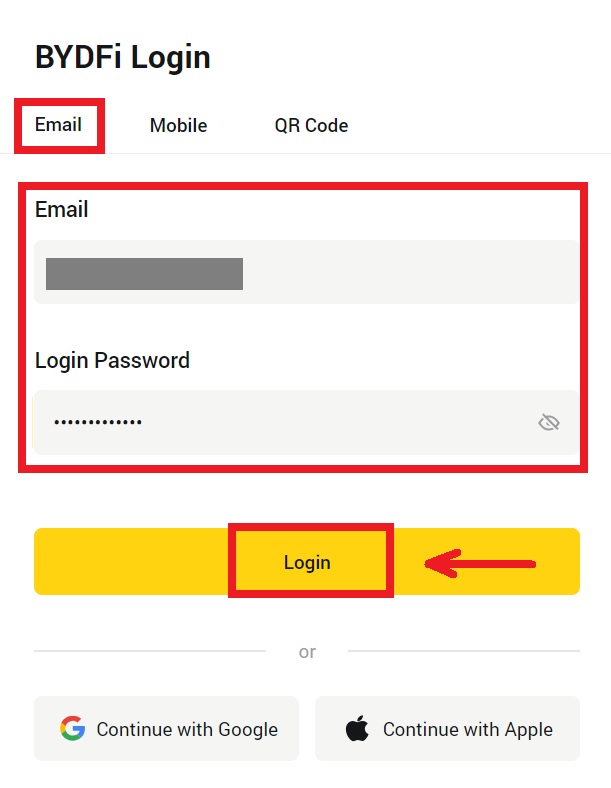
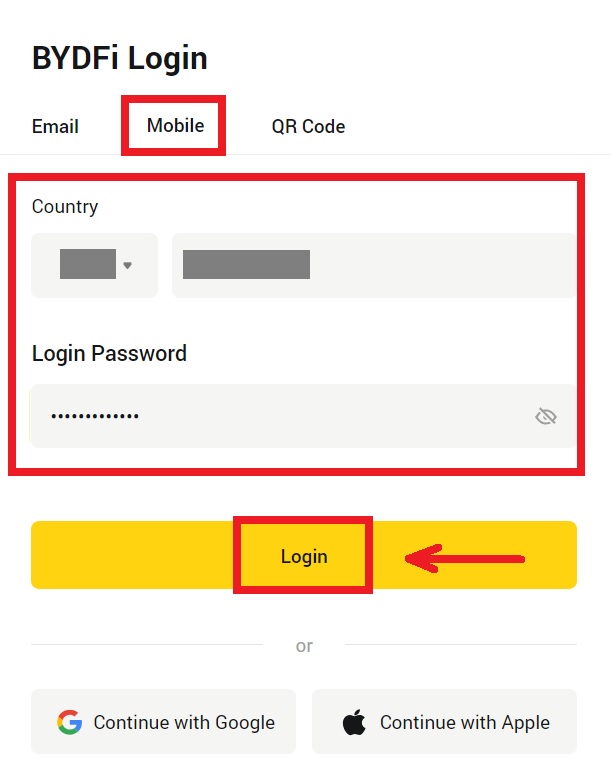
3. If you’re logging with your QR code, open your BYDFi App and scan the code.
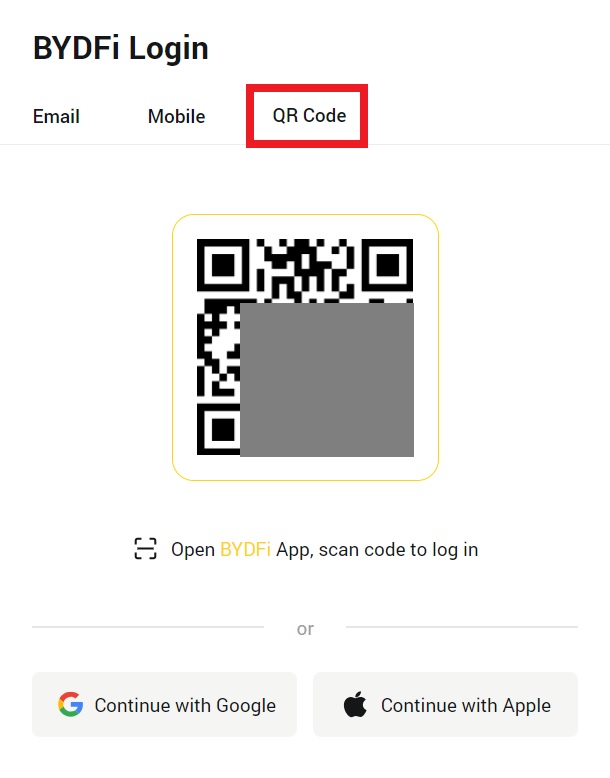
4. After that, you can successfully use your BYDFi account to trade.
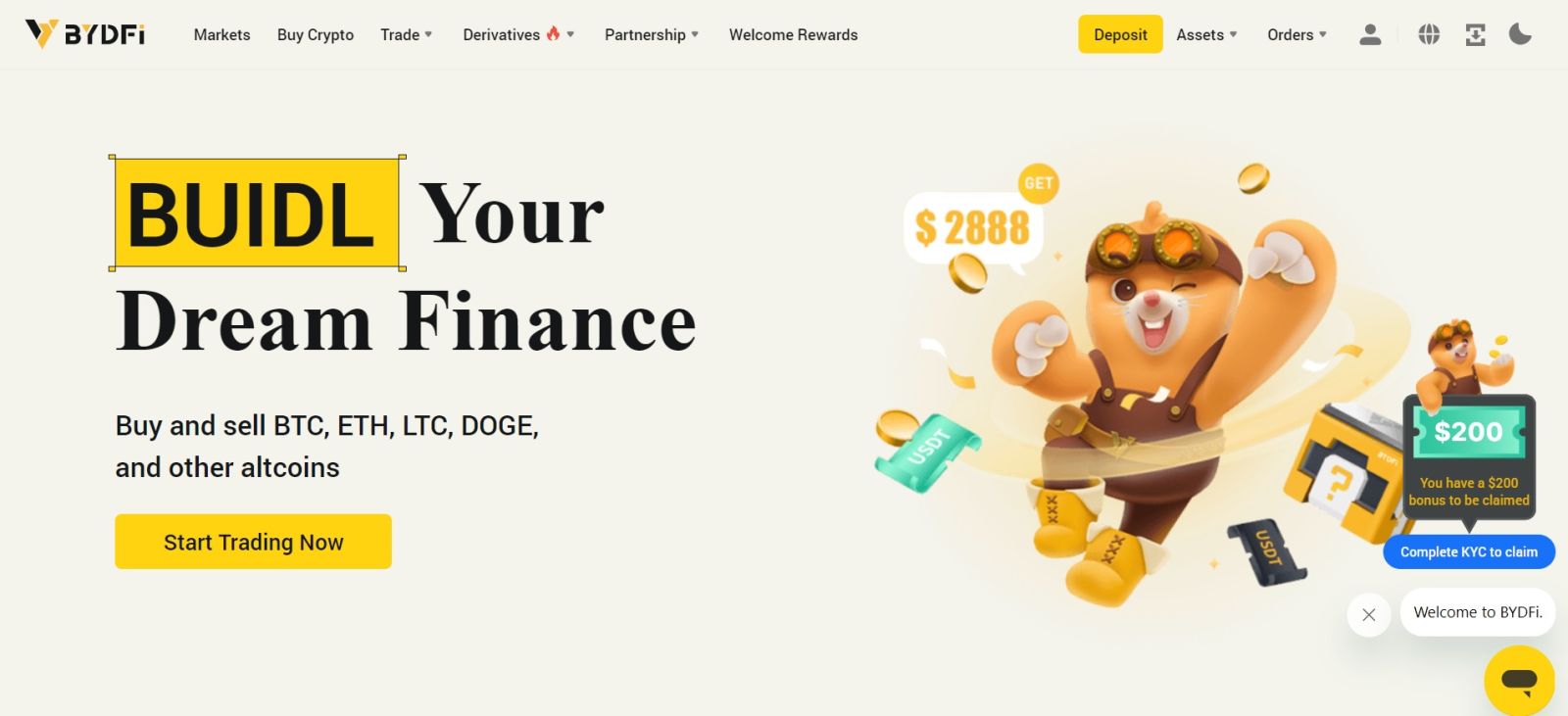
Login to BYDFi with your Google Account
1. Go to the BYDFi website and click [Log In].
 2. Select [Continue with Google].
2. Select [Continue with Google].
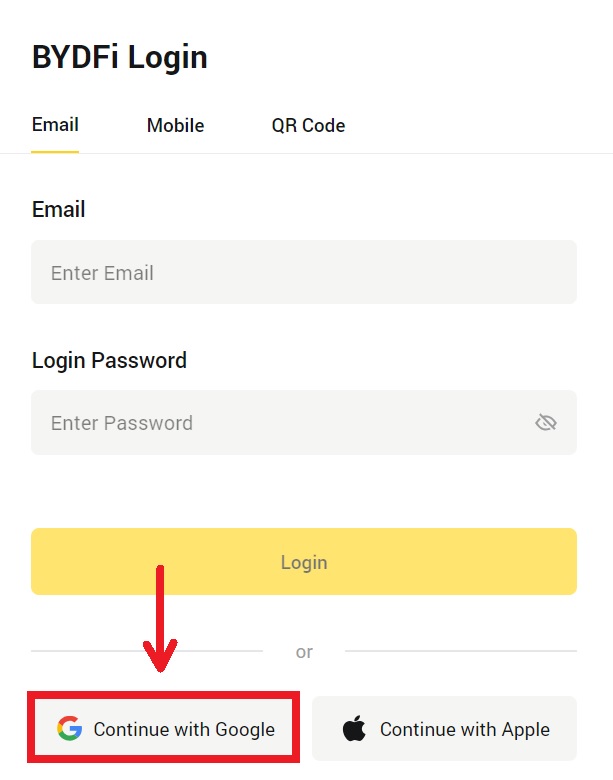
3. A pop-up window will appear, and you will be prompted to sign in to BYDFi using your Google account. Fill in your email/phone and password. Then click [Next].
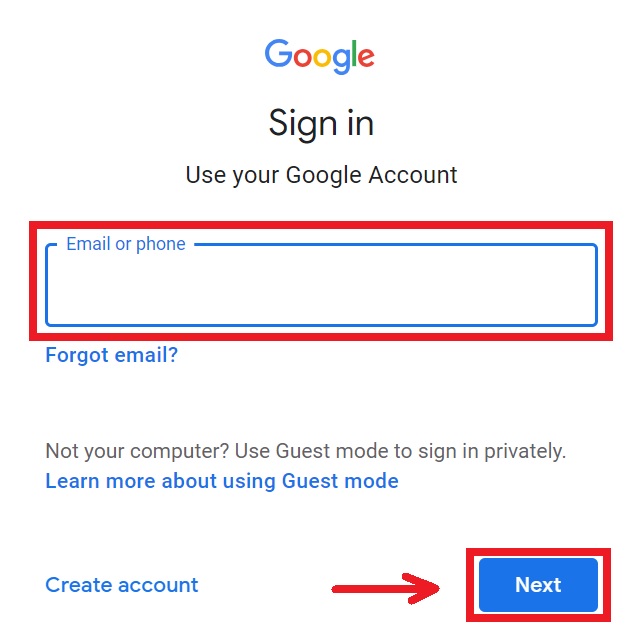
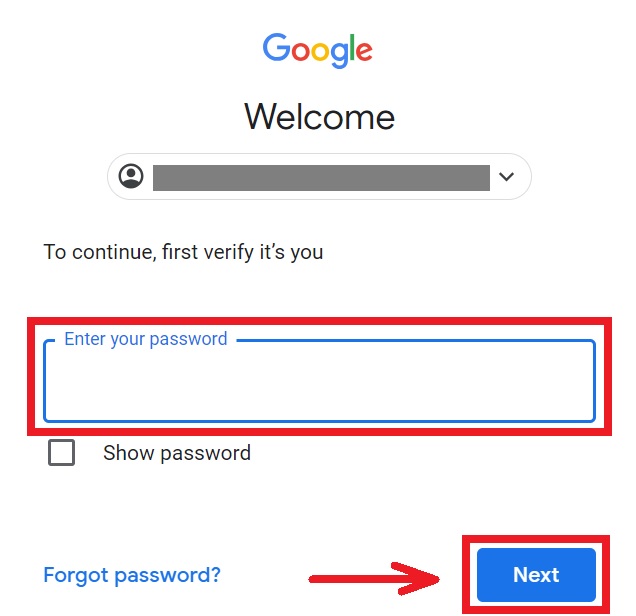
4. Enter your password to link your BYDFi account with Google.
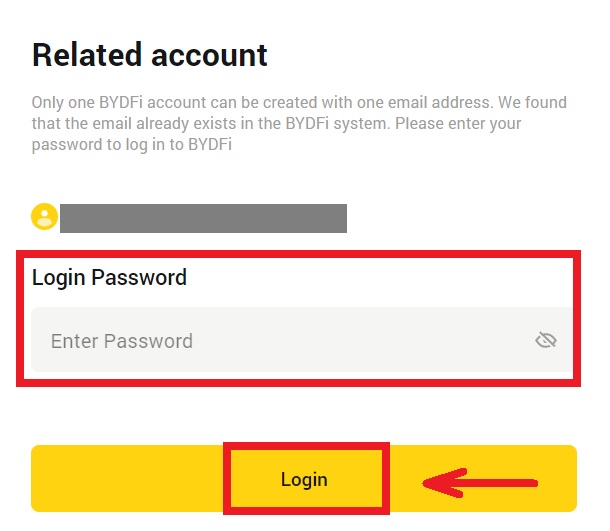
5. After signing in, you will be redirected to the BYDFi website.
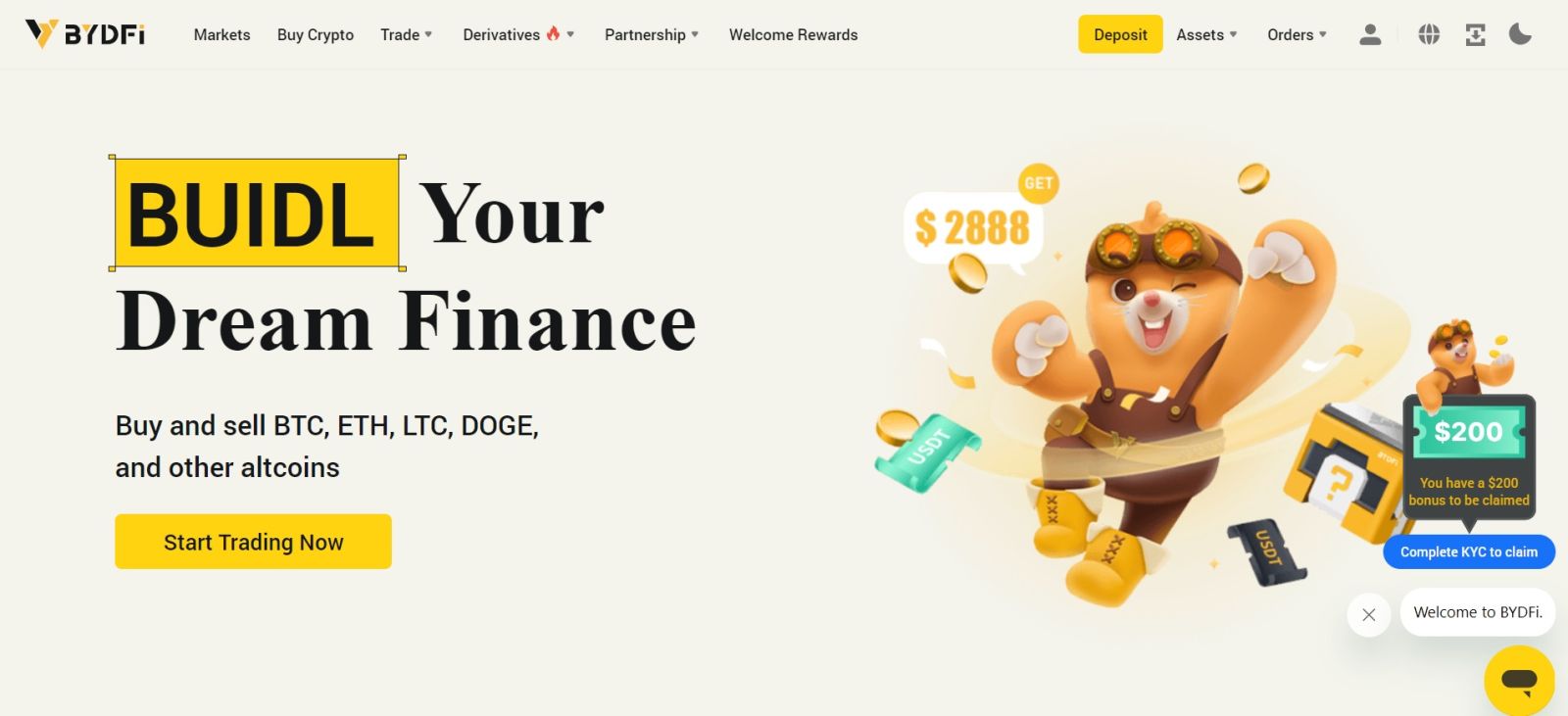
Login to BYDFi with your Apple Account
1. Visit BYDFi and click [Log In].
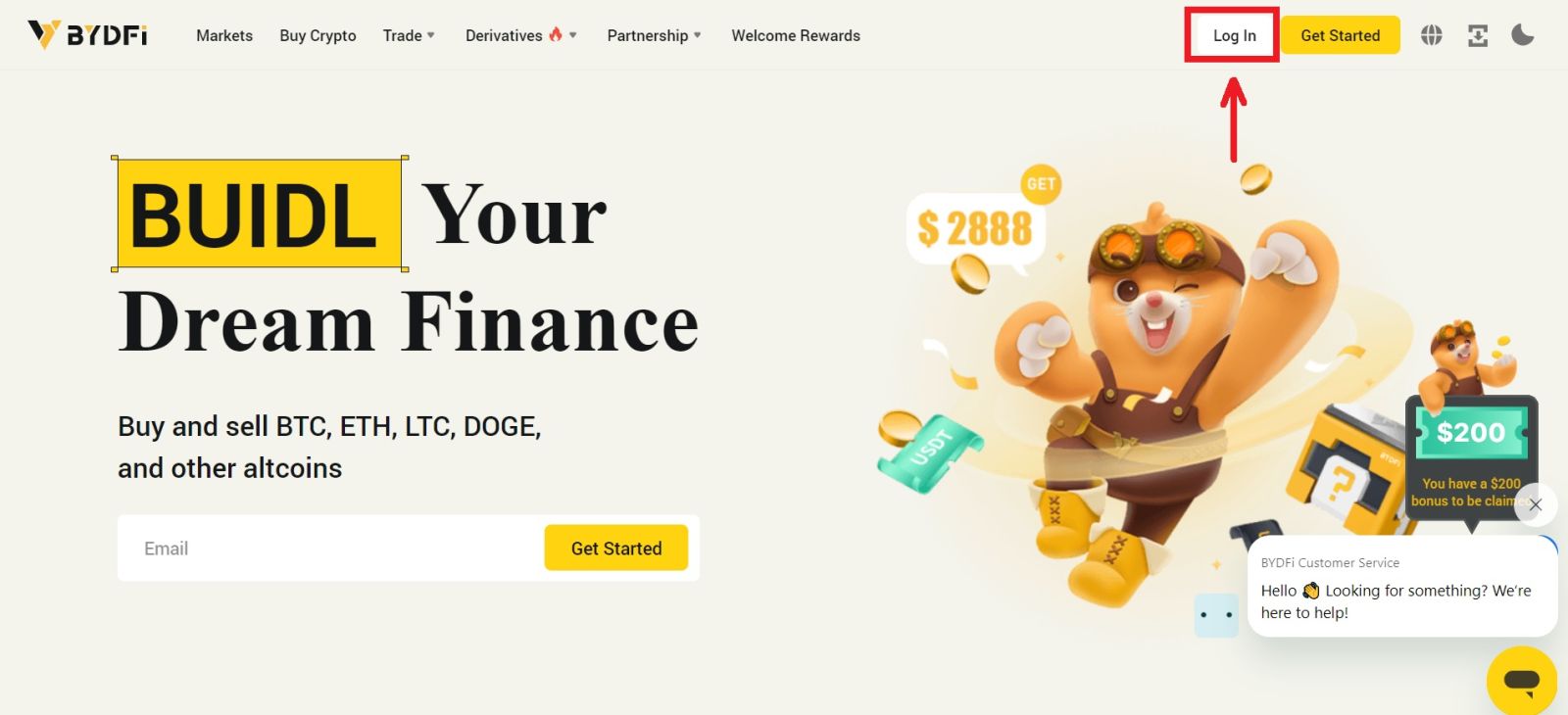 2. Click the [Continue with Apple] button.
2. Click the [Continue with Apple] button.
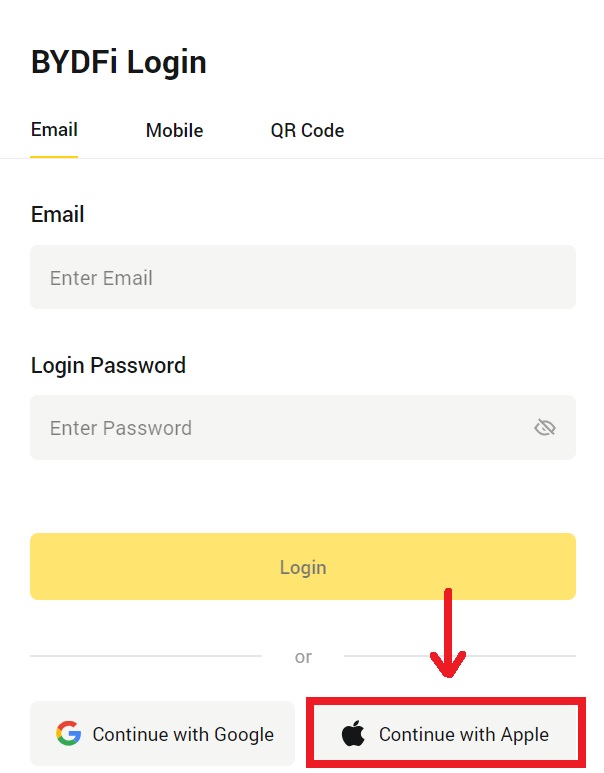
3. Enter your Apple ID and password to sign in to BYDFi.
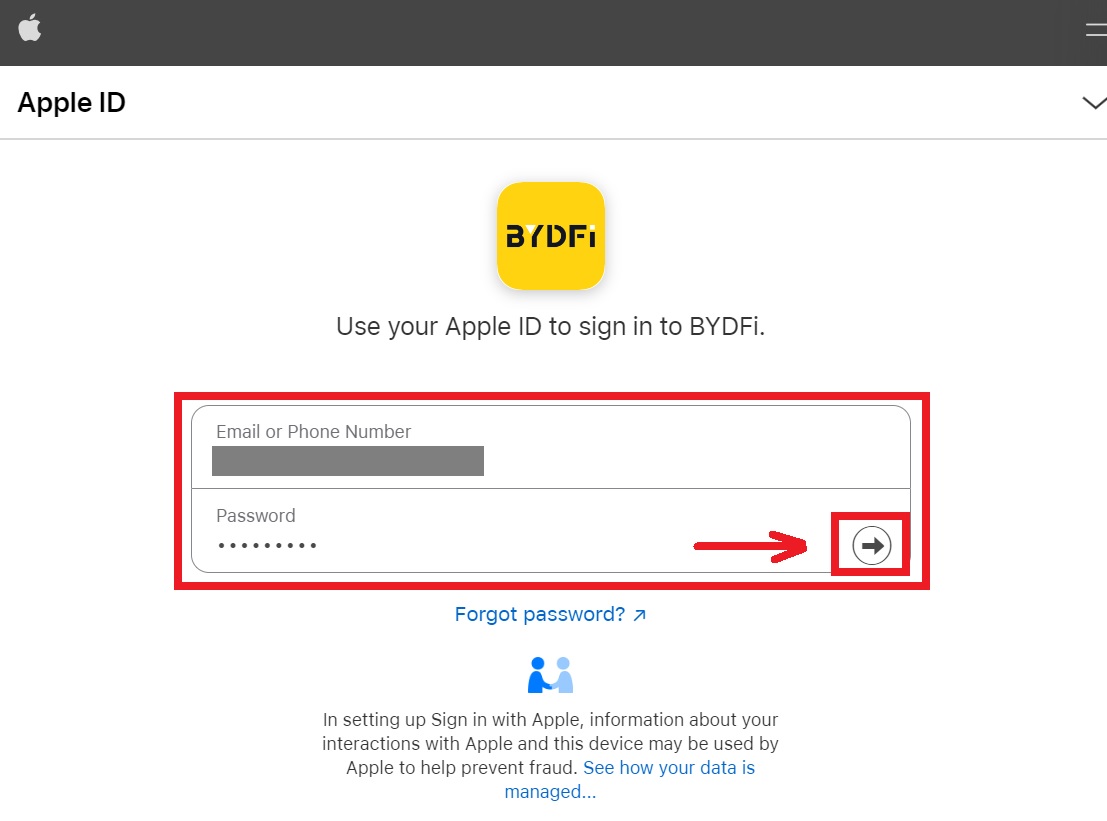 4. Click [Continue].
4. Click [Continue].
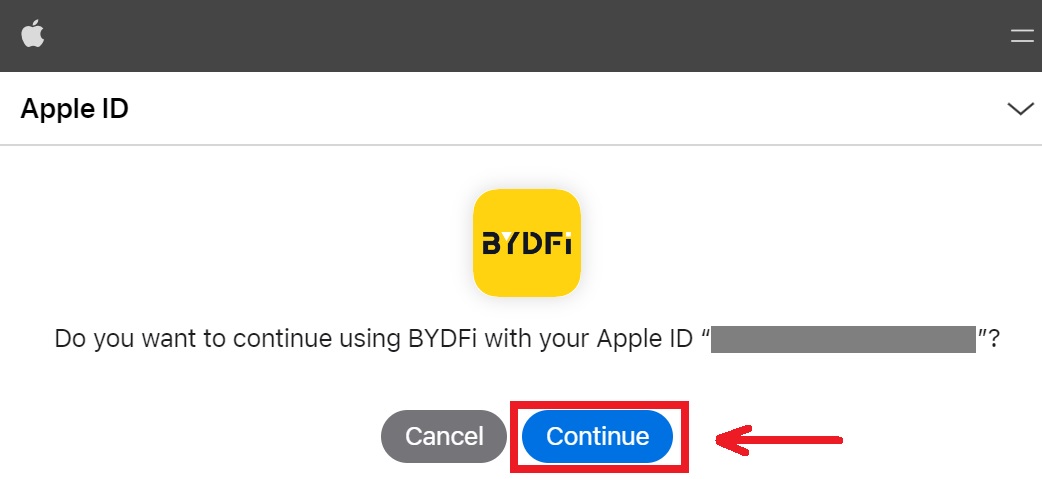 5. Enter your password to link your BYDFi account with Apple.
5. Enter your password to link your BYDFi account with Apple.
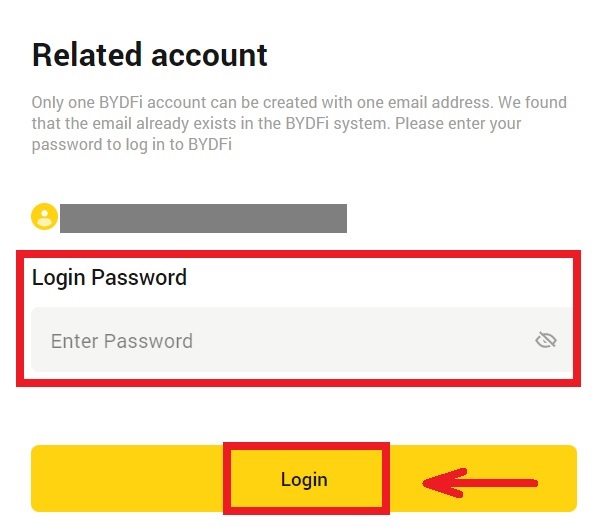
6. After signing in, you will be redirected to the BYDFi website.
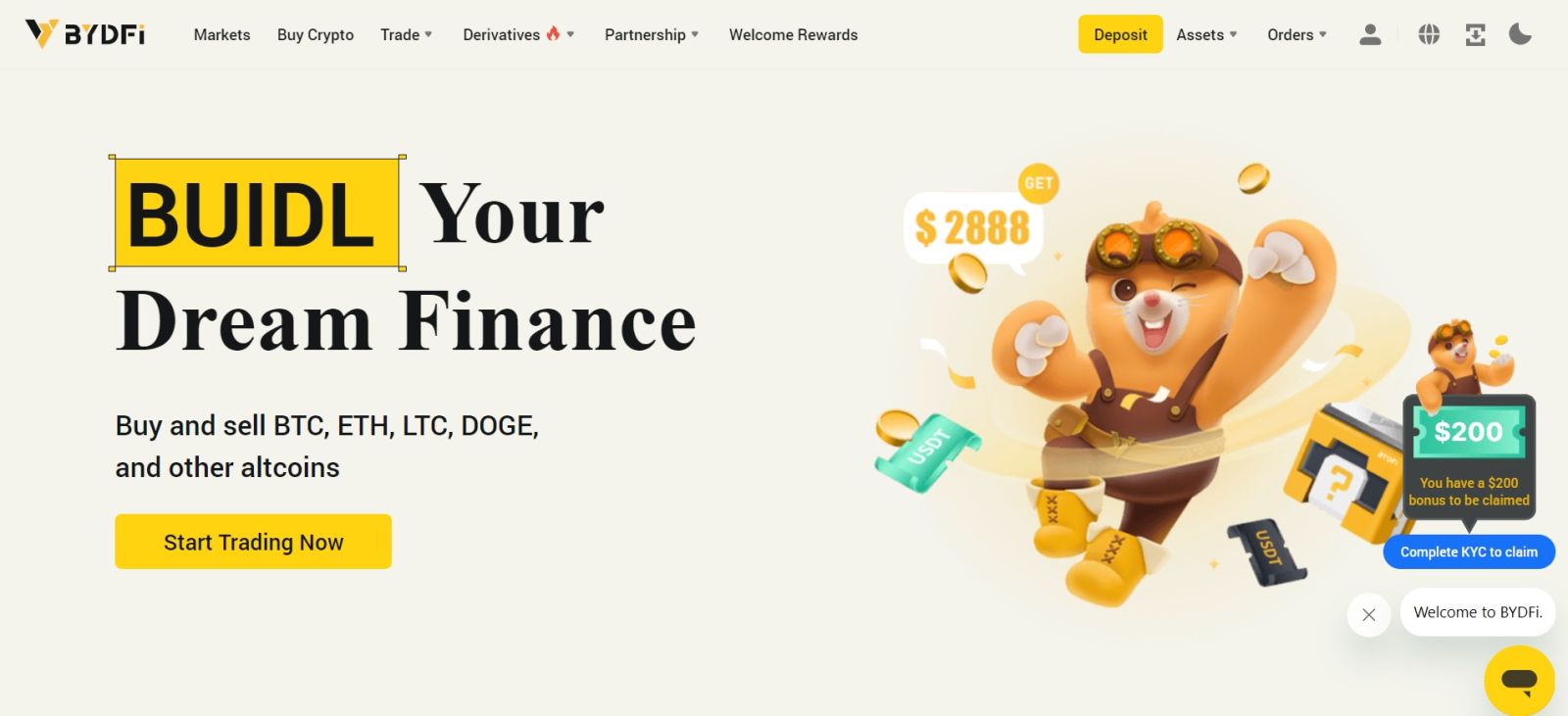
Login on the BYDFi App
Open the BYDFi App and click on [Sign up/Log in].
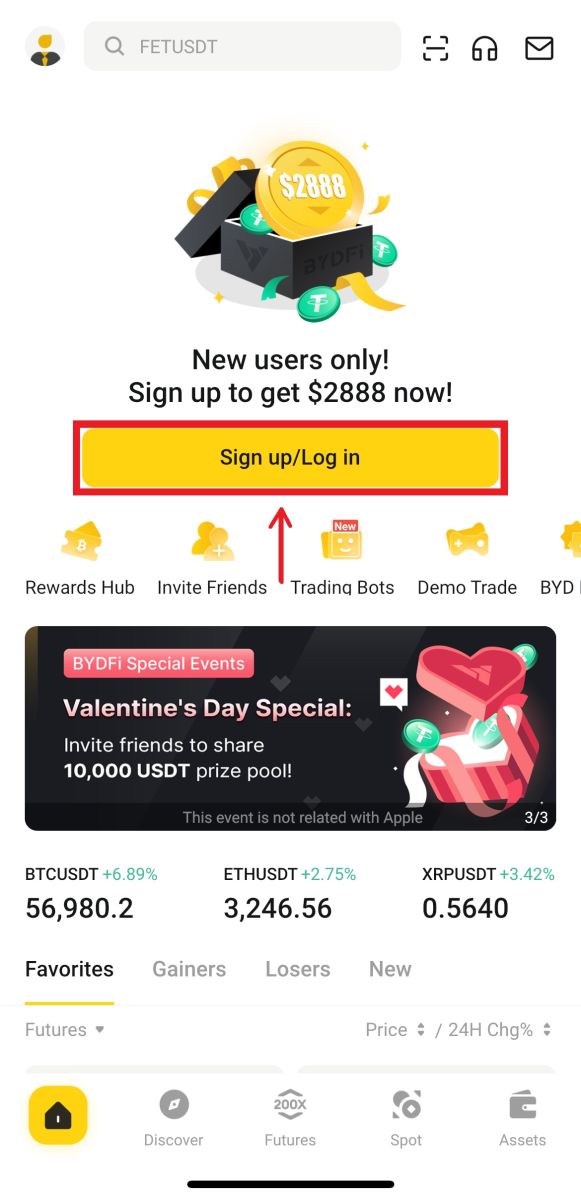
Login using Email/Mobile
1. Fill in your information and click [Log In]
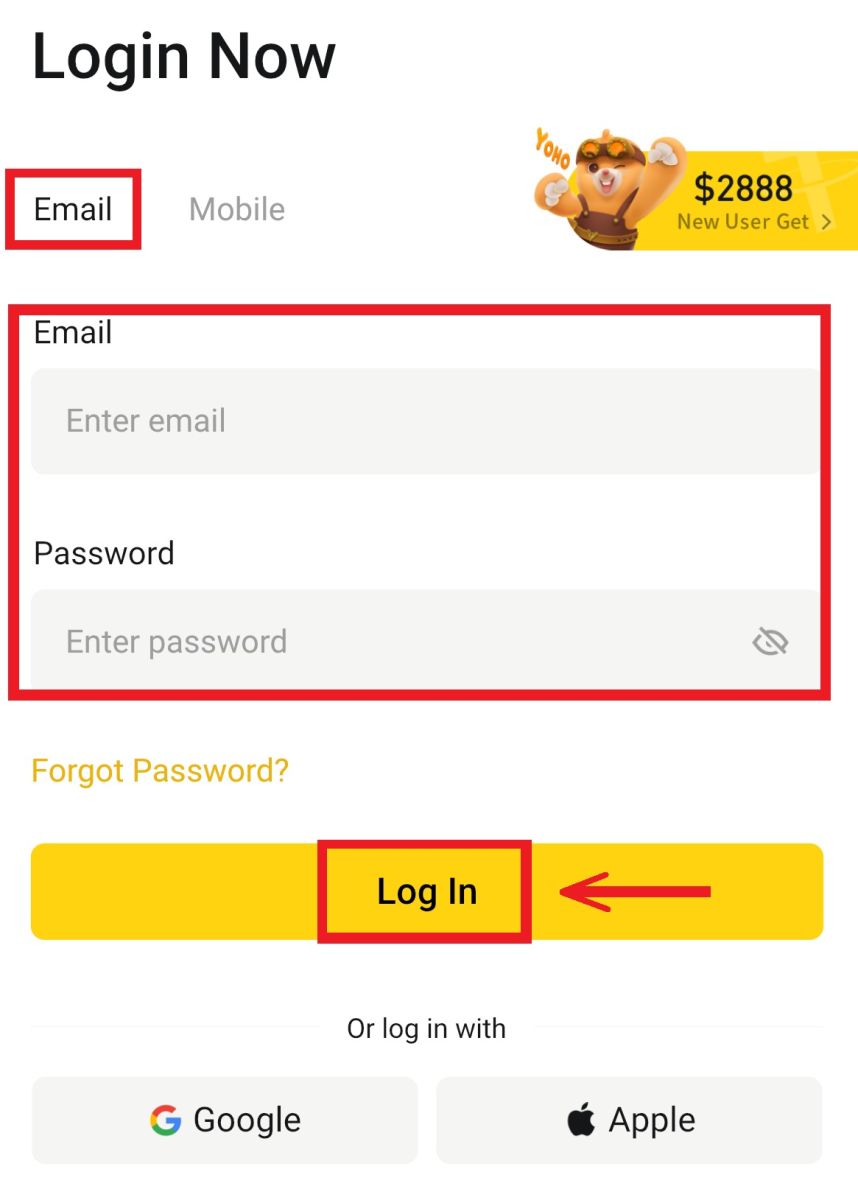
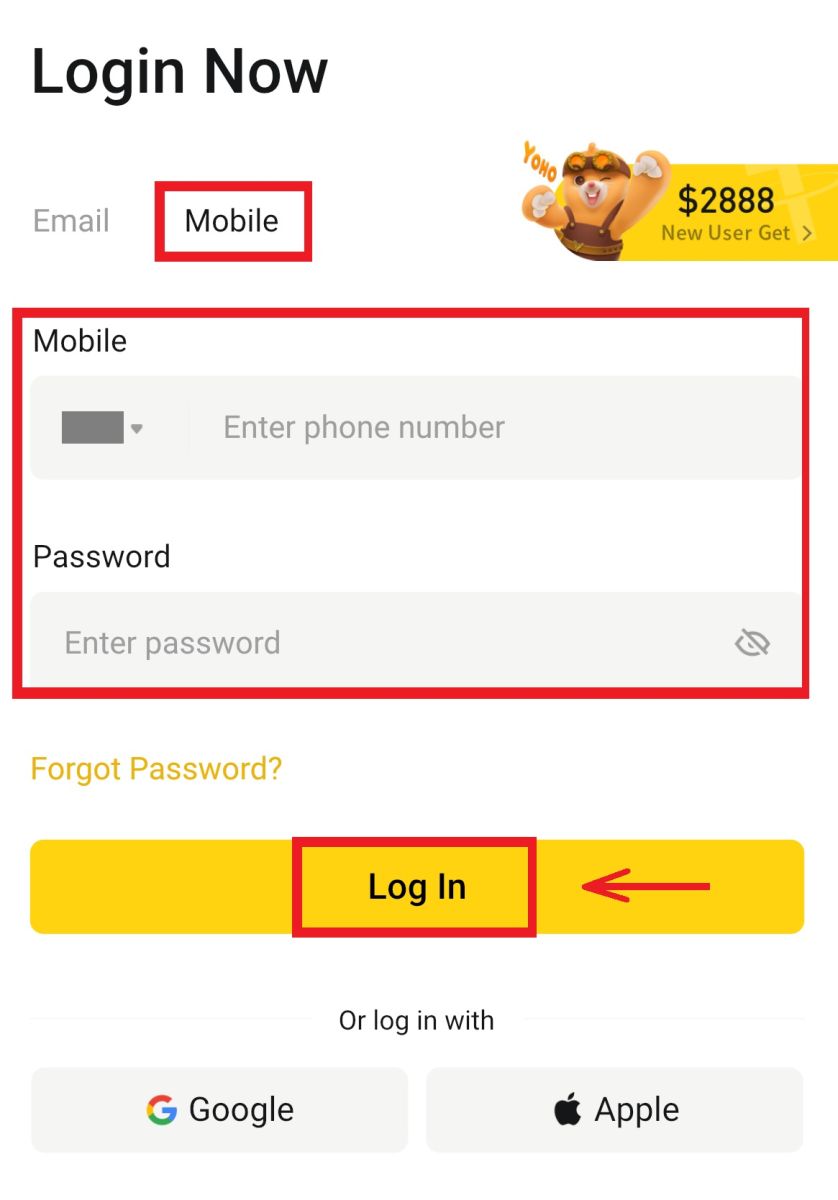
2. And you will be logged in and can start trading!
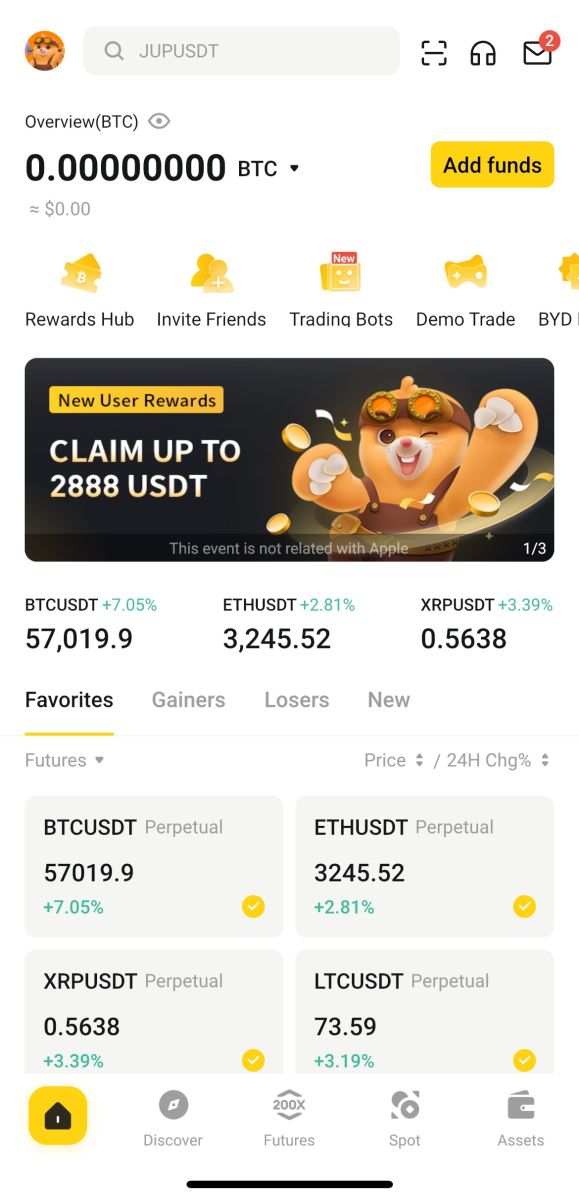
Login using Google
1. Click on the [Google] - [Continue].

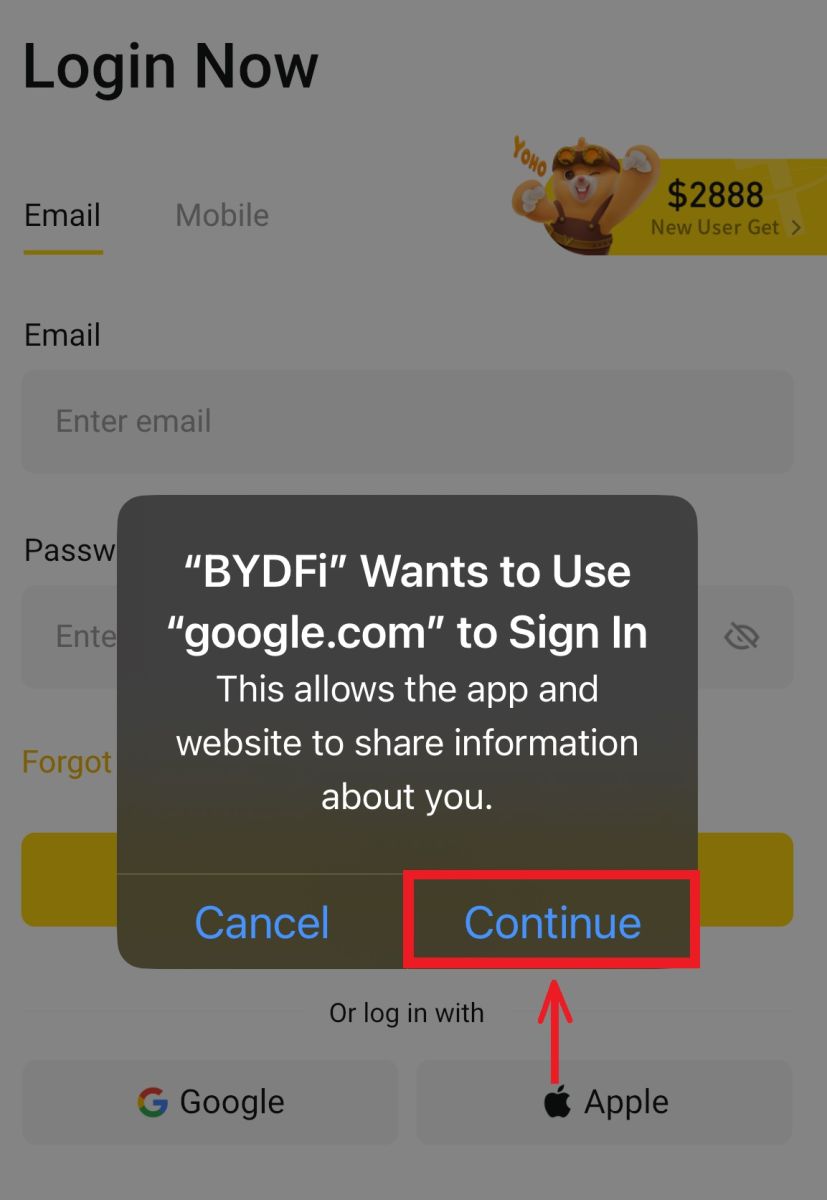 2. Fill in your email and password, then click [Next].
2. Fill in your email and password, then click [Next].
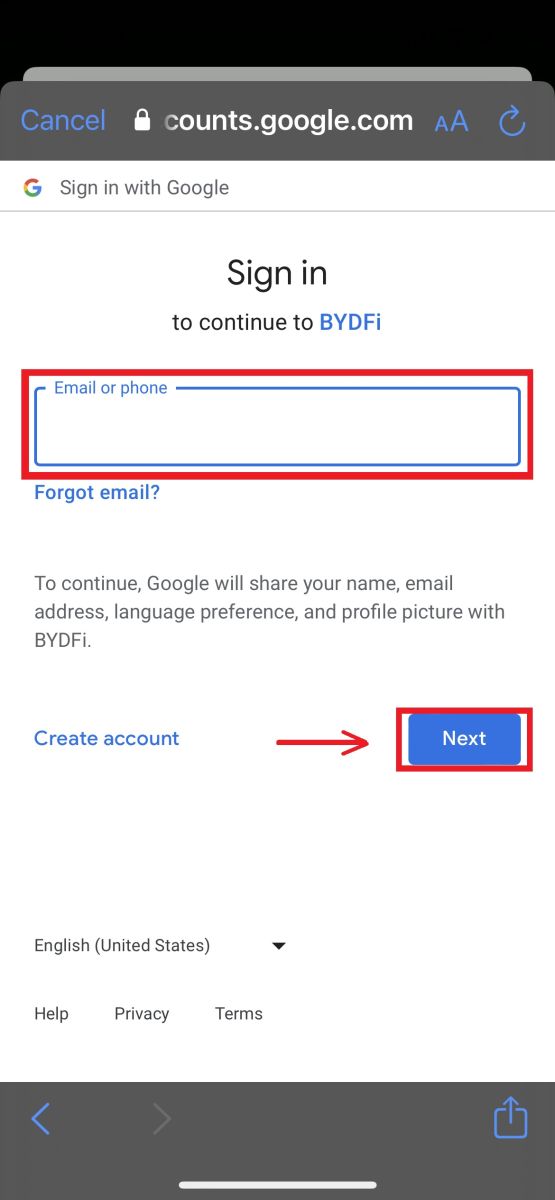
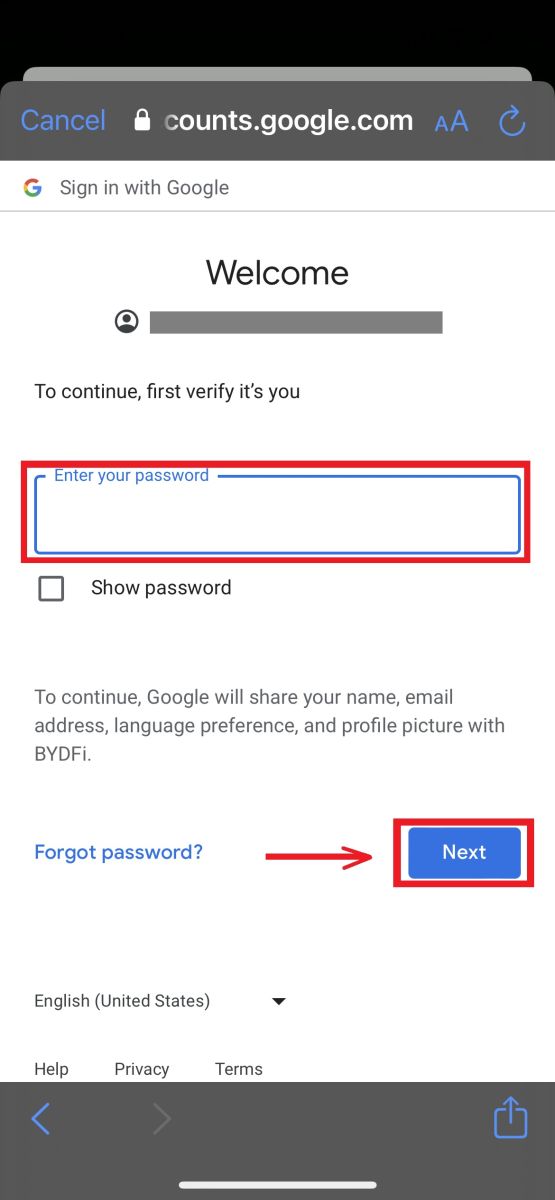
3. Fill in your account password then click [Log In].
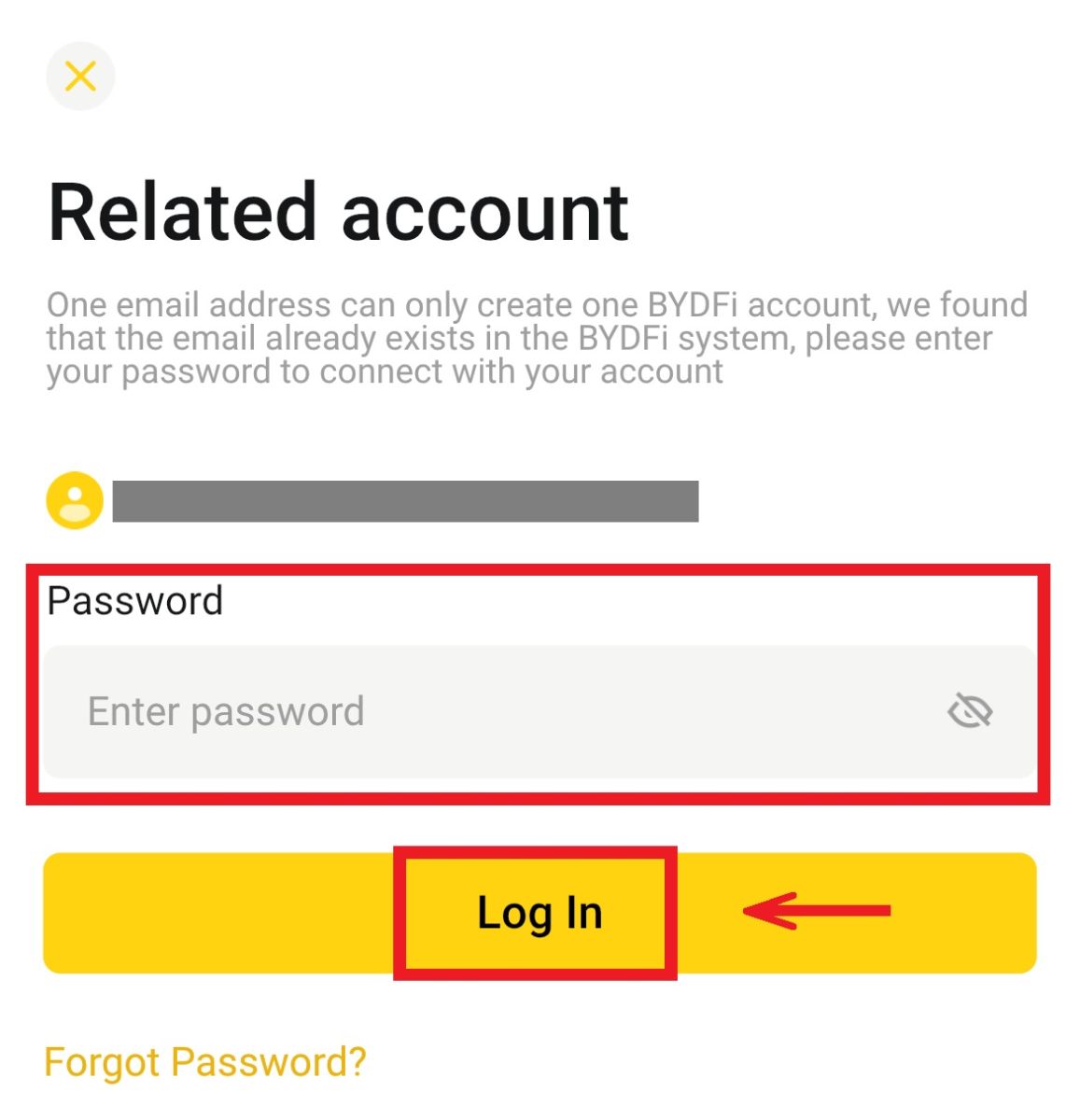
4. And you will be logged in and can start trading!
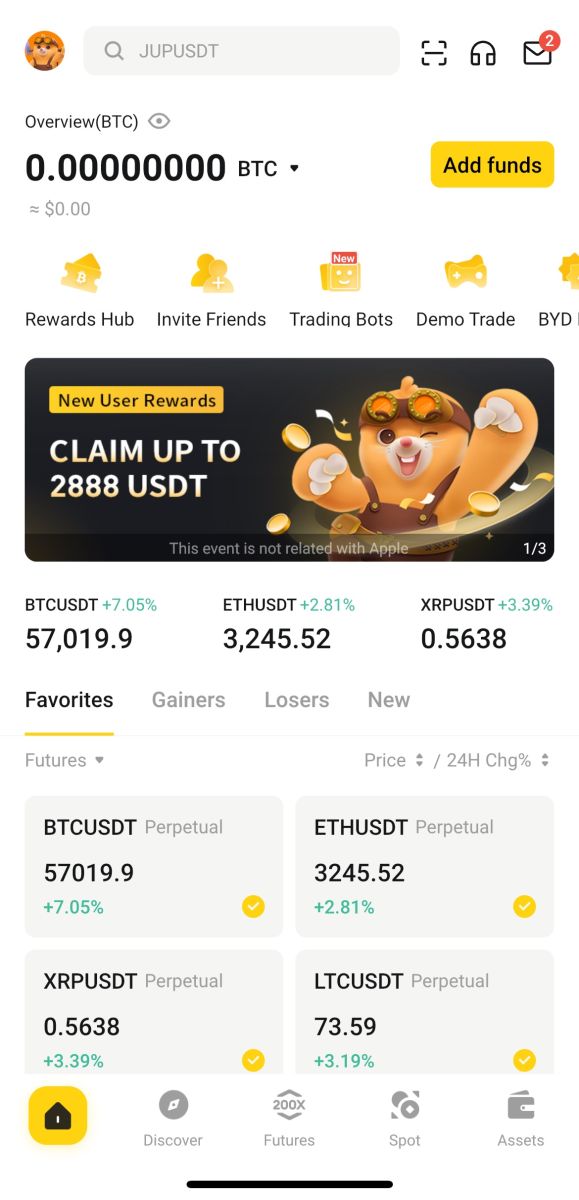
Sign up with your Apple account:
1. Select [Apple]. You will be prompted to sign in to BYDFi using your Apple account. Tap [Continue].
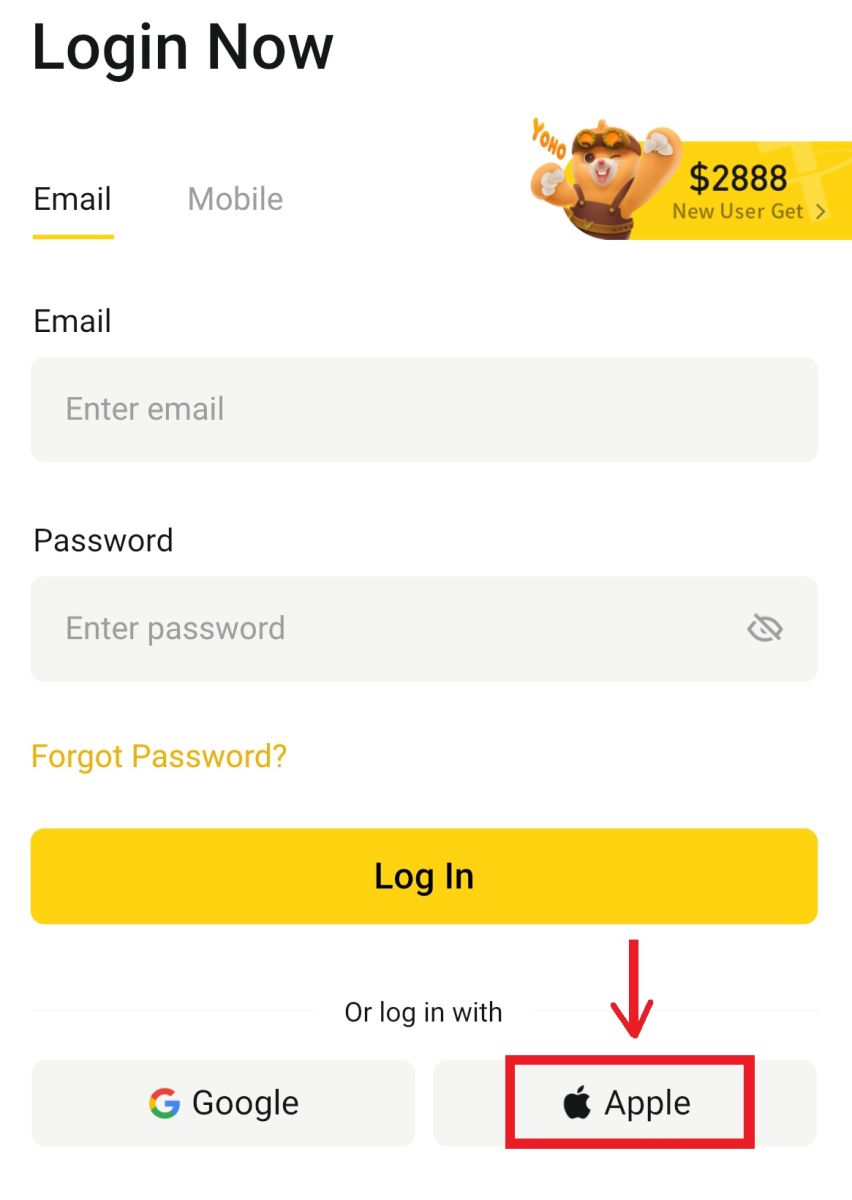
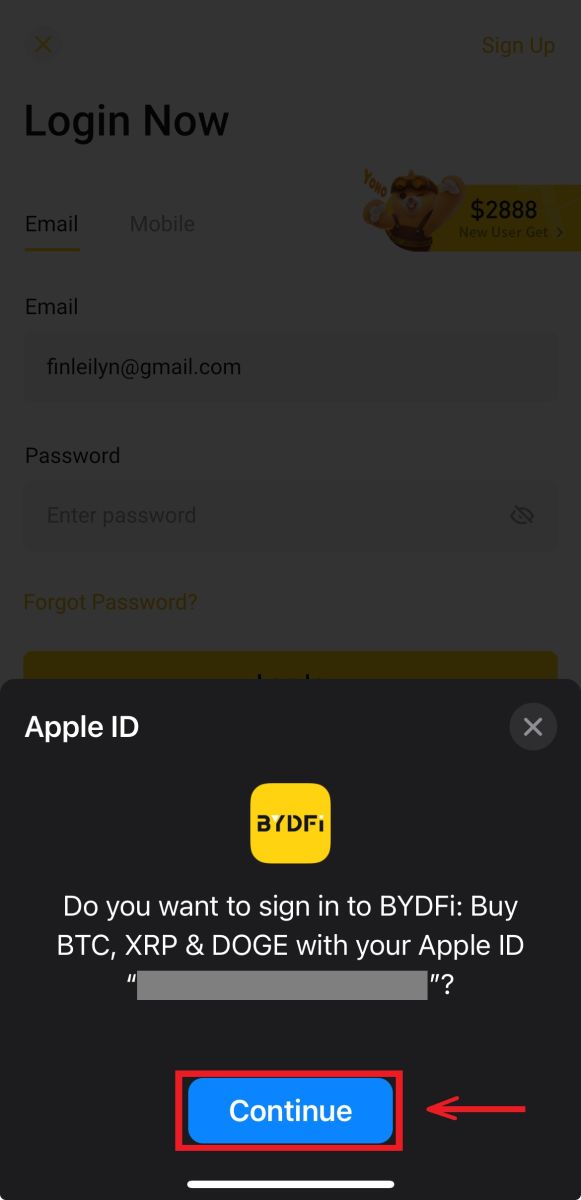
2. And you will be logged in and can start trading!
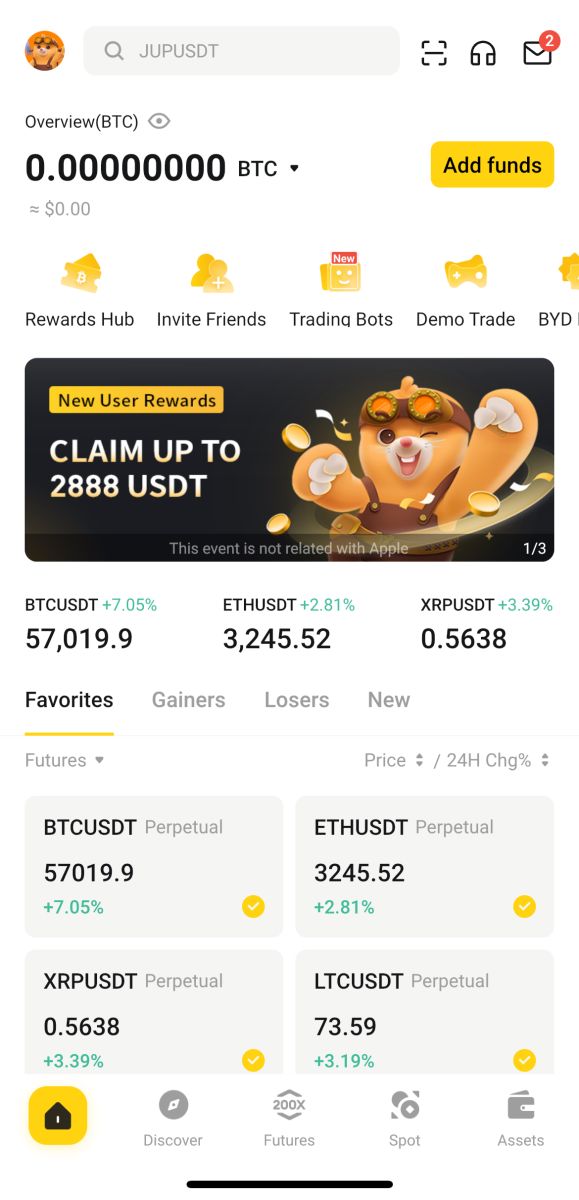
I forgot my password from the BYDFi Account
You can reset your account password from the BYDFi website or App. Please note that for security reasons, withdrawals from your account will be suspended for 24 hours after a password reset.
1. Go to the BYDFi website and click [Log In].
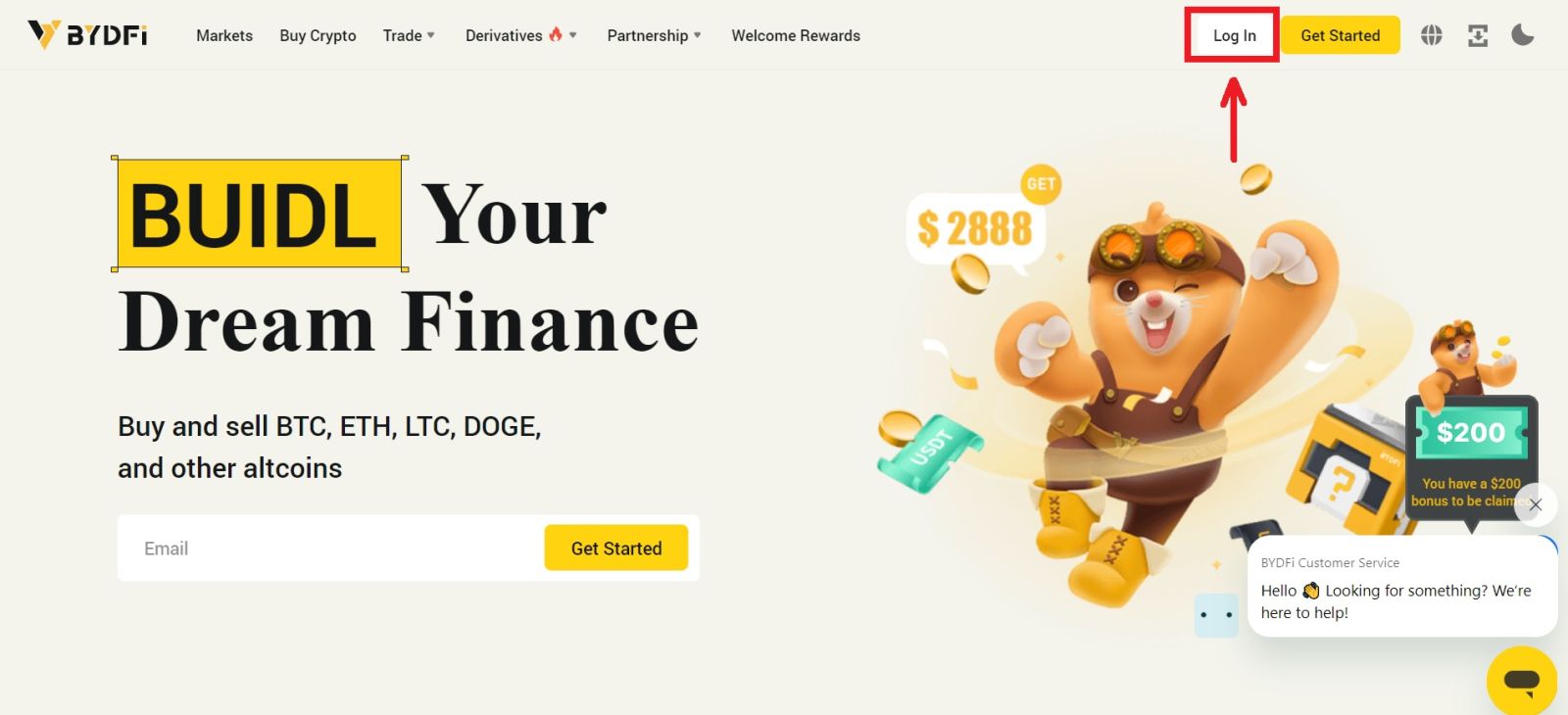 2. On the login page, click [Forgot Password?].
2. On the login page, click [Forgot Password?].
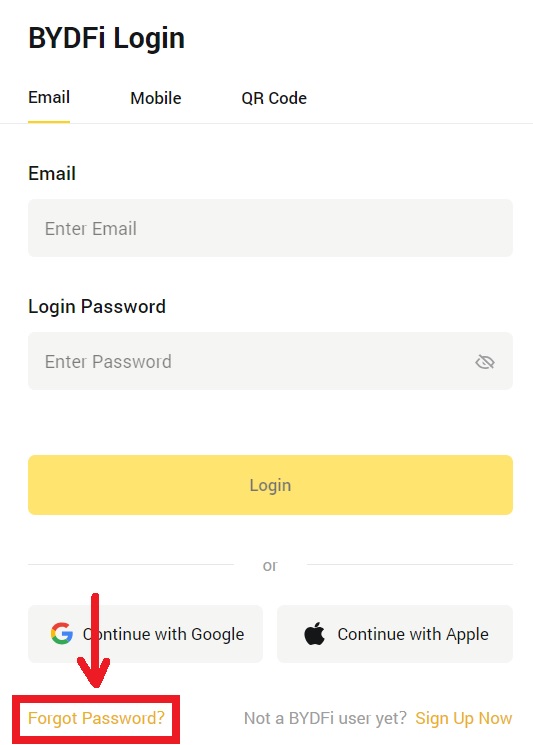
3. Enter your account email or phone number and click [Submit]. Please note that for security reasons, you won’t be able to withdraw funds using a new device for 24 hours after you change your login password
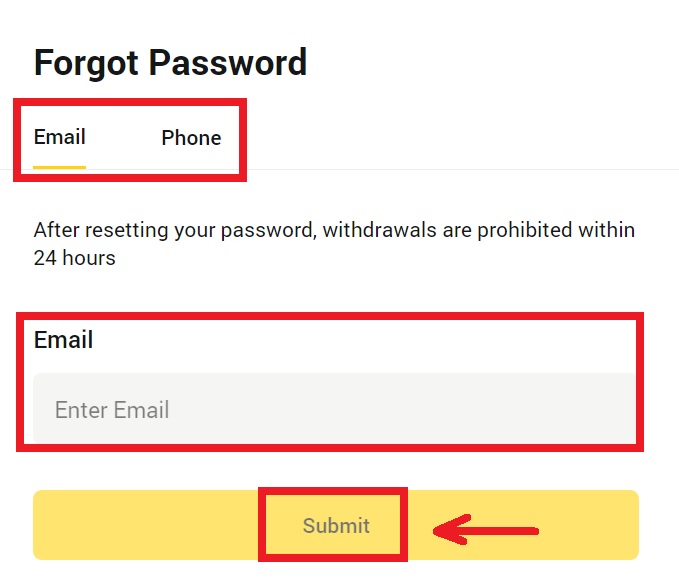
4. Enter the verification code you received in your email or SMS, and click [Confirm] to continue.
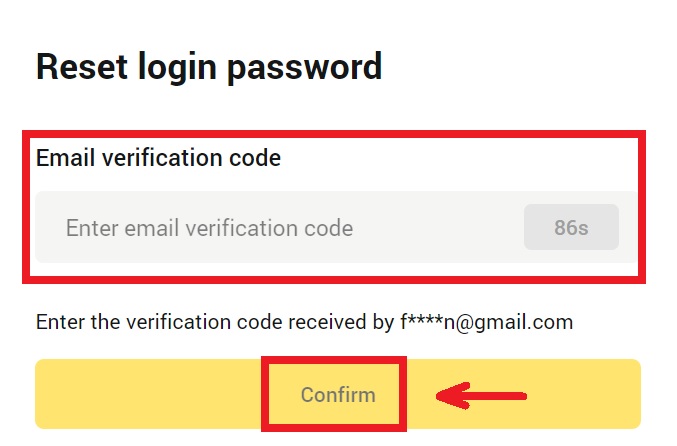
5. Enter your new password and click [Submit].

6. After your password is successfully reseted, the site will direct you back to the Login page. Log in with your new password and you’re good to go.
Frequently Asked Questions (FAQs)
How Do I Bind Google Authenticator?
1. Click on your avatar - [Account and Security] and turn on [Google Authenticator].

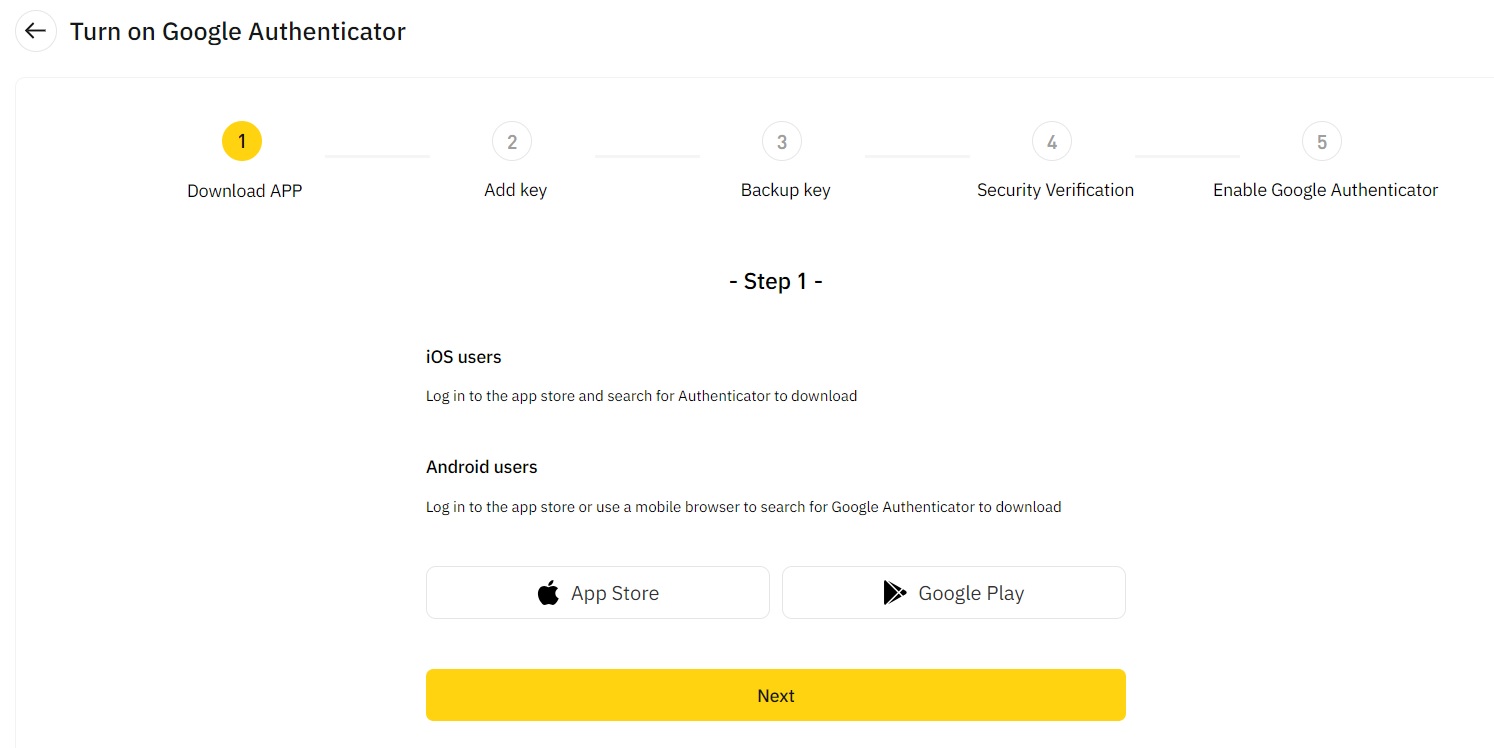
2. Click [Next] and follow the instructions. Please write down the backup key on paper. If you accidentally lose your phone, the backup key can help you reactivate your Google Authenticator. It usually takes three working days to reactivate your Google Authenticator.
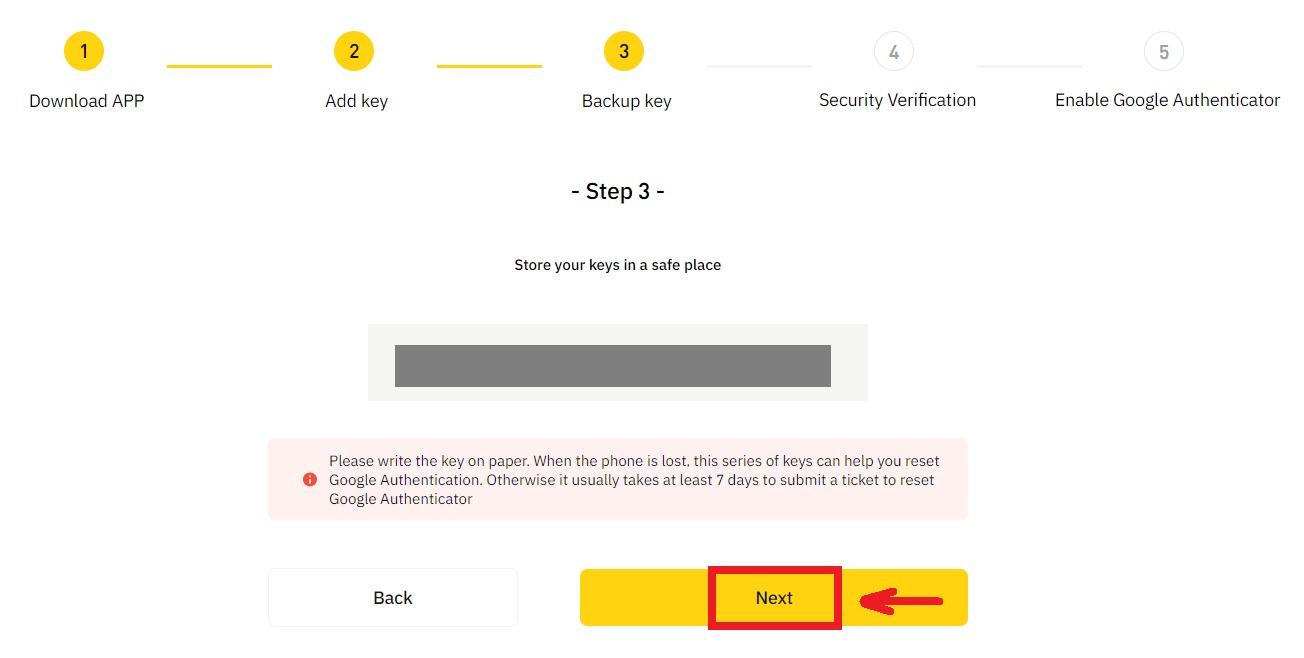
3. Enter the SMS code, email verification code, and Google Authenticator code as instructed. Click [Confirm] to complete setting up your Google Authenticator.
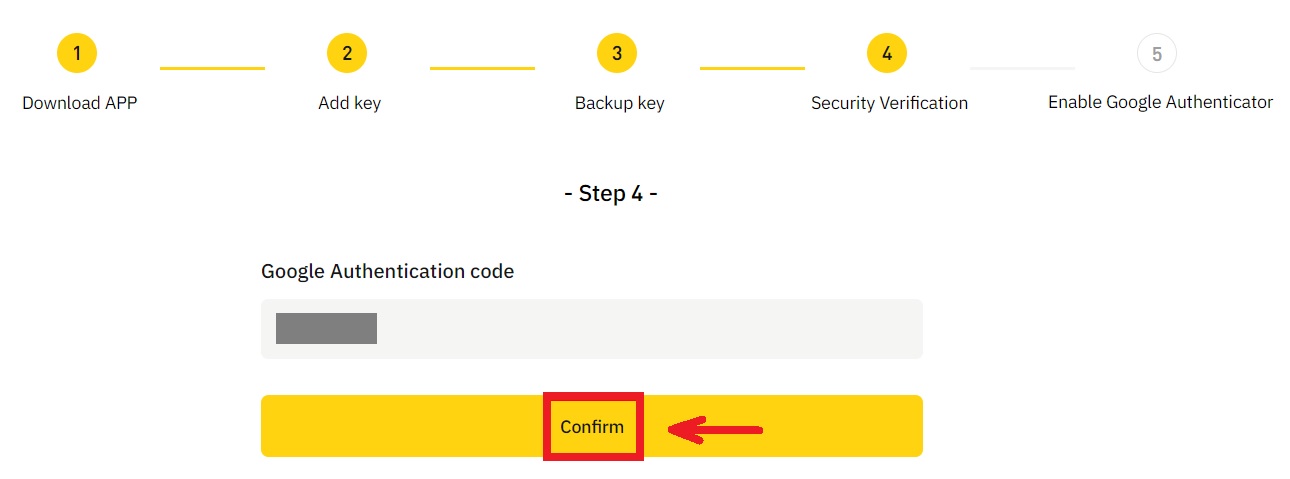
What may cause an account to be risk controlled by the system?
In order to protect your funds, keep your account safe and comply with local laws, we will suspend your account if any of the following suspicious behavior occurs.
- The IP is from an unsupported country or region;
- You have frequently logged into multiple accounts on a single device;
- Your country/region of identification does not match your daily activity;
- You register accounts in bulk in order to participate in activities;
- The account is suspected of violating the law and has been suspended due to a request from a judicial authority for investigation;
- Frequent large withdrawals from an account within a short period of time;
- The account is operated by a suspicious device or IP, and there is a risk of unauthorized use;
- Other risk control reasons.
How to release the system risk control?
Contact our customer service team and follow the specified procedures to unlock your account. The platform will review your account within 3 to 7 working days, so please be patient.
In addition, please change your password in time and make sure that your mailbox, cell phone or Google Authenticator and other secure authentication methods can only be accessed by yourself.
Please note that risk control unlocking requires sufficient supporting documentation to ensure your ownership of your account. If you are unable to provide documentation, submit non-compliant documentation, or do not meet the cause of action, you will not receive prompt support.