How to Login and start Trading Crypto on BYDFi

How to Login Account in BYDFi
Login your BYDFi Account
1. Go to the BYDFi Website and click on [Log In].
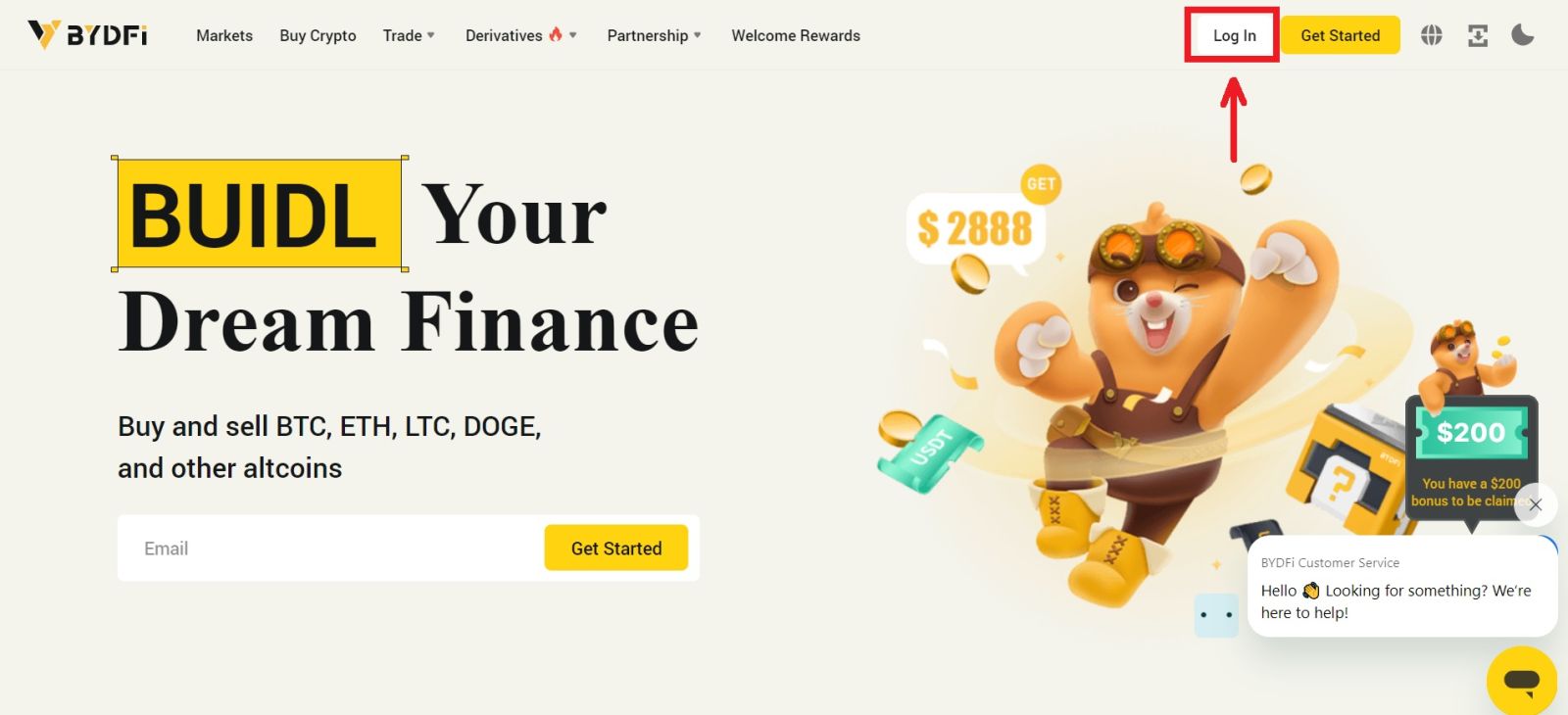
You can log in using your Email, Mobile, Google account, Apple account, or QR code.
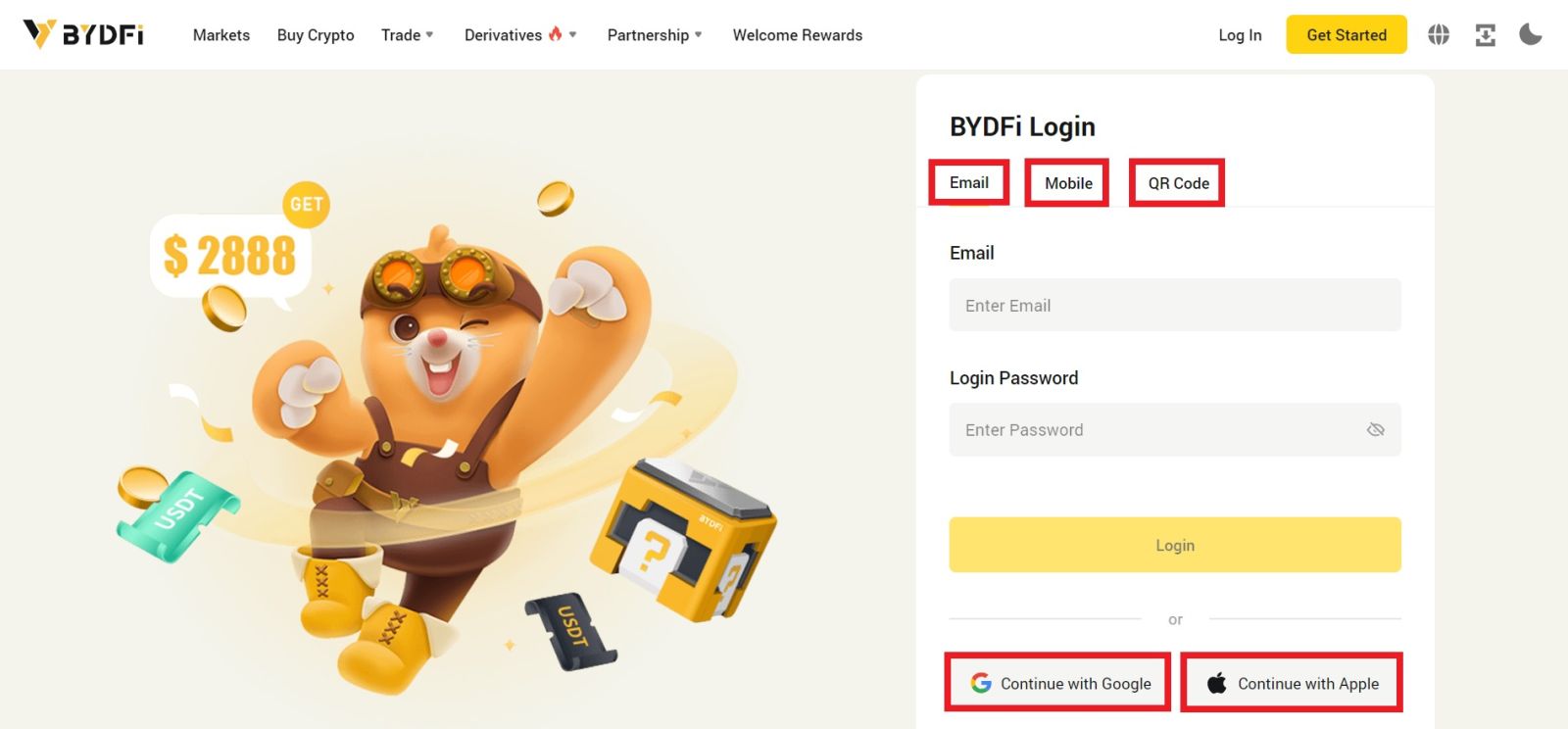
2. Enter your Email/Mobile and password. Then click [Login].
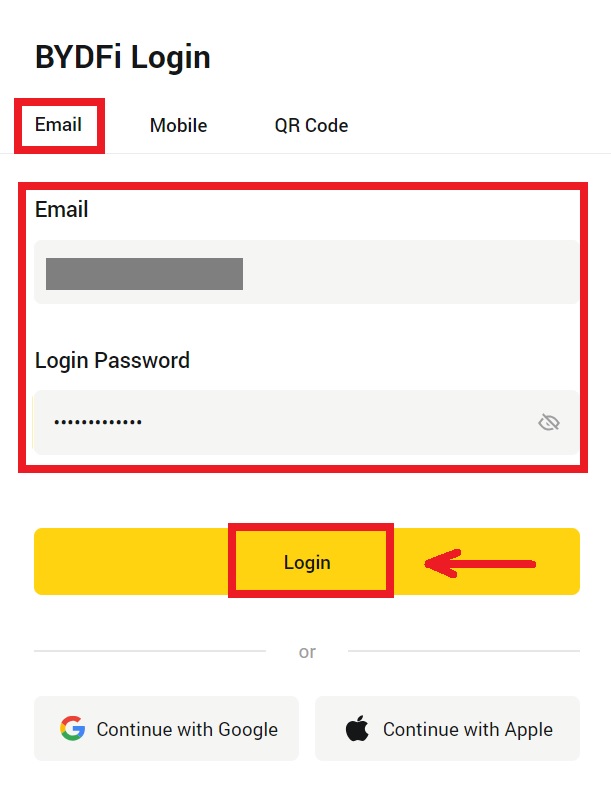
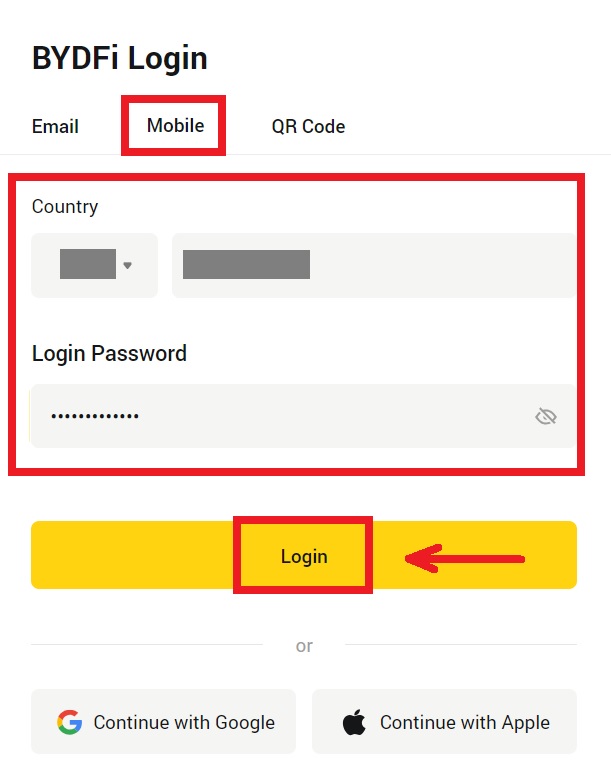
3. If you’re logging with your QR code, open your BYDFi App and scan the code.
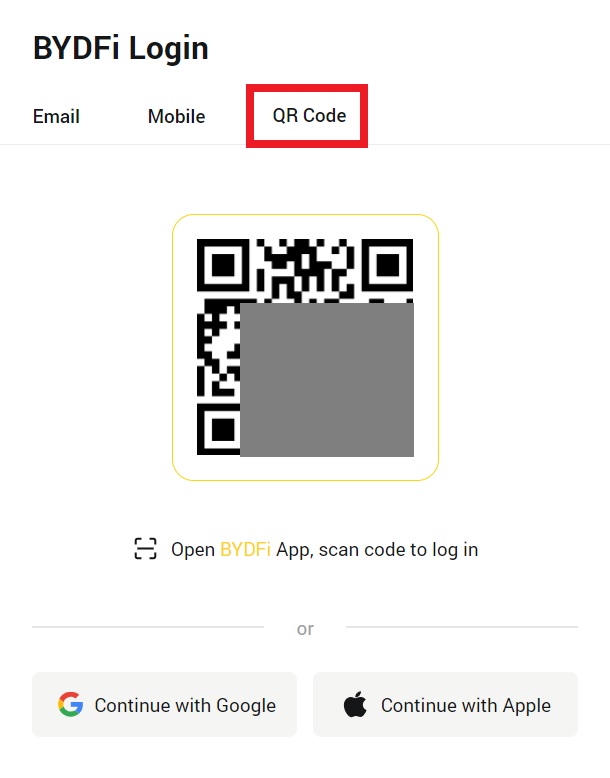
4. After that, you can successfully use your BYDFi account to trade.
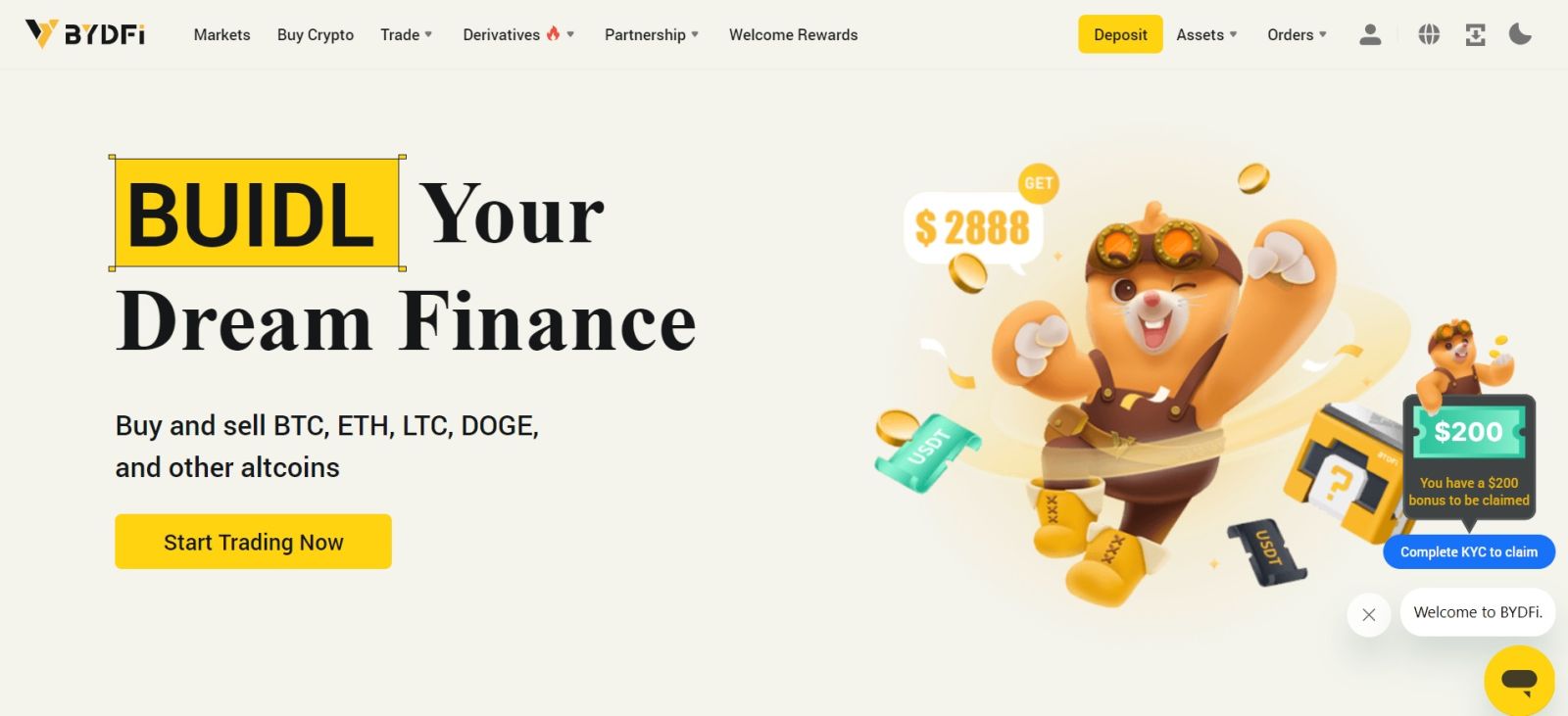
Login to BYDFi with your Google Account
1. Go to the BYDFi website and click [Log In].
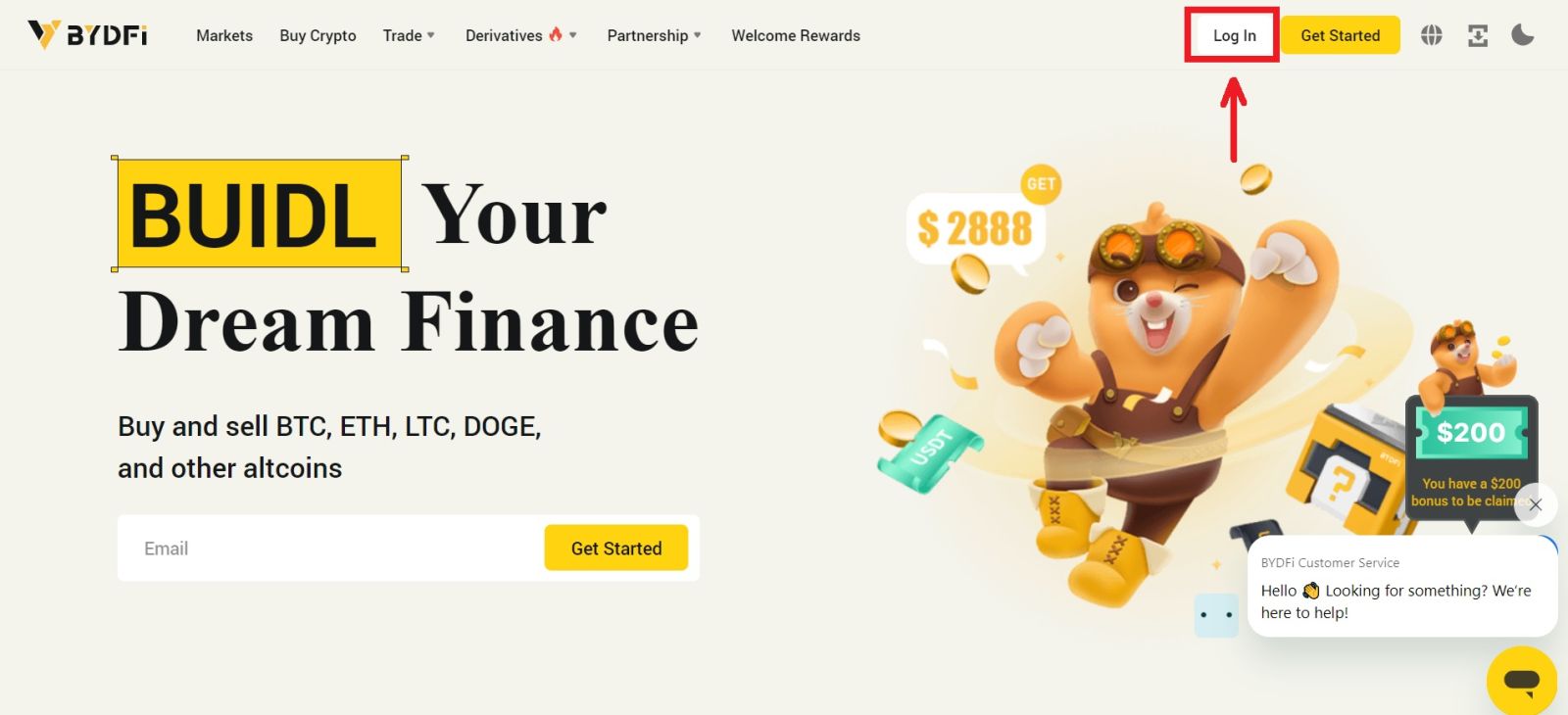 2. Select [Continue with Google].
2. Select [Continue with Google].
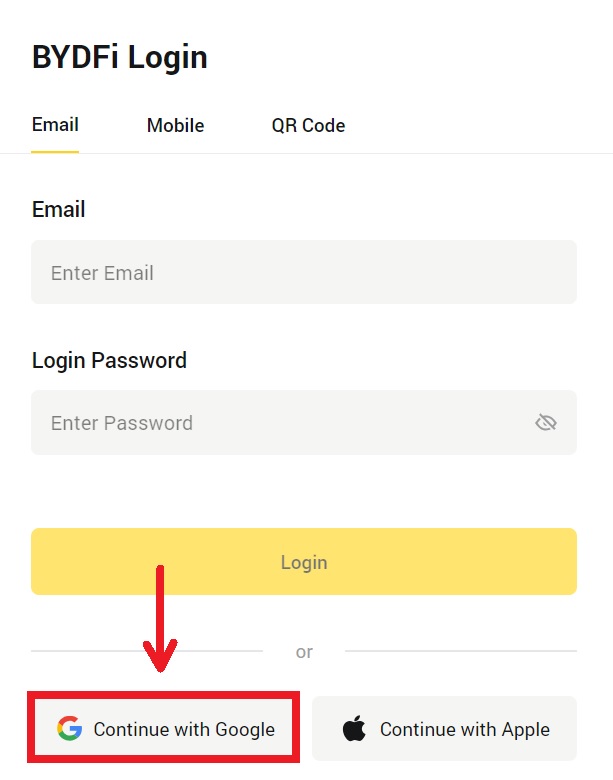
3. A pop-up window will appear, and you will be prompted to sign in to BYDFi using your Google account. Fill in your email/phone and password. Then click [Next].
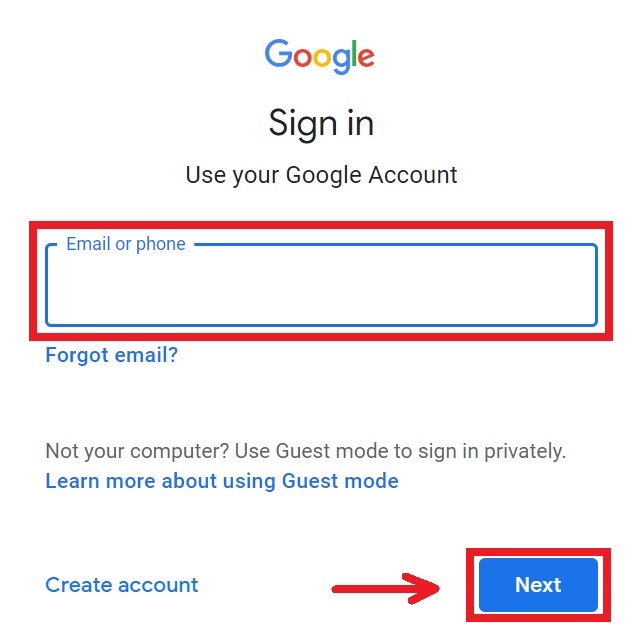
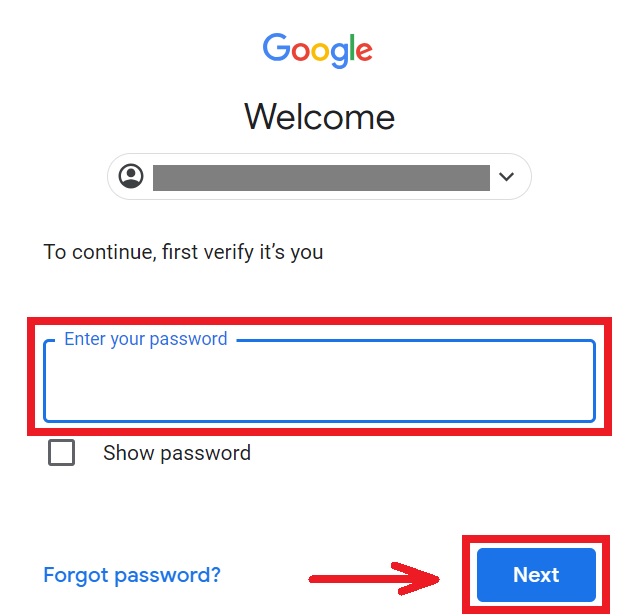
4. Enter your password to link your BYDFi account with Google.
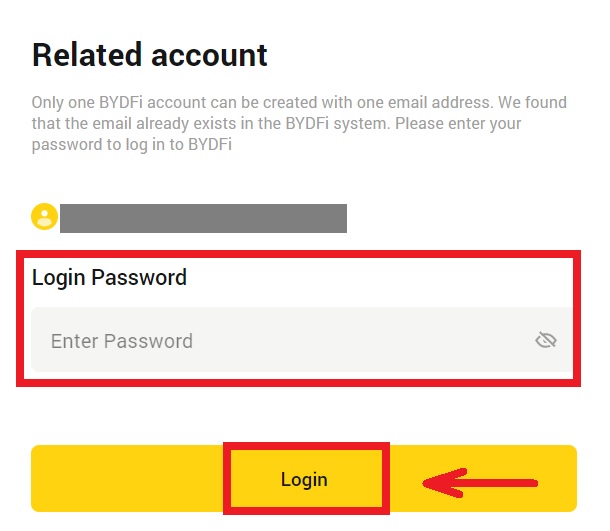
5. After signing in, you will be redirected to the BYDFi website.
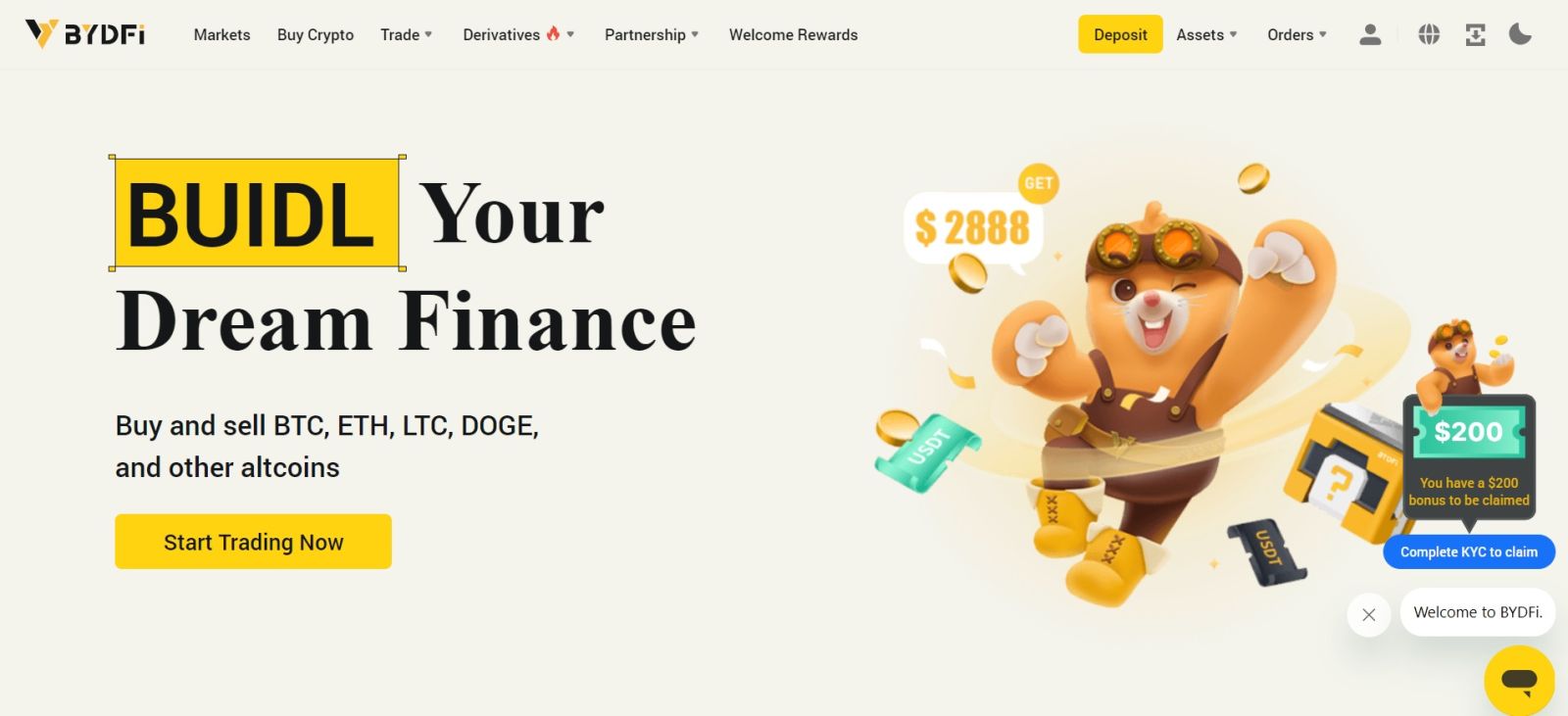
Login to BYDFi with your Apple Account
1. Visit BYDFi and click [Log In].
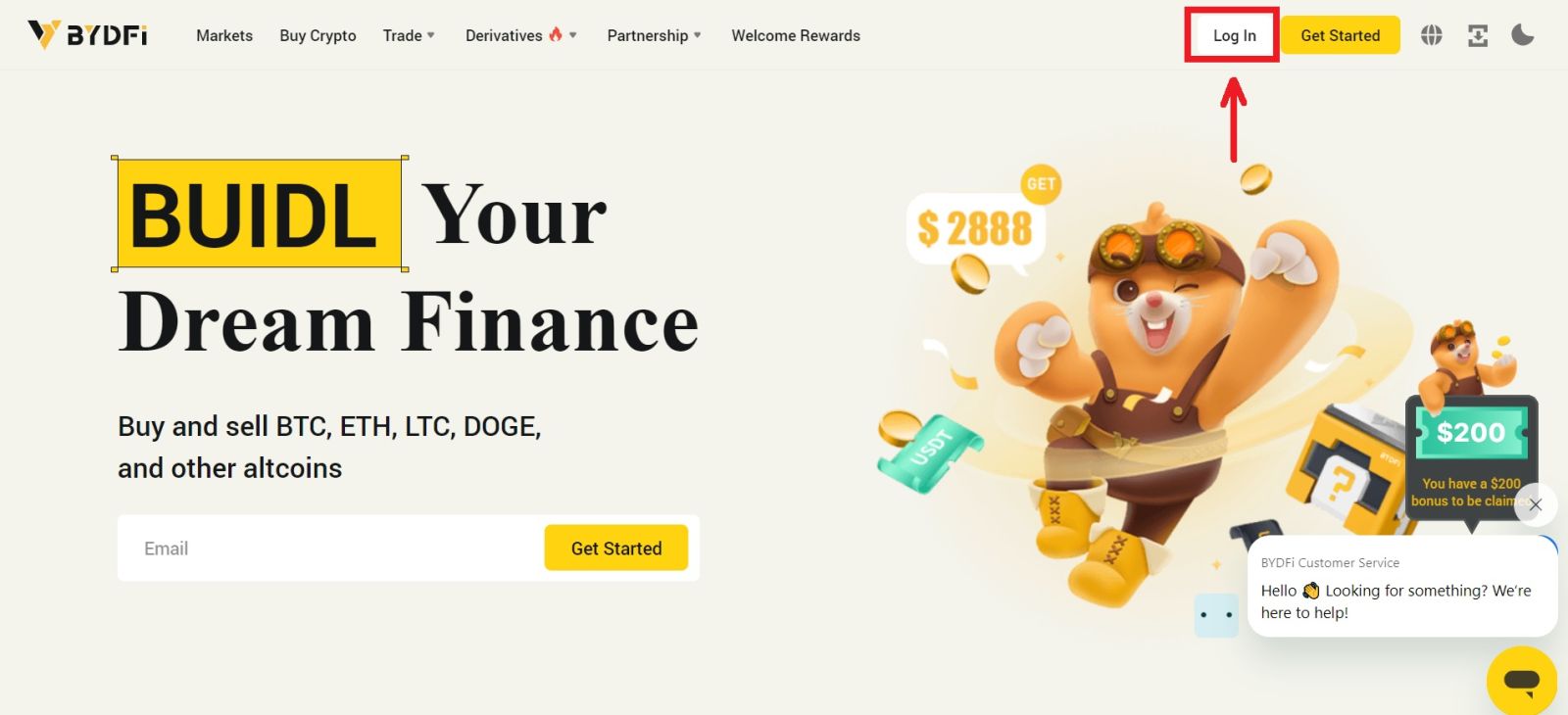 2. Click the [Continue with Apple] button.
2. Click the [Continue with Apple] button.
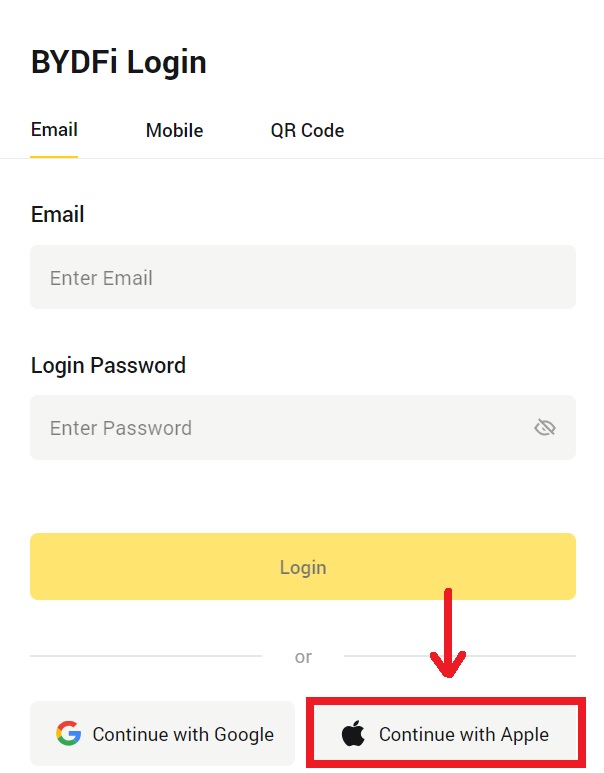
3. Enter your Apple ID and password to sign in to BYDFi.
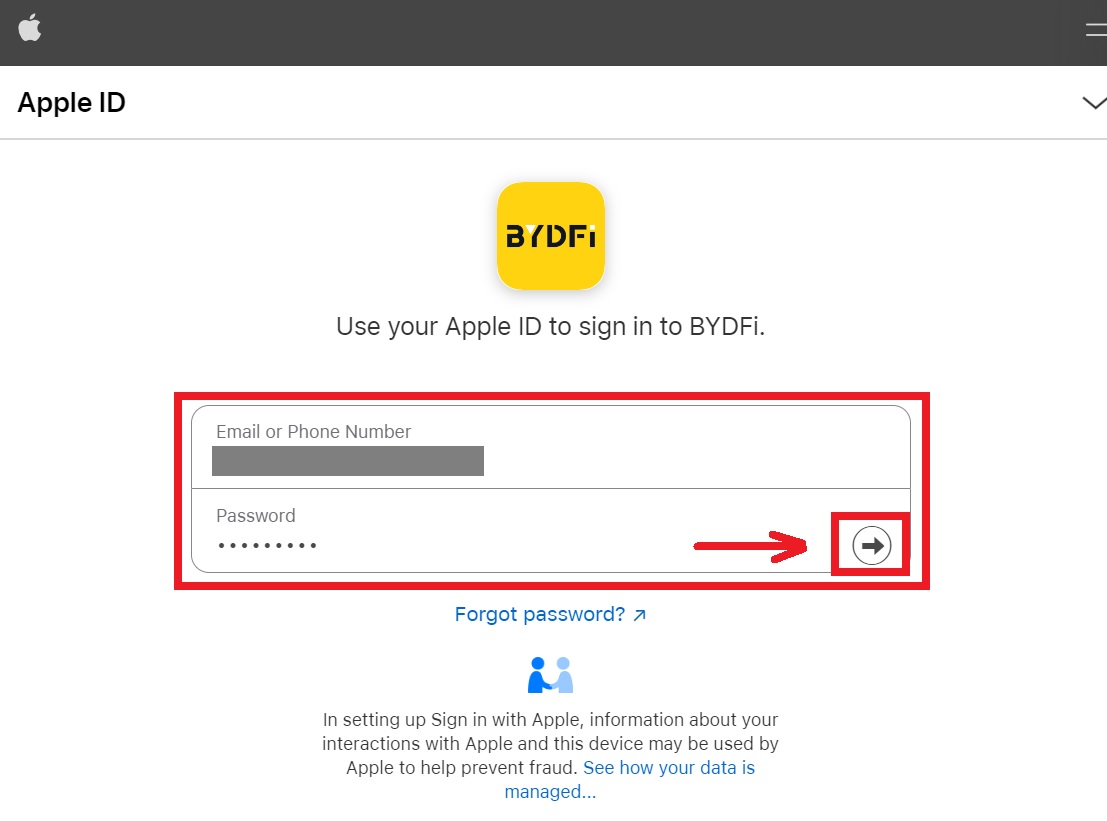 4. Click [Continue].
4. Click [Continue].
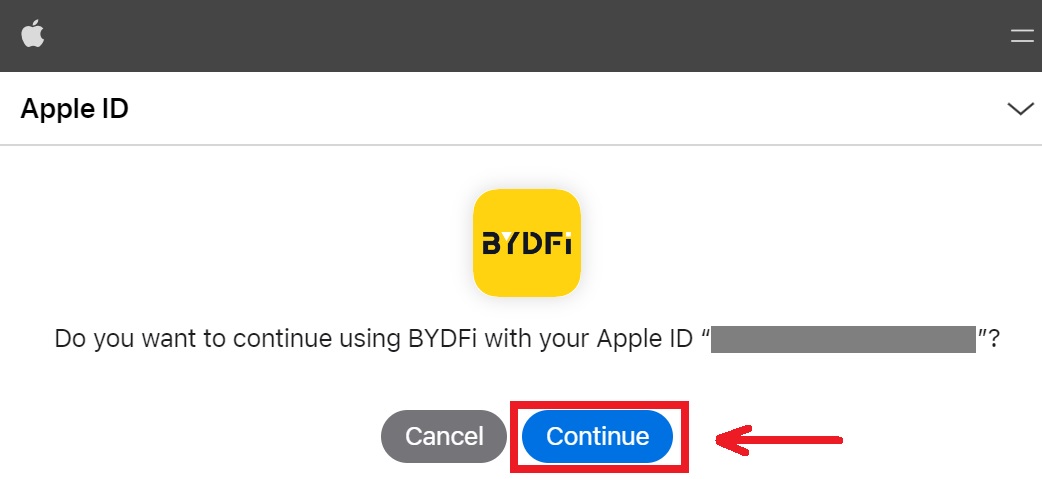 5. Enter your password to link your BYDFi account with Apple.
5. Enter your password to link your BYDFi account with Apple.
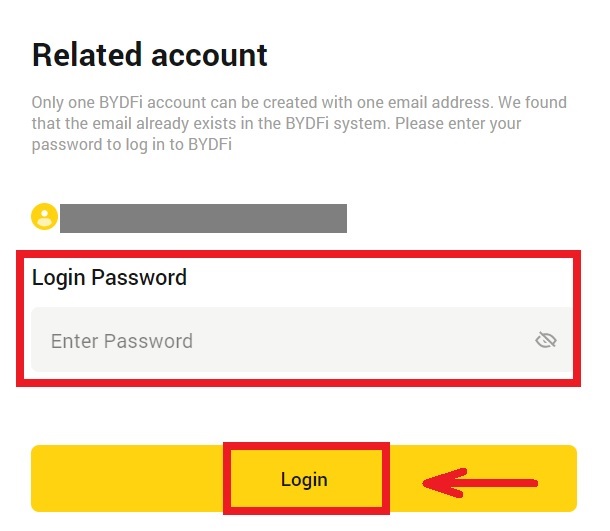
6. After signing in, you will be redirected to the BYDFi website.
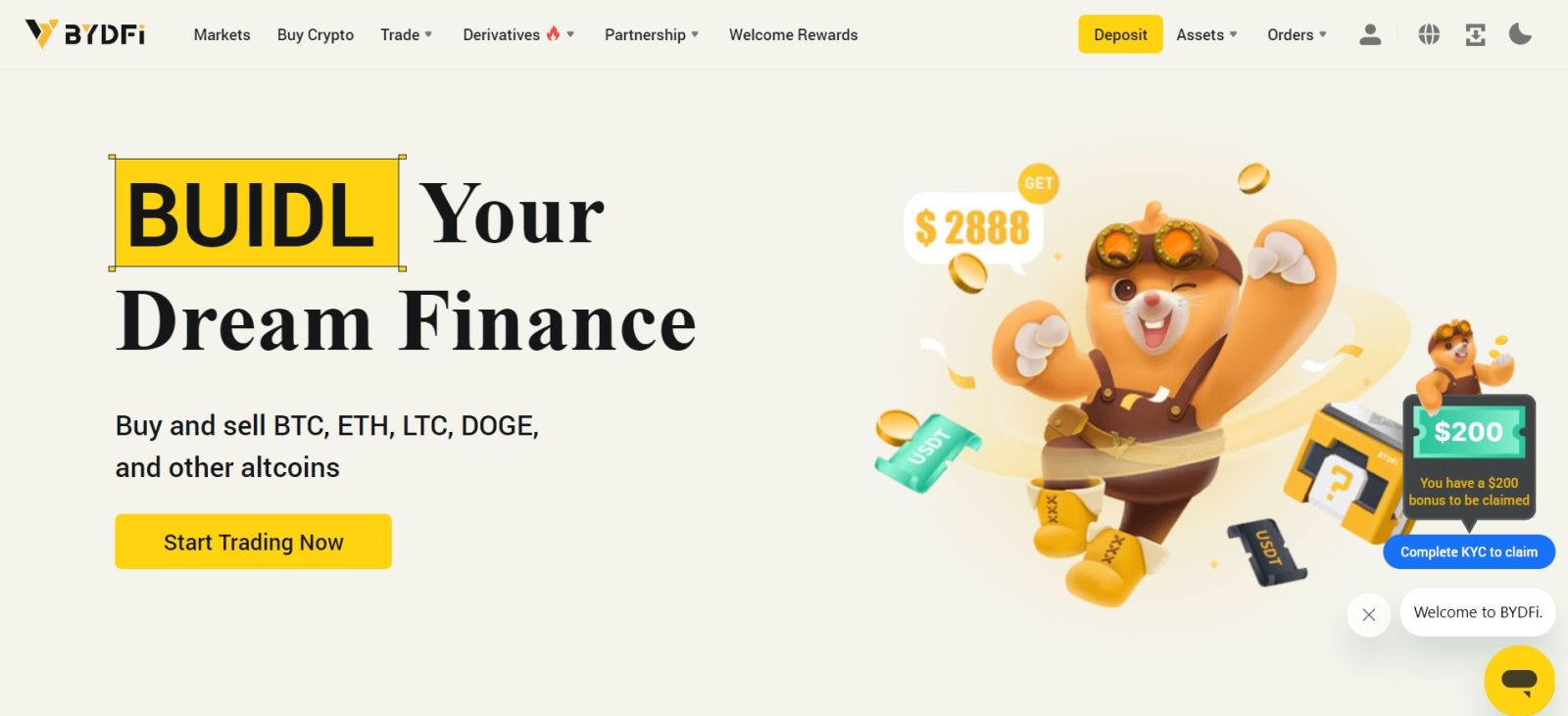
Login on the BYDFi App
Open the BYDFi app and click on [Sign up/Log in].
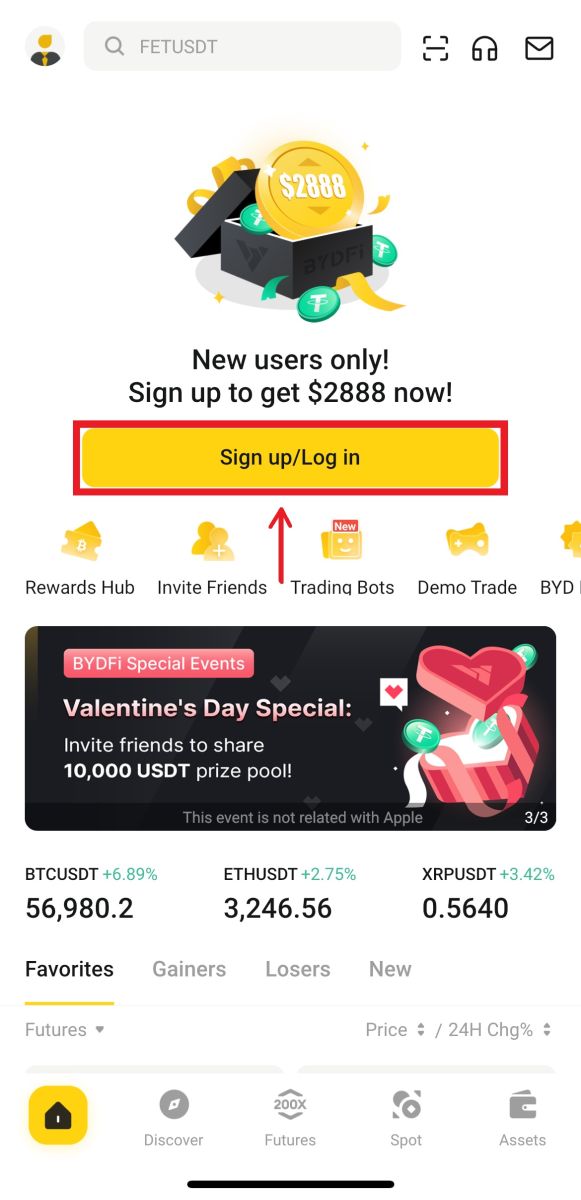
Login using Email/Mobile
1. Fill in your information and click [Log In]
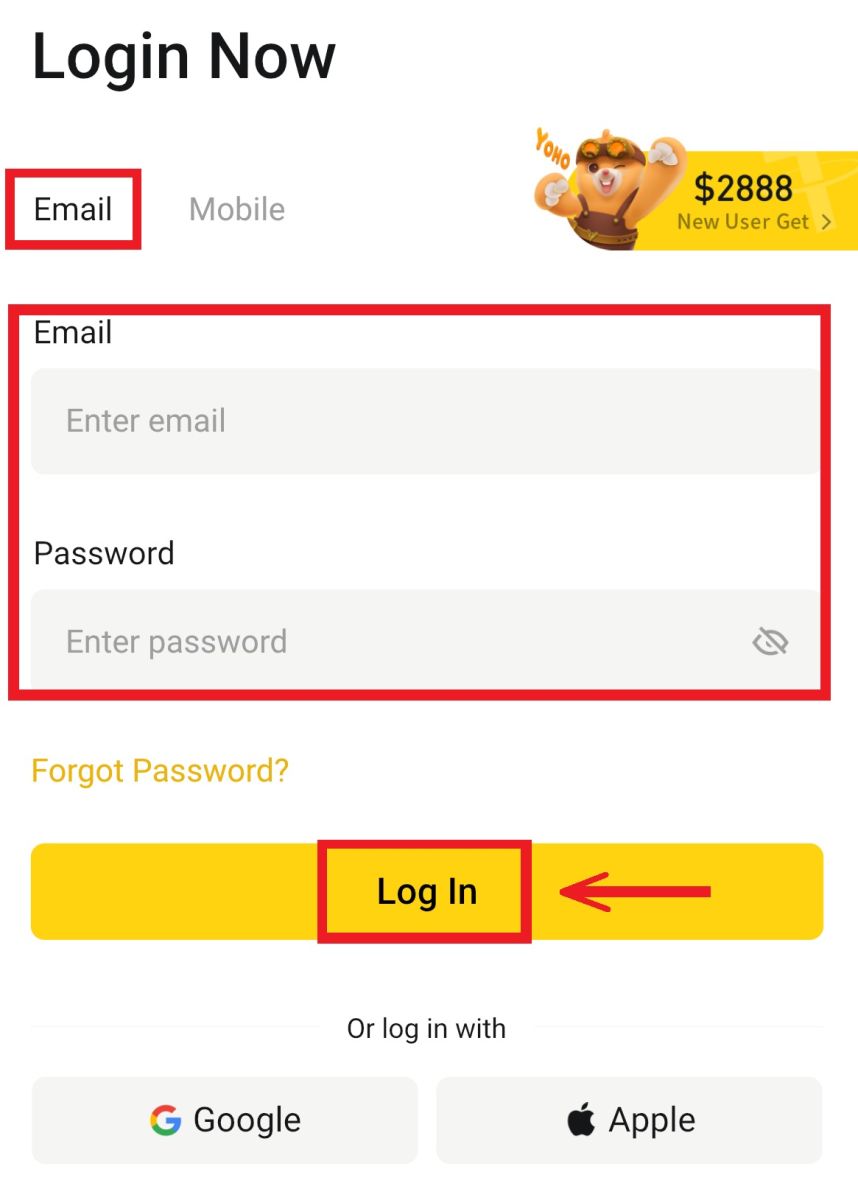

2. And you will be logged in and can start trading!
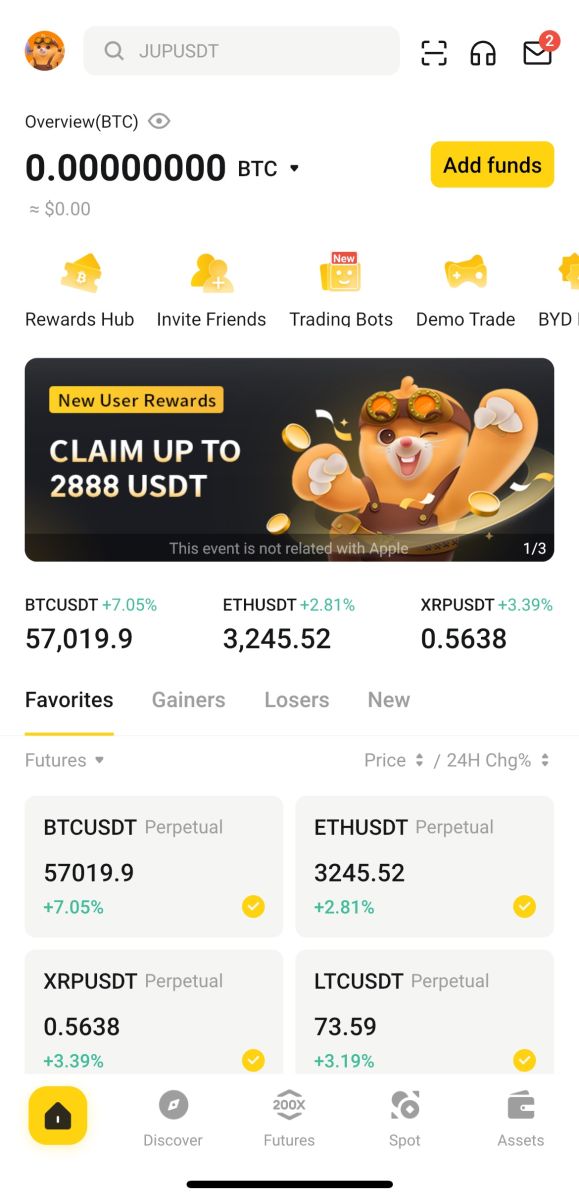
Login using Google
1. Click on the [Google] - [Continue].

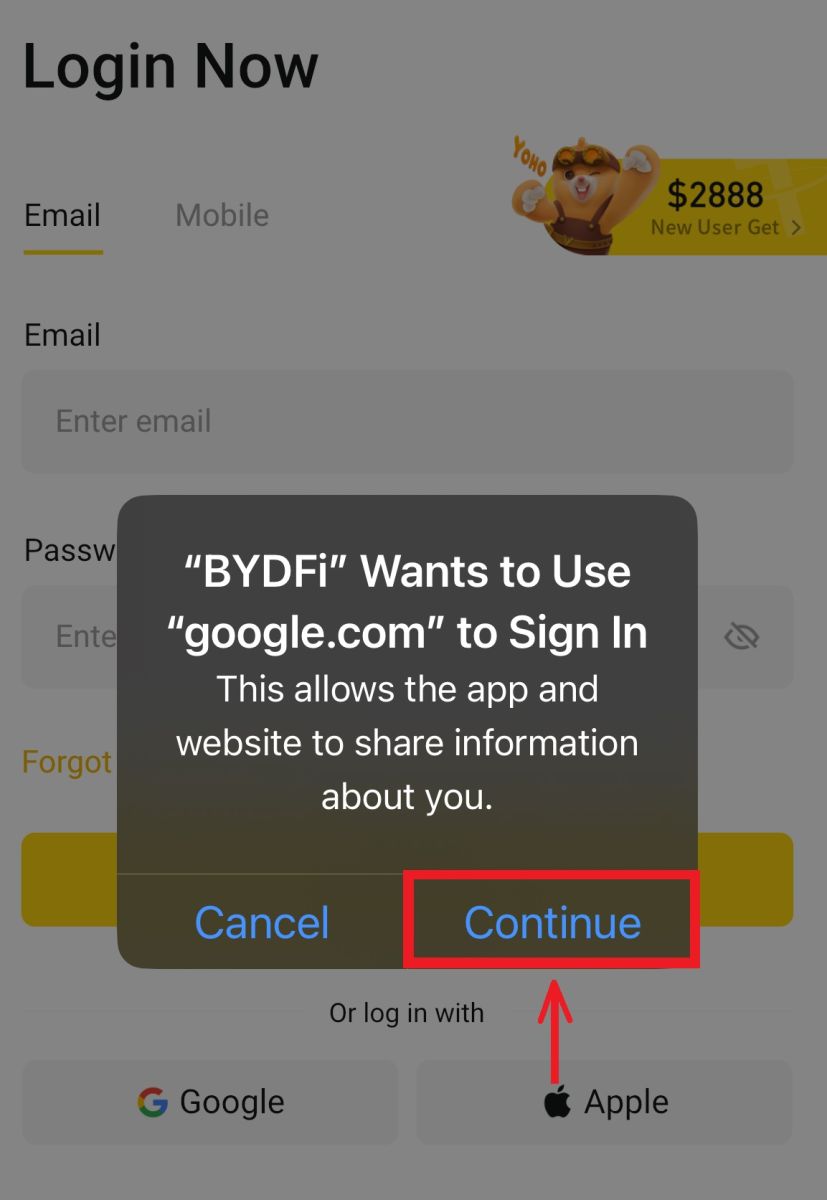 2. Fill in your email and password, then click [Next].
2. Fill in your email and password, then click [Next].
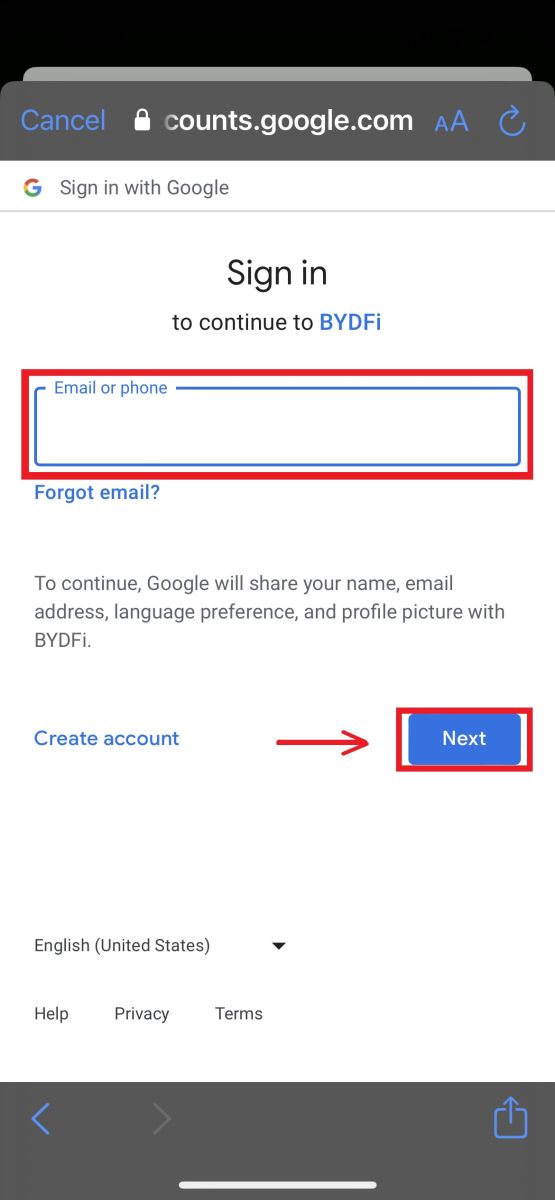
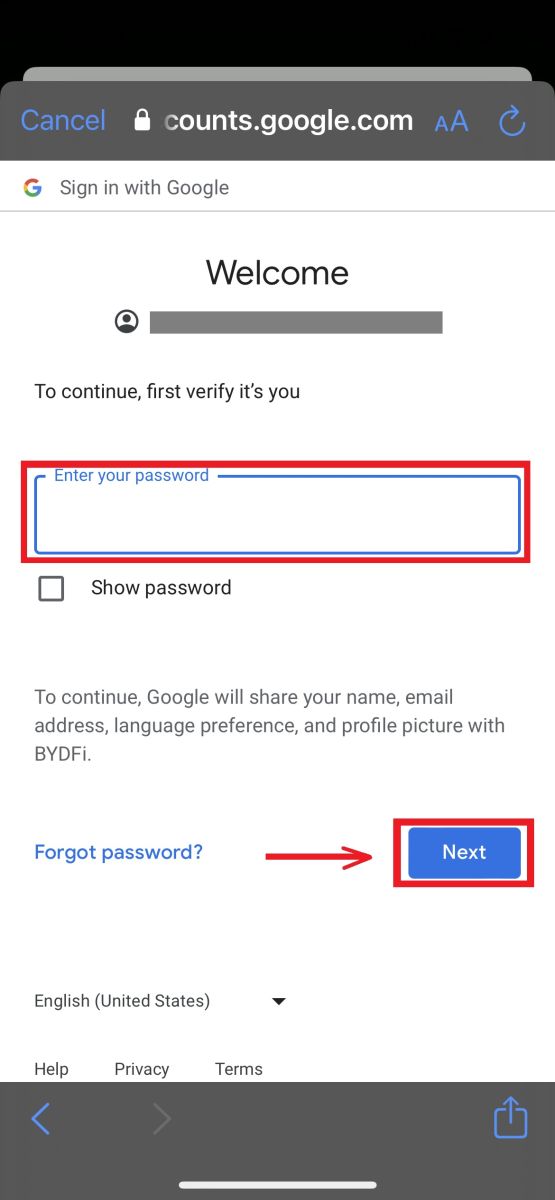
3. Fill in your account password then click [Log In].
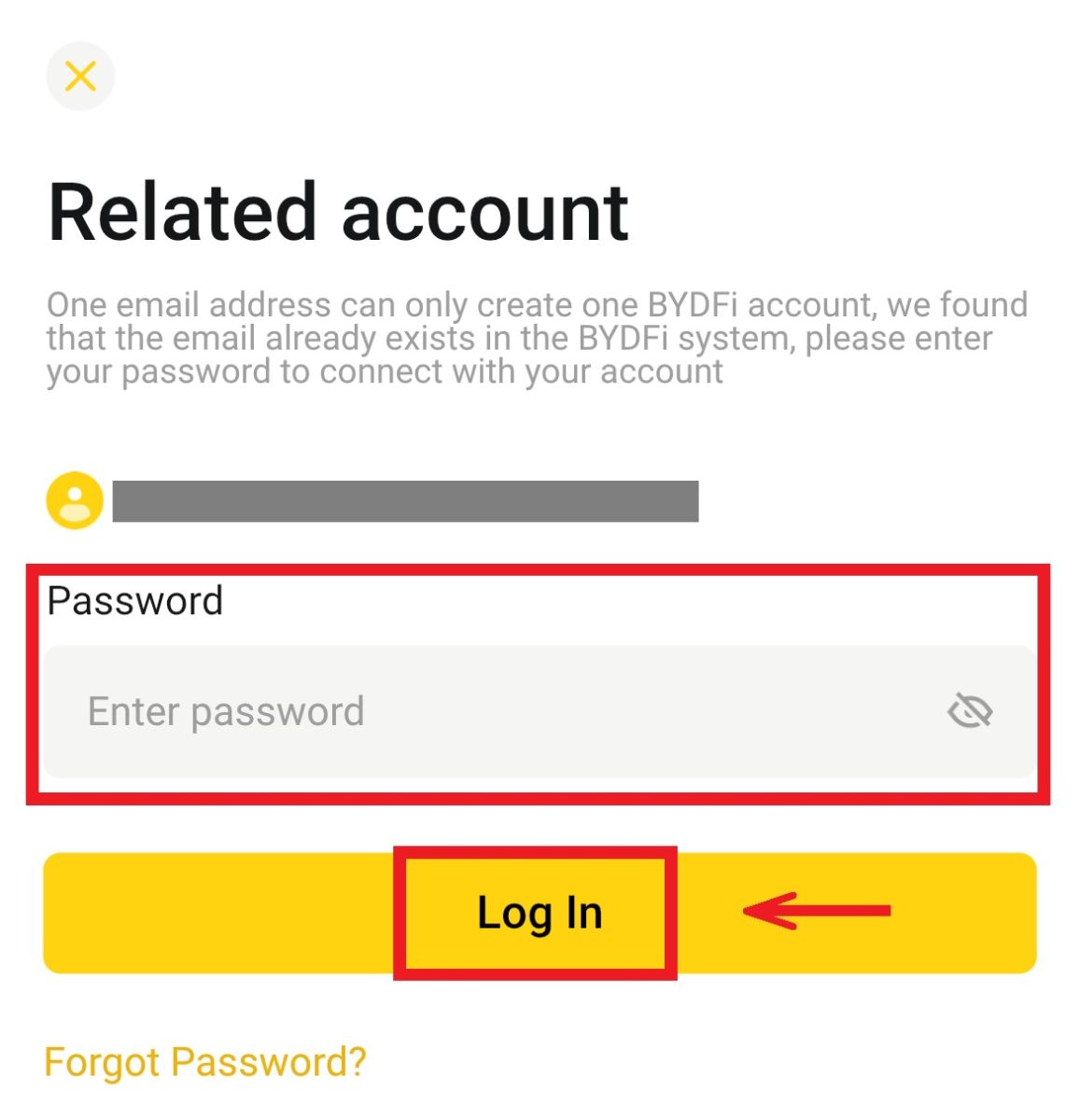
4. And you will be logged in and can start trading!
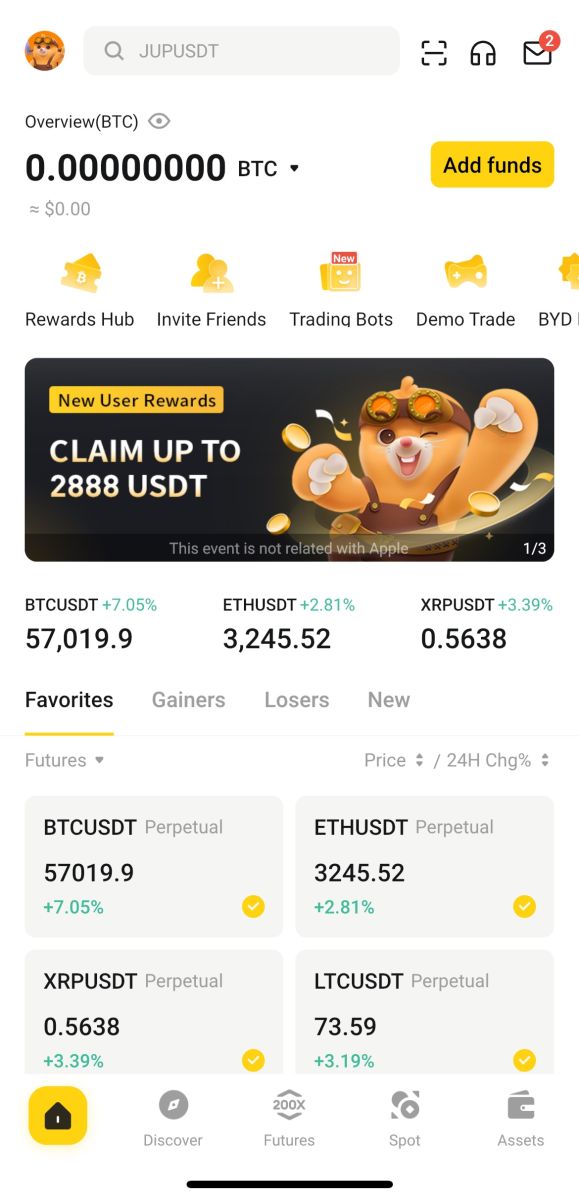
Sign up with your Apple account:
1. Select [Apple]. You will be prompted to sign in to BYDFi using your Apple account. Tap [Continue].

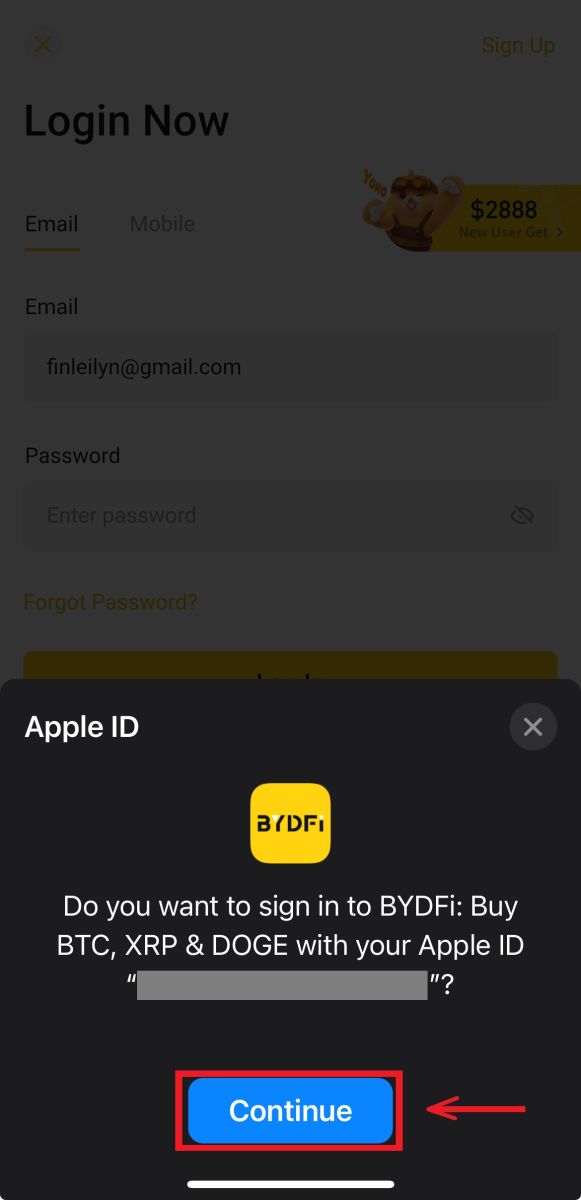
2. And you will be logged in and can start trading!
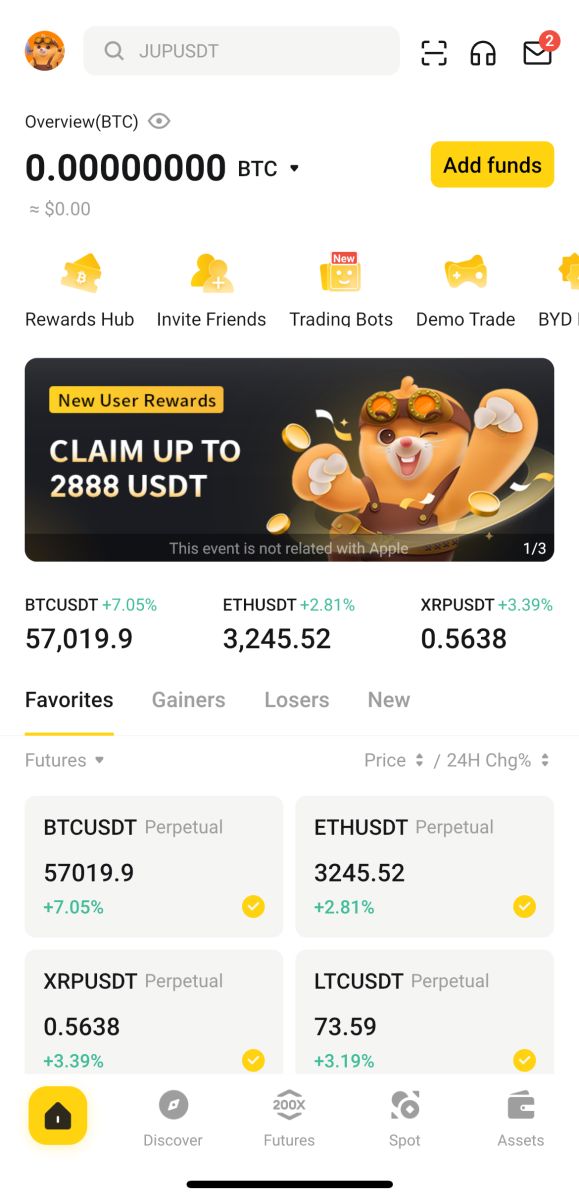
I forgot my password from the BYDFi Account
You can reset your account password from the BYDFi website or App. Please note that for security reasons, withdrawals from your account will be suspended for 24 hours after a password reset.
1. Go to the BYDFi website and click [Log In].
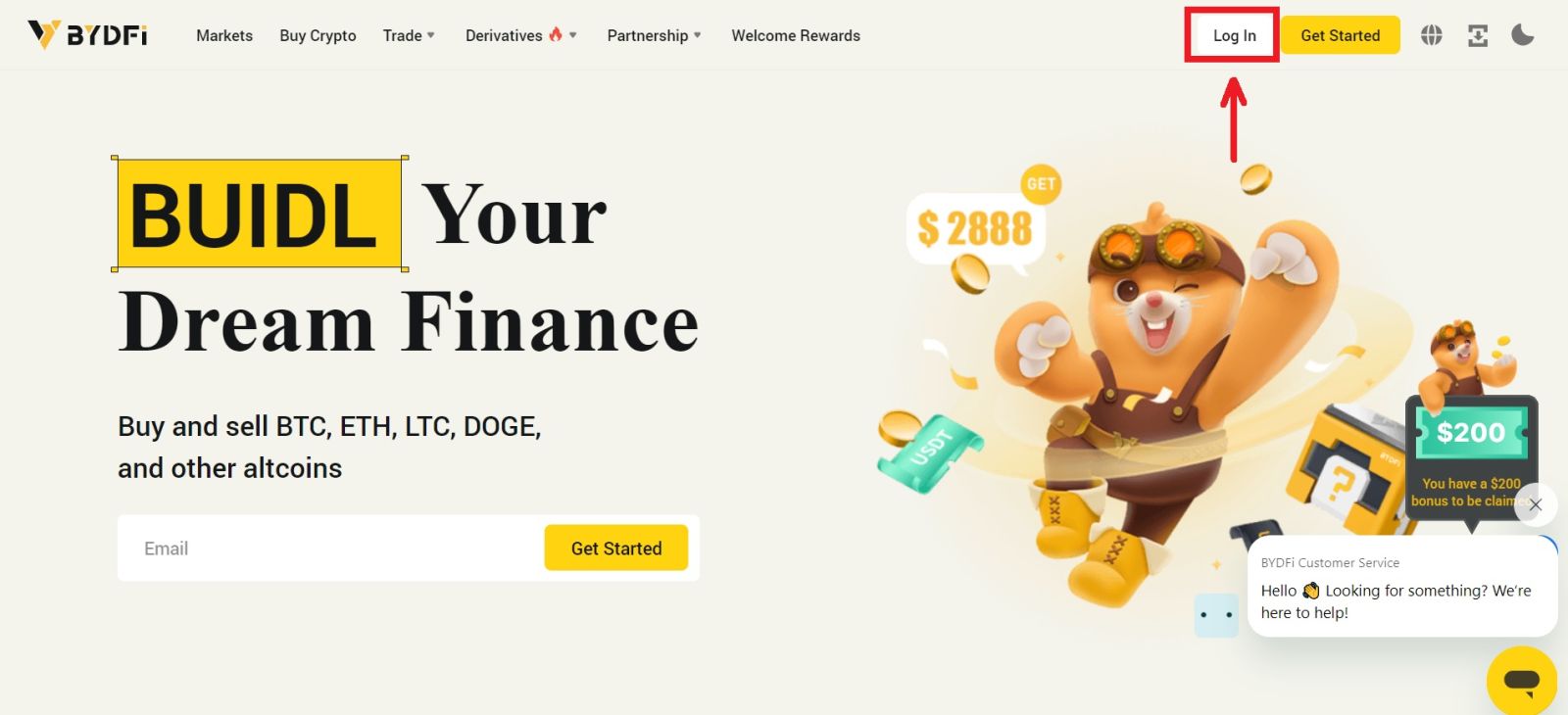 2. On the login page, click [Forgot Password?].
2. On the login page, click [Forgot Password?].
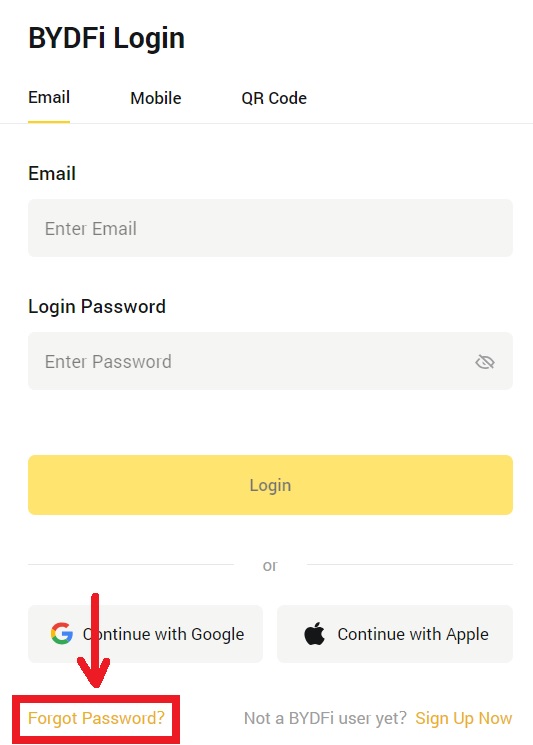
3. Enter your account email or phone number and click [Submit]. Please note that for security reasons, you won’t be able to withdraw funds using a new device for 24 hours after you change your login password
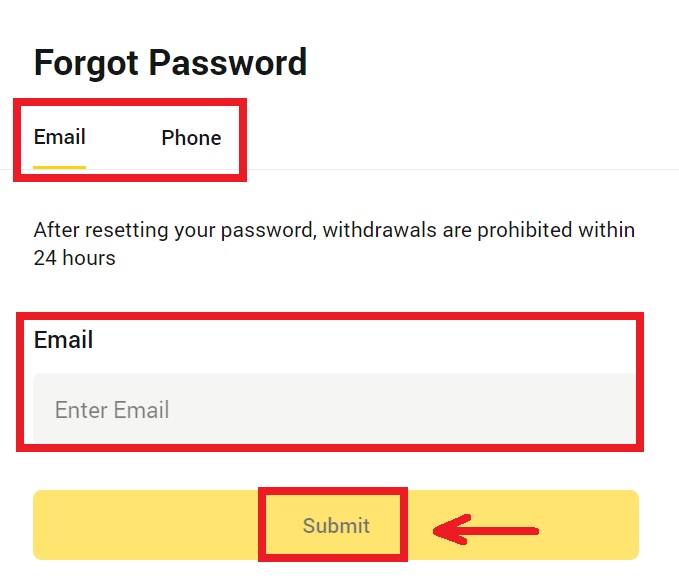
4. Enter the verification code you received in your email or SMS, and click [Confirm] to continue.
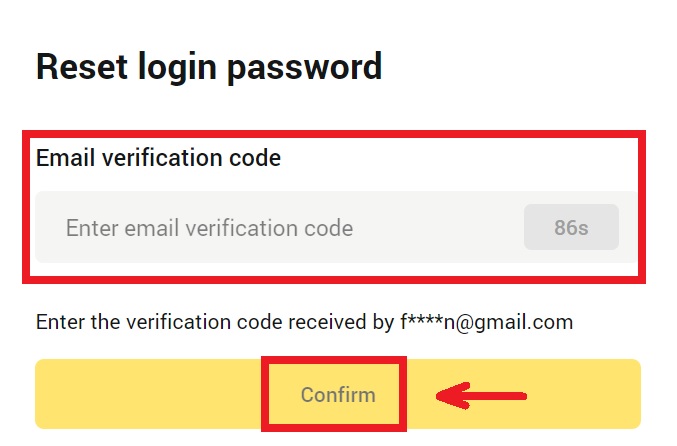
5. Enter your new password and click [Submit].
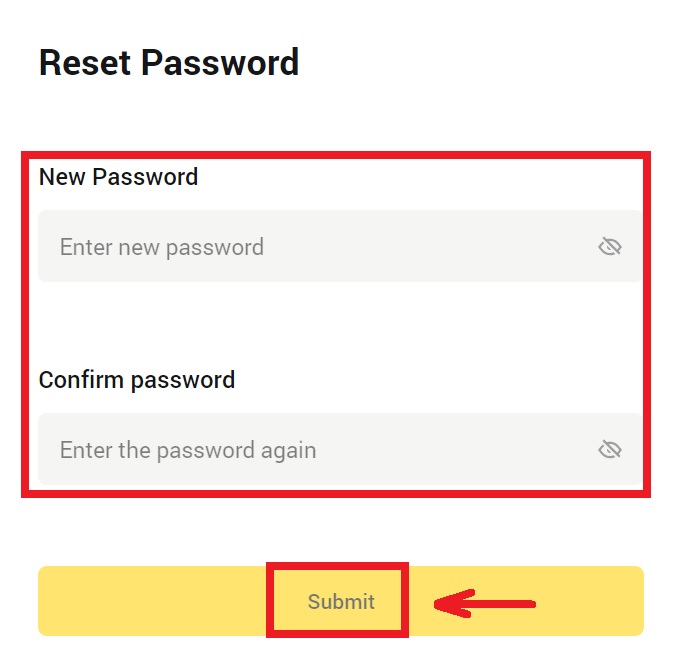
6. After your password is successfully reseted, the site will direct you back to the Login page. Log in with your new password and you’re good to go.
Frequently Asked Questions (FAQs)
How Do I Bind Google Authenticator?
1. Click on your avatar - [Account and Security] and turn on [Google Authenticator].
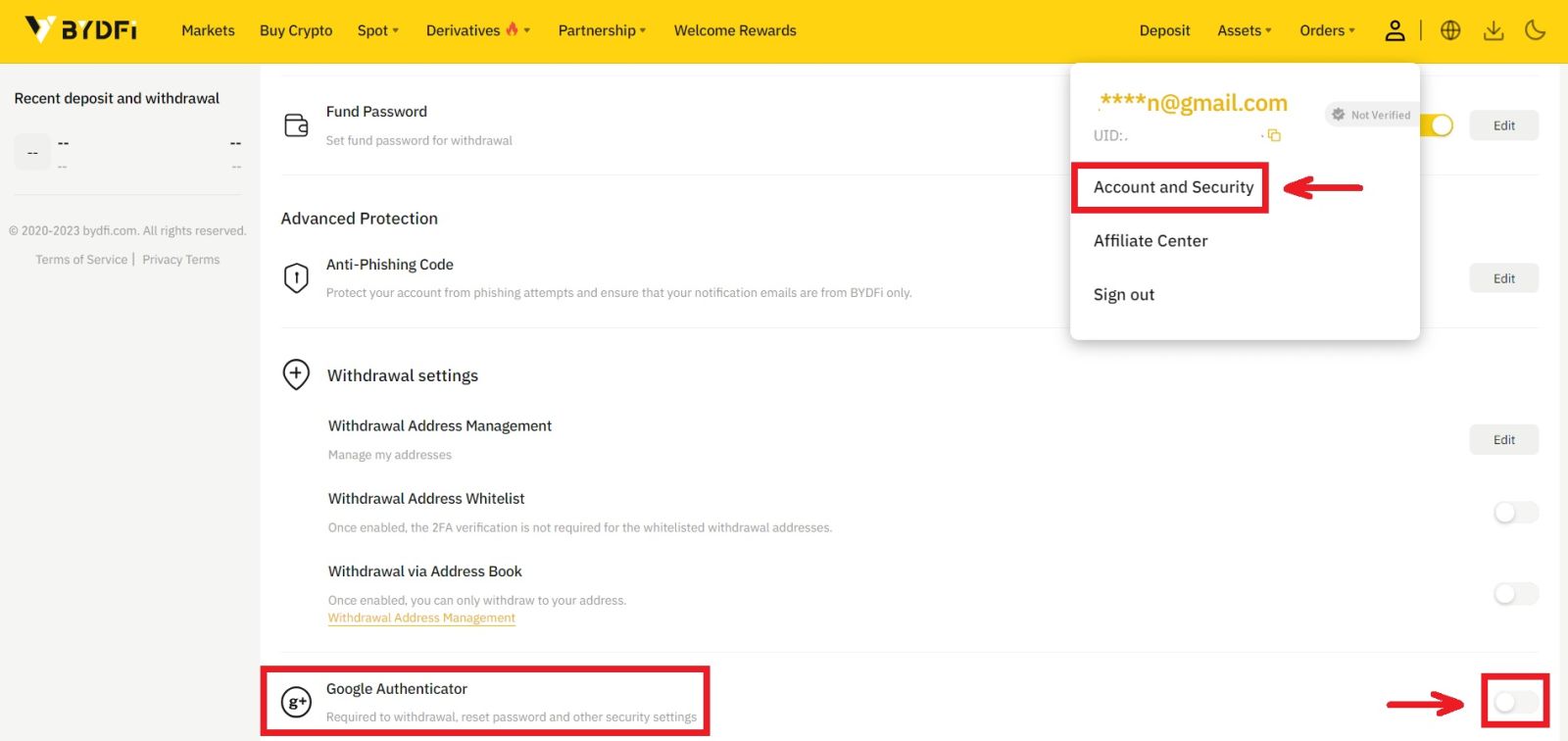
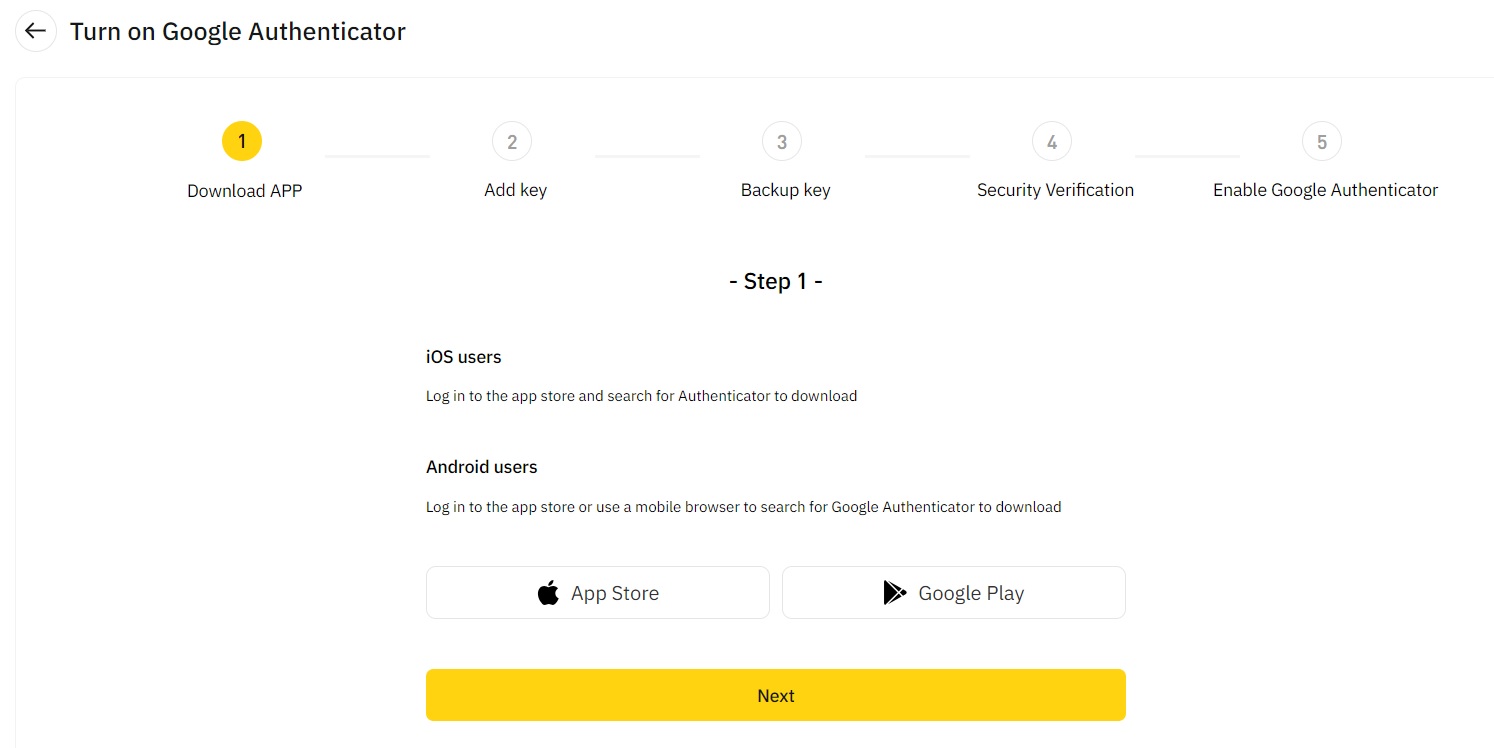
2. Click [Next] and follow the instructions. Please write down the backup key on paper. If you accidentally lose your phone, the backup key can help you reactivate your Google Authenticator. It usually takes three working days to reactivate your Google Authenticator.
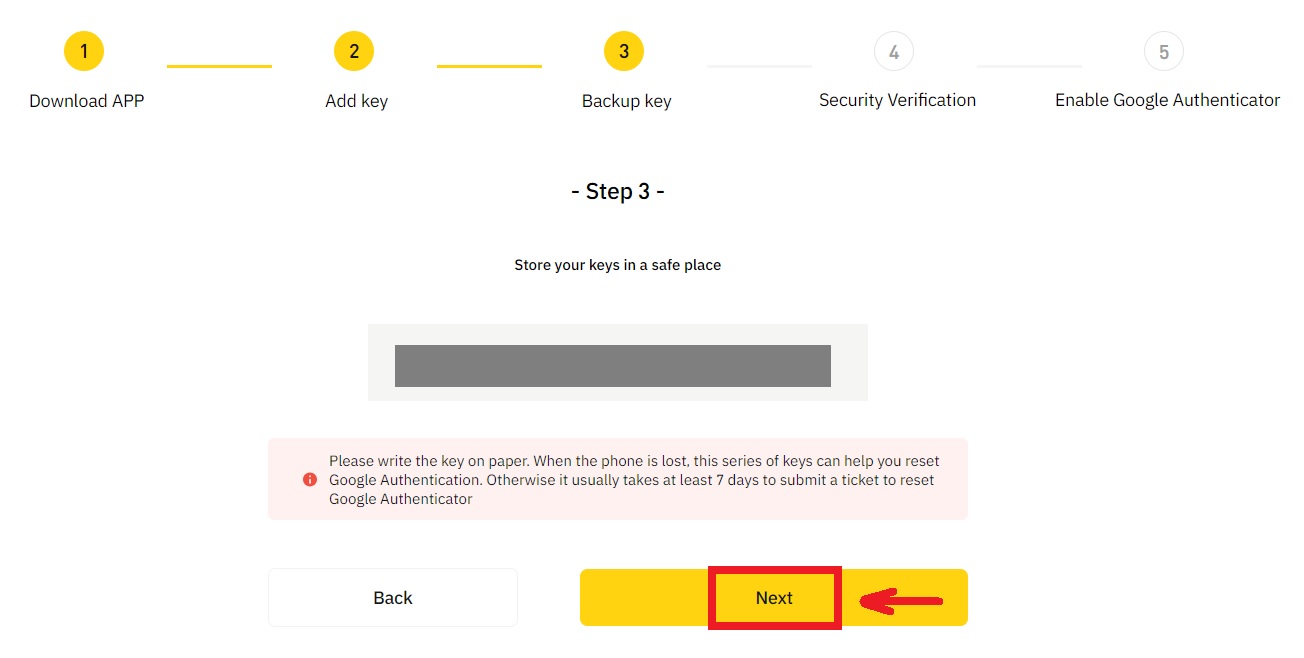
3. Enter the SMS code, email verification code, and Google Authenticator code as instructed. Click [Confirm] to complete setting up your Google Authenticator.
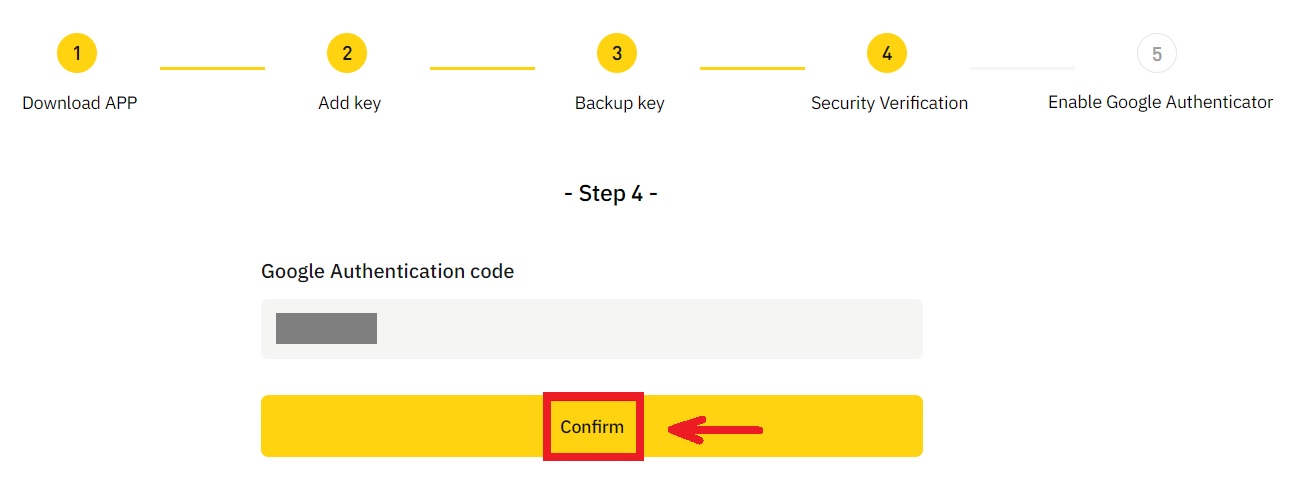
What may cause an account to be risk controlled by the system?
In order to protect your funds, keep your account safe and comply with local laws, we will suspend your account if any of the following suspicious behavior occurs.
- The IP is from an unsupported country or region;
- You have frequently logged into multiple accounts on a single device;
- Your country/region of identification does not match your daily activity;
- You register accounts in bulk in order to participate in activities;
- The account is suspected of violating the law and has been suspended due to a request from a judicial authority for investigation;
- Frequent large withdrawals from an account within a short period of time;
- The account is operated by a suspicious device or IP, and there is a risk of unauthorized use;
- Other risk control reasons.
How to release the system risk control?
Contact our customer service team and follow the specified procedures to unlock your account. The platform will review your account within 3 to 7 working days, so please be patient.
In addition, please change your password in time and make sure that your mailbox, cell phone or Google Authenticator and other secure authentication methods can only be accessed by yourself.
Please note that risk control unlocking requires sufficient supporting documentation to ensure your ownership of your account. If you are unable to provide documentation, submit non-compliant documentation, or do not meet the cause of action, you will not receive prompt support.
How to Trade Crypto on BYDFi
What is Spot trading?
Spot trading is between two different cryptocurrencies, using one of the currencies to purchase other currencies. The trading rules are to match transactions in the order of price priority and time priority, and directly realize the exchange between two cryptocurrencies. For example, BTC/USDT refers to the exchange between USDT and BTC.
How to Trade Spot On BYDFi (Website)
1. You can access BYDFi’s spot markets by navigating to [Trade] on the top menu and selecting [Spot Trading].
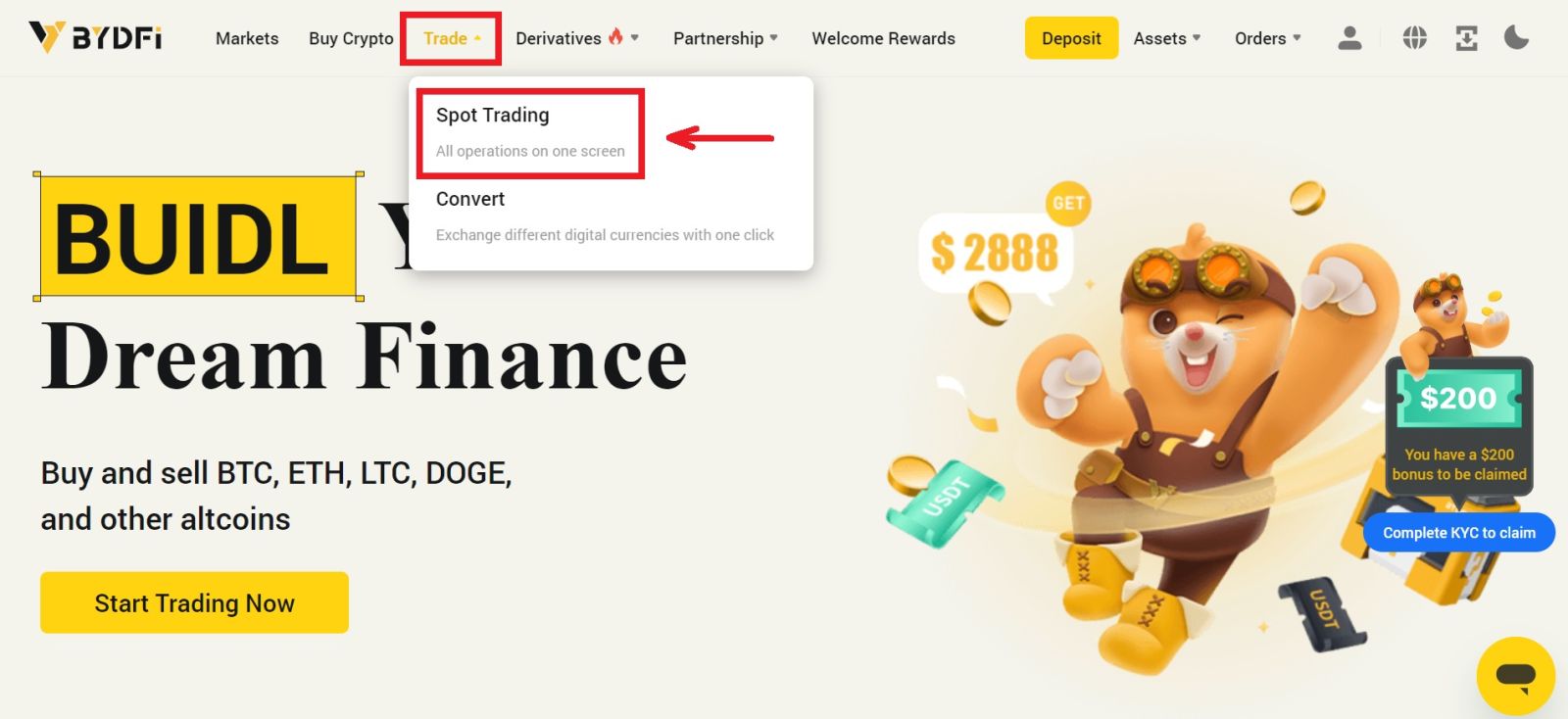 Spot trading interface:
Spot trading interface:
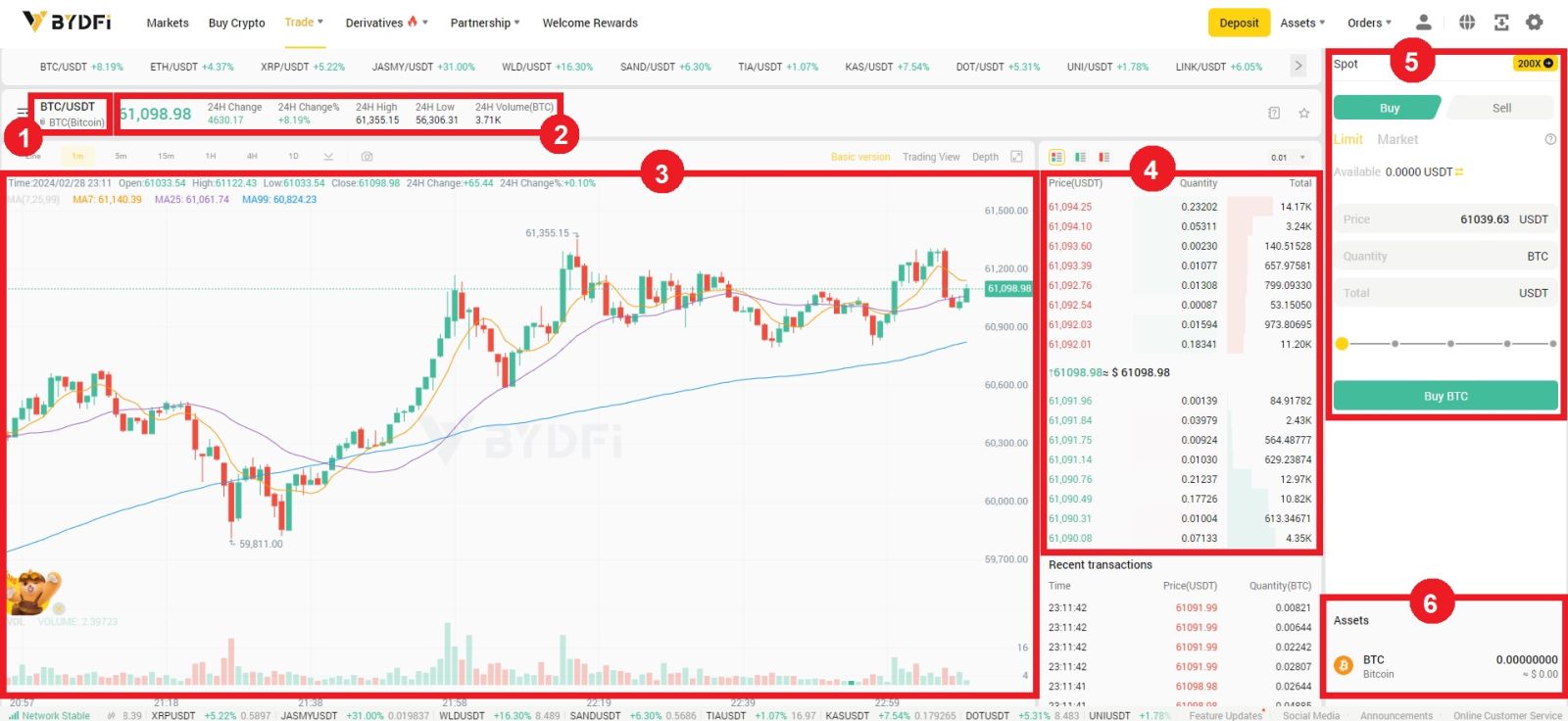
2. BYDFi provides two types of spot trading orders: limit orders and market orders.
Limit Order
- Choose [Limit]
- Enter the price you want
- (a) Enter the amount of BTC you want to buy or sell
(b) Choose the percentage - Click [Buy BTC]
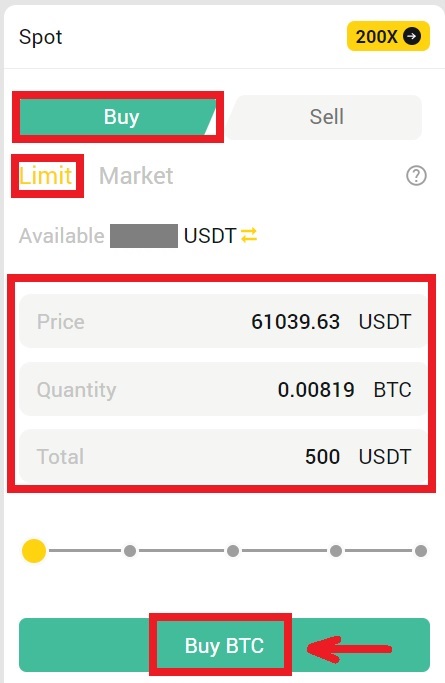
Market Order
- Choose [Market]
- (a) Choose the amount of USDT you want to buy or sell
(b) Choose the percentage - Click [Buy BTC]
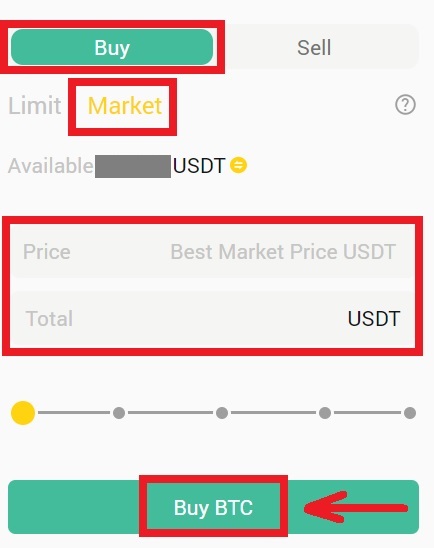
3. Submitted orders remain open until they get filled or are canceled by you. You can view these in the “Orders” tab on the same page, and review older, filled orders in the “Order History” tab. Both these tabs also provide useful information such as the average filled price.
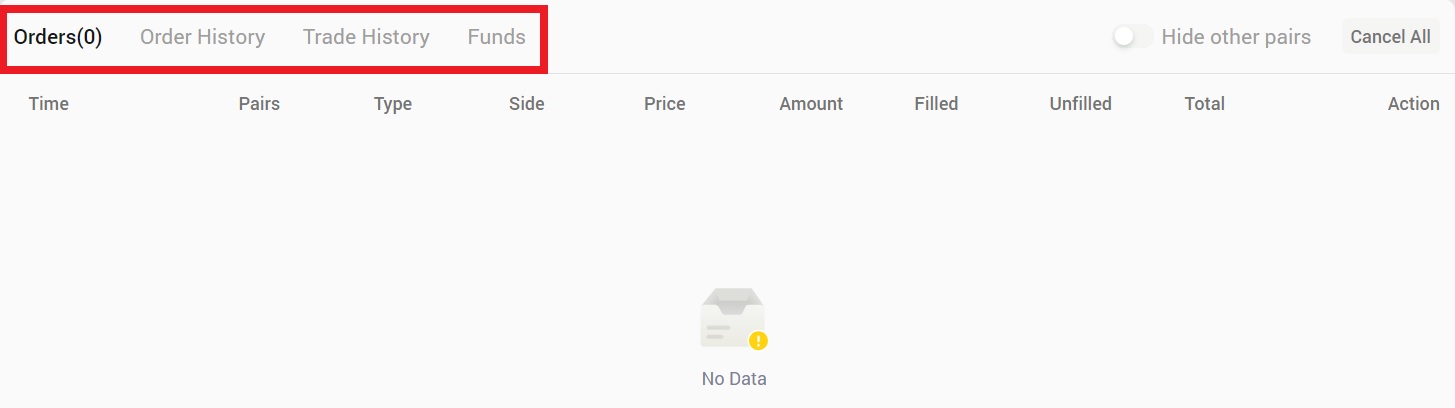
How to Trade Spot On BYDFi (App)
1. You can access BYDFi’s spot markets by navigating to [Spot].
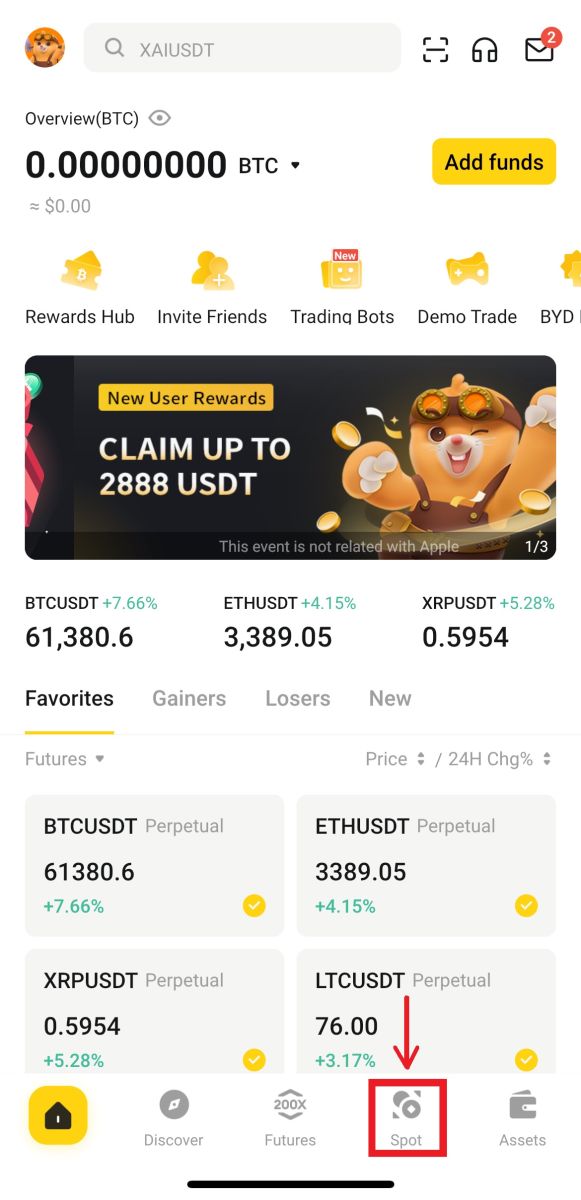
Spot trading interface:
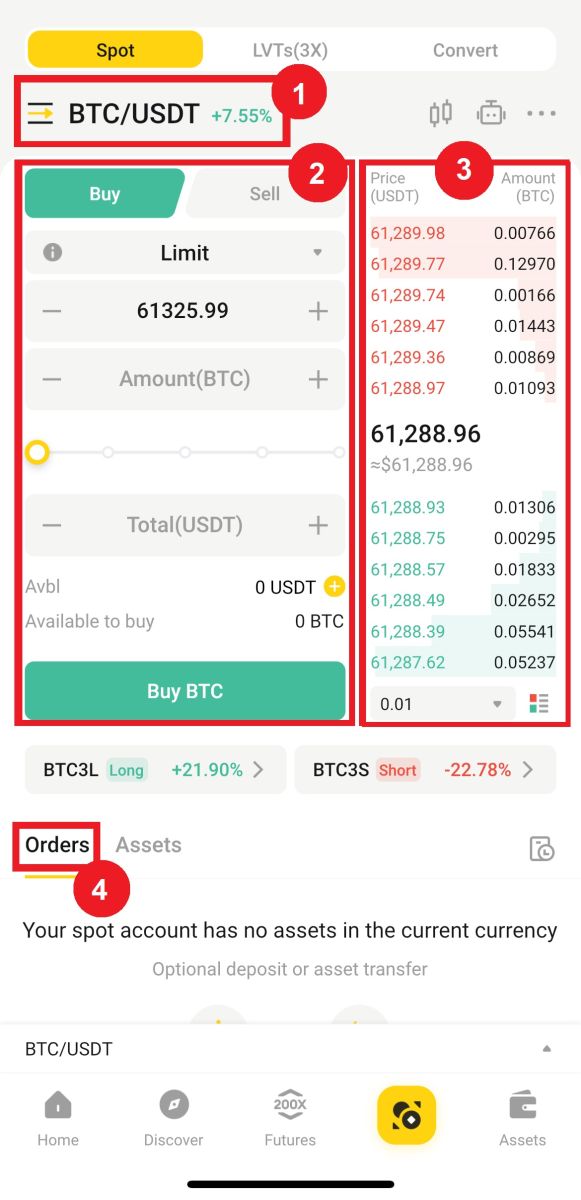
2. BYDFi provides two types of spot trading orders: limit orders and market orders.
Limit Order
- Choose [Limit]
- Enter the price you want
- (a) Enter the amount of BTC you want to buy or sell
(b) Choose the percentage - Click [Buy BTC]
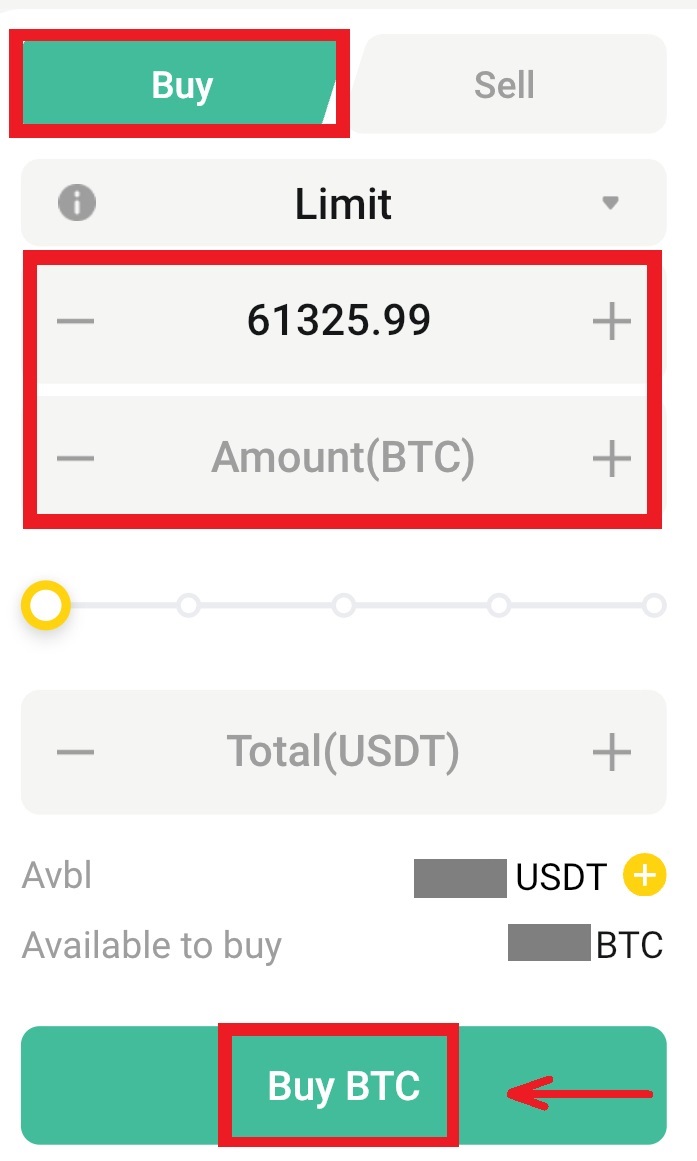
Market Order
- Choose [Market]
- (a) Choose the amount of USDT you want to buy or sell
(b) Choose the percentage - Click [Buy BTC]
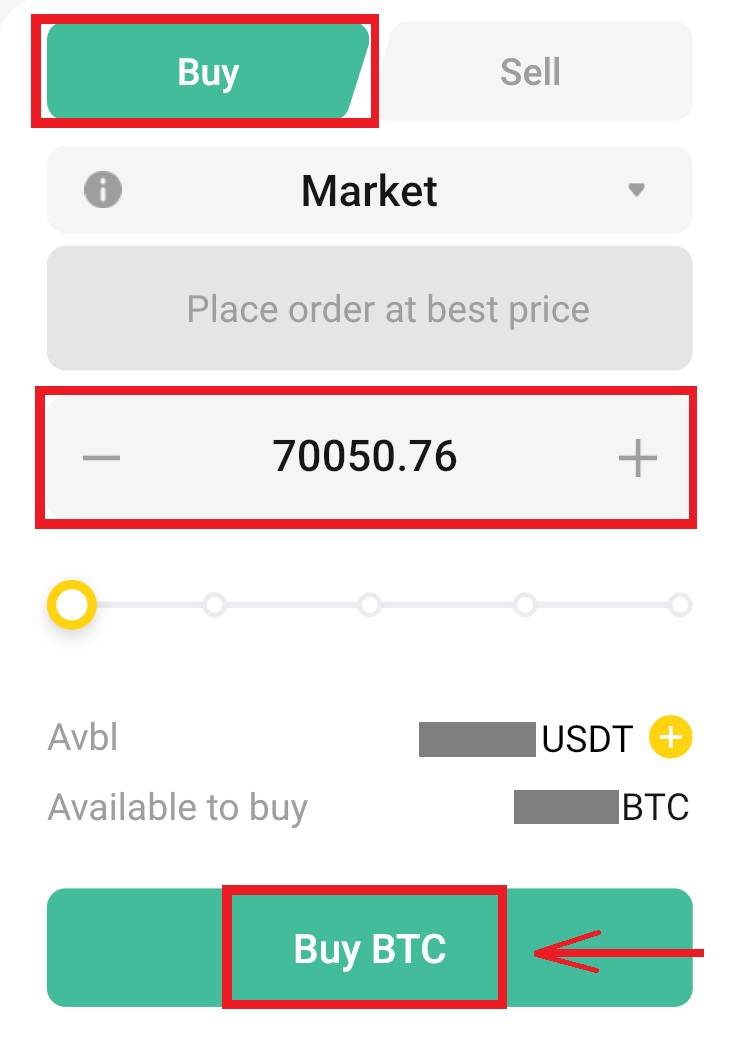
3. Submitted orders remain open until they get filled or are canceled by you. You can view these in the “Orders” tab on the same page, and review older, filled orders.
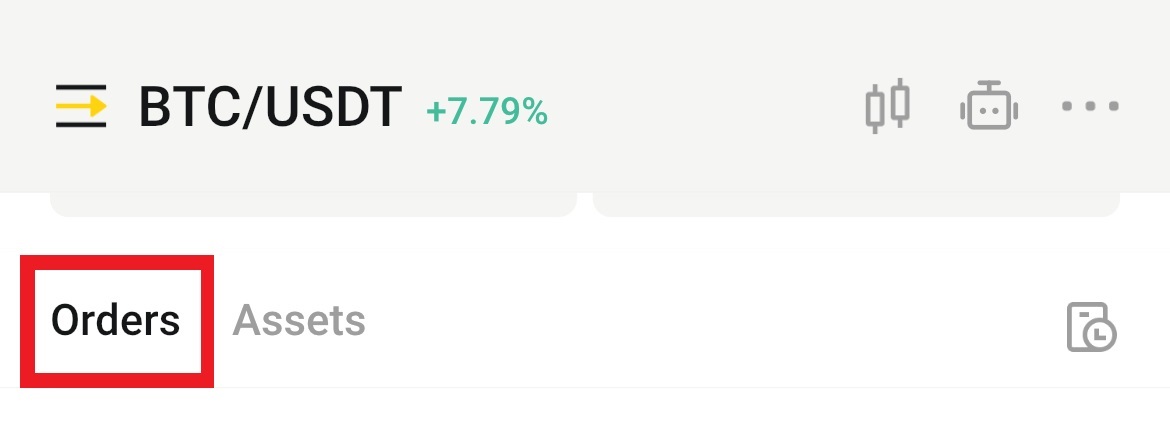
Frequently Asked Questions (FAQs)
What are Fees on BYDFi
As with any other cryptocurrency exchange, there are fees associated with opening and closing positions. According to the official page, this is how the spot trading fees are calculated:
| Maker Transaction Fee | Taker Transaction Fee | |
| All Spot Trading Pairs | 0.1% - 0.3% | 0.1% - 0.3% |
What are Limit Orders
Limit orders are used to open positions at a price that’s different from the current market price.

In this particular example, we have selected a Limit Order to buy Bitcoin when the price drops down to $41,000 as it currently trades at $42,000. We have selected to buy BTC worth 50% of our currently available capital, and as soon as we hit the [Buy BTC] button, this order will be placed in the order book, waiting to be filled if the price drops down to $41,000.
What are Market Orders
Market orders, on the other hand, are executed immediately with the best available market price – this is where the name comes from.
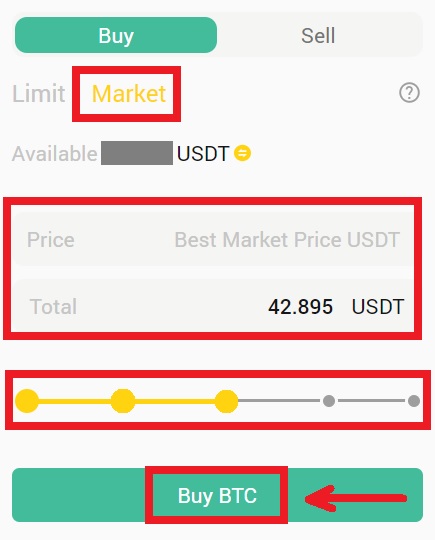
Here, we’ve selected the market order to buy BTC worth 50% of our capital. As soon as we hit the [Buy BTC] button, the order will be filled immediately at the best available market price from the order book.


