How to Open Account and Deposit into BYDFi

How to Open an Account on BYDFi
Open an Account on BYDFi with Phone Number or Email
1. Go to BYDFi and click [Get Started] in the upper right corner.
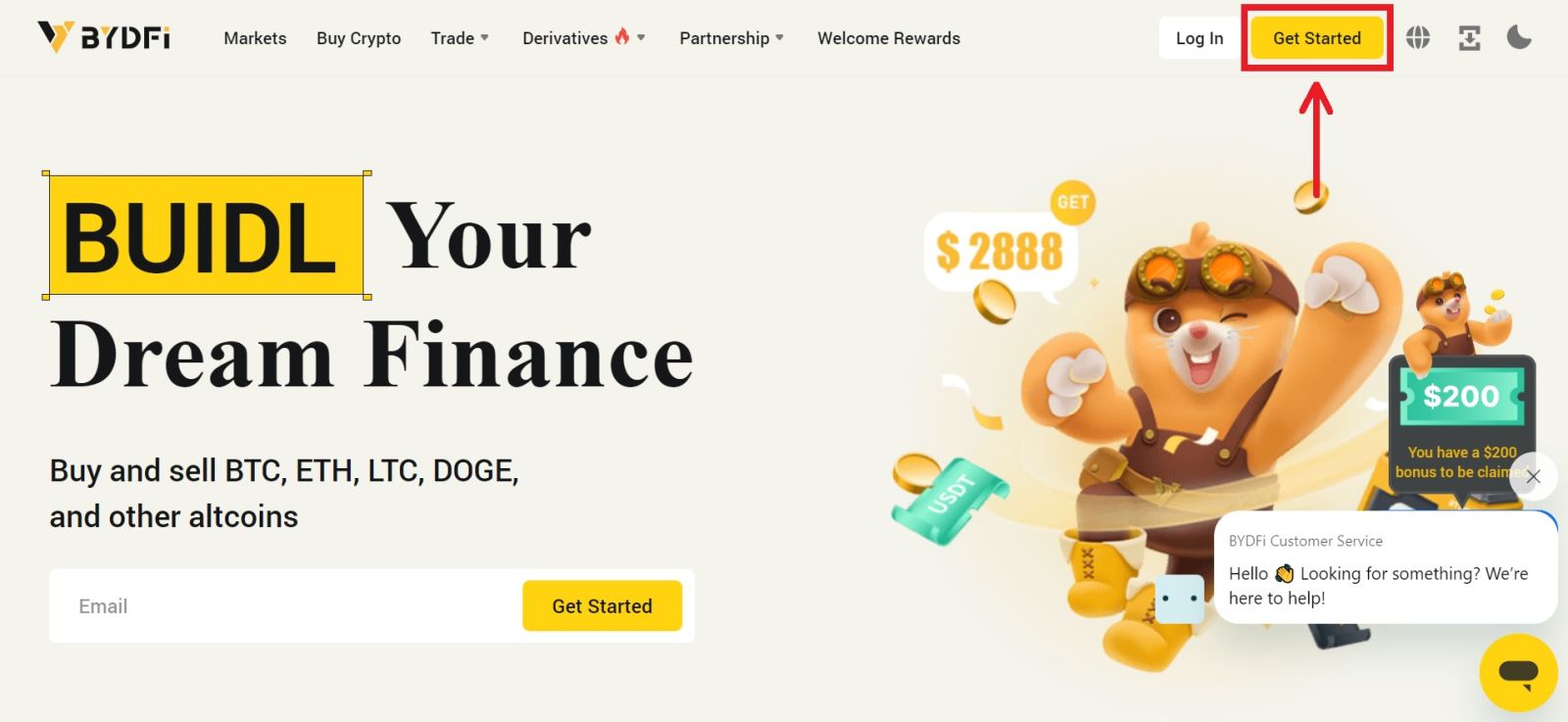
2. Select [Email] or [Mobile] and enter your email address/phone number. Then click [Get code] to receive the verification code.
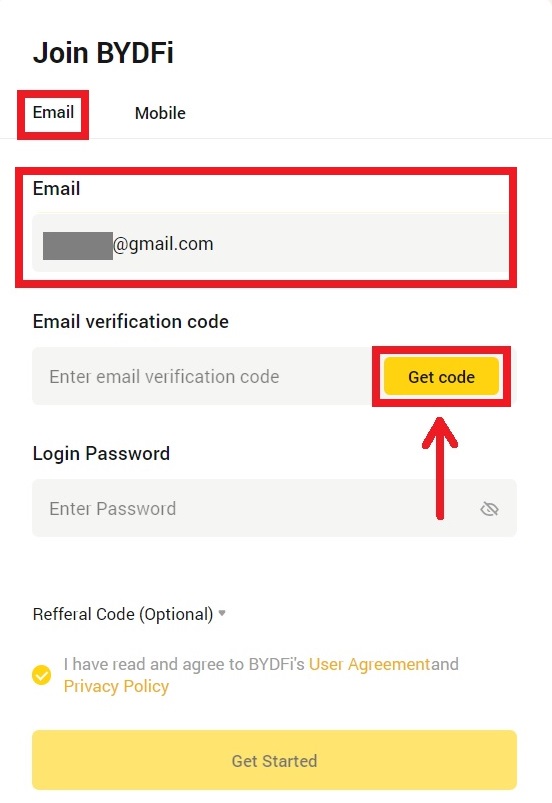
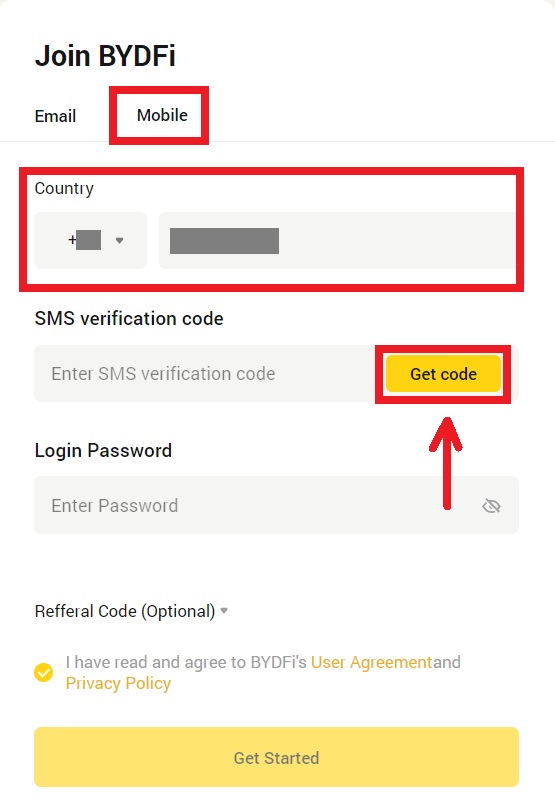
3. Put the code and password in the spaces. Agree to the terms and policy. Then click [Get Started].
Note: Password consisting of 6-16 letters, numbers and symbols. It can’t only be numbers or letters.
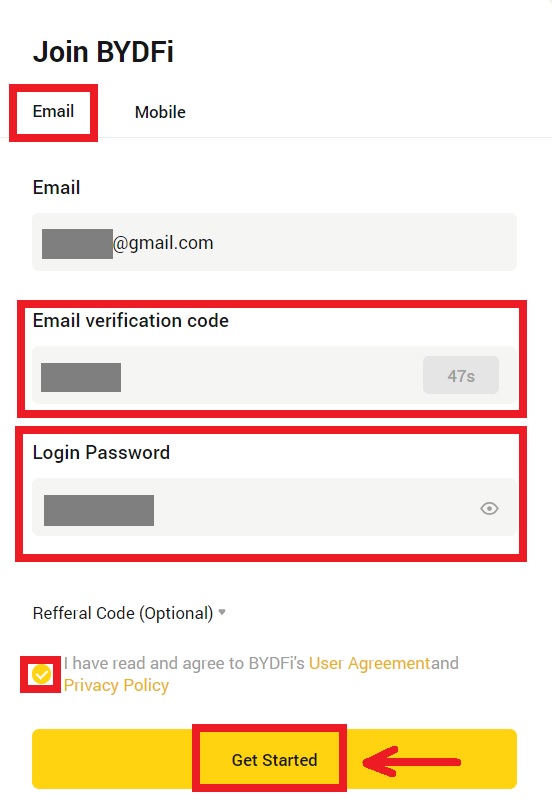
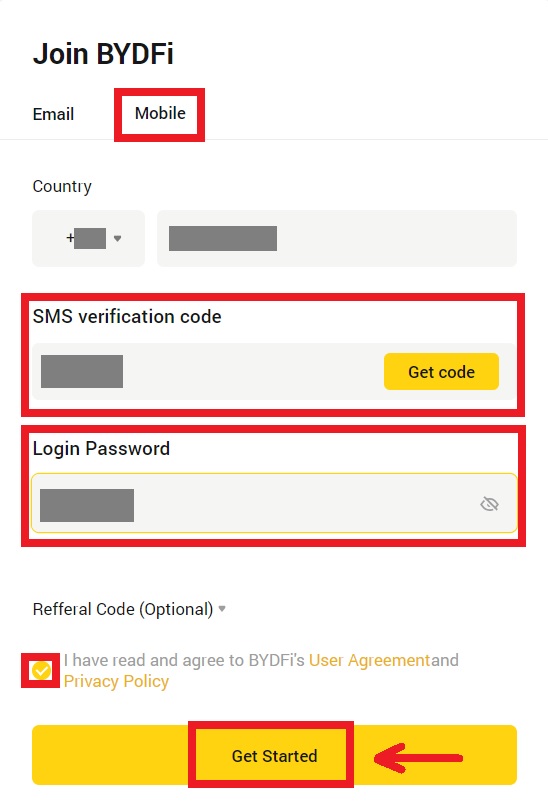
4. Congratulations, you have successfully registered on BYDFi.
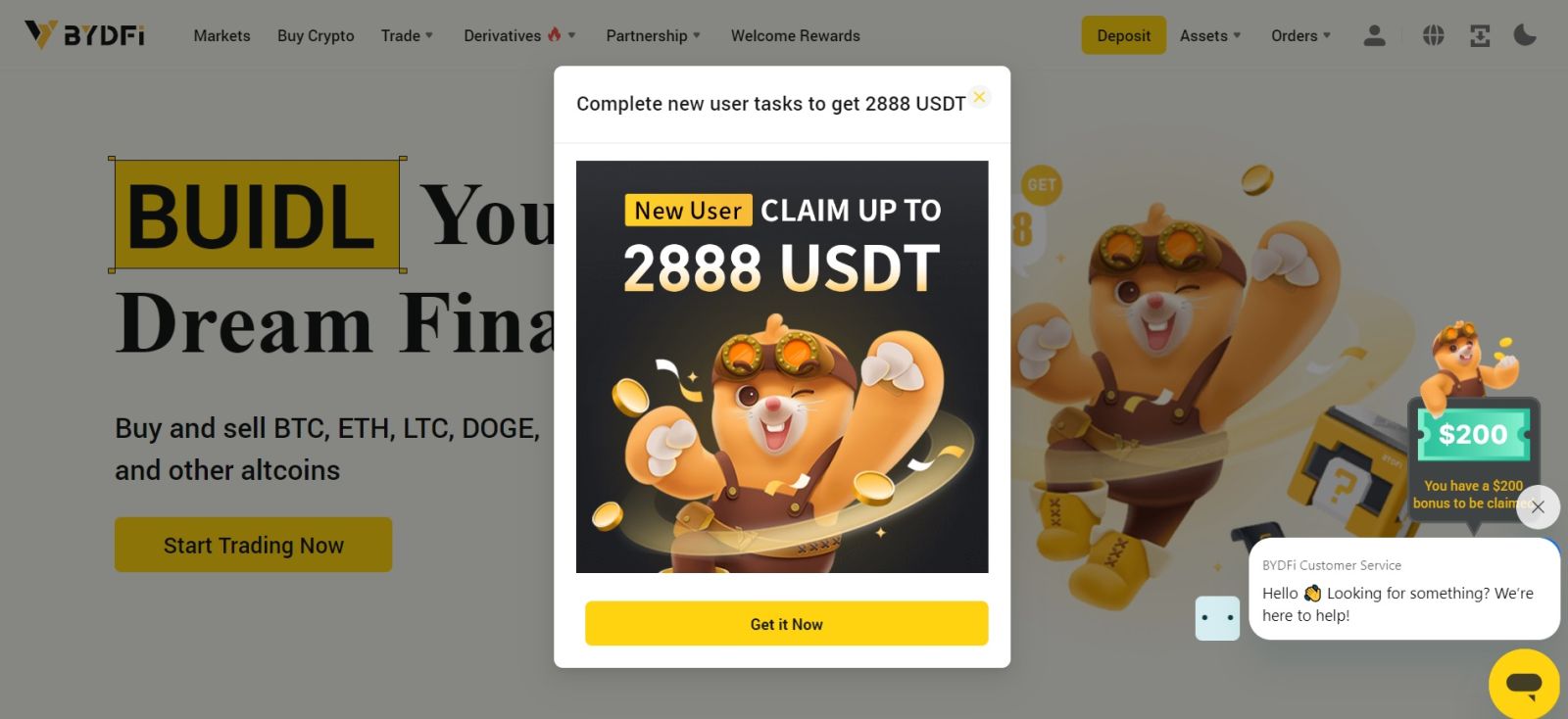
Open an Account on BYDFi with Apple
Furthermore, you can sign up using Single Sign-On with your Apple account. If you wish to do that, please follow these steps:
1. Visit BYDFi and click [Get Started].
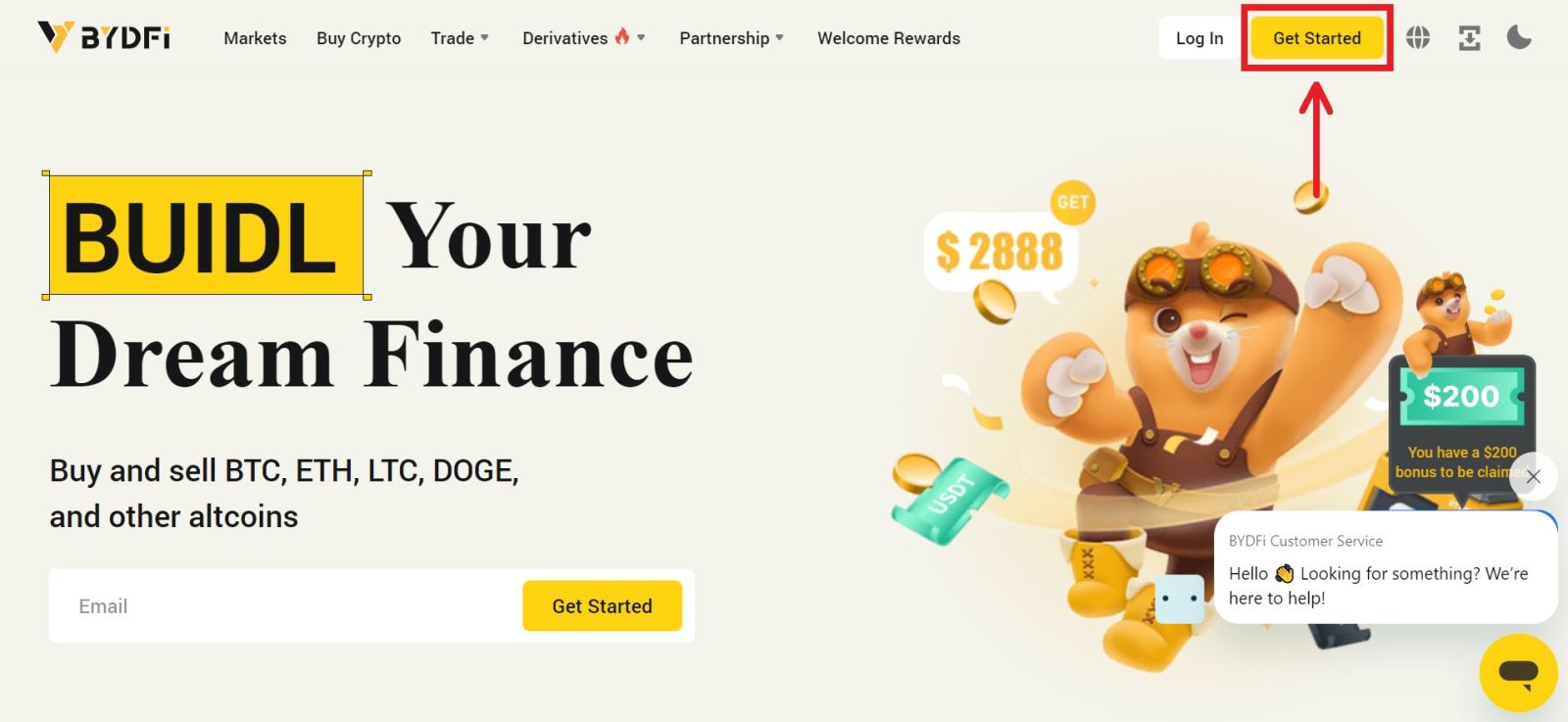 2. Select [Continue with Apple], a pop-up window will appear, and you will be prompted to sign in to BYDFi using your Apple account.
2. Select [Continue with Apple], a pop-up window will appear, and you will be prompted to sign in to BYDFi using your Apple account.
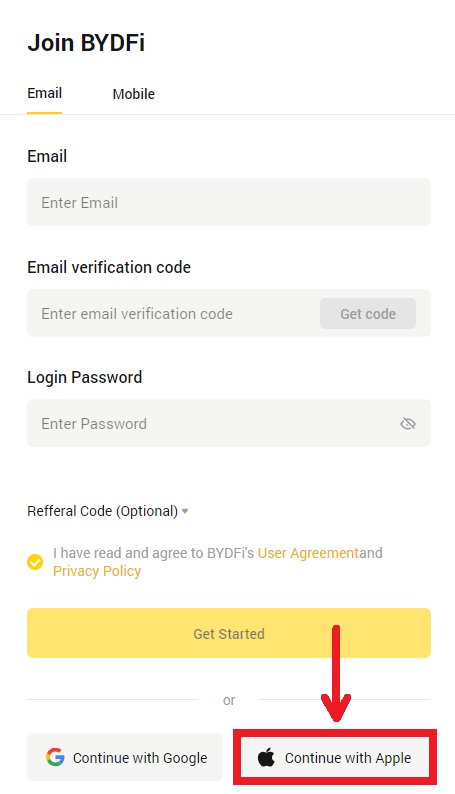
3. Enter your Apple ID and password. Then click on the arrow icon.
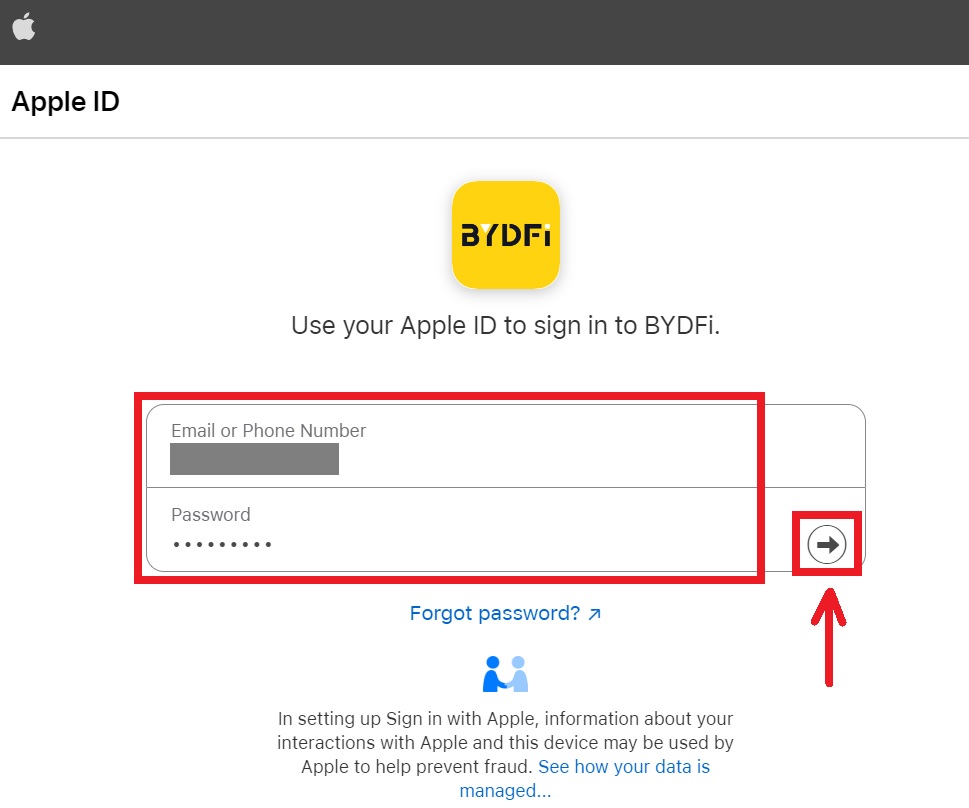 4. Complete the authentication process.
4. Complete the authentication process.
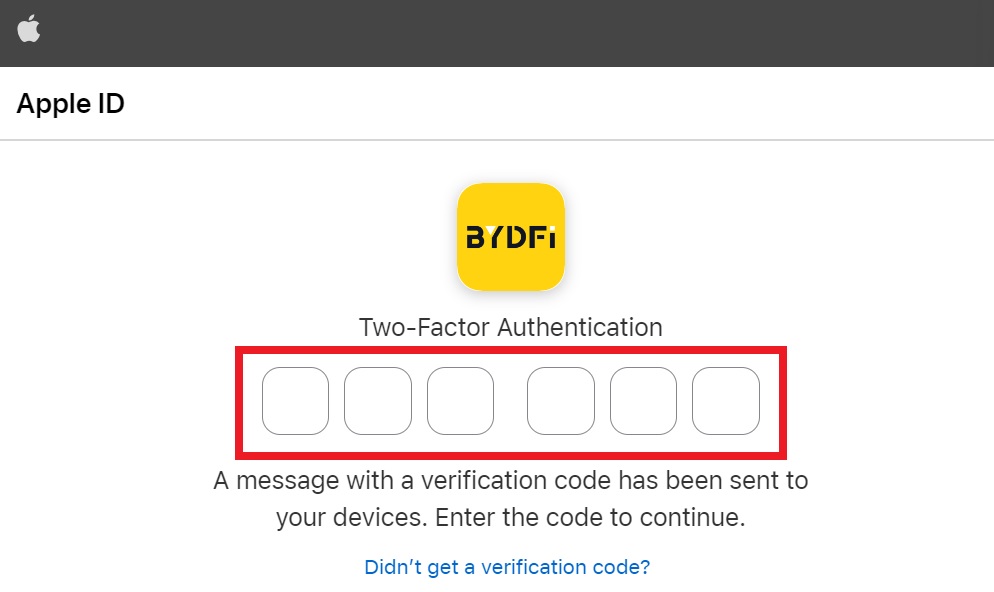
5. Choose to [Hide My Email], then click [Continue].
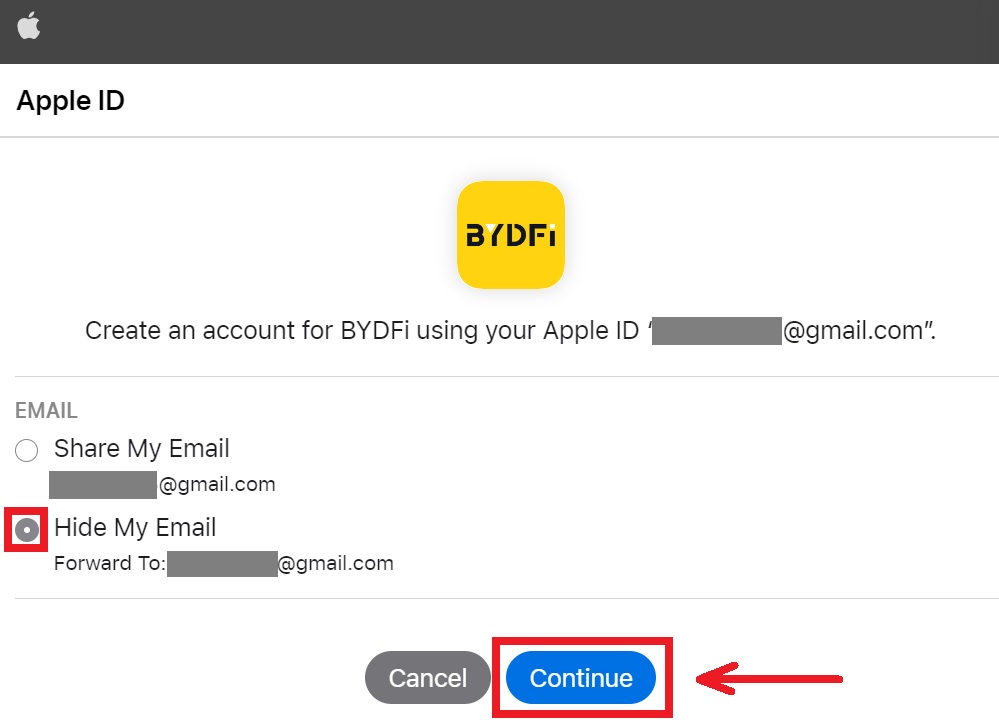
6. You will be referred back to the BYDFi’s website. Agree to the term and policy then click [Get Started].
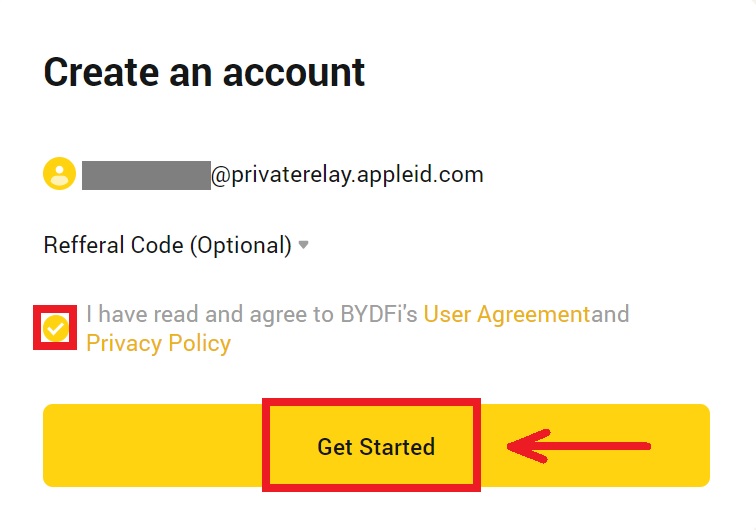
7. After that, you will be automatically redirected to the BYDFi platform.
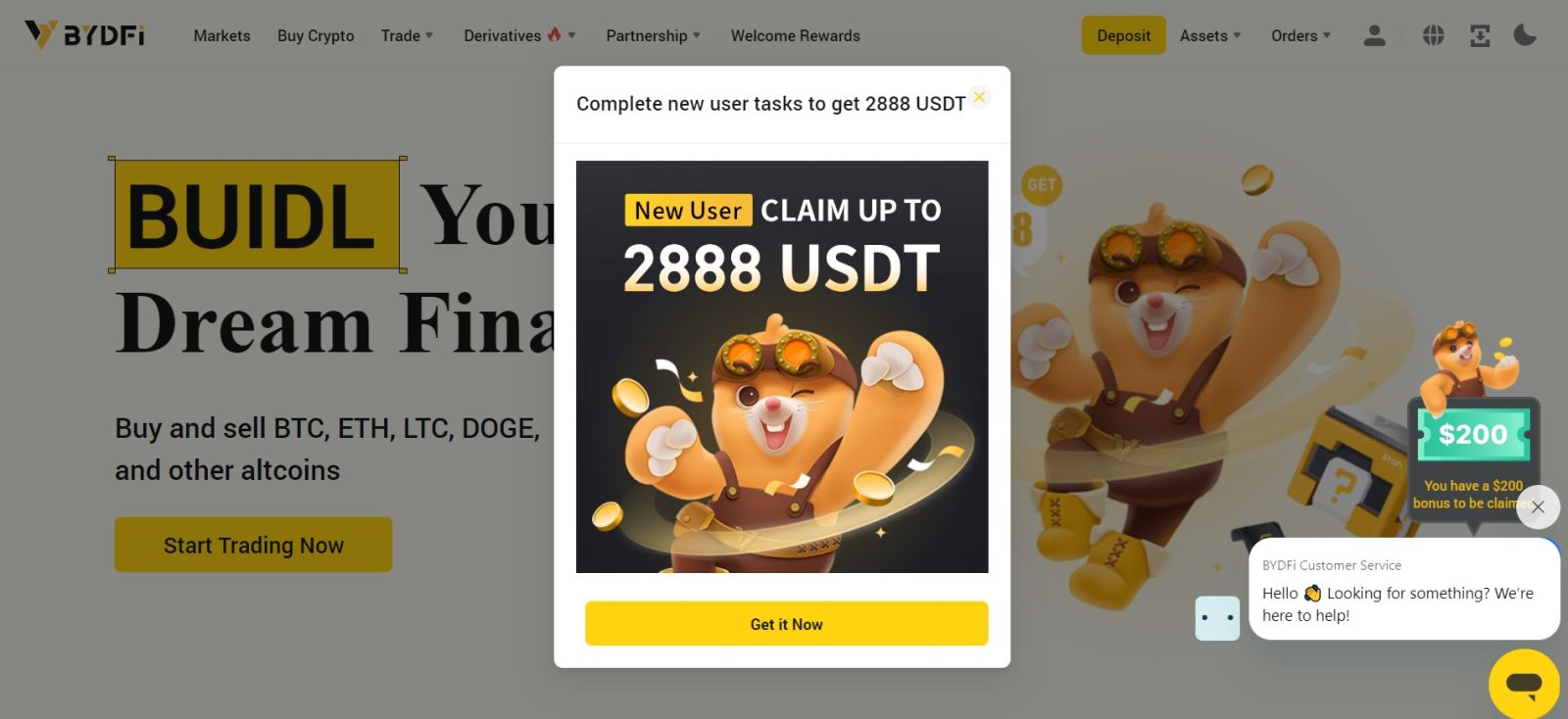
Open an Account on BYDFi with Google
Also, you have an option to register your account through Gmail and you can do that in just a few simple steps:
1. Head over to the BYDFi and click [Get Started].
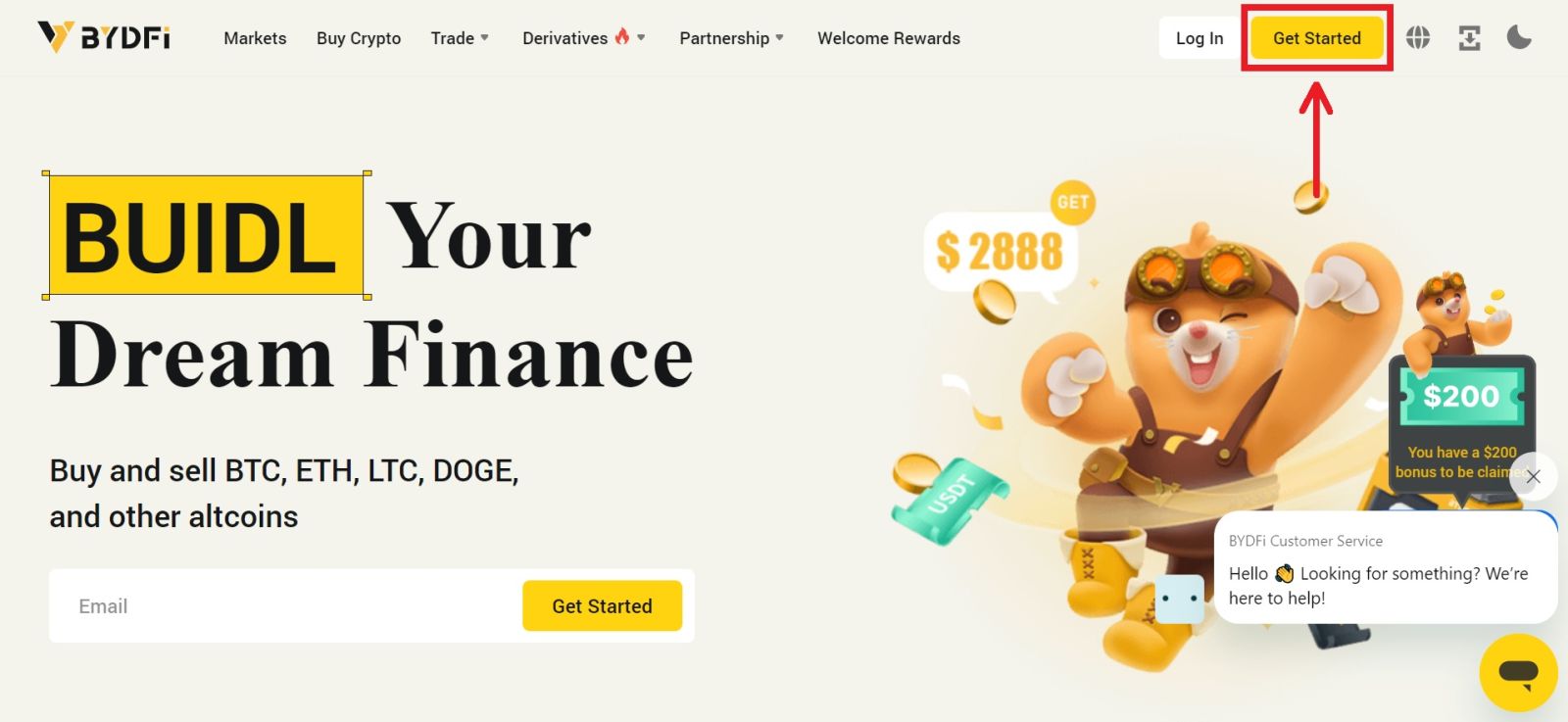
2. Click on [Continue with Google].
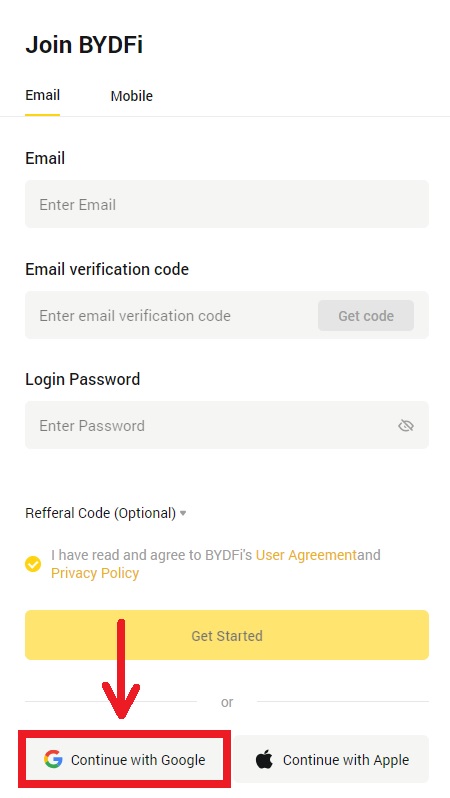
3. A sign-in window will be opened, where you put in your Email or phone. Then click [Next].
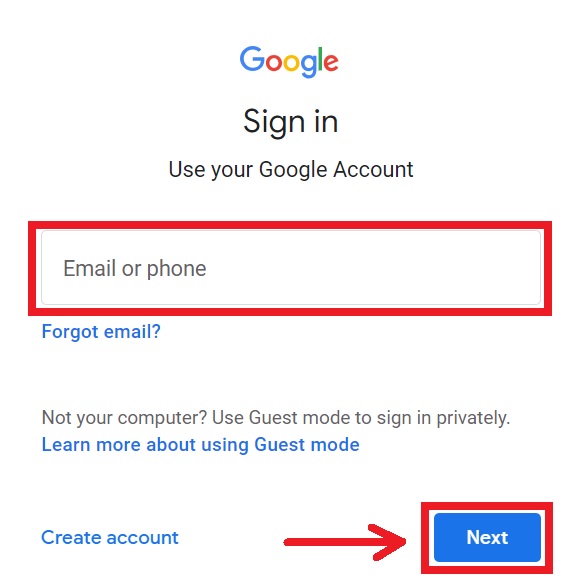
4. Then enter the password for your Gmail account and click [Next]. Confirm that you’re signing in.
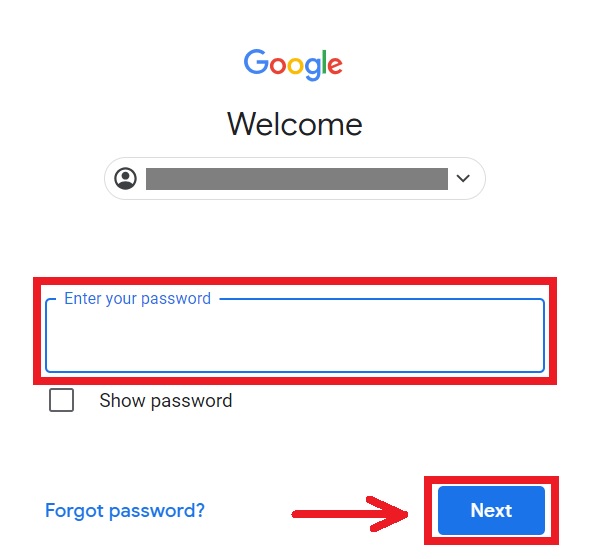
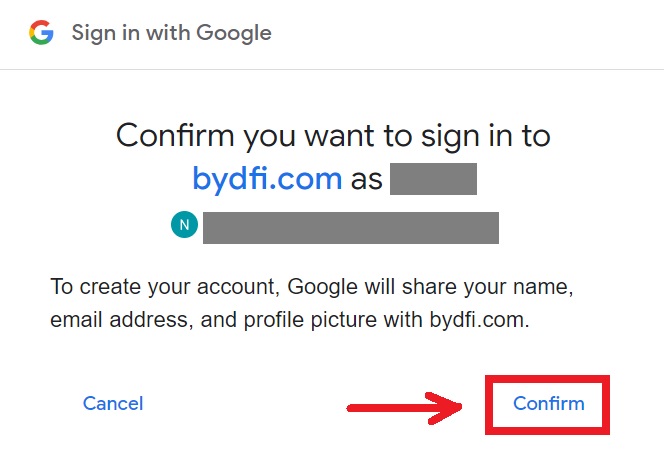
5. You will be referred back to the BYDFi’s website. Agree to the term and policy then click [Get Started].
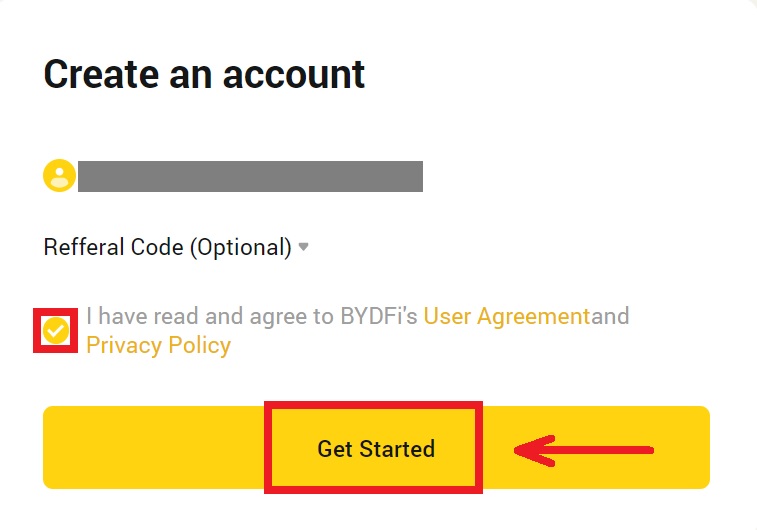
6. After that, you will be automatically redirected to the BYDFi platform.
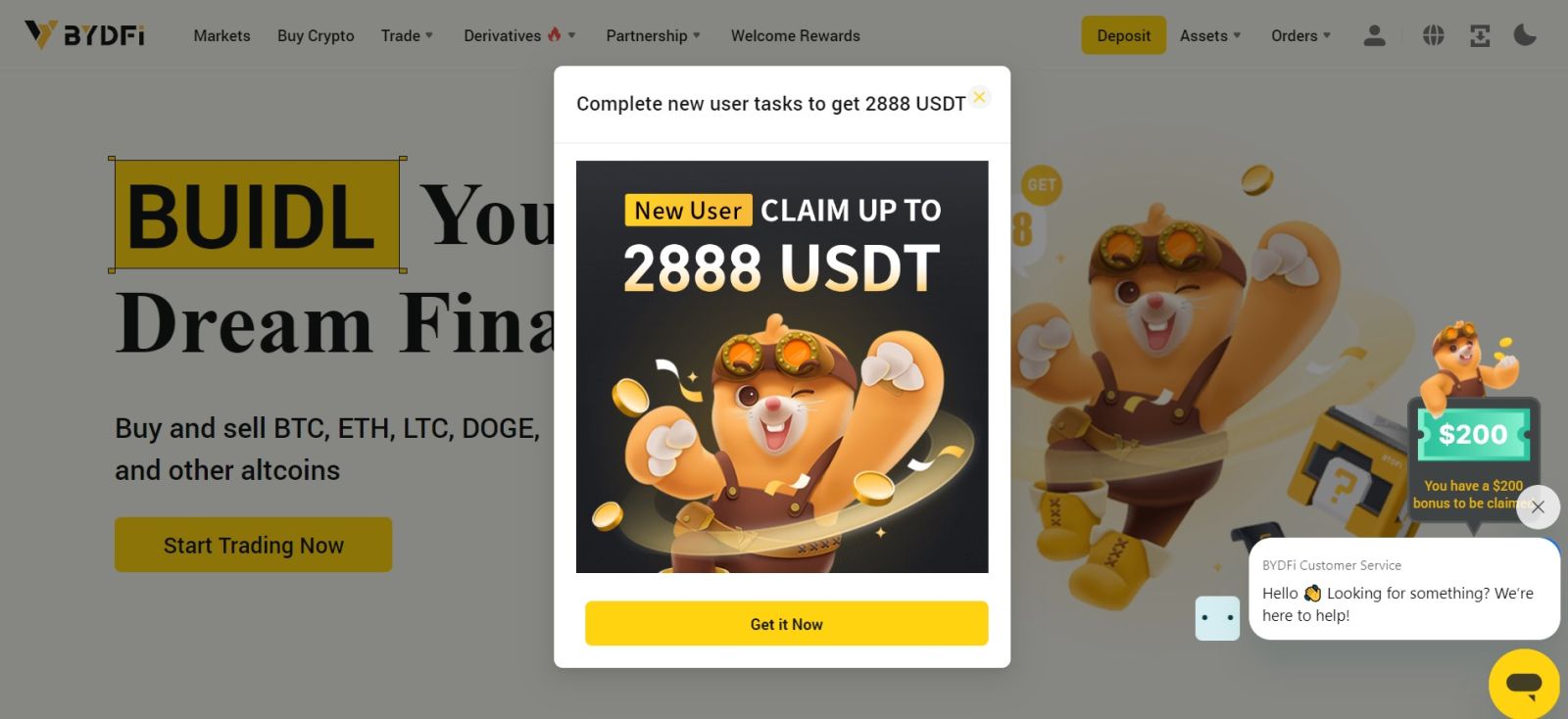
Open an Account on the BYDFi App
More than 70% of traders are trading the markets on their phones. Join them to react to every market movement as it happens.
1. Install BYDFi app on Google Play or App Store.
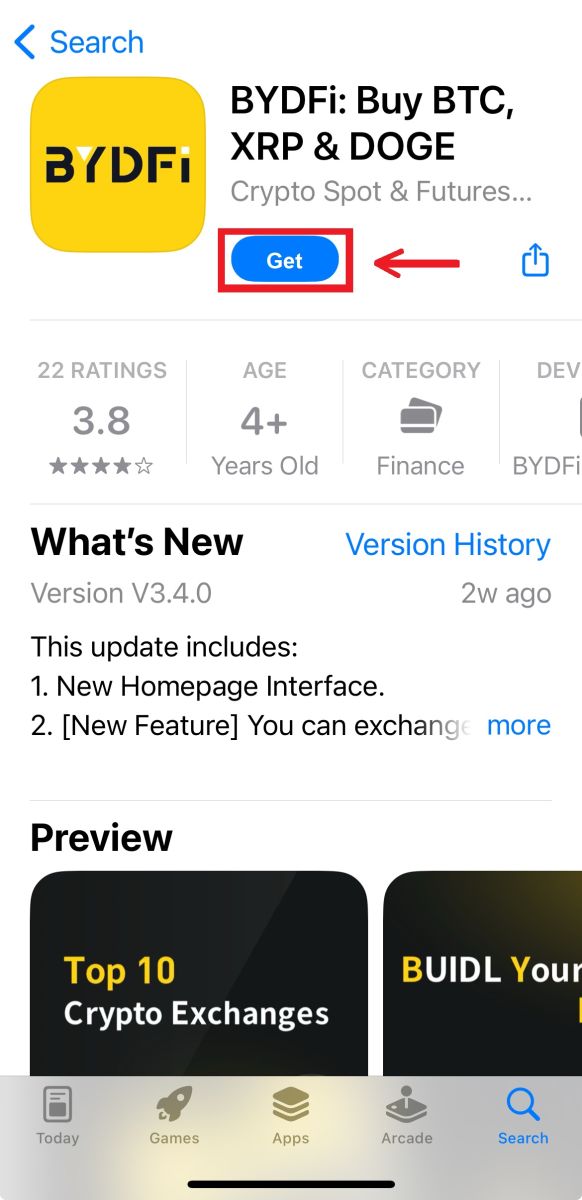
2. Click [Sign up/Log in].
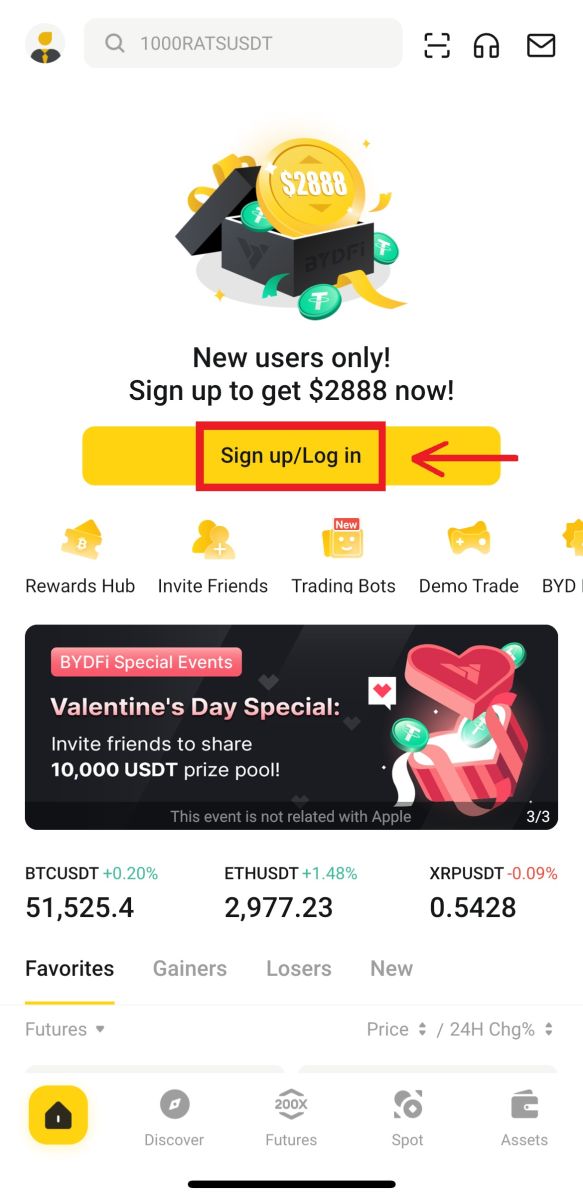
3. Select a registration method, you can choose from Email, Mobile, Google account, or Apple ID.
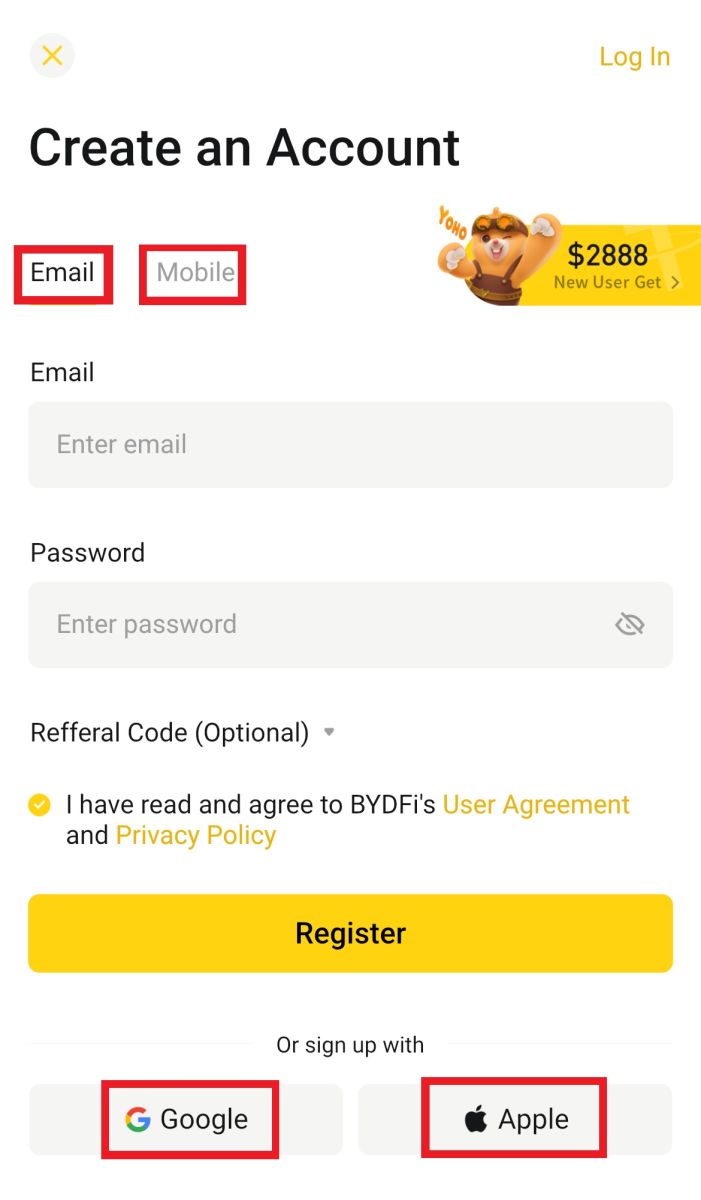
Sign up with your Email/Mobile account:
4. Put in your Email/Mobile and password. Agree to the terms and policies, then click [Register].
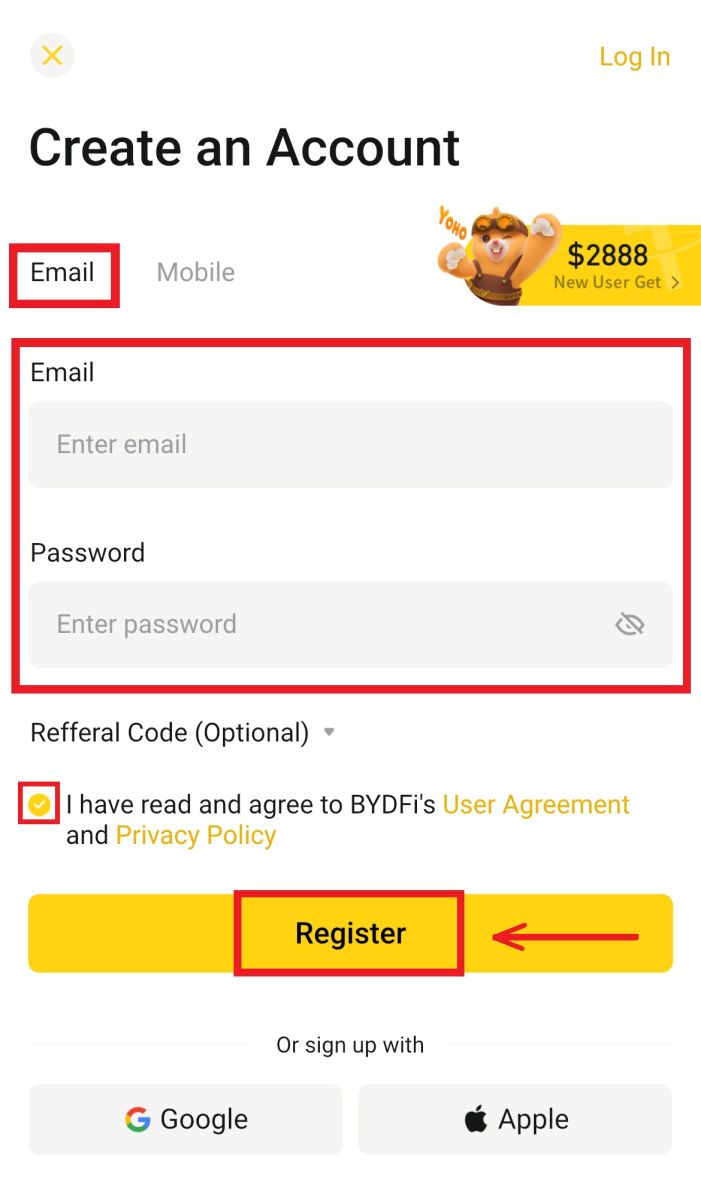
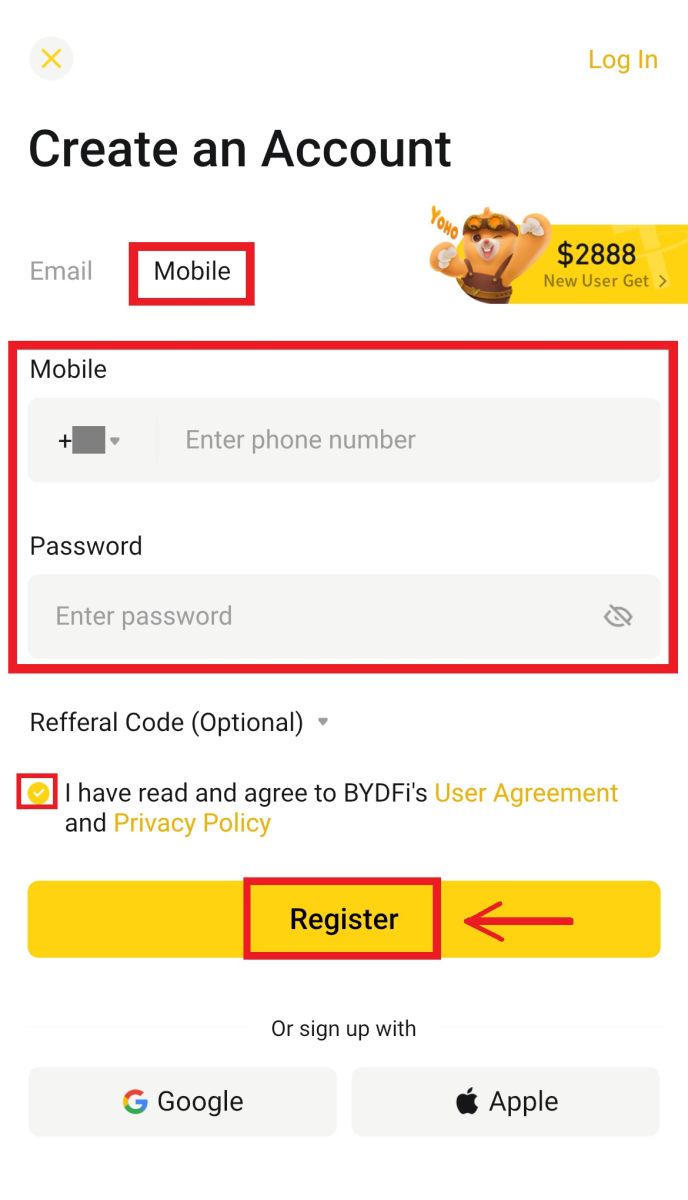
5. Enter the code that has been sent to your email/mobile, then click [Register].
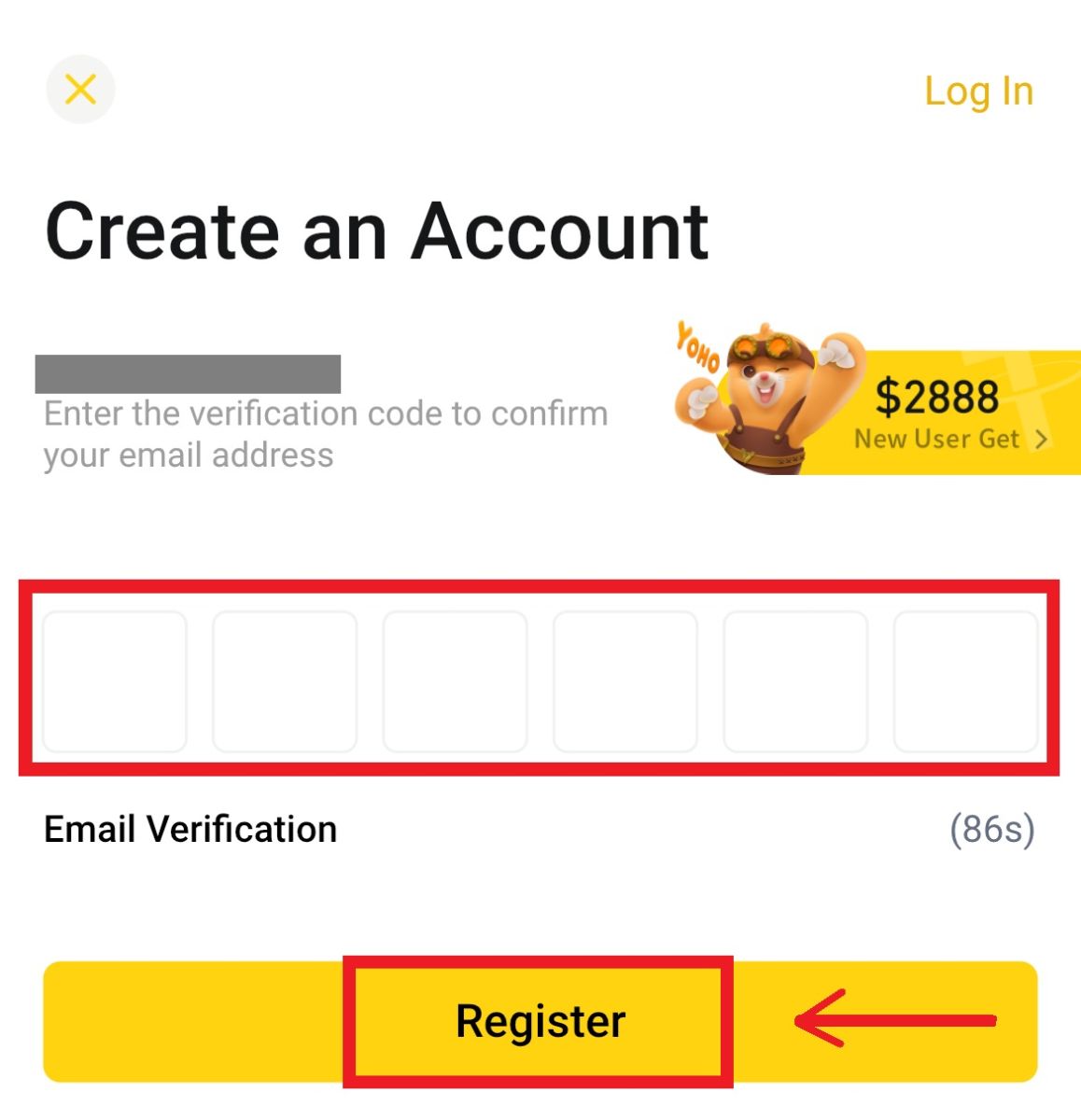
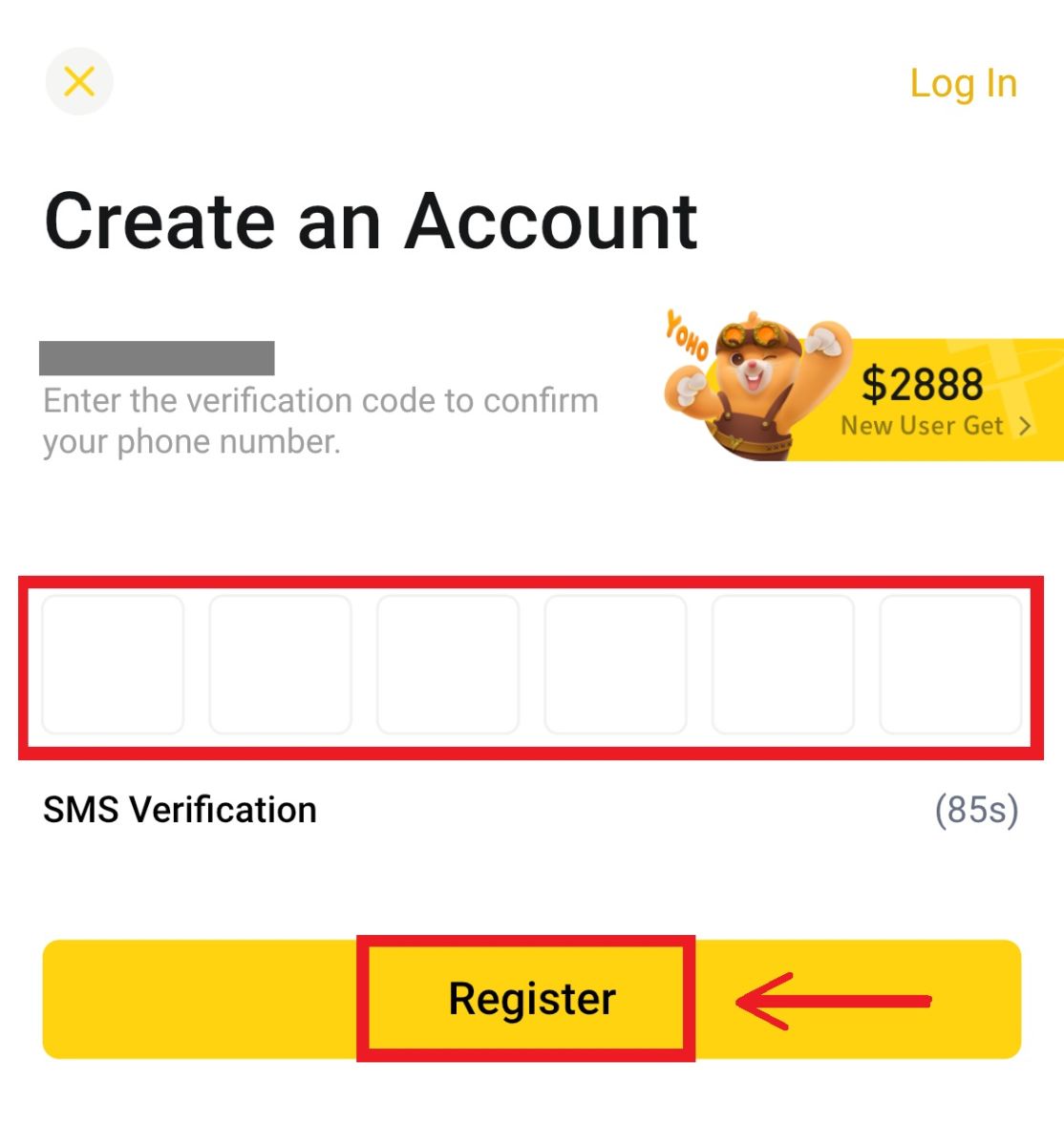 6. Congratulations! You have successfully created a BYDFi account.
6. Congratulations! You have successfully created a BYDFi account.
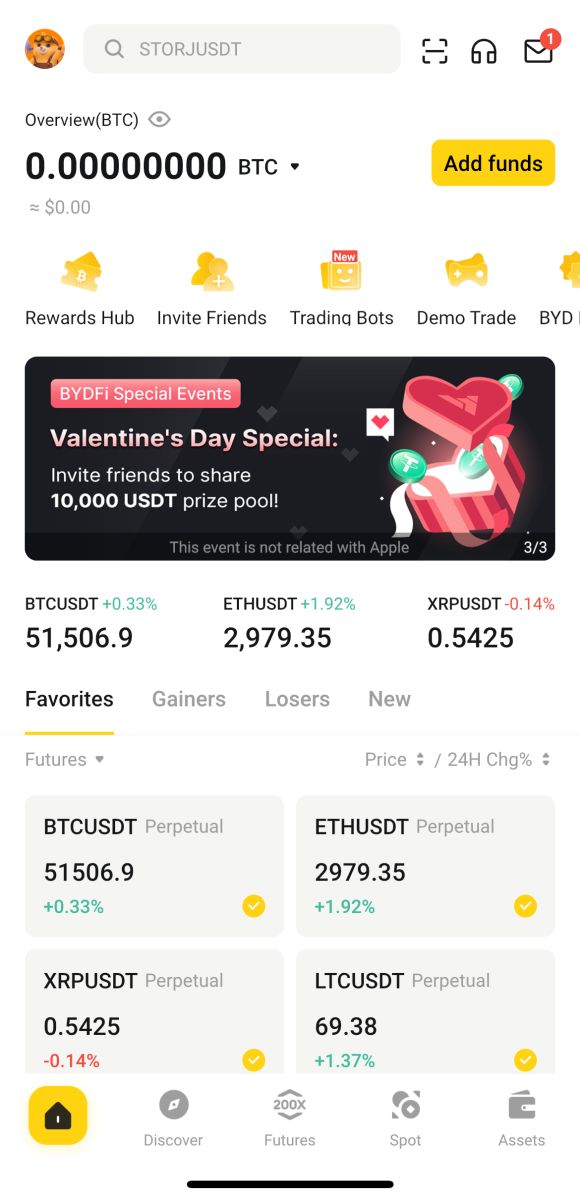
Sign up with your Google account:
4. Select [Google] - [Continue].
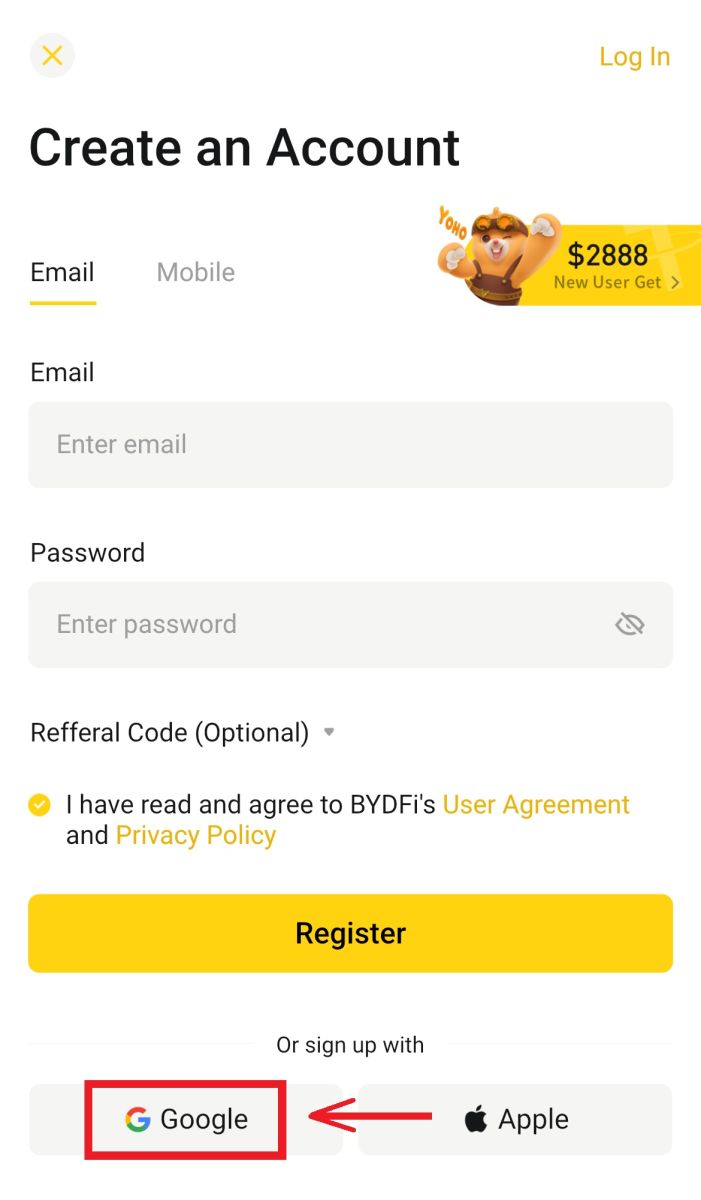
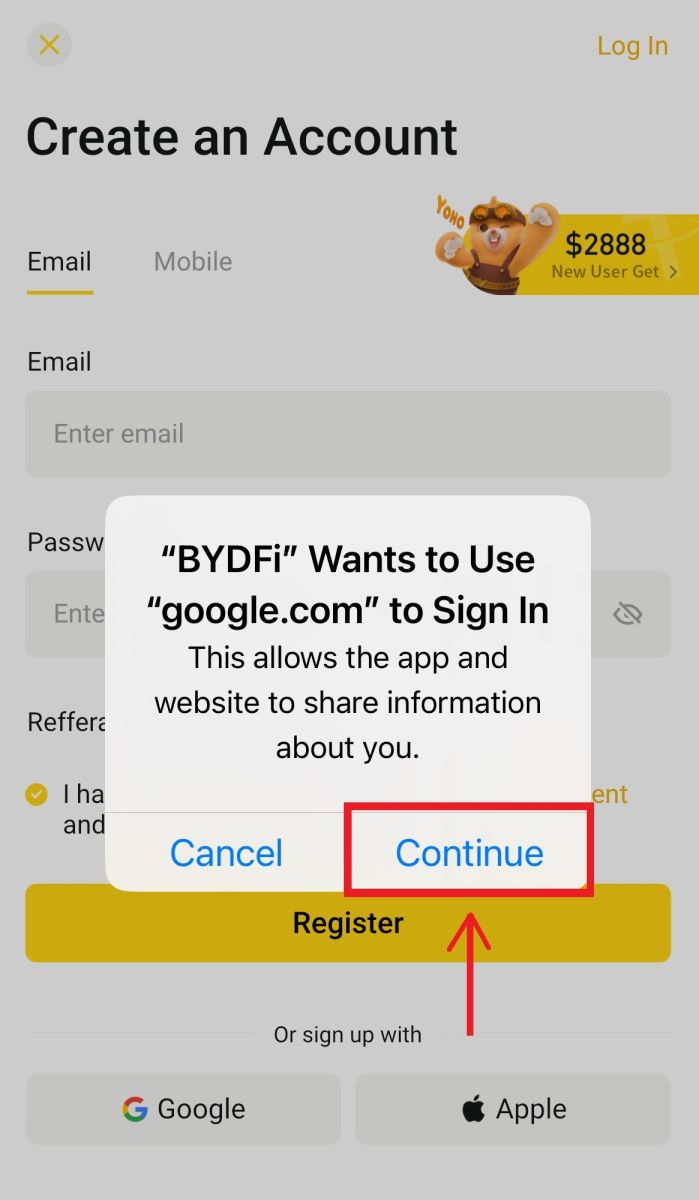
5. You will be prompted to sign in to BYDFi using your Google account. Fill in your email/phone and password, then click [Next].
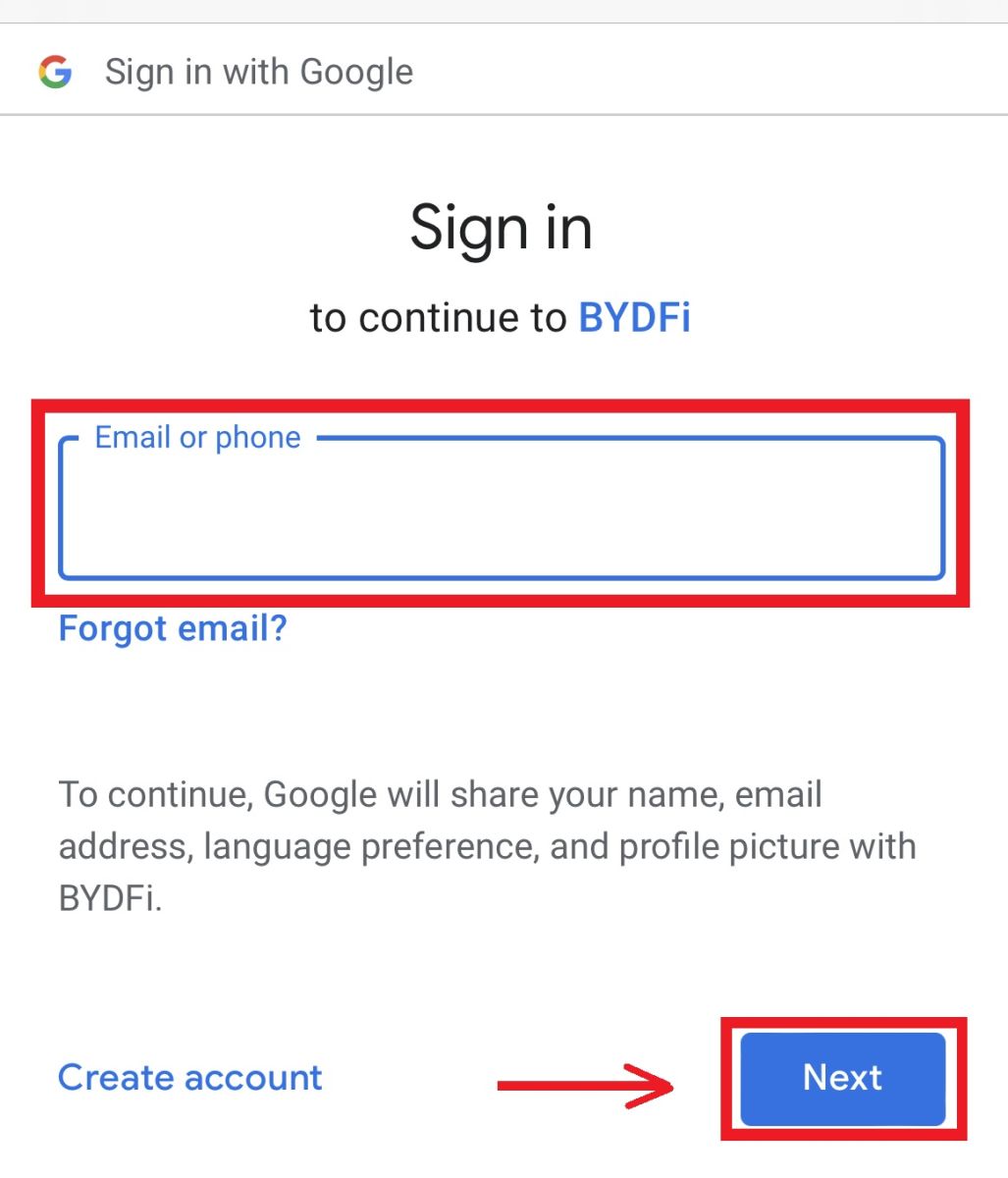
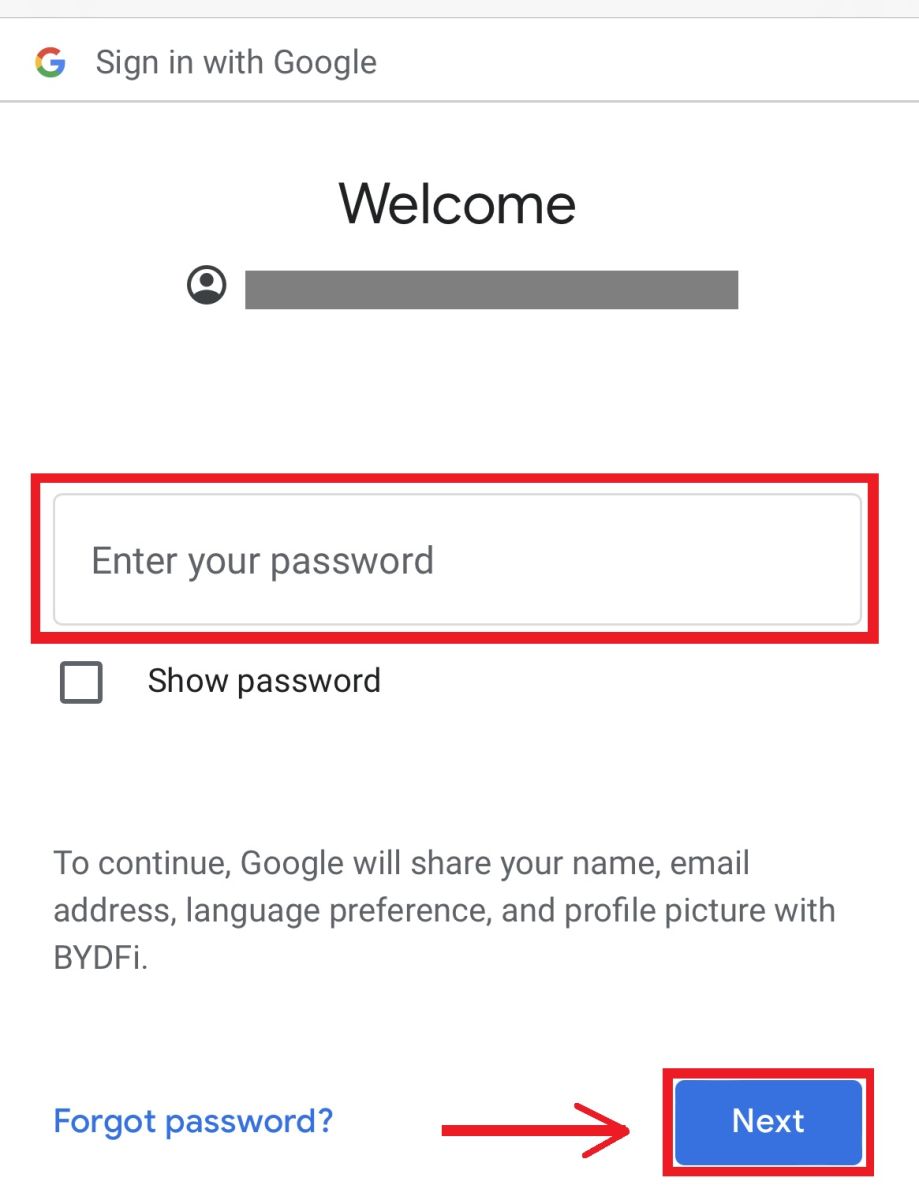 6. Click [Continue].
6. Click [Continue].
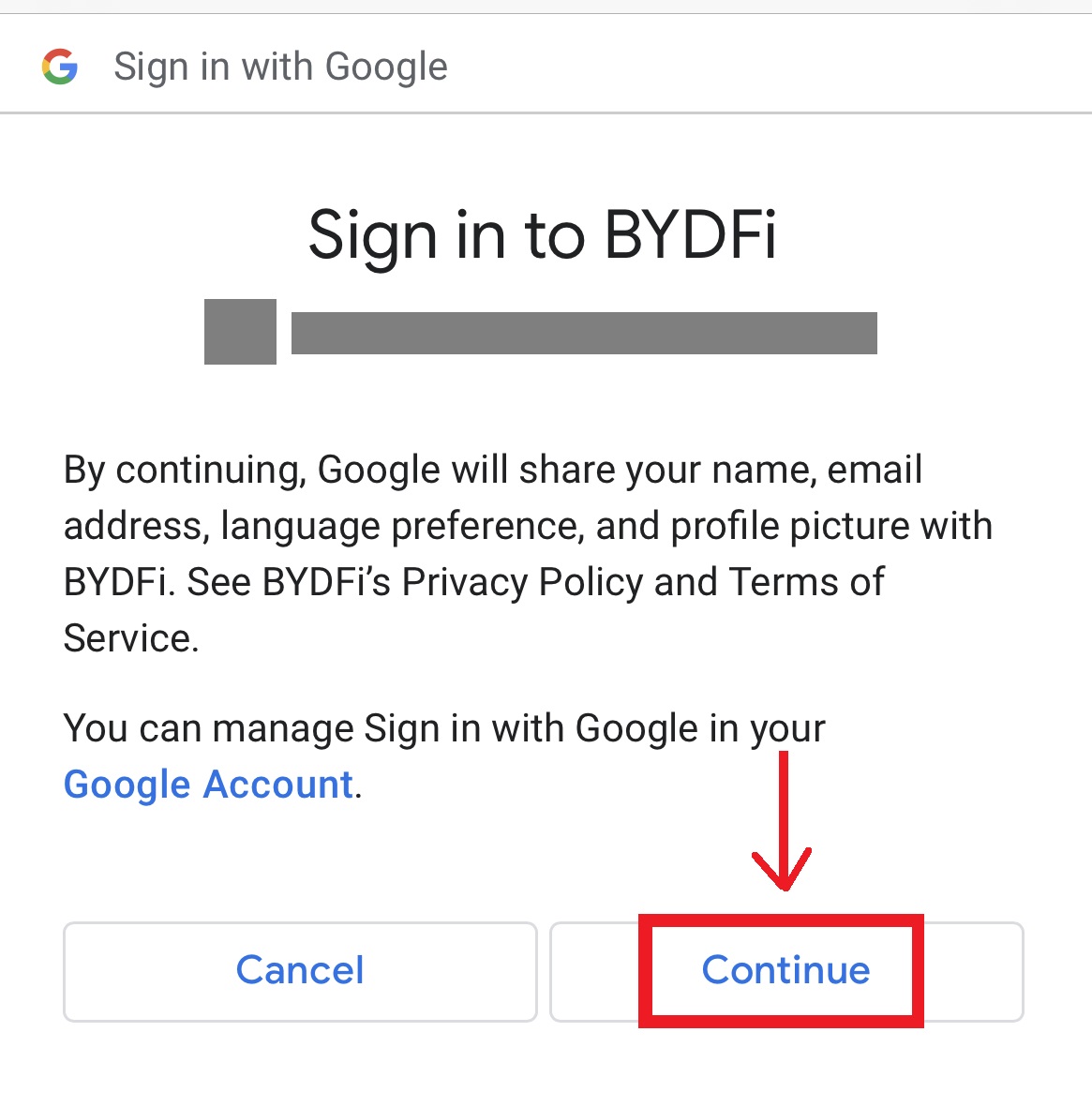 7. You will be referred back to BYDFi, click [Register] and you will be able to access your account.
7. You will be referred back to BYDFi, click [Register] and you will be able to access your account.
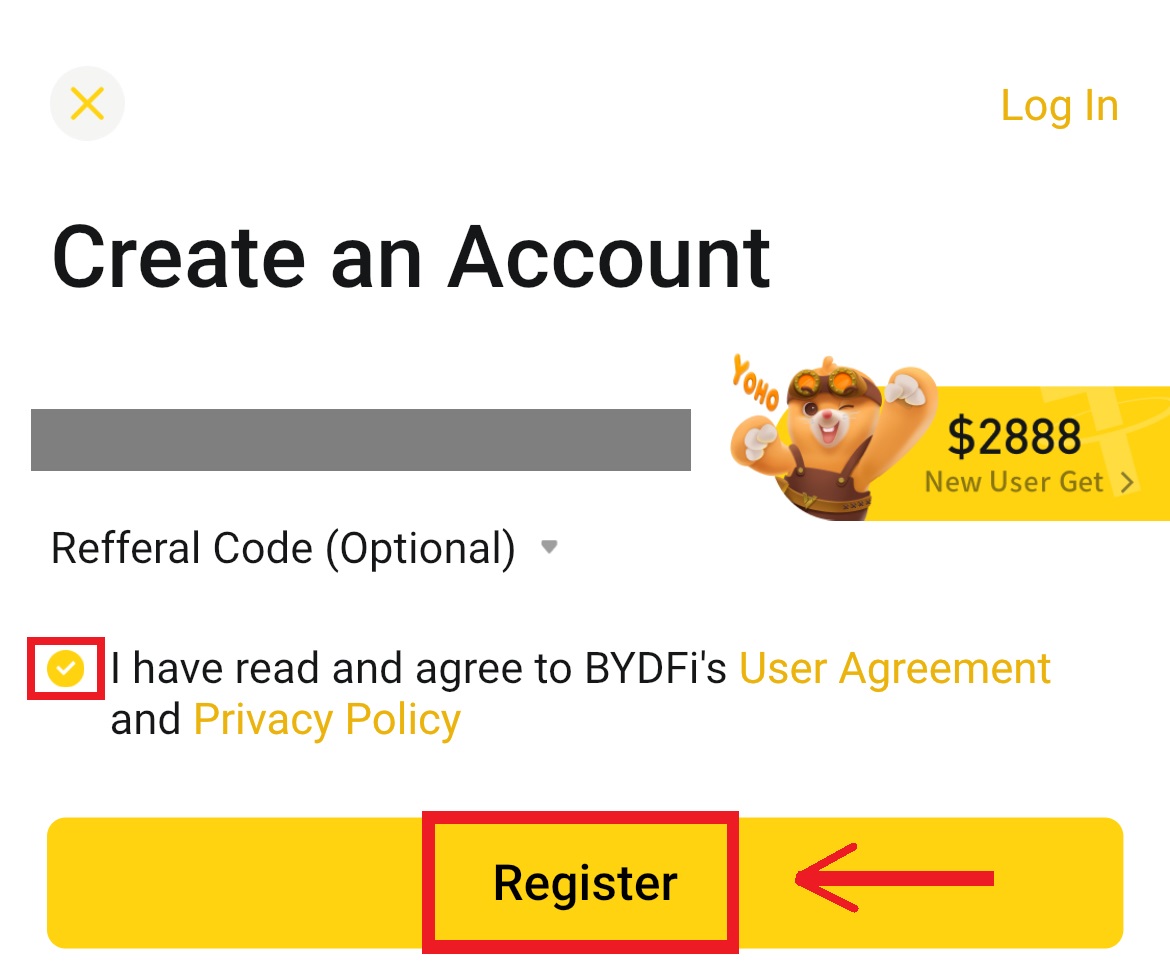
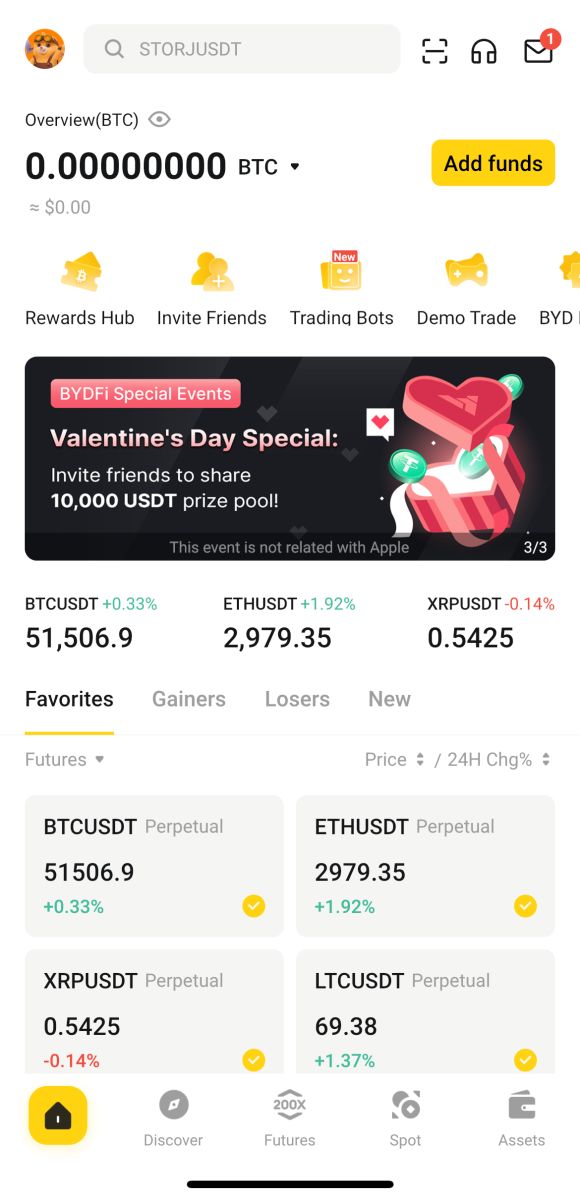
Sign up with your Apple account:
4. Select [Apple]. You will be prompted to sign in to BYDFi using your Apple account. Tap [Continue].
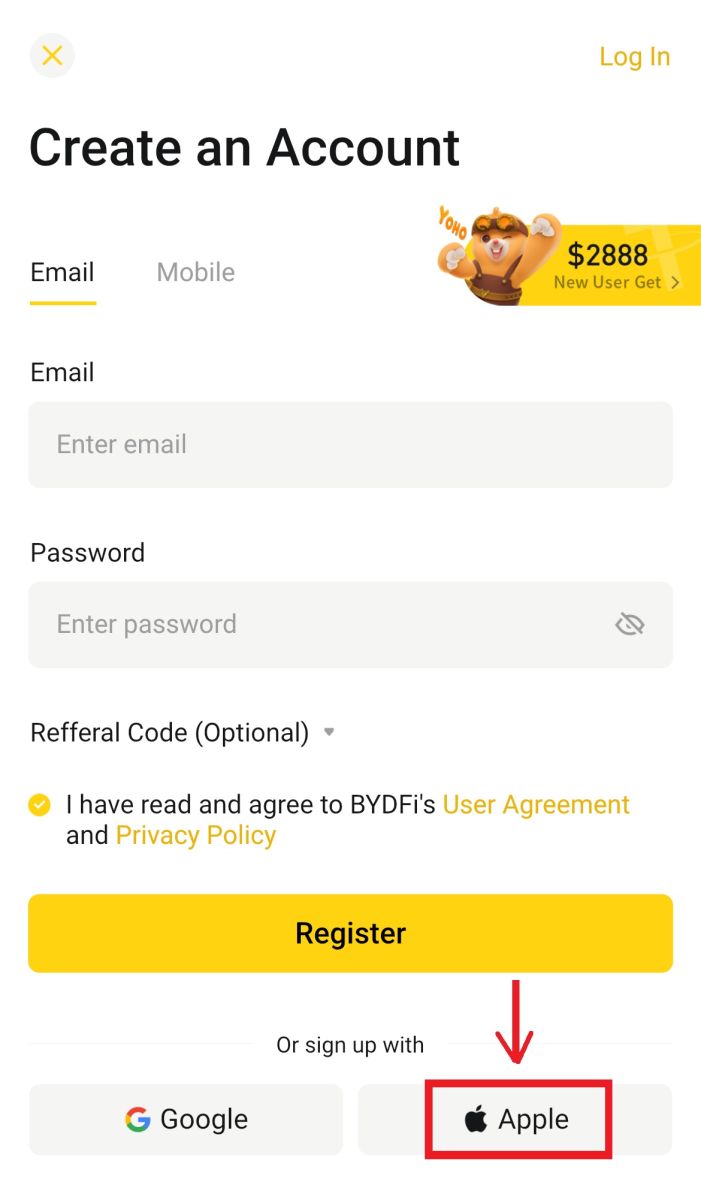
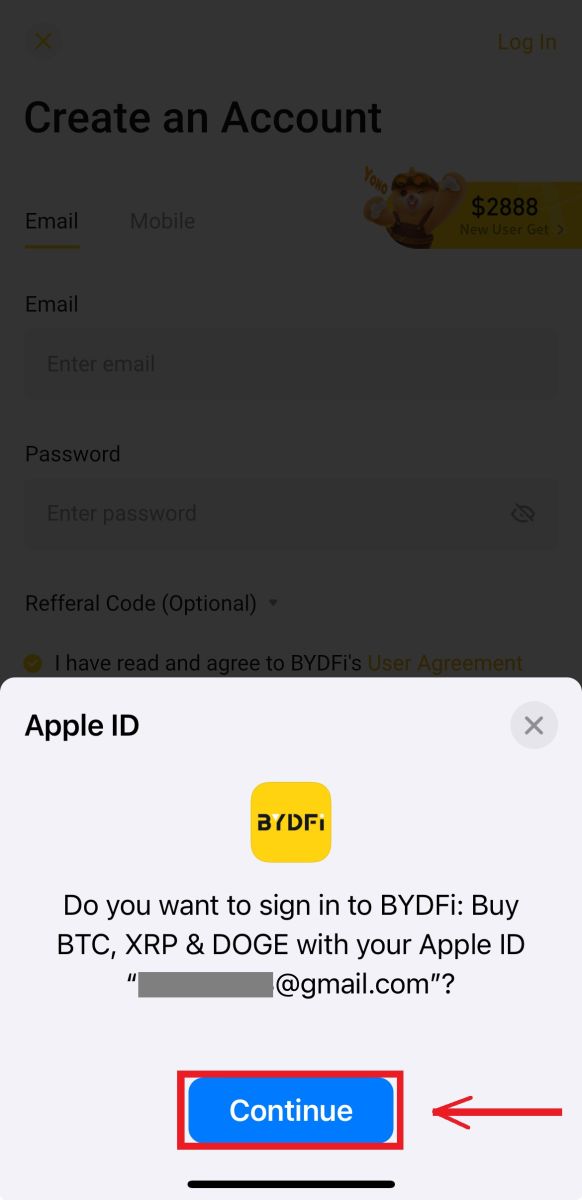
5. You will be referred back to BYDFi, click [Register] and you will be able to access your account.
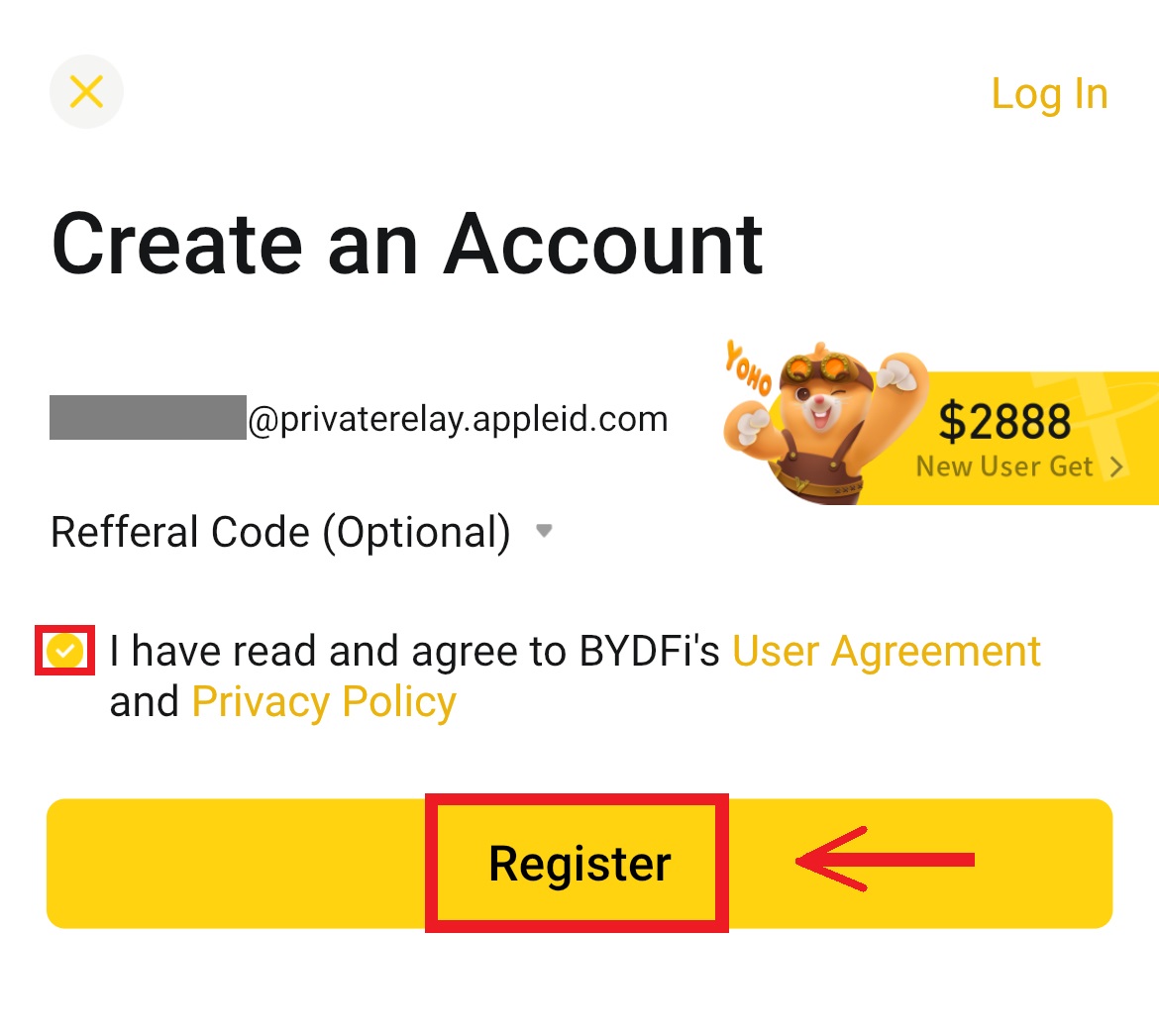
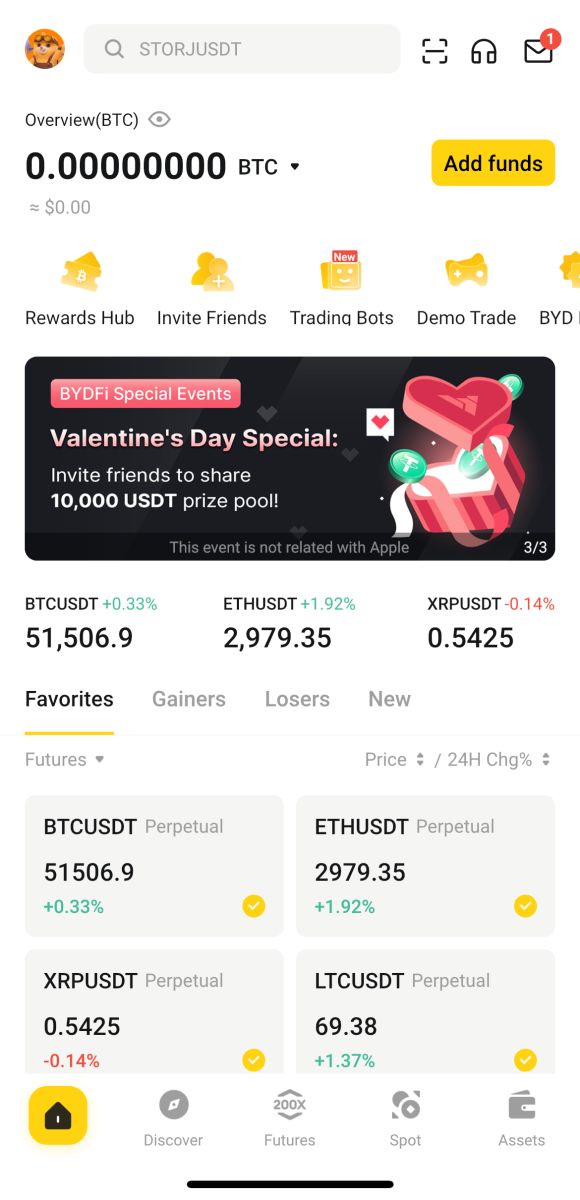
Frequently Asked Questions (FAQs)
What Should I Do If I Can’t Receive the SMS Verification Code?
If you are unable to receive the verification code, BYDFi recommends that you try the following methods:
1. First of all, please make sure your mobile number and country code are entered correctly.
2. If the signal is not good, we suggest you move to a location with a good signal to get the verification code. You can also turn on and off the flight mode, and then turn on the network again.
3. Confirm whether the storage space of the mobile phone is sufficient. If the storage space is full, the verification code may not be received. BYDFi recommends that you regularly clear the content of the SMS.
4. Please make sure that the mobile number is not in arrears or disabled.
5. Restart your phone.
How to Change Your Email Address/Mobile Number?
For your account’s safety, please make sure you have completed KYC before changing your email address/mobile number.
1. If you have completed KYC, click on your avatar - [Account and Security].
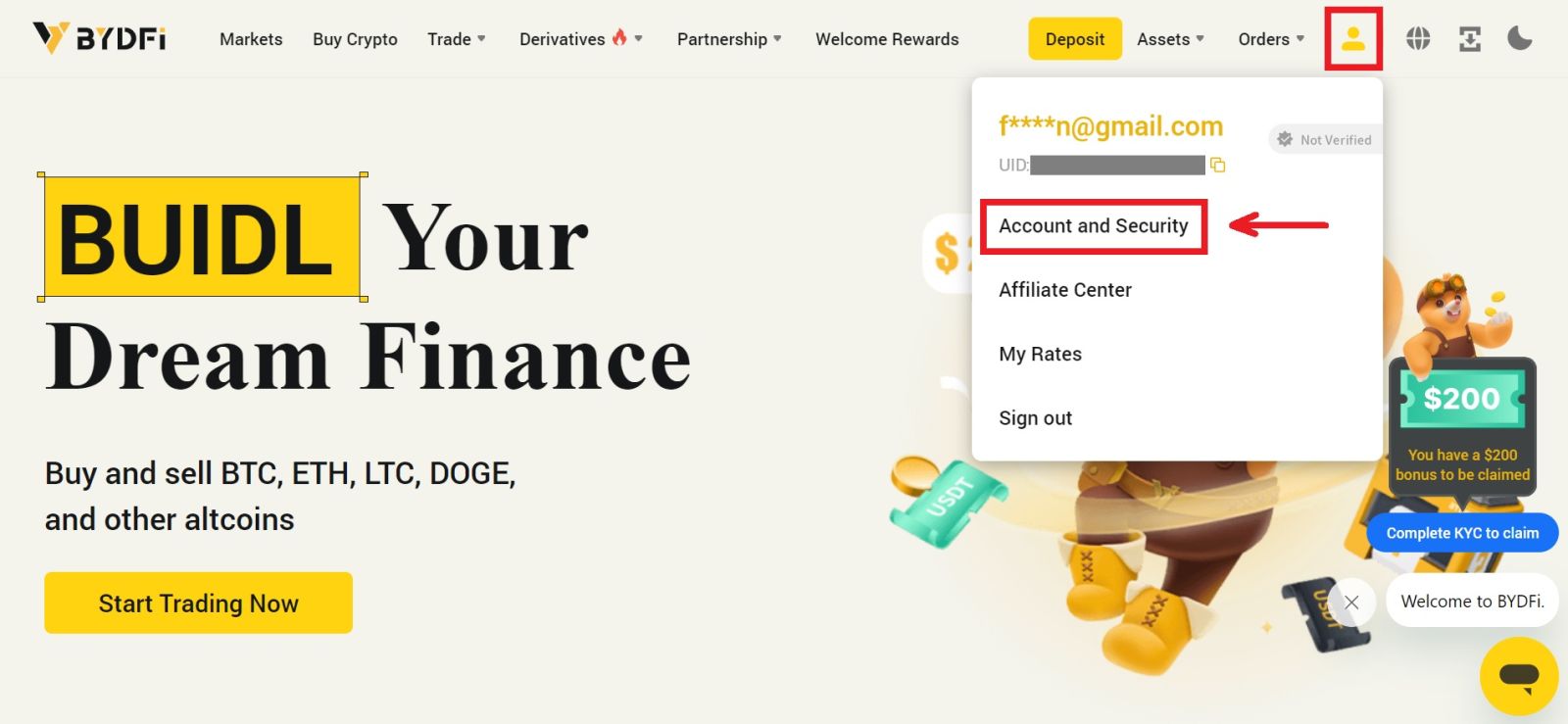 2. For users that have a bound mobile number, fund password, or Google authenticator already, please click the switch button. If you have not bound any of the above settings, for the security of your account, please do so first.
2. For users that have a bound mobile number, fund password, or Google authenticator already, please click the switch button. If you have not bound any of the above settings, for the security of your account, please do so first.
Click on [Security Center] - [Fund Password]. Fill in the required information and click [Confirm].
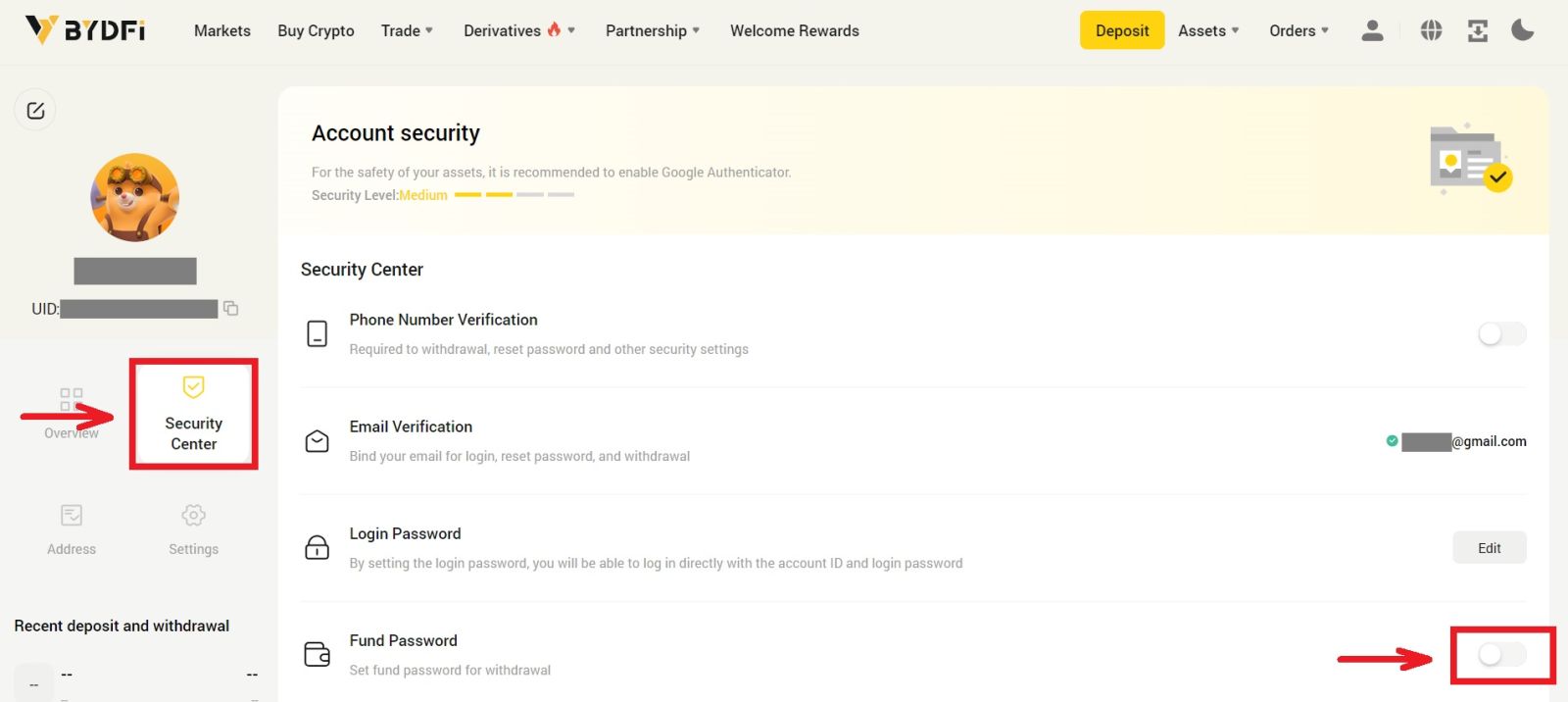
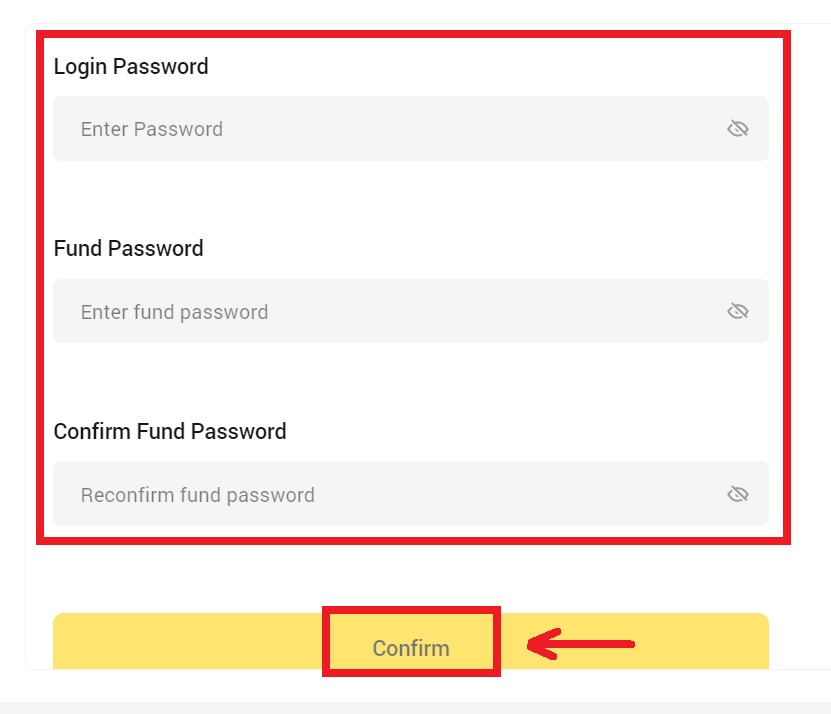
3. Please read the instructions on the page and click [Code is not available] → [Email/Mobile Number is unavailable, apply for reset] - [Reset Confirm].
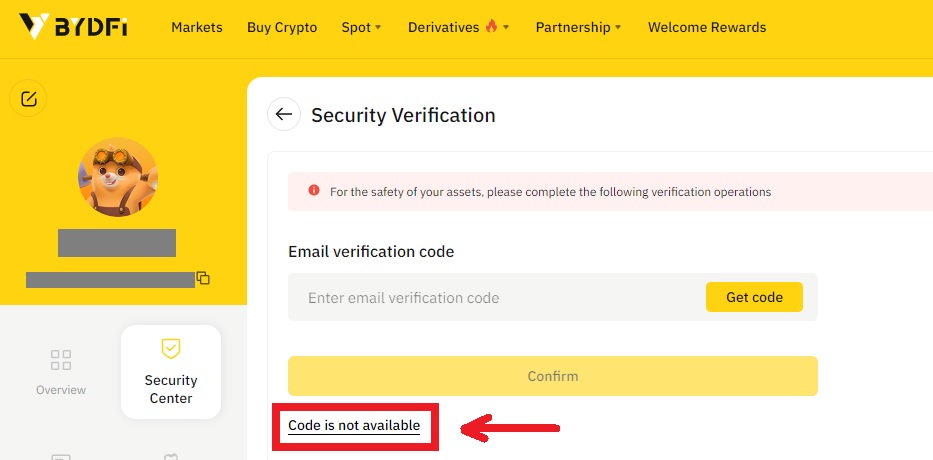
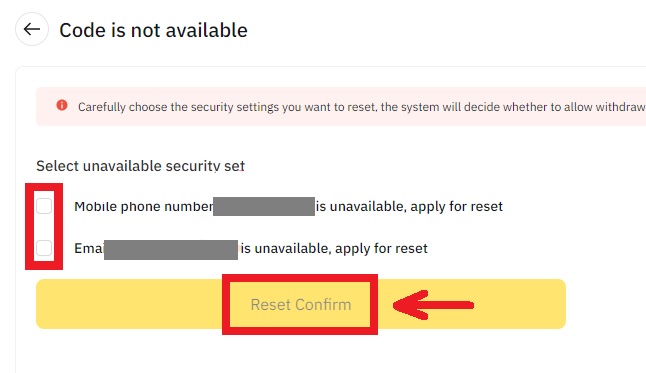
4. Enter the verification code as instructed, and bind a new email address/mobile number to your account.
Note: For your account’s safety, you will be barred from withdrawing for 24 hours after changing your email address/mobile number.
How to Deposit into BYDFi
How to Buy Crypto with Credit/Debit Card on BYDFi
Buy Crypto with Credit/Debit Card (Web)
1. Log in to your BYDFi account and click [Buy Crypto].
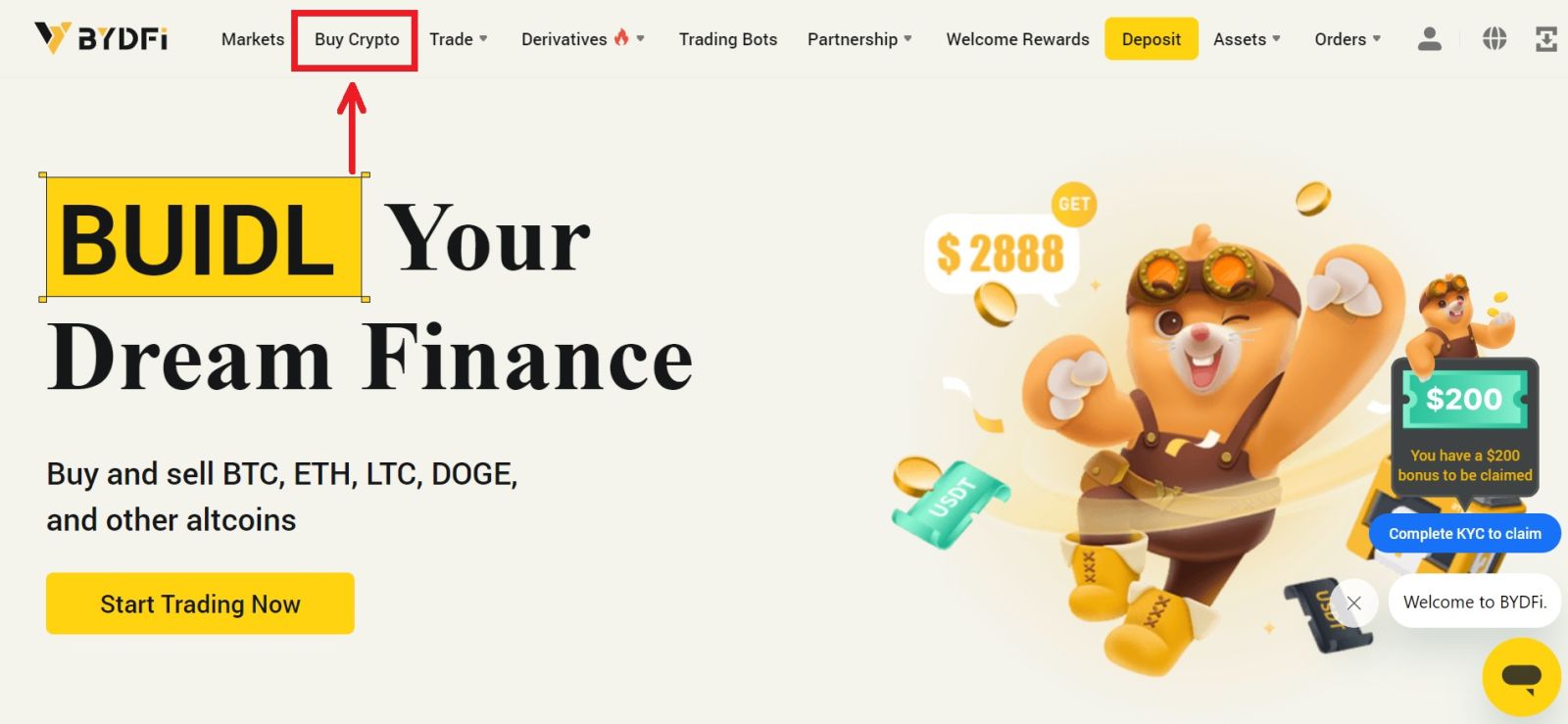
2. Here you can choose to buy crypto with different fiat currencies. Enter the fiat amount you want to spend and the system will automatically display the amount of crypto you can get. Choose your preferred payment method and click [Search].
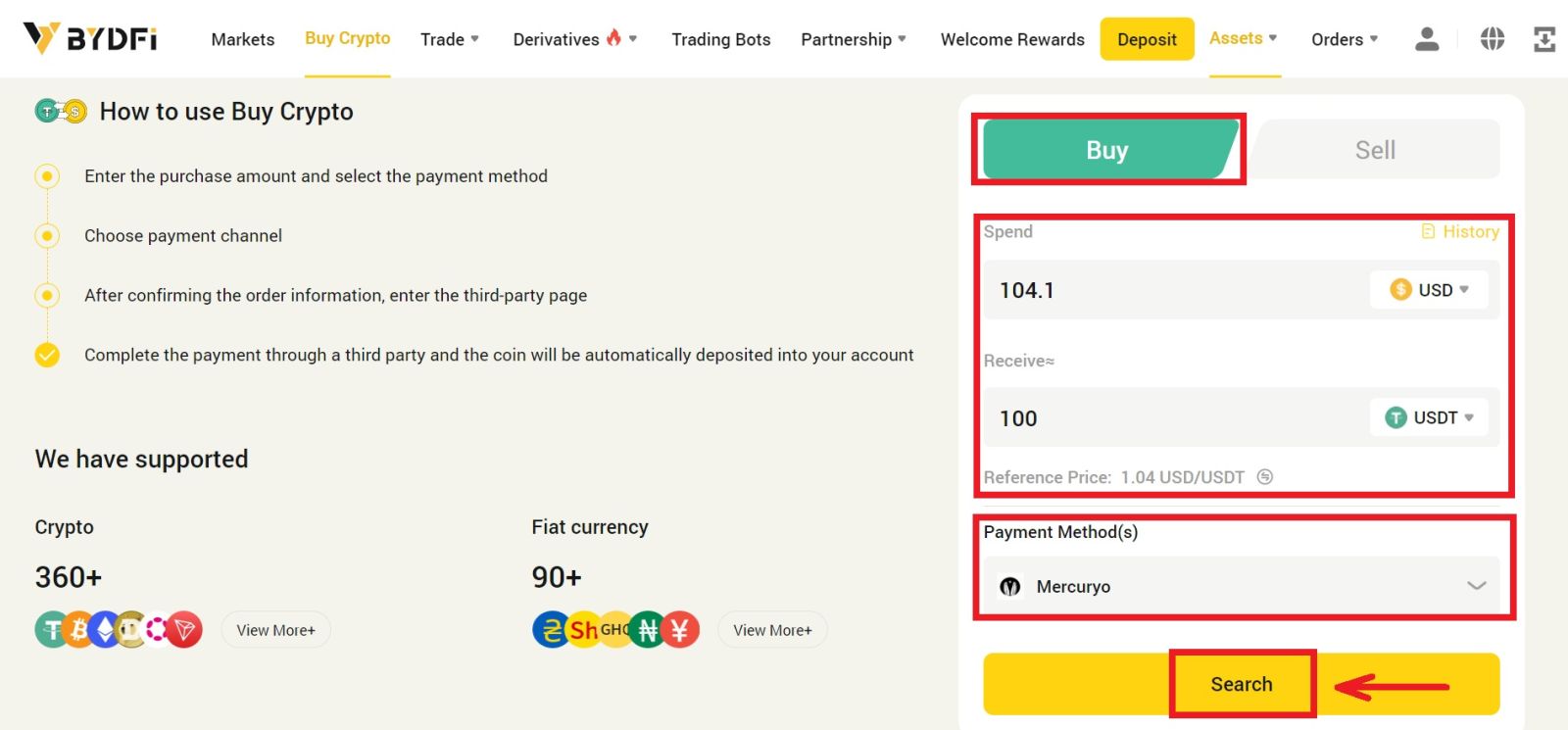 3. You will be redirected to a third party site, in this case we will use Mercuryo’s page, where you can choose your payment order and click [Buy].
3. You will be redirected to a third party site, in this case we will use Mercuryo’s page, where you can choose your payment order and click [Buy].
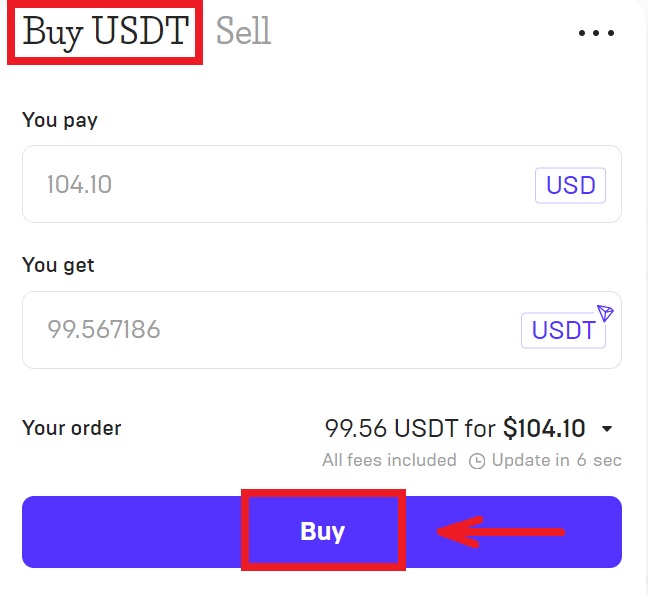
4. Enter your card information and click [Pay]. When you complete the transfer, Mercuryo will send the fiat to your account.
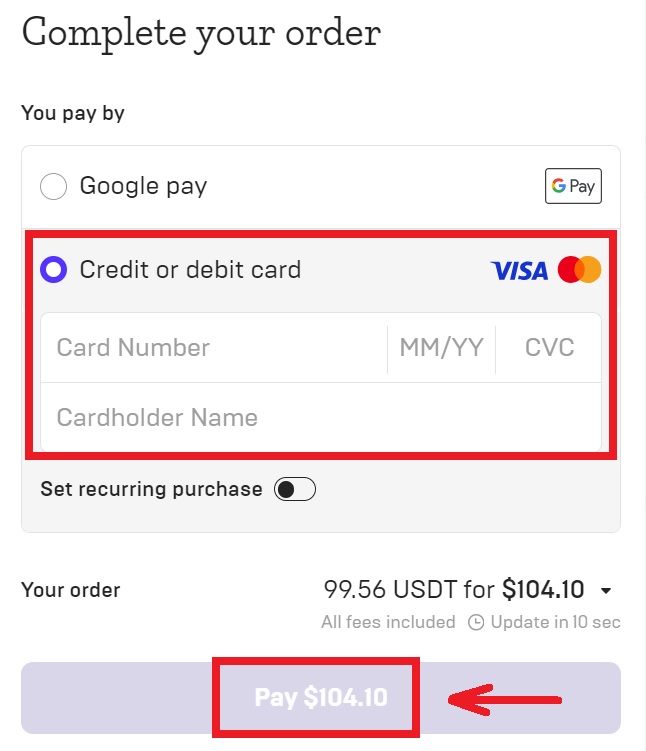
5. After the payment is completed, you can see the order status.
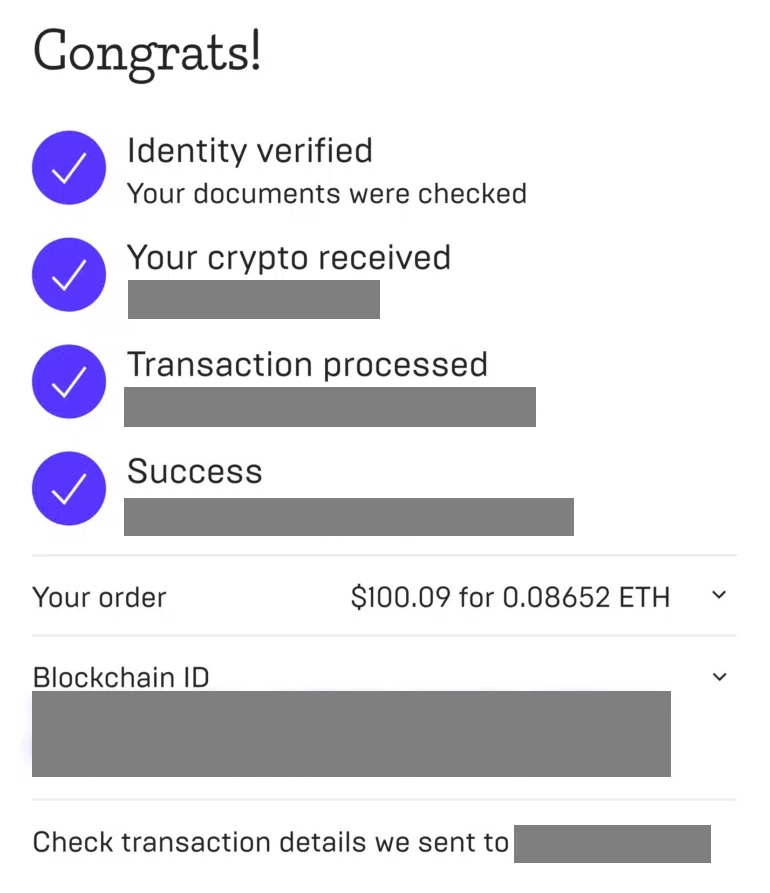 6. After successfully buying coins, you can click [Fiat History] to view the transaction history. Simply click on [Assets] - [My Assets].
6. After successfully buying coins, you can click [Fiat History] to view the transaction history. Simply click on [Assets] - [My Assets].
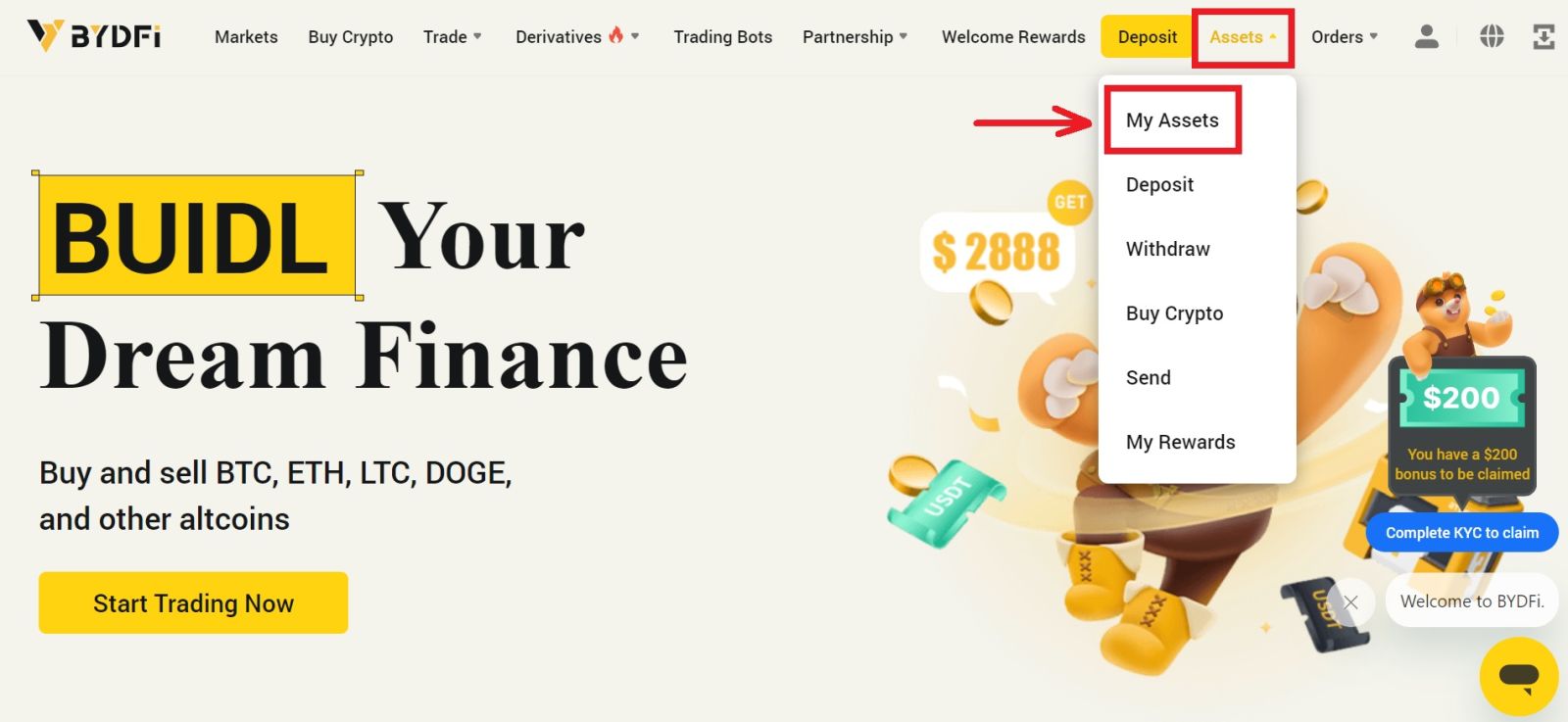

Buy Crypto with Credit/Debit Card (App)
1. Click [Add funds] - [Buy Crypto].
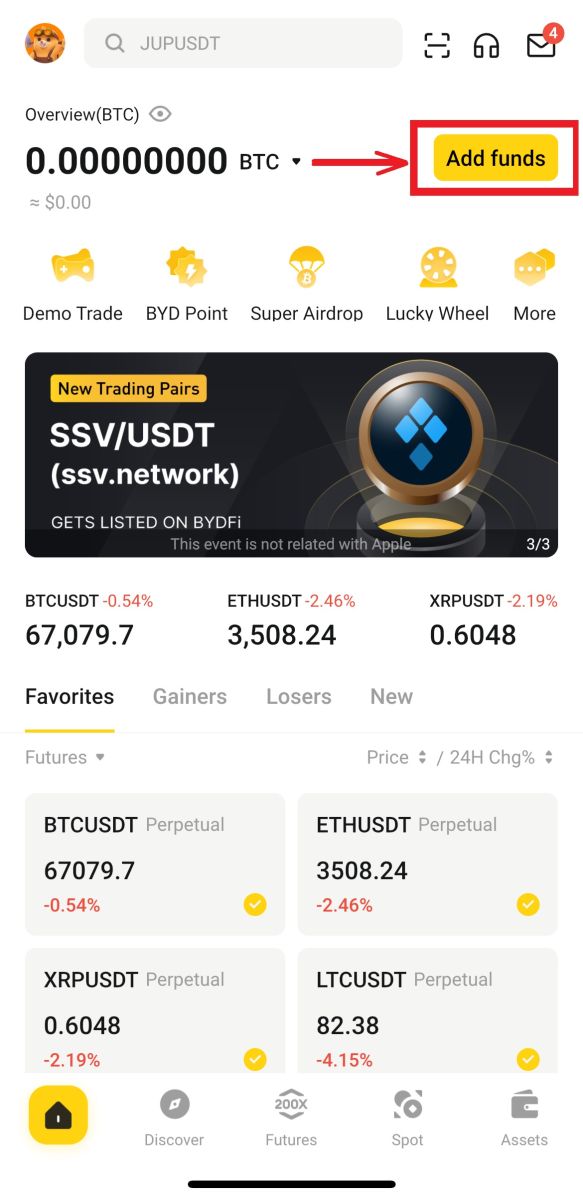
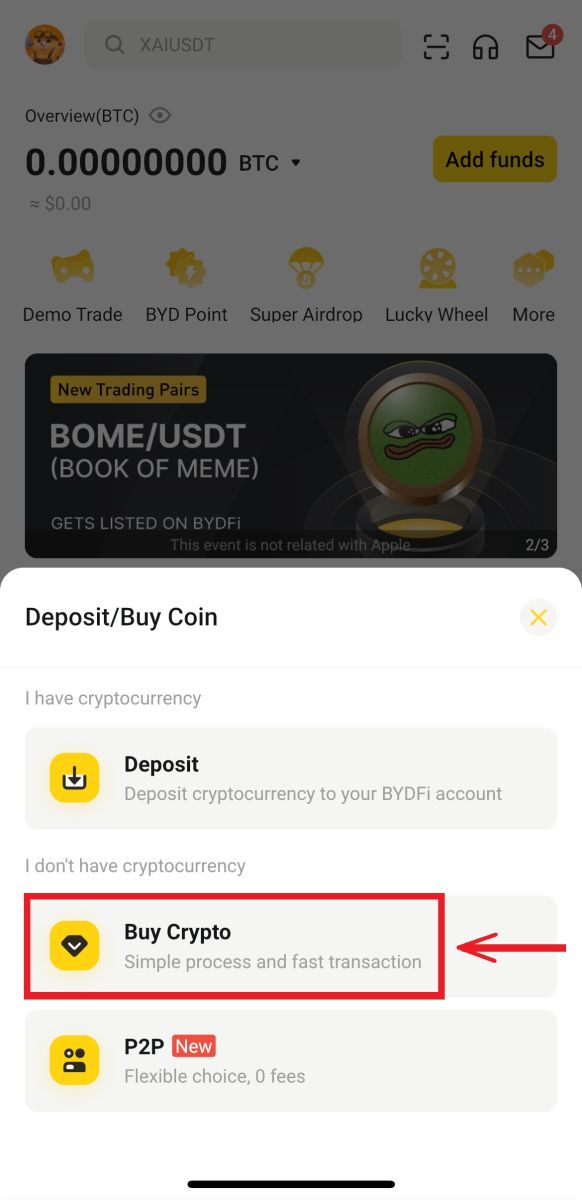
2. Enter the amount you want to buy, choose [Next].
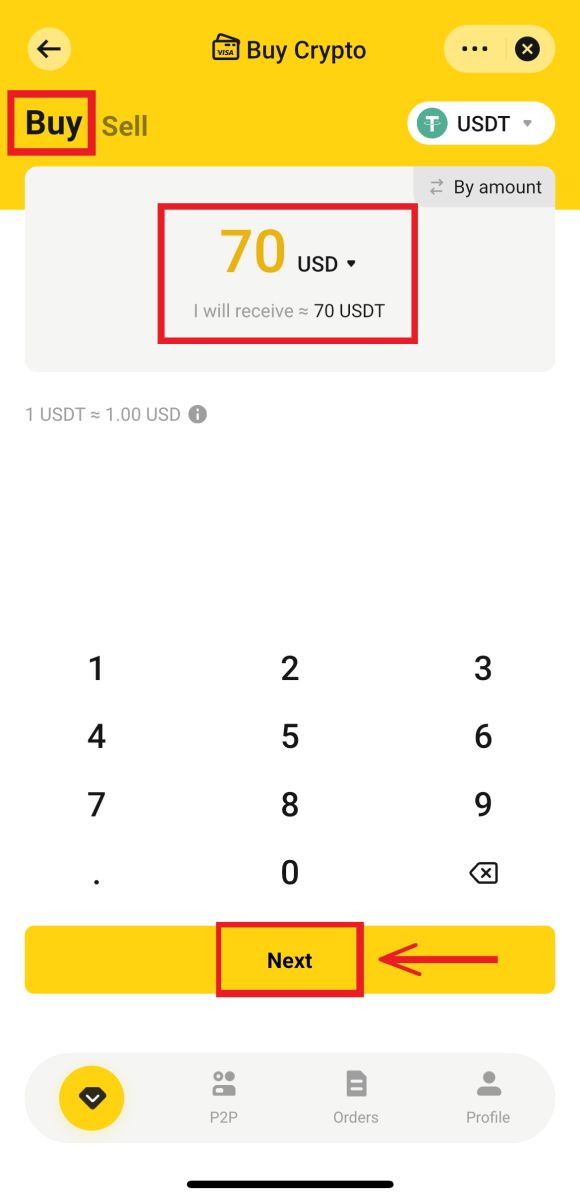
3. Choose your payment method and click [Use USD Buy] - [Confirm].
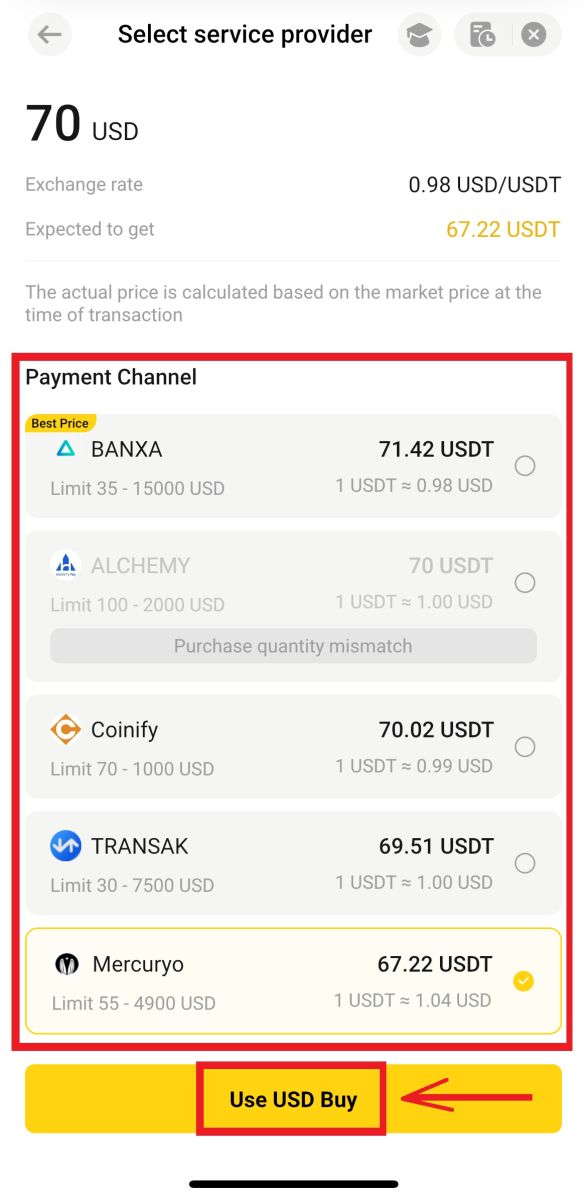
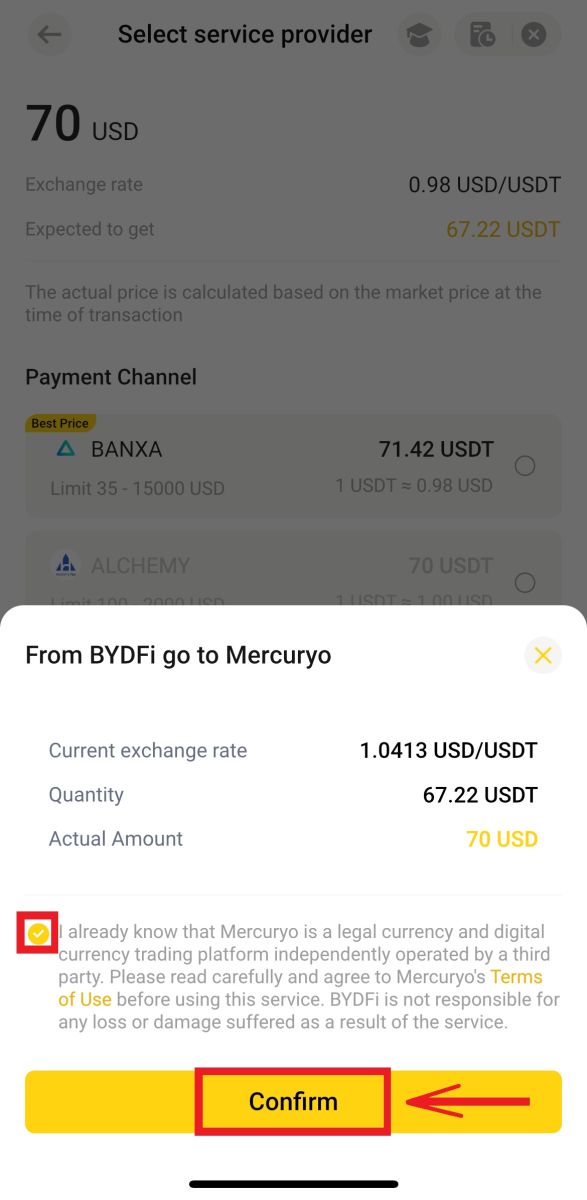
4. You will be directed to the Mercuryo’s page. Fill in your card order and wait for it to be completed.
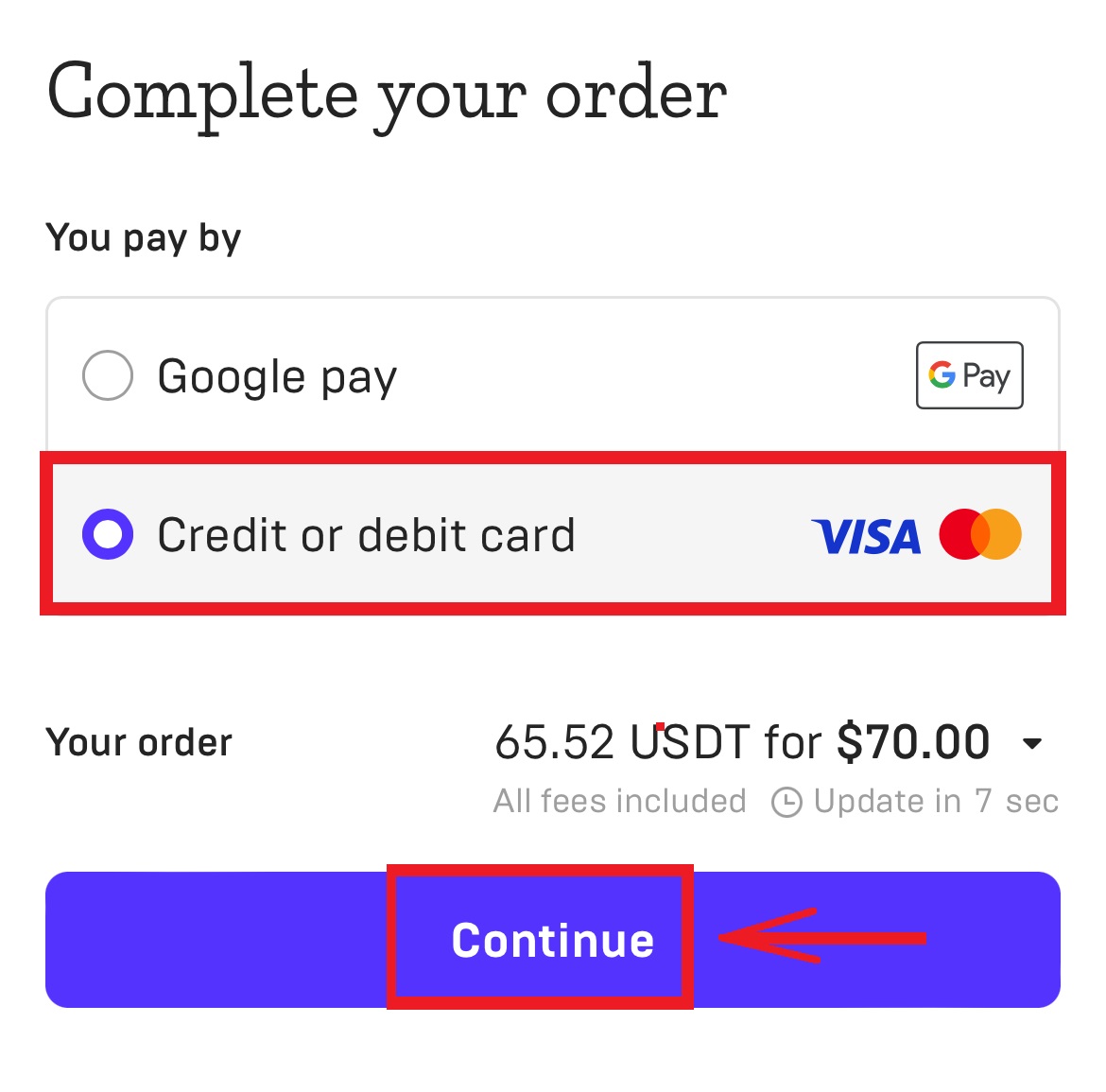
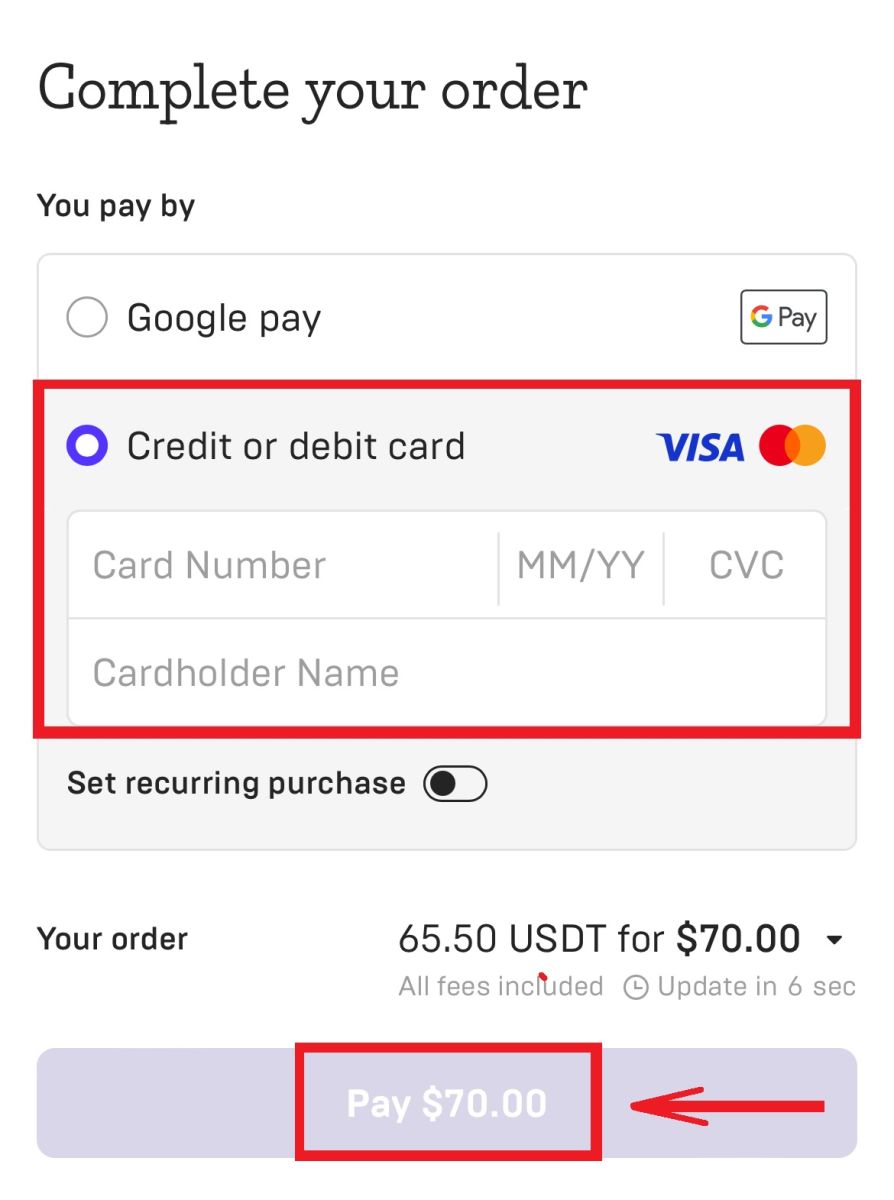
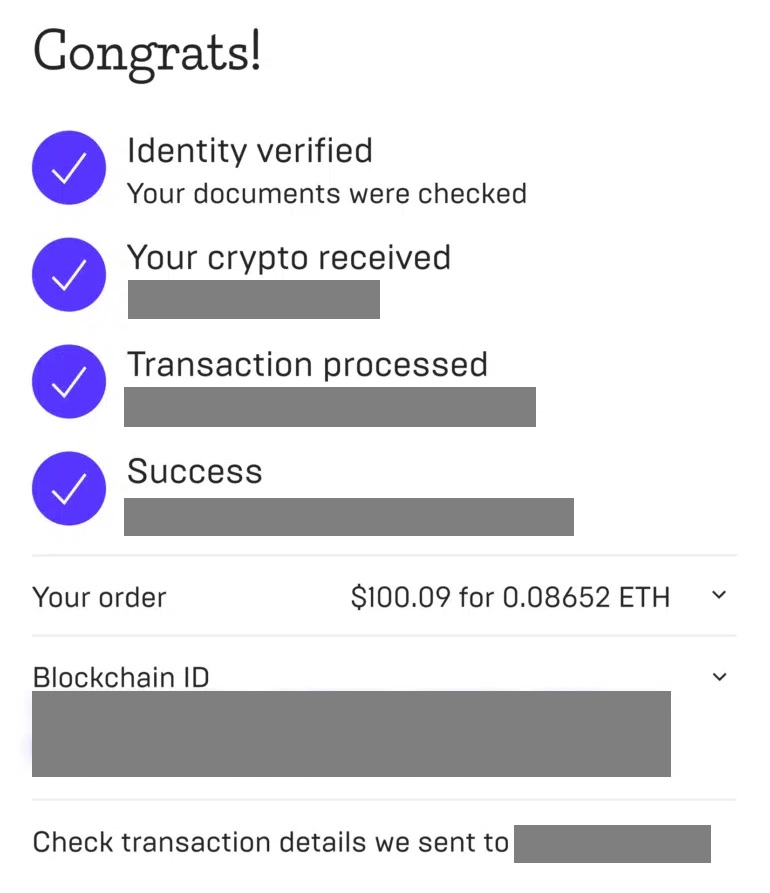
5. After successfully buying coins, you can click [Assets] to view the transaction history.
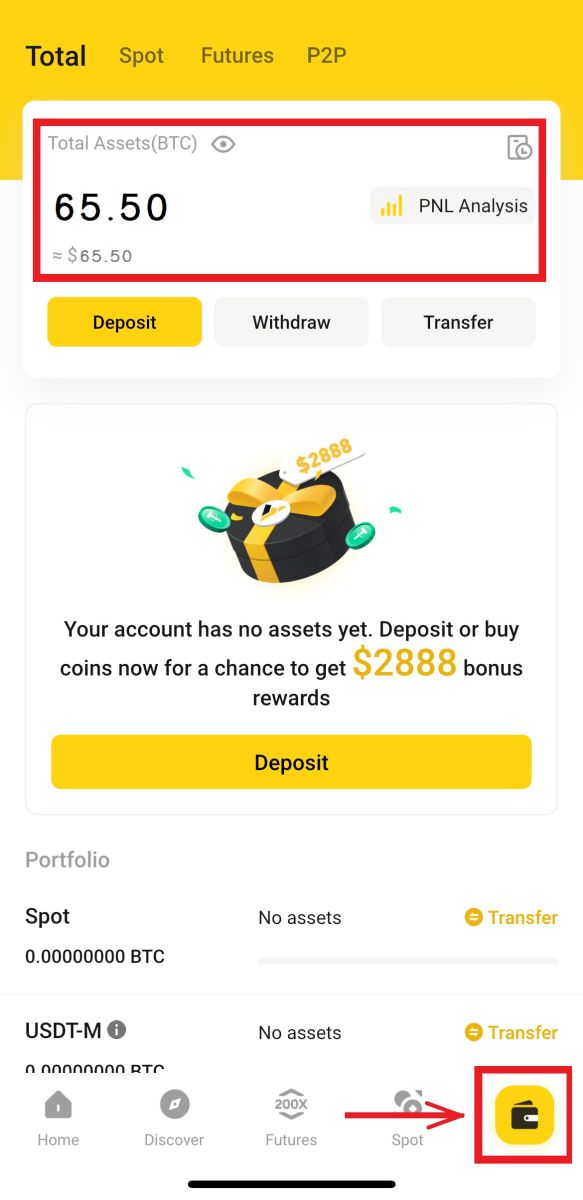
How to Deposit Crypto on BYDFi
Deposit Crypto on BYDFi (Web)
1. Log in to your BYDFi account and go to [Deposit].
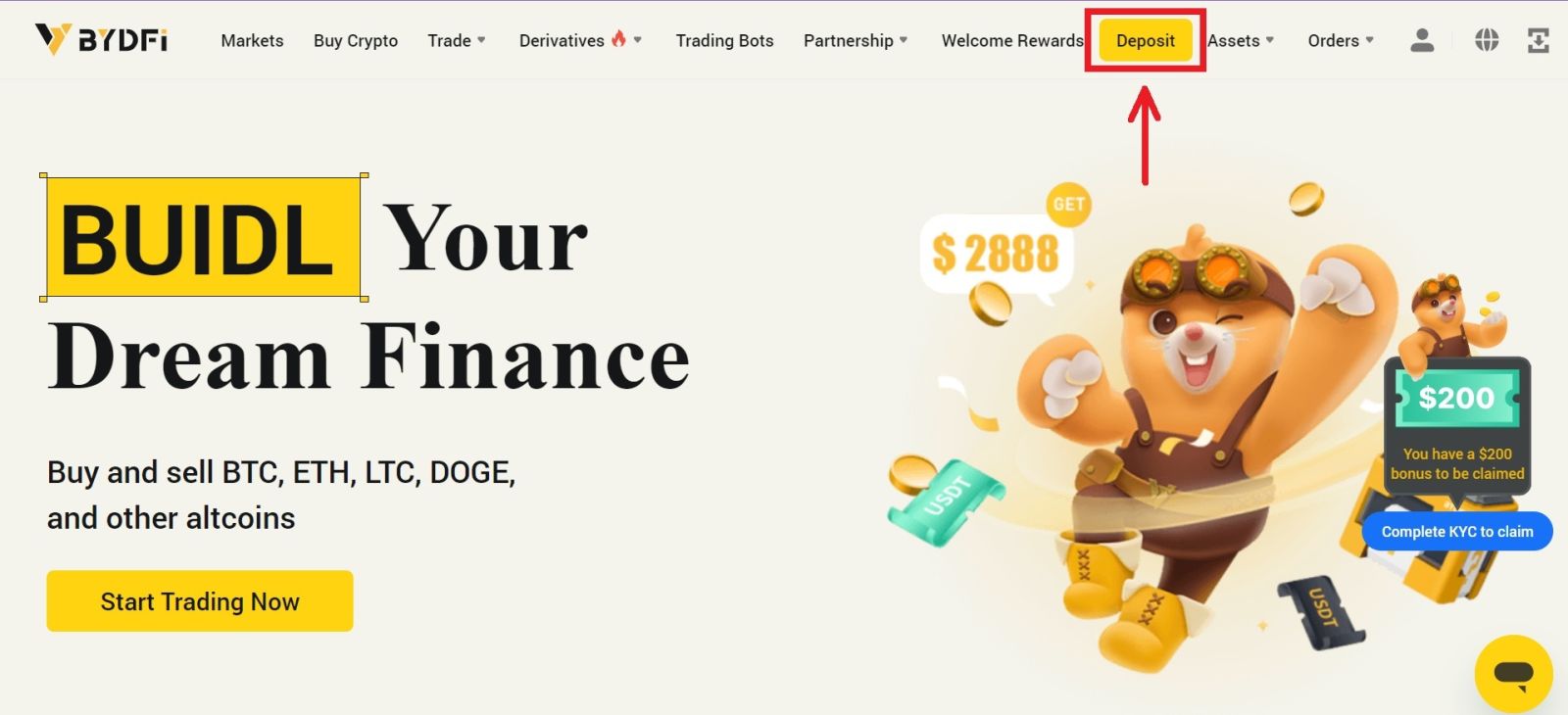 2. Select the cryptocurrency and network you want to deposit. You can either copy the deposit address to your withdrawal platform or scan the QR code using your withdrawal platform app to make the deposit.
2. Select the cryptocurrency and network you want to deposit. You can either copy the deposit address to your withdrawal platform or scan the QR code using your withdrawal platform app to make the deposit.
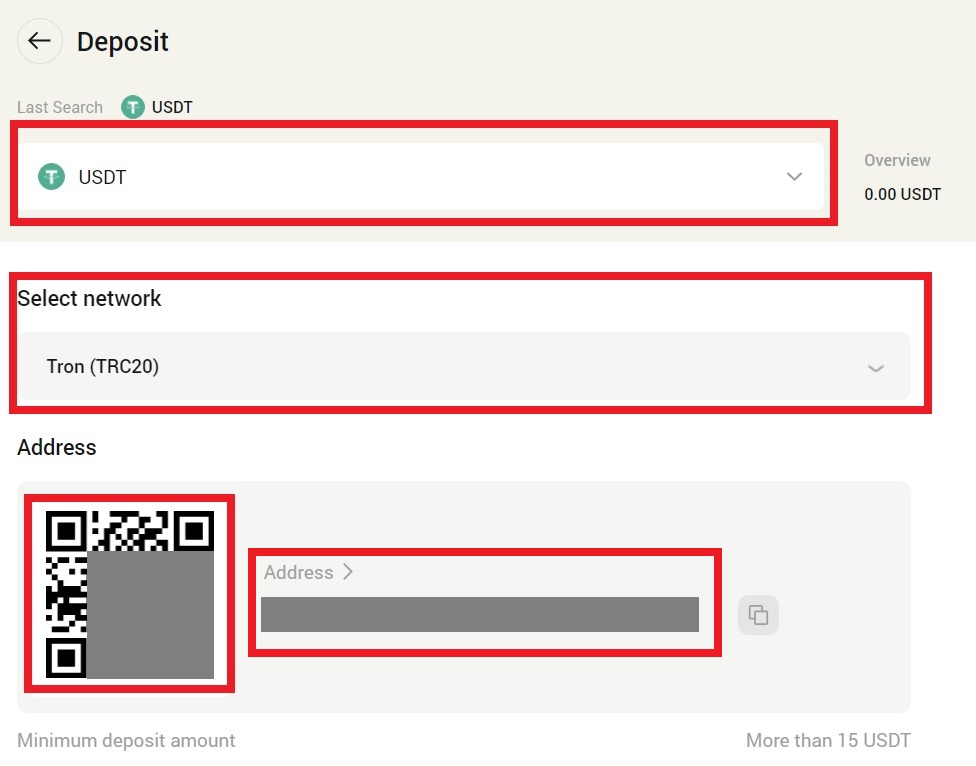 Note:
Note:
- When depositing, please deposit strictly according to the address displayed in the cryptocurrency; otherwise, your assets may be lost.
- The deposit address may change irregularly, please confirm the deposit address again every time before depositing.
- Cryptocurrency deposit requires network node confirmation. Different currencies require different confirmation times. The confirmation arrival time is generally 10 minutes to 60 minutes. The details of the number of nodes are as follows:
BTC ETH TRX XRP EOS BSC ZEC ETC MATIC SOL 1 12 1 1 1 15 15 250 270 100
Deposit Crypto on BYDFi (App)
1. Open your BYDFi app and choose [Assets] - [Deposit].
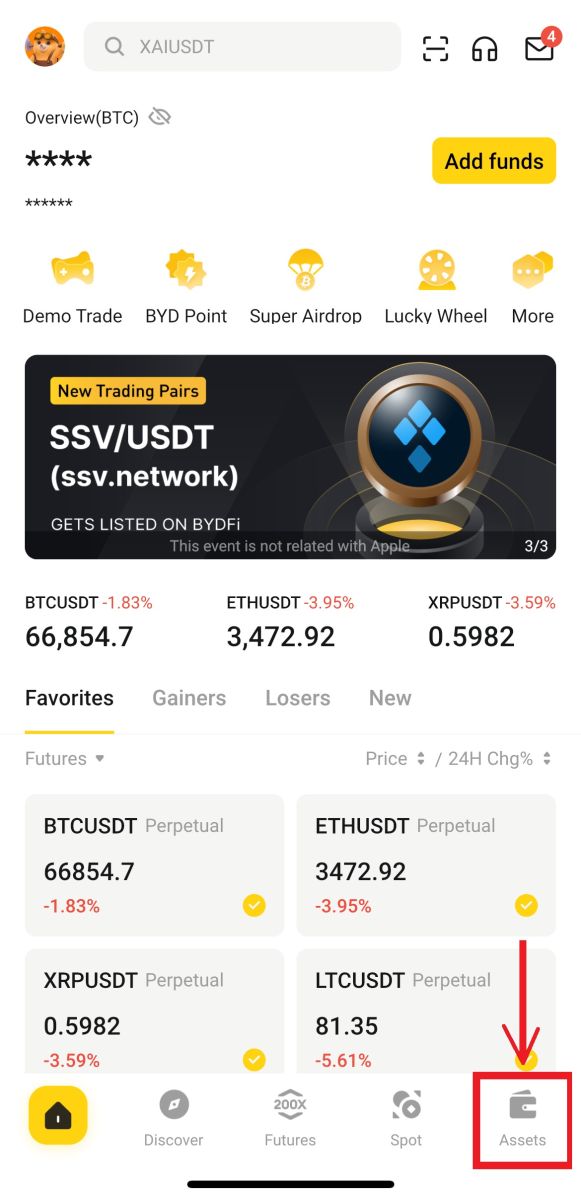
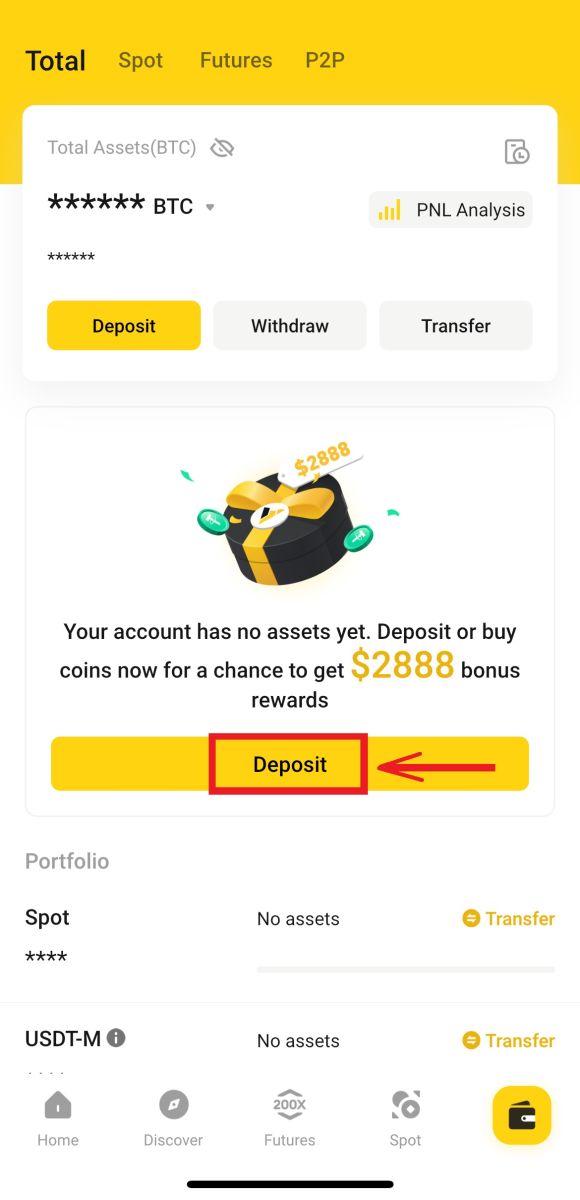
2. Choose the cryptocurrency and network you want to deposit.

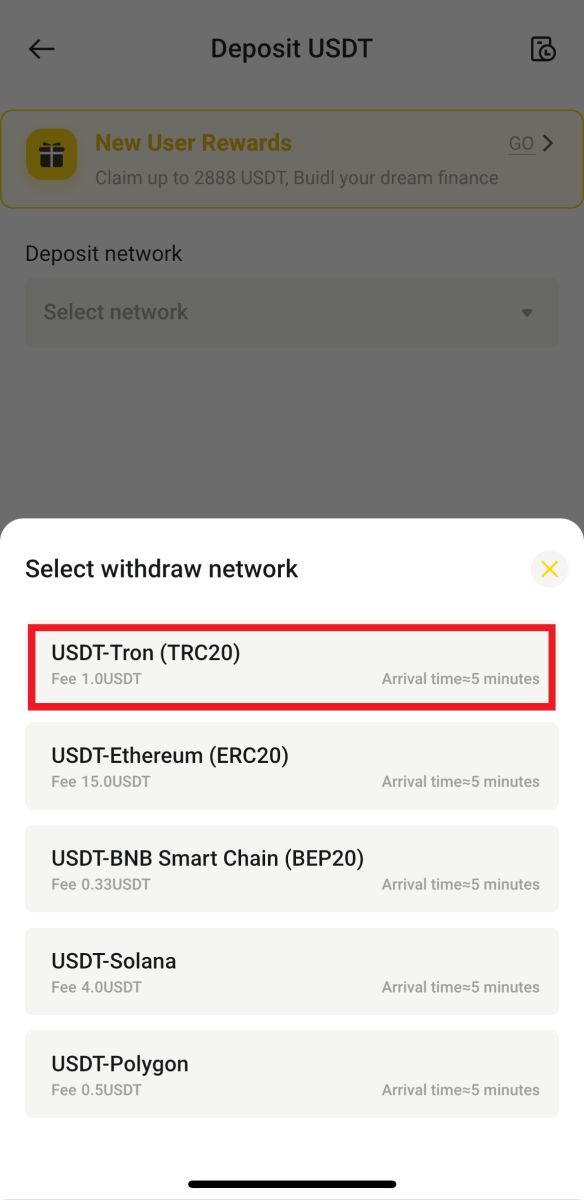
3. You can either copy the deposit address to your withdrawal platform app or scan the QR code using your withdrawal platform app to make the deposit.
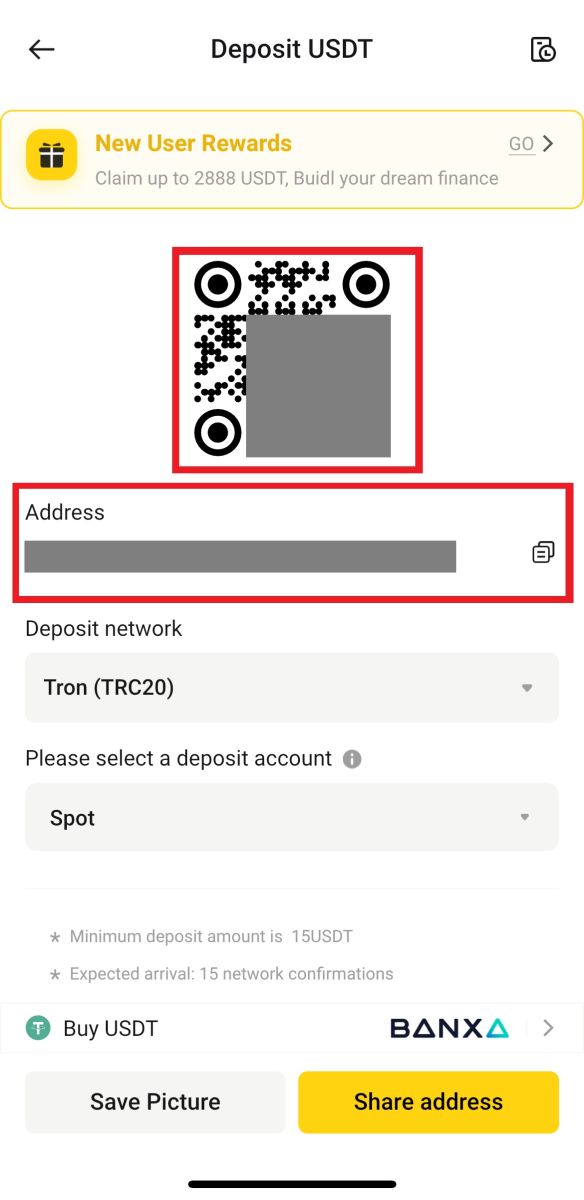
How to Buy Crypto on BYDFi P2P
P2P is currently only available on BYDFi app, remember to update to the latest version to access it.
1. Open BYDFi App, click [Add Funds] - [P2P transaction].
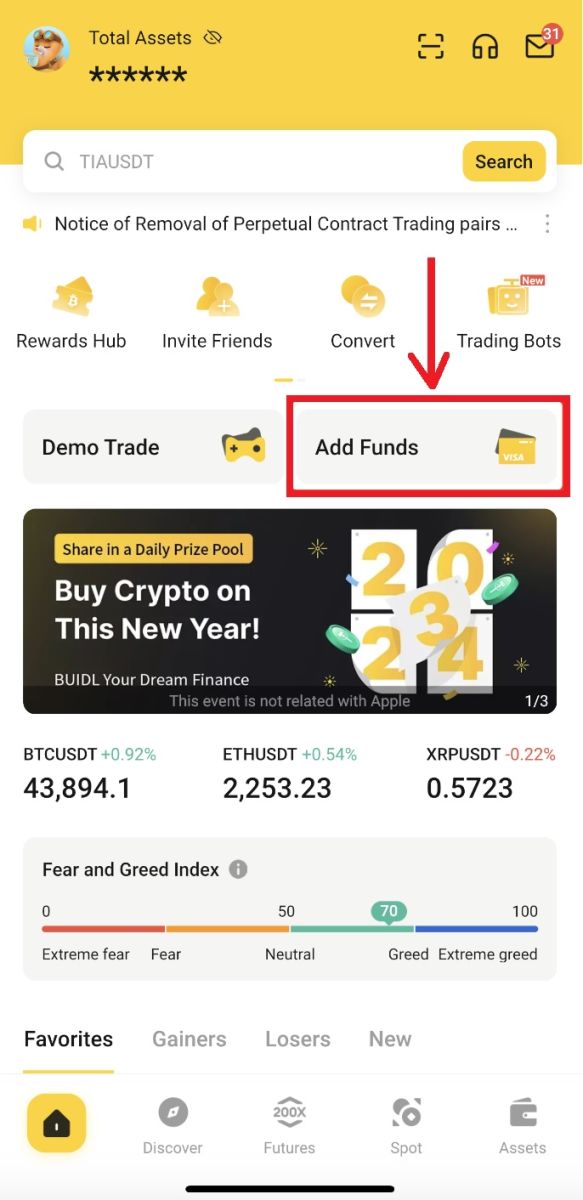
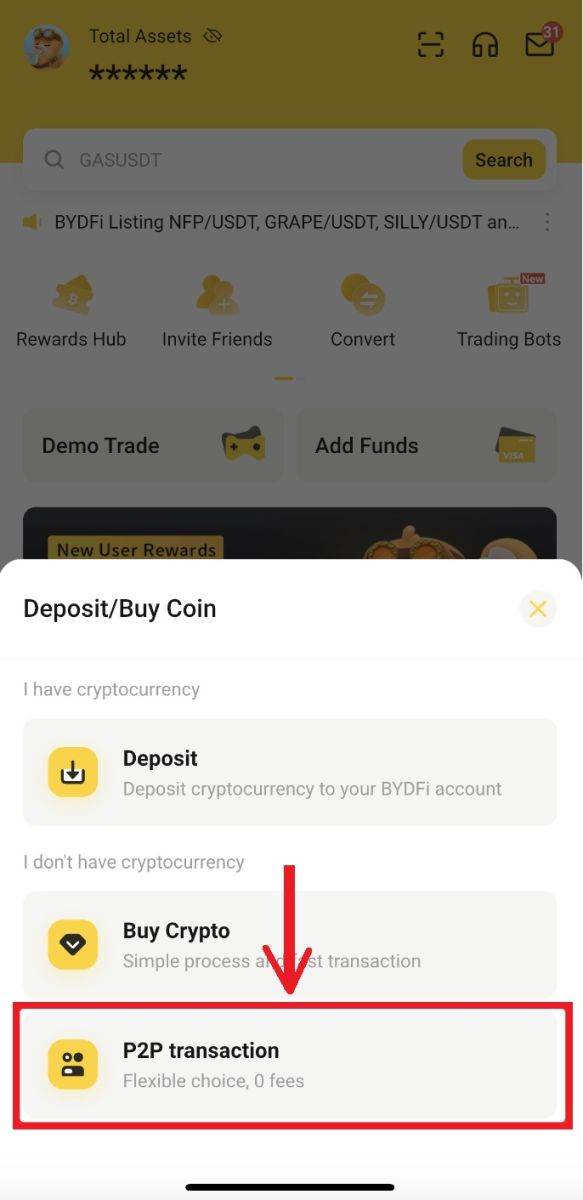
2. Select a tradable merchant for purchase and click [Buy]. Fill in the required digital assets by amount or quantity. Click [0 handling fee], after the order is generated, pay according to the payment method provided by the merchant
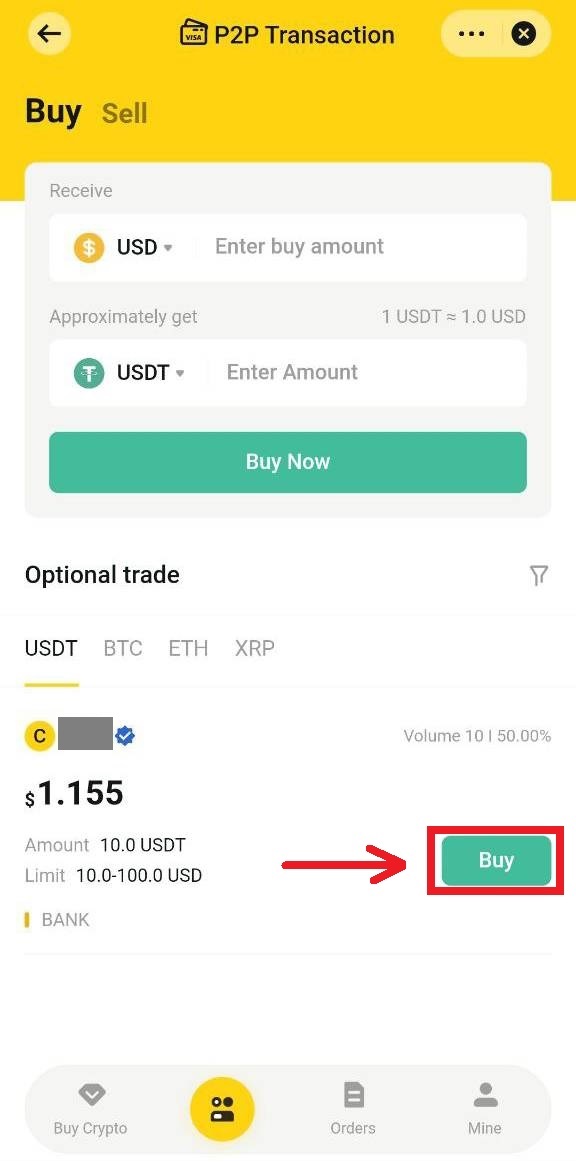
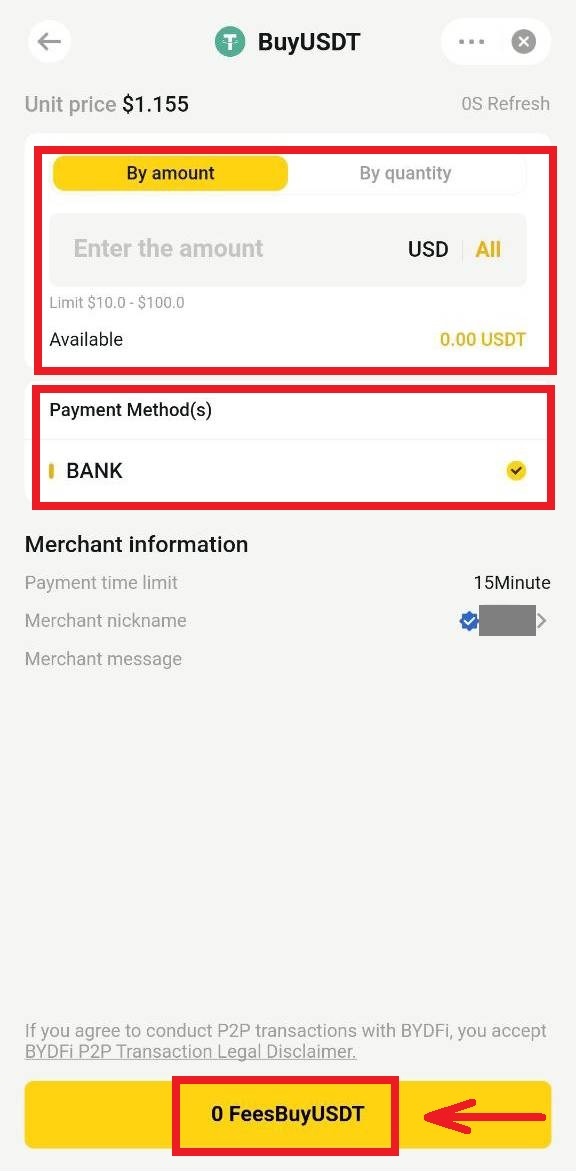
3. After successful payment, click [I have paid]. The merchant will release the cryptocurrency upon receiving the payment.
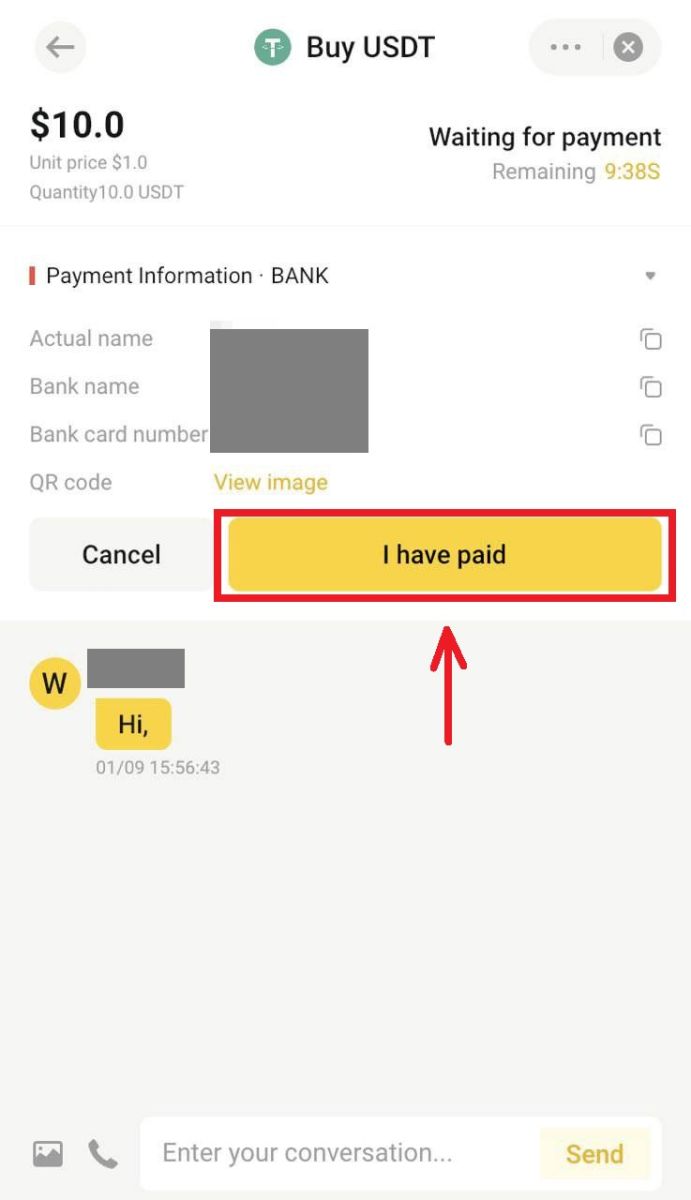
Frequently Asked Questions (FAQs)
What is the daily withdrawal limit?
The daily withdrawal limit will vary depending on whether KYC is completed or not.
- Unverified Users: 1.5 BTC per day
- Verified Users: 6 BTC per day.
Why is the final offer from the service provider different from what I see on BYDFi?
The quotations on BYDFi come from the prices provided by the third-party service providers and are for reference only. They may differ from final quotes due to market movements or rounding errors. For accurate quotations, please visit the official website of each service provider.
How long does it take for my purchased cryptos to arrive?
Cryptocurrencies are usually deposited into your BYDFi account within 2 to 10 minutes of purchase. However, this may take longer, depending on blockchain network conditions and the service level of a particular service provider. For new users, cryptocurrency deposits may take a day.
If I have not received the cryptos I bought, what could be the reason and who should I ask for help?
According to our service providers, the main reasons for the delay in buying cryptos are the following two points:
- Failed to submit a complete KYC (identity verification) document during registration
- The payment didn’t go through successfully
If you haven’t received the cryptos you bought in your BYDFi account within 2 hours, please seek assistance from the service provider immediately. If you need assistance from BYDFi customer service, please provide us with the TXID (Hash) of the transfer, which can be obtained from the supplier platform.
What do the other states in the fiat transaction record represent?
- Pending: Fiat deposit transaction has been submitted, pending payment or additional verification (if any) to be received by the third-party provider. Please check your email for any additional requirements from the third-party provider. Beside, If you do not pay your order, this order is shown "Pending" status. Please note that some payment methods may take longer to be received by the providers.
- Paid: Fiat deposit was successfully made, pending cryptocurrency transfer into the BYDFi account.
- Completed: The transaction has been completed, and cryptocurrency has been or will be transferred into your BYDFi account.
- Canceled: The transaction was canceled due to one of the following reasons:
- Payment timeout: Traders did not pay within a certain amount of time
- The trader canceled the transaction
- Rejected by the third-party provider


